Troubled with an iTunes error on your iPhone and looking at how to fix it?
iTunes is known for its popular media player and is easy to use. But popping of errors is common in every field. Even if you see that Apple is a known brand for iPhone/iPad and also has a trusted product but still its users come across several issues many times.
In the same way, iPhone users come across iTunes error 53 and numerous users have complained about the problem.
If you are among several users who are facing iTunes error 53 while restoring or updating your iPhone/iPad then this blog is obviously for you. Here you will know how to fix iTunes error 53 in an easy way.
But before that, let us first understand what the error is, how it occurs, and then move to its solutions.
So let us begin…
Quick Look at Contents:
About iTunes error 53
Users have continuously reported that they were coming across a message “error 53” at the time of installing a program or when the program is running. Even the same error was seen during Windows startup or shutdown. Several users have reported the error on iPhones when trying to restore.
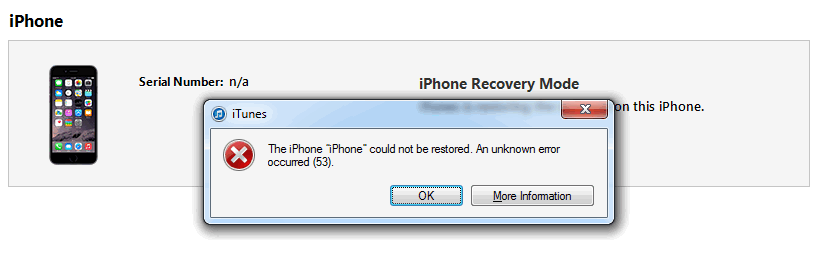
So several users have come across this error, especially iPhone users at the time of updating their device with iTunes. It generally occurs when an iOS device does not work in a security test done by Apple.
When you try to update or restore your iDevice, then Apple checks whether Touch ID is working or not.
And this is considered one of the main reasons for iTunes error 53 on iPhone. When iOS users continuously get the issue on their phones then Apple has come up with a fix in iOS 9.3 version.
Reasons behind iTunes error 53
Maximum users have reported that they have come across the error while they were updating their device and if this happens then there is a chance that your phone becomes bricked. As there are several factors responsible for the error, so you should check out every cause and troubleshoot them from occurring again.
The common reasons include:
- Incomplete download or installation of iTunes software
- Malicious malware or virus attacks can corrupt the iTunes-related program files
- Due to corrupt Windows registry from iTunes-related software
Who is at risk of iTunes error 53?
You should know about those devices or OS versions, which can affect error 53. They are:
- iPhone 6/6 Plus/6S/6S Plus
- Users trying to update their OS version or restore the phone
- OS version running 8.3 or higher
After this, you should know the statement from Apple’s official regarding error 53 on iPhone/iPad. Let’s check what was on the statement:
“We take customer security very seriously and error 53 is the result of checks designed to protect our customers. iOS checks that the Touch ID sensor in your iPhone or iPad correctly matches your device’s other components.
“If iOS finds a mismatch, the check fails and Touch ID, including for Apple Pay use, is disabled. This security measure is necessary to protect your device and prevent a fraudulent Touch ID sensor from being used.”
This is because Apple uses Secure Enclave to keep your fingerprint data safe, and that information isn’t stored anywhere on Apple’s servers. Instead, it’s stored within the chip on your iPhone and is only accessible by the Touch ID sensor on your device, hence Apple’s concern if it deems the component unauthorised.
Apple says: “If a customer encounters Error 53, we encourage them to contact Apple Support.”
Now it’s time to know the possible solutions that will help you to fix iTunes error 53 on iPhone/iPad.
Best solutions to solve iTunes error 53
Method 1: Force restart your device
Many times, small glitches get fixed by restarting the device and you have to do the same thing here also. Force restarting your device can help you to resolve iPhone error 53. Doing this will reset the current Power cycle and the issue can be resolved.
- For iPhone 6S or the old version, you have to press the Home + Power button together. Press the buttons for another 10 seconds unless your device reboots.
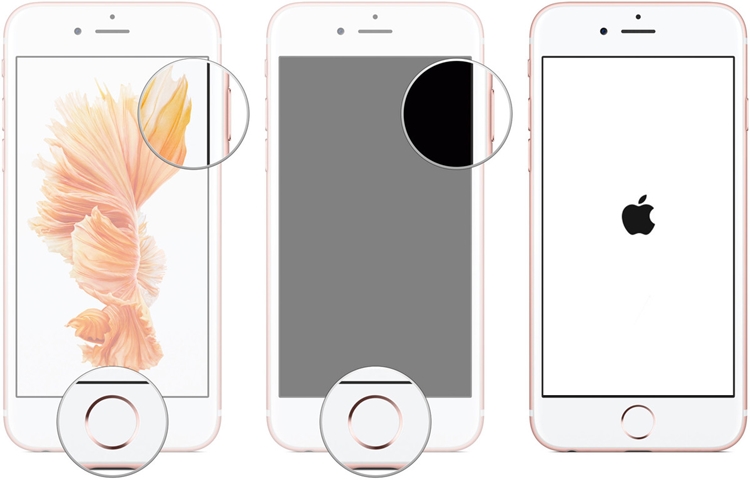
- For iPhone 7 and later, press the Volume Down + Power buttons together to fix the issue
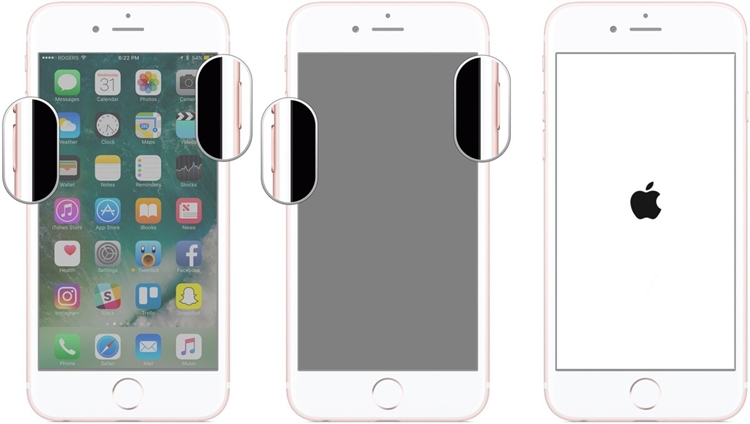
If this method does not work for you then move to the next method.
Don’t Miss: 10 Ways To Solve iTunes Error 1667 While Updating iPhone/iPad (iOS 12 Supported)
Method 2: Clean junk files
Every phone you use gathers some amount of cache files on it, which are also named junk files. Cleaning all these files can help you to solve iTunes error 53. So follow the below steps to clean junk files on your OS.
On Mac:
- First, open “Trash” from the launch pad
- After that, click on ‘Finder’ and select ‘Empty trash’
- You will get a confirmation message asking you to delete files permanently, you have to tap on OK
On Windows:
- First, you have to tap on ‘Recycle Bin’
- Then tap on ‘Empty recycle bin’ that you will get below the File option
- At last, tap on the Yes button to permanently delete the files
Method 3: Restore iPhone with iTunes
Many times users can easily resolve the error by restoring their phone with iTunes. This can be a little risky as data might get lost so it’s better to create a backup of all your data.
NOTE– Apply this method only when you don’t have any other option.
Now follow the below steps carefully to restore your device with iTunes:
Step 1: First, connect your device to a PC and then launch iTunes. When iTunes identifies the device, go to the ‘Summary’ section
Step 2: Here you will get an update option or restore on the phone. You have to tap on the Restore button to solve the issue
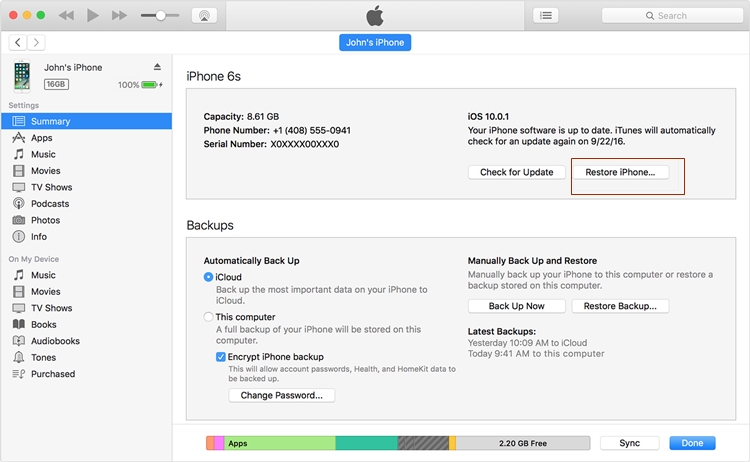
Step 3: At last, a popup will occur asking for confirmation of your choice. Tap on the ‘Restore’ button and set your phone to factory settings.
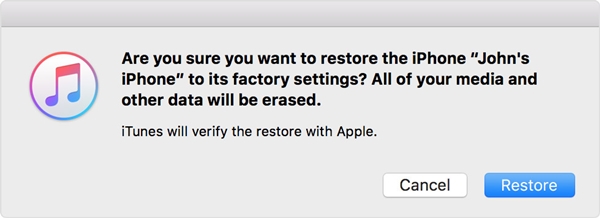
Also Read: [Solved]- 8 Best Methods To Fix iTunes Error 9006 While Restoring iPhone
Method 4: Clean Registry
One of the useful ways to get rid of iTunes errors is by cleaning the registry. This is more helpful when you try to install or uninstall some programs. Though it does not suit some people but a step forward to address the issue.
Method 5: Change the cable or USB port
As it is mentioned earlier that the error can be a hardware-related problem, so one should replace the USB port or change the cable to check the problem. Remember to use only the original accessory while you connect your iPhone/iPad to your PC with the latest iTunes installed. This trick has helped lots of users so trying once can show you the difference.
Method 6: Verify security software
Whenever you come across any kind of error then it may be because of not updating software. So once you should check the security software and also ensure whether it is updated or not. If you are using security software then make sure it is updated. In addition, if there is more than one security software, then it can be also a problem.
Method 7: Update iTunes to the latest version
The most important part is updating iTunes to the latest version. Because of not updating to its latest version can make you suffer from various iTunes errors and iTunes error 53 is one of them.
So follow the steps below to immediately update iTunes.
Mac users
- First, open iTunes software and select iTunes from the menu
- Now tap on Check for Updates
- At last, if an update is available then follow simple steps to install the latest iTunes version
Windows user
- First, open iTunes and select Help from the menu
- Now, tap on Check for Updates
- At last, follow the steps to install iTune’s latest version
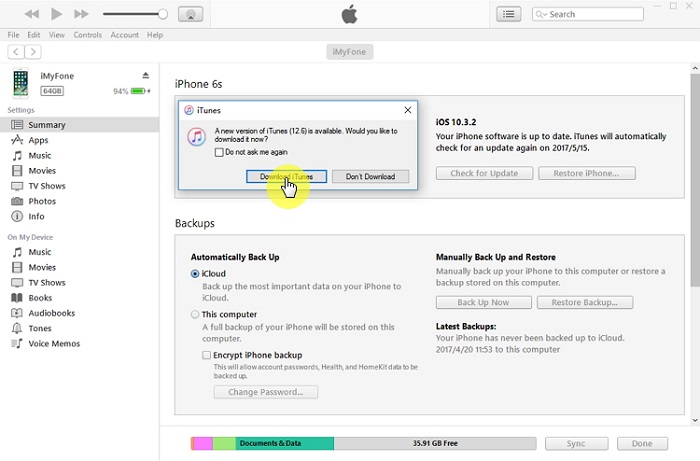
Related:
- 5 Top Useful Fixes For iTunes Error 13010 After iOS Update
- Top 7 Ways To Fix iTunes Error 3600 on iPhone XR/XS/XS Max/8/7
- 11 Top Methods To Fix iTunes Error 4013/4014 After iOS Upgrade
- 7 Useful Methods to Fix iTunes Error 3014 Without Data Loss
- 9 Quick and Easy Methods to Fix iTunes Error 0xe8000015
- 6 Quick Fixes To Solve iTunes Error 29 With Ease
- 7 Best Methods To Fix iTunes/iPhone Error 4005
- 5 Best Methods To Fix ‘iTunes Error 3194’ While Restoring iPhone/iPad
Method 8: Update your computer system
You might know that Microsoft is updating and improving system files regularly. And this update improves the performance of also removes system errors like error 53.
To ensure your system is up to date to address annoying error 53. If not then follow the steps mentioned:
For Mac
- First, tap on the Apple icon and then on “Software Update” just to check the availability of the software
- If any update is available then tap on “Update” to download and install the latest software
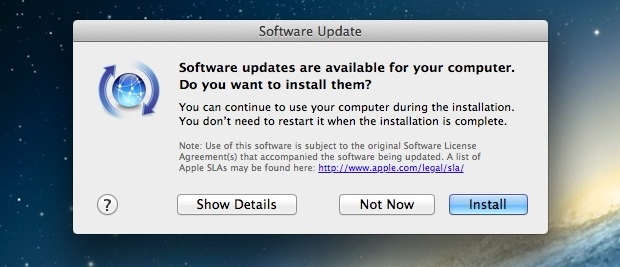
For Windows
- Click on “Update” in the search box and after that, tap on “Windows Update”
- After this, click on “Check for Updates” and wait until any recent update occurs
- If any update is available, you will get a message where you have to click on it and select updates
- At last, tap on OK and then on “Install Updates”
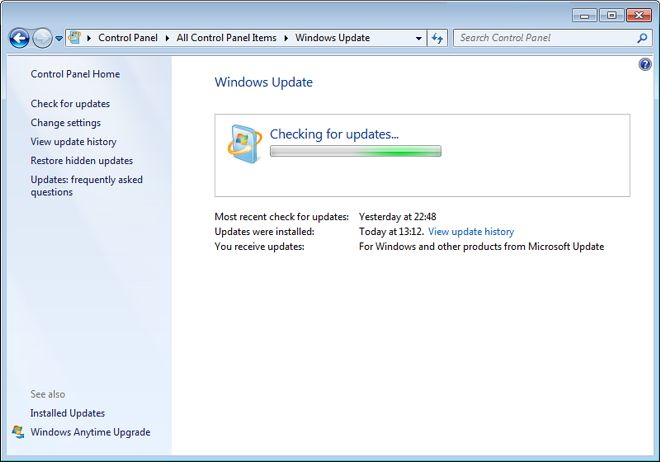
Method 9: Fix iTunes error using IPSW file
You might be thinking about this method if you have never come across but I would like to say that it is a useful way to fix the error you are coming across. Here you have to download the IPSW file to upgrade your iPhone. IPSW is a raw iOS firmware that is required to update iOS devices.
Follow the below tutorial to fix iPhone error 53 via the IPSW file
Step 1: First, Download the IPSW file on your computer and ensure you are downloading the right file
Step 2: Now connect your iPhone to your PC via a USB cable and then launch iTunes. After that, iTunes will detect the iPhone automatically and you have to go to the Summary section on iTunes.
Windows users, hold the Shift key on the keyboard and tap on the Update option on iTunes together
Mac users, press and hold Alt + Command key and then tap on the Update option on iTunes
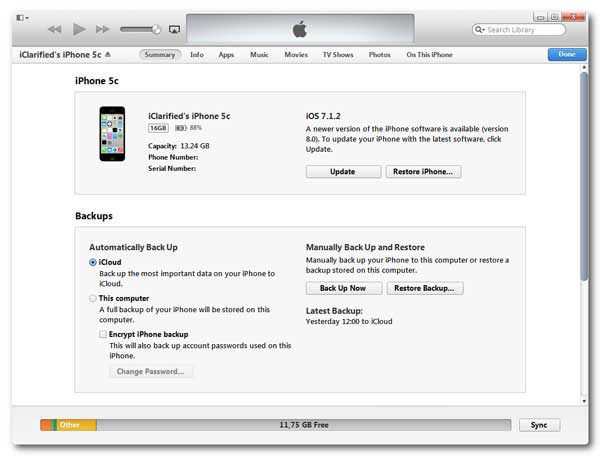
Step 3: Here you will get a popup window where you have to search IPSW file downloaded. After you have selected the file, tap on the Open option and follow the screen text to update iPhone using the IPSW file.
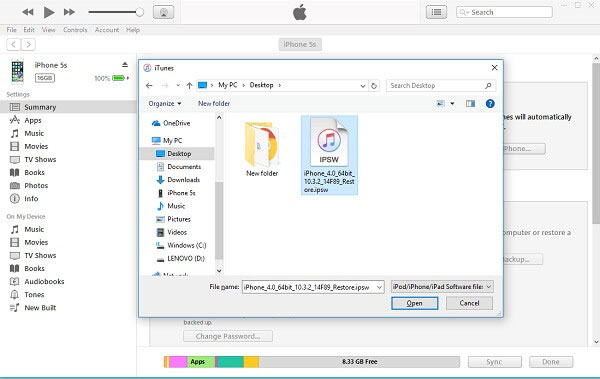
After this, the iPhone error 53 will be resolved easily.
Method 10: Reinstall iTunes
Apart from all the above methods, one thing you can do is by reinstalling iTunes. In this, you have to entirely remove iTunes and again install it. While installing, the new version of iTunes will get installed and hopefully, this will resolve the problem with ease.
Also, you can download iTune’s latest version from here.
Now follow the steps to reinstall iTunes.
On Windows:
- First, go to Start > Control panel
- After that, uninstall iTunes
- Now re-download and install iTunes from Apple’s website
On Mac:
- First, go to the Applications folder and find iTunes
- Now right-click on it and select “Get Info”
- Click on the padlock icon and enter the admin password
- Click on “Sharing & permissions” and modify privileges for “everyone” to Read & Write.
- Now close “Get Info” and drag the file of iTunes to “Trash”
- And that’s it, now you have uninstalled iTunes successfully. Its time to re-install iTunes from the official website
So all these are the best 10 methods to fix iTunes problem on iPhone/iPad. But what if you still come across the same error again?
What to do when you still come across iTunes error 53?
When nothing works for you then you can contact Apple support as this is highly recommended. Another way, which I will recommend you to use is a third-party tool like iOS System Repair. This is one of the most recommended solutions to get rid of the error.
This is compatible with any kind of iTunes error and not only it supports iTunes errors but other problems as well such as iPhone stuck on recovery mode, iPhone connect to iTunes error, iPhone stuck on Black screen/white screen/Apple logo etc. This is the one and only solution to fix such type of unwanted errors.
Steps to fix iPhone iTunes error 53
Bonus Tips- How to avoid iPhone error 53?
There are a few things that can help you to avoid such iTunes error 53 to occur. Some of the important tips are:
- While you are thinking to replace hardware parts of your phone like cables, ID button, sensor, or anything else, make sure you use the original parts
- If you have replaced any hardware parts of your phone then don’t update your device on your own. Better would be to go Apple store and allow them to do further case
- Any kind of issues or faults on your phone, remember to take it nearest Apple store
Conclusion
Nothing more to say as I have explained everything about iTunes error 53 on this blog and I hope that if you come across the issue after updating your iPhone/iPad then the methods will help you to resolve the issue.
If you have any more suggestions please comment below and let me know. Further, if you like then share this content with others.
You can further reach us through our social sites like Facebook, and Twitter

Sophia Louis is a professional blogger and SEO expert from last 11 years. Loves to write blogs & articles related to Android & iOS Phones. She is the founder of Android-iOS-data-recovery and always looks forward to solve issues related to Android & iOS devices
![9 Solutions To Fix iTunes Error 53 While Restoring or Updating iPhone/iPad [iOS 12 Supported]](https://android-ios-data-recovery.com/wp-content/uploads/2018/11/itunes-error-53-copy.jpg)

