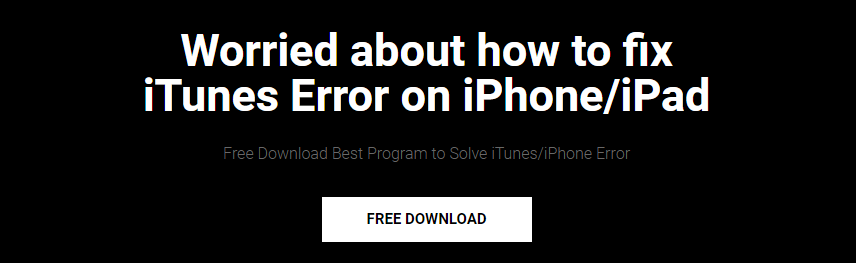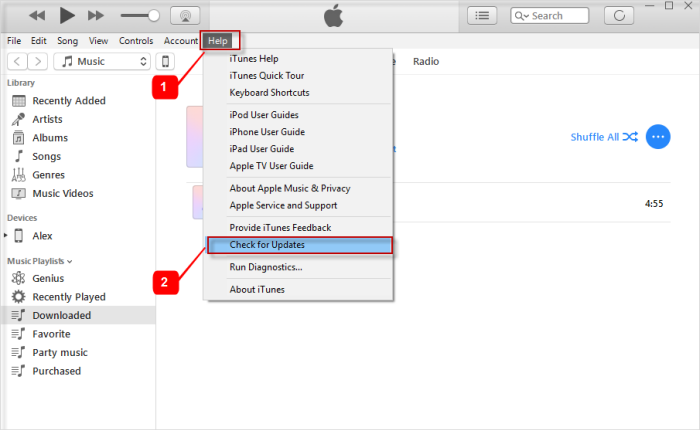Are you facing a problem with your latest iOS version and coming across iTunes error 3600? Looking to fix iTunes error 3600? This post will help you to work on the best solutions to get out of the error you are coming across.
Generally speaking, after going through several forums and discussions, I have found that several iPhone users have come across this iTunes error 3600 and they are looking for ways that can help them to get out of the issue.
Now this issue is continuously coming after users are upgrading their iPhone/iPad to the latest version (iOS 12, iOS 11, iOS 10, iOS 9, iOS 8, etc).
Some users are frustrated about this error and they want to know what is iTunes error 3600 and how to get rid of the error.
So, you should know about it completely and then find some methods to solve iTunes error 3600.
About iTunes error 3006
iTunes error 3600 (also known as iPhone error 3600) occurs when users try to update their device to any latest version (iOS 12 included) or want to downgrade from any iOS version or while they try to restore their phone with iTunes etc.

Even other issues like security software problems, network-setting issues, or some other software bugs can lead to such problems. When users try to update their iPhone/iPad to the newest version, they come across the message saying:
“The iPhone could not be updated/restored. An unknown error occurred (3600)”.
Frankly speaking, this is an irritating issue that no iPhone/iPad user wants to face and they immediately want to solve it. The reasons behind this error include:
- While upgrading/downgrading the iOS version through iTunes, the process is interrupted between
- Using a damaged or defective USB cable while updating
- The iPhone/iPad is jailbroken and leads to error 3600
After knowing about iPhone error 3600 and its reasons, I have a user experience that one of the iPhone users has reported. Let us see the problem he has faced:
Coming across iTunes errors creates a frustrating situation where users cannot think of what to do and how to solve it without any problem.
So, for your relief, I have come up with the best methods that will work effectively to fix iPhone error 3600 after following them.
Don’t Miss: 11 Top Methods To Fix iTunes Error 4013/4014 After iOS Upgrade
How to fix iTunes error 3600 with best methods after iOS 12 update
Directly jump to a solution
Method 1: Update iTunes to latest version
The common problem that leads to iPhone errors is the old version of iTunes installed on your computer. Though this issue seems a common one it can really create havoc for you after upgrading to iOS 12.
So once checking the iTunes is updated or not on your computer can help you to solve the problem.
If any update is available then update it by following the below process:
Mac users– First, open App Store on Mac OS X > switch to Updates
Windows users– Simply go to Start button > All programs > Windows Update
Method 2: Ensure the computer is updated to the latest operating system
It’s a common thing to make sure that when you have checked whether iTunes is updated to the latest version or not, then it is also important to check whether your computer is running on the latest OS or not.
Follow the steps to update your computer if not updated:
Windows 10 users– Go to Start > Settings > Update and Security > Windows Update > Advanced Options > Choose how updates are installed > Automatic
Mac users– Go to App Store and switch the interface to Update. All the available updates will be shown. If an update is available, then click on Update and wait for the entire process to be processed and the device restarts automatically.
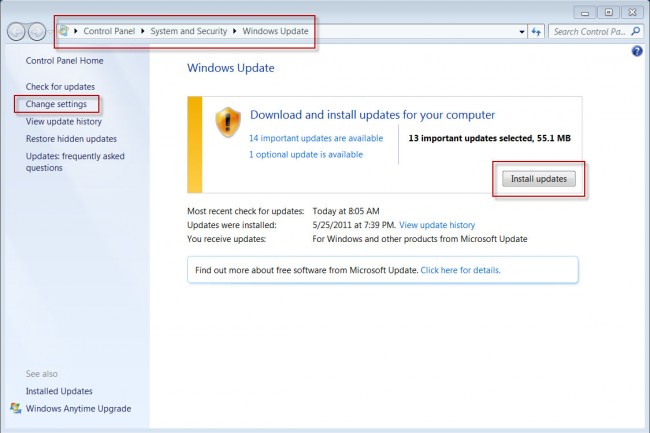
Related:
- 7 Useful Methods to Fix iTunes Error 3014 Without Data Loss
- 9 Quick and Easy Methods to Fix iTunes Error 0xe8000015
- 6 Quick Fixes To Solve iTunes Error 29 With Ease
- 7 Best Methods To Fix iTunes/iPhone Error 4005
- Best Methods To Fix iTunes Error 3194 While Restoring iPhone/iPad
Method 3: Restart iPhone and computer both
When you come across iTunes error 3600, it is instructed to restart your both iPhone and computer once and check whether the problem is resolved or not. Several iOS problems have been solved using this technique, so once give it a try.
For iPhone X– Press and hold the Side button or Volume button together until the slider occurs. Now using the drag option, switch off your iPhone completely. Again, press and hold the Side button until the Apple logo appears.
iPhone 8 or earlier: Simply press and hold the Side button until the slider occurs. Now using the drag feature, switch off your device completely, after that again, press, and hold the Side button until the Apple logo appears.
Method 4: Check USB port and cable properly
You should know that issues can occur from a tiny thing and here, even a damaged Usb port or cable can show you iTunes error 3600. Check once whether the USB cable is connected properly and correctly to your computer or not.
If the cable is damaged then replace it and ensure you only use the original accessories from Apple. Try some other Apple cables or can try to connect the USB ports of the PC/Mac.
Never Miss: 9 Solutions To Fix iCloud Backup Greyed Out On iPhone/iPad
Method 5: Switch off Firewall and Anti-virus
Though this error can occur while upgrading or downgrading the OS of an iPhone/iPad but even the security software or firewall installed can be also a big issue for you.
It can lead to errors on iTunes and so it will be better that you close those firewalls or security software at the time of upgrading/downgrading your iOS devices just to ensure nothing is interrupting the process.
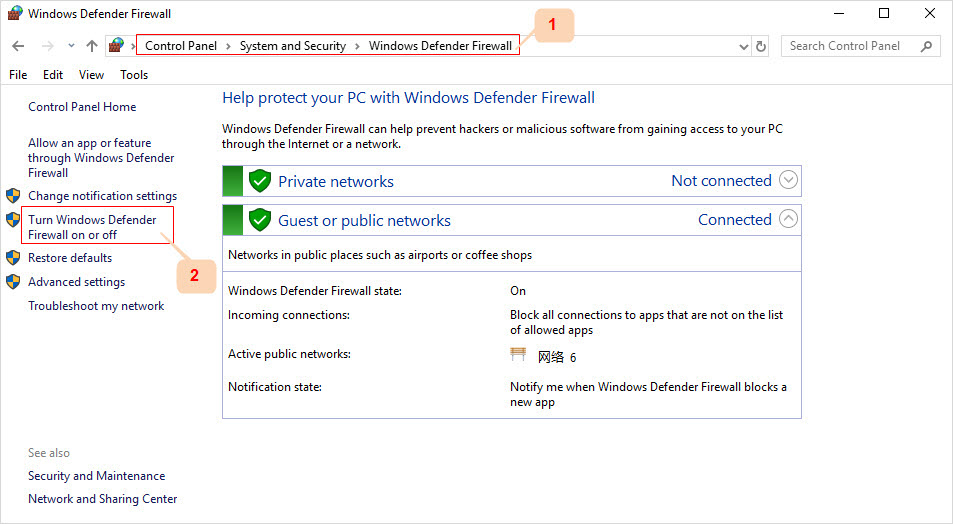
To do the process, go to Control Panel > System and Security > Windows Defender Firewall > Turn off Firewall or Windows Defender.
Method 6: Reset Network Settings
The network settings can be yet another problem to lead iPhone error 3600. But resetting network settings can solve the problem as it will change everything to the original factory settings. In fact, this step is also one of the best ways to resolve many network-related problems that occur on your device.
To do network settings on your phone, simply go to Settings > General > Reset > Reset Network Settings.
Now after following all 6 methods, if still you come across the same issue then you need to follow the below method which is the one and only option to solve iTunes error 3600.
Recommended: 9 Solutions To Fix iPhone Stuck on “Verifying Update” Screen [iOS 12 Supported]
Method 7: Advanced solution to fix iTunes error 3600 after iOS 12 update
I am sure following this method will surely help you to resolve the iPhone error 3600. Because according to me, it has the capability to fix several iTunes errors without any difficulty. iOS System Repair is the one and only software that works effectively to fix iTunes error 3600.
It is a professional tool that focuses on solving several iPhone/iTunes issues like iPhone stuck on recovery mode, iPhone stuck on Apple logo, iPhone stuck on black screen/ white screen, blue screen, several iTunes errors, etc.
Applying this program will surely fix iTunes error 3600 and you can protect your phone from losing any data at the time of fixing the error. Now no need to worry, simply Download iOS System Repair and solve iPhone errors easily without any trouble.
Steps to follow to solve iTunes error 3600
Conclusion
Generally, several iPhone/iPad users come across such types of errors on their devices but there is nothing to get worried about. There are ways to fix such problems or errors and I hope whatever methods mentioned in this blog will surely help you to get out of the frustrating situation easily,
If the method does not work then it is suggested to use the iOS System Recovery program to get rid of this unknown error as it is safe to use.
You can further reach us through our social sites like Facebook & Twitter.

Sophia Louis is a professional blogger and SEO expert from last 11 years. Loves to write blogs & articles related to Android & iOS Phones. She is the founder of Android-iOS-data-recovery and always looks forward to solve issues related to Android & iOS devices