Apple phones are loved by almost every person in this world and want to have an iPhone on their hands. Recently Apple has come up with its new models (iPhone XR/XS/XS Max) in the market that people are loving it and getting huge and tremendous positive responses.
If you are an iPhone user then you should know that Apple provides different ways to manage iOS devices like iTunes and iCloud. Apple suggests using iTunes for various purposes like restoring and updating.
Furthermore, iTunes can also be used for entertainment needs such as downloading and then synching several content like videos, music, TV shows, photos and several others. This synching of your device will help you to deal with any kind of data loss situation.
It means that iTunes is an important part of iPhone users and can work for various purposes.
But once I was going through a few forums and found that lots of iPhone users have reported some error on iTunes and looking for some solutions. They wrote that they were unable to open iTunes on their computer and were stuck at “iTunes unknown error 13010”.
One of my friends faces the same situation when he just ran a newly updated iTunes on his computer and come across the error “The iTunes application could not be opened. An unknown error occurred (13010)”.
Now if you are looking to get rid of this error then I think you are not alone. I would help you to fix iTunes error 13010 and for that, you have to go through this blog post carefully as I will explain the detailed solutions to solve the iTunes error.
Don’t Miss: Top 7 Ways To Fix iTunes Error 3600 on iPhone XR/XS/XS Max/8/7
About iTunes error 13010
iTunes error 13010 is known to be one of the common errors that most iPhone users come across. Basically, this error stops iTunes from opening and users get a message that iTunes is closed because of an unknown error.
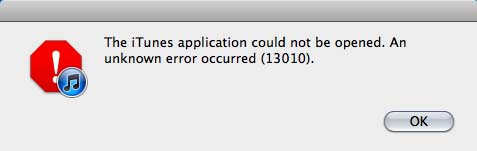
In fact, in some cases, iTunes opens for a few seconds and automatically closes after displaying the error.
Generally, it was said that the issue occurs due to a corrupt Windows registry, incomplete iTunes download or installation, or maybe a virus infection.
It can be of anything so let us what one of the users has to say about the error.
Causes of iTunes error 13010
After searching a lot on this error, I have found some possible causes that can lead to such errors on iTunes. They are common reasons but should not be ignored.
- The Windows registry corruption from recent iTunes-related software
- Malicious virus or malware attack having damaged Windows system files or having iTunes program files
- Due to incomplete download or installation of iTunes software
- Because some useful program accidentally deleted that was iTunes related file
Well, you should have a clear knowledge that errors can occur anytime due to several factors. So it becomes important to solve such an error properly so that it does not occur in the future again.
Mostly Read: 11 Top Methods To Fix iTunes Error 4013/4014 After iOS Upgrade
Best solutions to fix iTunes error 13010
As I promised earlier that I will discuss the best ways to get rid of such unwanted iTunes errors, so here I have a few solutions that would surely help you to solve such iTunes errors. Follow them carefully and see the result.
Solution 1: Remove Genius Database
One of the common causes for the error 13010 is due to the Genius database. This can be the main root of the problem and by removing this database, it is possible to get rid of such errors. So follow the below steps to remove the Genius database:
- First, open Finder on Mac and tap on Go > Home > Music > iTunes
- When you are in the iTunes folder, search iTunes Library Genius.itdb file and remove it

- Now after the Genius database is deleted, open iTunes after closing Finder. Now the Genius database will be recreated and the error occurring will be resolved.
Solution 2: Execute Malware scan of your computer
Now it’s not necessary that removing the Genius database will solve the error. Many times, it may not be the problem and so it does not work for you, here you have to do some other steps.
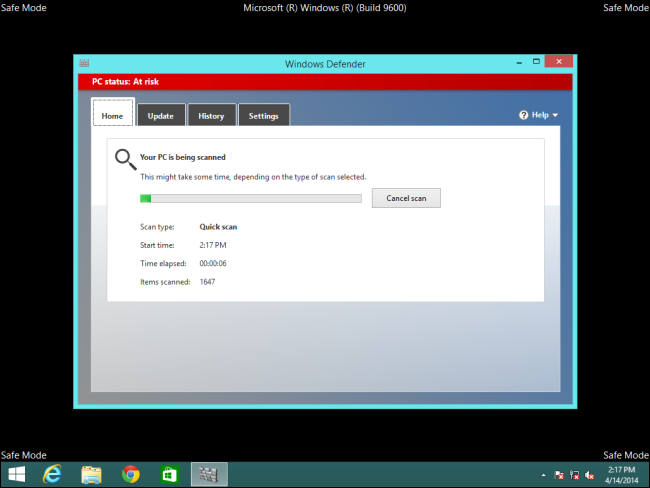
As mentioned earlier, the problem can be due to a malware attack so it’s suggested to do a complete scan of your PC with anti-virus software and check whether the problem is solved or not.
Remember that if the virus is the culprit of the error then doing a scan with your anti-malware, software will detect the issue and it will remove from the computer. As soon as the scan is over, launch iTunes again and check whether the problem exists or not.
Also Read: 7 Useful Methods to Fix iTunes Error 3014 Without Data Loss
Solution 3: Install a Windows update
Just because your computer is not up to date, this error may exist. So once check if any update is available for your PC if you are having Windows on your computer. If the update is available then proceed further and see whether the error is resolved or not.
- First, tap on the “Start” button and type “update” in the search box
- Here you will be able to Windows Update messages if available

- Tap on “Install Updates” to proceed further to download and then install the latest OS on the system
Solution 4: Reinstall iTunes
As the error is iTunes-related so why not go further and reinstall iTunes to check whether the iTunes error 13010 is removed or not? Uninstalling iTunes and again installing it with the latest version can be the solution to fix the error.
In fact, several users have tried out this method and have had positive results in solving errors. So follow the below instruction carefully:
- First, uninstall iTunes along with its related components
- Now, restart your computer
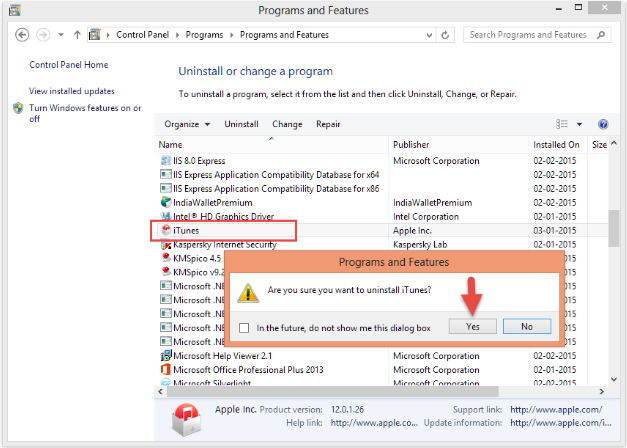
- Here, you have to download the latest iTunes version from Apple’s official website
- Now install iTunes by following the instructions on the screen and launch iTunes on your computer.
That’s it, the issue will be solved now…
But there are several situations where even after following all the above-mentioned solutions, the error 13010 is not solved. Now in such conditions, what to do and how to get rid of the problem is a big question.
Don’t worry, read further…
Related:
- 9 Quick and Easy Methods to Fix iTunes Error 0xe8000015
- 6 Quick Fixes To Solve iTunes Error 29 With Ease
- 7 Best Methods To Fix iTunes/iPhone Error 4005
- Best Methods To Fix iTunes Error 3194 While Restoring iPhone/iPad
Solution 5: The best solution to fix iTunes error 13010
When the above-mentioned solutions do not work for you then you should use a third-party tool to get rid of such issue. You should use iOS System Repair which is one of the easiest and best solutions to fix iTunes error 13010. It has the ability to resolve any kind of iTunes error without any problem.
The program has several advantages because users generally come across several issues on their iPhone/iPad related to iTunes and others. Therefore using this powerful tool will surely help to get out of the situation easily due to its automatic scan feature.
When the problem is detected, this tool immediately works on it to repair the error and hence, the user can get rid of such unwanted iTunes errors. So it’s time to Free Download iOS System Repair and resolve iTunes error 13010.
Follow the steps to solve iTunes error 13010
Conclusion
Well, not only you but there are several iPhone users who come across iTunes error 13010 on their iPhone/iPad and they look for the best solutions to get rid of it. In this blog, I have mentioned the best possible methods that help to solve the iTunes error.
I hope you will not face any problems while going through the mentioned solutions and your problem will be solved easily.
You can further reach us through our social sites like Facebook, Twitter

Sophia Louis is a professional blogger and SEO expert from last 11 years. Loves to write blogs & articles related to Android & iOS Phones. She is the founder of Android-iOS-data-recovery and always looks forward to solve issues related to Android & iOS devices


