If you are an Apple user then you would better know that Apple comes with its update very often. And this is not a new thing for iOS users.
After a few days or after a few weeks, some other update occurs and users somewhere get irritated that they have to update their iPhone. In this process, many times something wrong happens and users encounter 3014 error on their devices.
Now, this is a frustrating situation and users just want to get rid of it.
If you have also faced the same situation and looking to fix such a problem then this blog is definitely for you. But before going to any solution, let us first know about iTunes error 3014.
About iTunes Error 3014 (iPhone Error 3014)
iTunes error 3014 which is also known as iPhone error 3014 can occur anytime while you try to update your iOS software to any latest version.
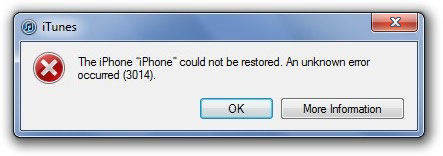
Nobody wants to face such a problem on his or her iPhone/iPad or iPod Touch.
Here you should also know that such errors can occur due to several reasons that you will get in the below-mentioned paragraph but before that, let us look at the original fact that one of the iPhone users has reported.
Causes of Error 3014
You know the main causes of error 3014 already but apart from that one cause, there are other reasons as well which can lead to such error.
They are:
- Incomplete or corrupt installation of your iTunes software
- Due to a malicious malware infection that has damaged iTunes-related program files
- Due to a recent iTunes-related software change, the Windows registry get corrupt
- Some other programs might delete iTunes-related files
Error 3014 though occurs because of several factors but you should work on troubleshooting the reasons to avoid further damage.
Signs and symptoms of iTunes error 3014
You might notice some changes or can see some signs before you get this error. They are:
- Freezes frequently while doing any computer-related work
- The current program gets crushes
- Windows show slow response time to all external devices such as keyboard or mouse
- The iTunes error 3014 popups
So when you come across such signs and after knowing the reasons behind it, you should try to solve the problem ASAP so that you don’t have to face any such issues further.
Best solutions to fix iTunes error 3014
Solution 1: Rebooting your device
Rebooting a device while it shows any problem is an old technique to solve any problem. Though it is old if it solves the error you are getting and it’s better than finding some other method.
So simply rebooting your iPhone/iPad once can fix iTunes error 3014 and can eliminate the issue.
If it does not work then go to the next solution.
Solution 2: Update iTunes
Generally coming across iTunes error can be due to the old version of iTunes installed and this is considered too. So best way to get rid of is by updating iTunes to its latest version and eradicating such errors with ease.
On Windows– First launch iTunes, then tap on the tabs mentioned below:
“Help > Check for Updates”. If any update is available then you can move further and install the latest version of iTunes.
On Mac– First, launch iTunes and then click on the tab as follows:
“iTunes > Check for Updates”. If any update is present then it will show you. Install the latest version as the guide shows you on the screen.
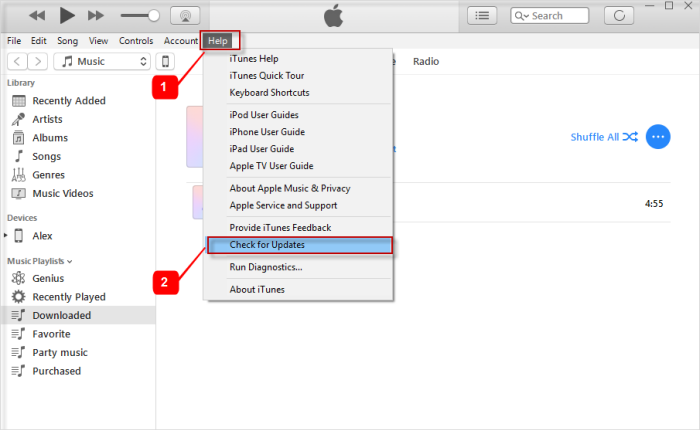
Solution 3: Update your computer operating system
Many times when your PC is not up to date then also you can come across iTunes error 3014. The reason is that the Windows or Mac older version is not compatible with the latest version of iTunes.
So to update your PC, you should follow the below steps:
On Mac OS X
- First, open App Store on your PC
- Then click on Updates from the toolbar
- If any update is available then you download it and install it on your system
On Windows
- Click on the Start button and type Update in the search bar. Alternatively, you can use the Windows logo + R to get the search button and type Update there.
- Now tap on Windows Update from the result listed
- There you have to wait unless the system checks for any software update
- After you get the result, tap on important updates. Now click the checkbox for updates that you want to install
- Last, click on Install Updates
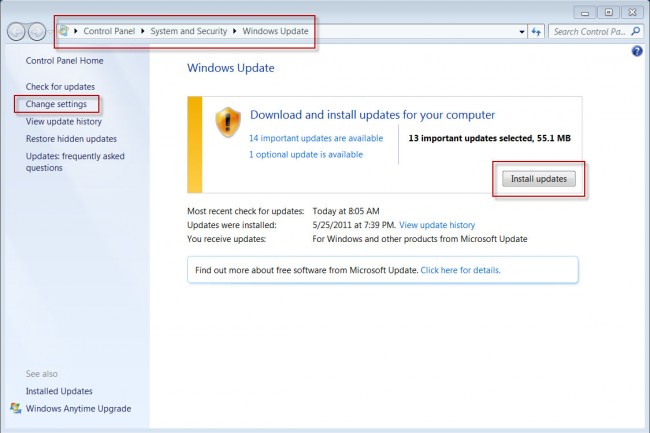
Solution 4: Edit the Hosts files
This is one of the difficult steps, as it requires technical skills, so we don’t recommend it generally when you don’t have knowledge about it.
So, you can try this step at the end of other solutions when they fail.
- First, open Notepad and tap File
- Now tap on Open and navigate to the file location: C:\WINDOWS\System32\drivers\etc.

- Also, ensure you have changed view options to All Files from the bottom right of the dialogue box.
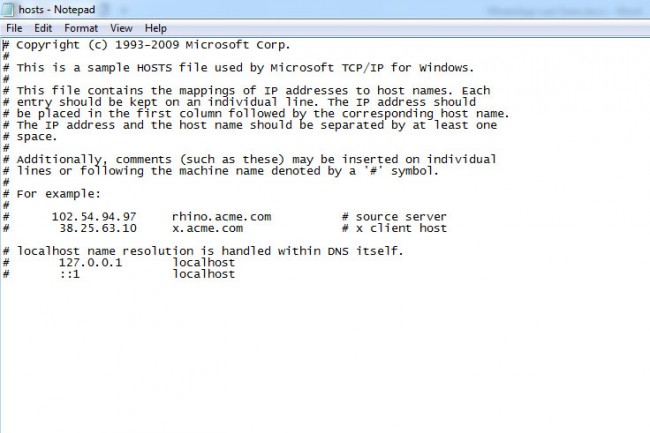
- Hereafter you see the hosts file, paste the line 208.10.249 gs.apple.com
- Save it and from the browser, open https://support.apple.com/en-us/HT201442. If this step is done properly then you will go to the Cydia website
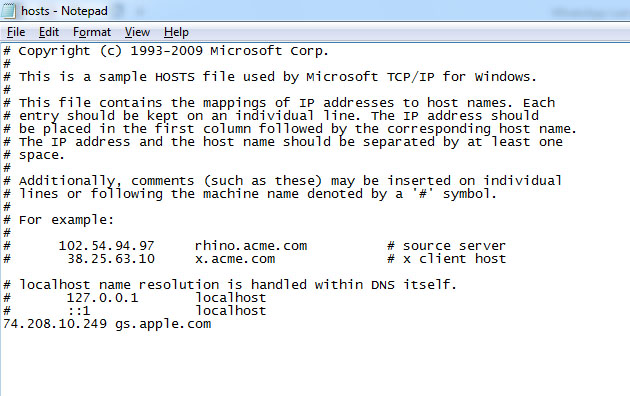
- There you have to remove the following lines as below from the host’s file:
74.208.10.249 gs.apple.com
127.0.0.1 gs.apple.com
Solution 5: Adjust Date and Time on PC
If your computer has improper Date and Time settings then it can lead to error 3014 on iPhone. This wrong date and time lead to wrong communication with Apple servers.
So it’s better to check your PC date and time once and if its wrong then corrects it by following the below steps:
Step 1: Go to the Settings menu on your computer and select Date & Time
Step 2: From the right panel, select “Set time automatically” and “Set time zone automatically” to off and again switch on.
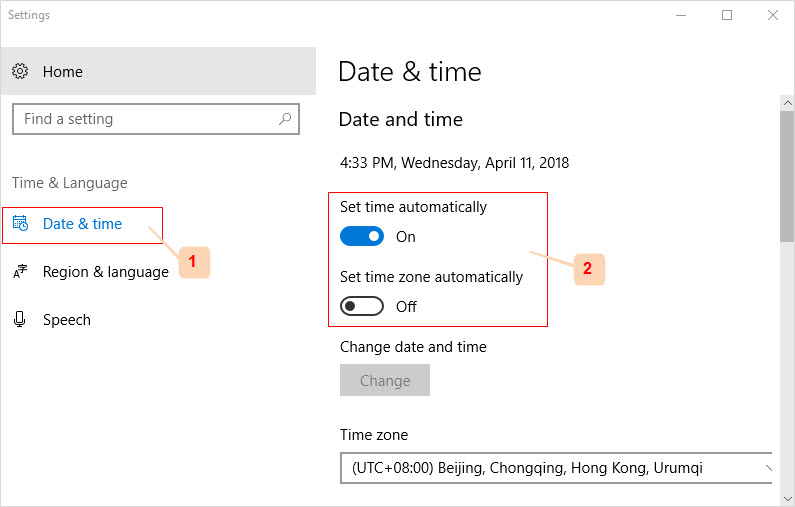
Solution 6: Check security software
The security software you have on your computer is of great use but I don’t know which firewall/anti-virus set you have. Generally, an in-built firewall works effectively to stop harmful things to get in and out.
And these many times break communication between Apple servers.
So it is suggested to have the latest anti-virus software on your PC.
Another important step you can take is by turning off your anti-virus/firewall software. You know that this was for an important purpose and that is to protect your PC from harmful attacks.
But sometimes you should take the risk of turning off the firewall but ensure to switch on immediately.
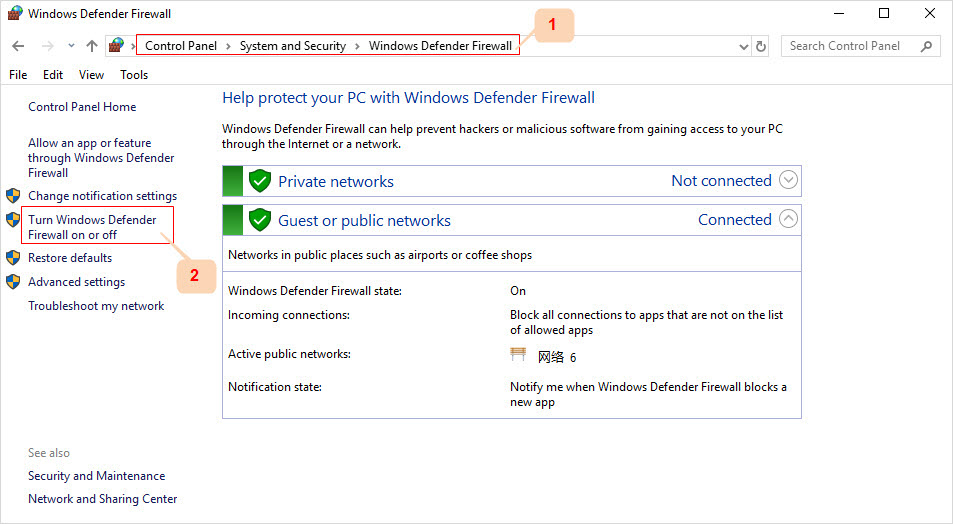
Solution 7: Use another computer
When you are facing a problem on your own PC then you can try another computer and plug your iOS device into it. Also, ensure it has iTunes and try solution 6.
If it works then make sure your computer has some problem and should be solved.

The problem can be of anything like software or hardware-related issue or even worse, binary code in the registry has been changed.
If this is the problem then you have done a complete recovery of your computer to solve the problem.
The best method to fix iTunes error 3014 without data loss
After trying out all the above solutions, if you still face the same error again and again then it’s a big headache and the user asks how to fix error 3014 on iTunes when restoring. Many times in this situation, you might also lose some important data while restoring your iPhone from iTunes backup.
Now, this is yet another problem that many users come across while fixing iPhone error 3014. But there is still a way that can help you to get rid of such errors and that too without any data loss. Yes, you have to use a third-party tool like iOS System Repair.
This is one of the best and most reliable software that is used by millions of users to solve such iTunes error 3014 and other iTunes errors also. Apart from fixing iTunes error 3014, this reliable tool also fixes other issues as well such as blue screen of death (BSOD), iPhone stuck on updating, white screen of death (WSOD), or several other errors.
Now using this tool, you don’t have to fear any kind of data loss as all your essential data are kept safe. This tool is easy to use as it has a user-friendly interface and doesn’t need any expert knowledge to perform the process.
So without wasting any time, Download iOS System Repair and solve the iTunes error 3014 without any further loss.
Steps to follow to fix iTunes error 3014
Conclusion
The iPhone user sometimes faces the iTunes error 3014 and this is not a new thing. But yes, users should be careful of such unexpected situations as the main risky part is to lose all their essential data from iPhone/iPad.
However, when you come across such an error, follow the above steps mentioned and I am sure you will solve the iTunes error without any issue.
You can further reach us through our social sites like Facebook, Twitter

Sophia Louis is a professional blogger and SEO expert from last 11 years. Loves to write blogs & articles related to Android & iOS Phones. She is the founder of Android-iOS-data-recovery and always looks forward to solve issues related to Android & iOS devices


