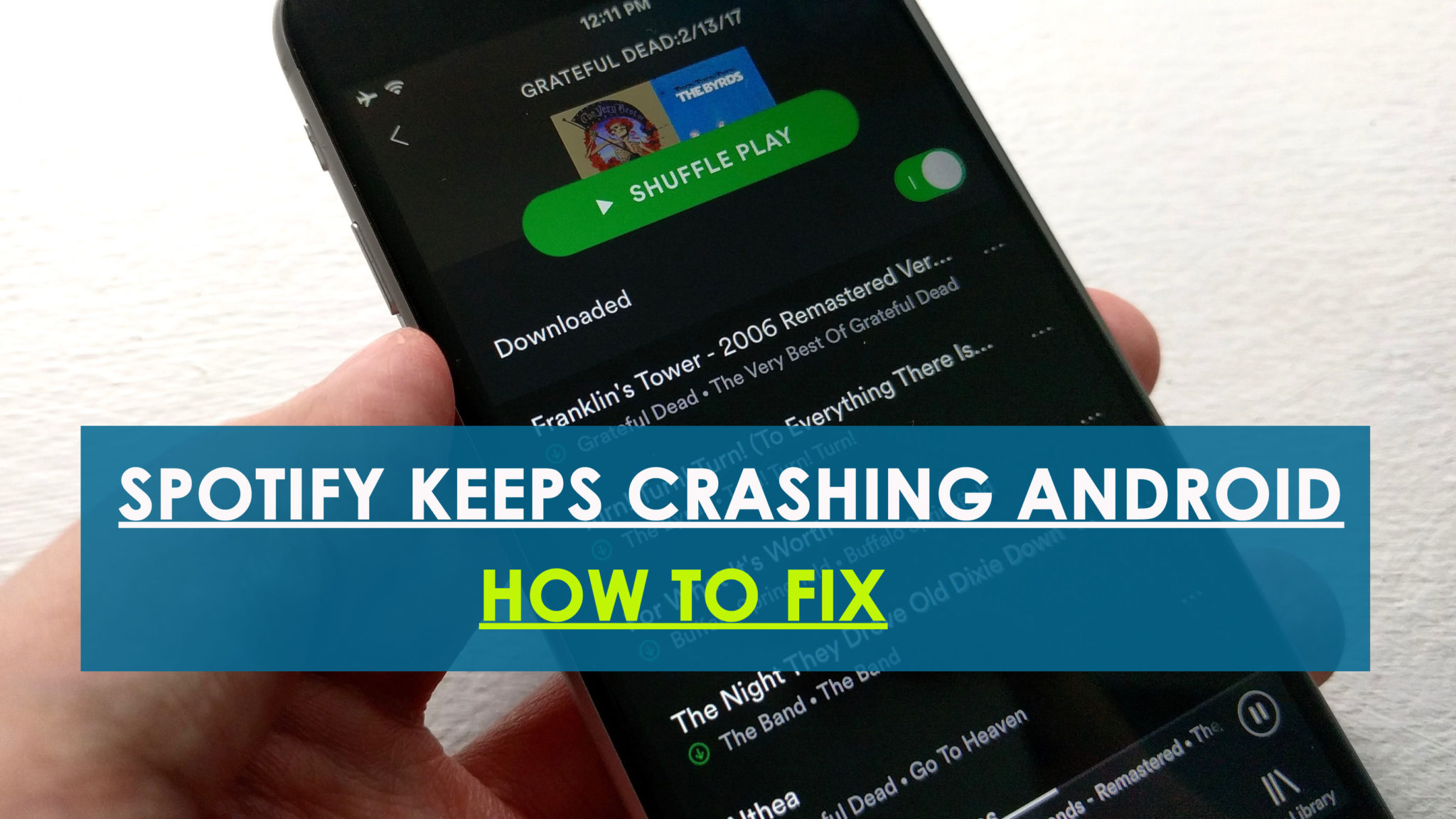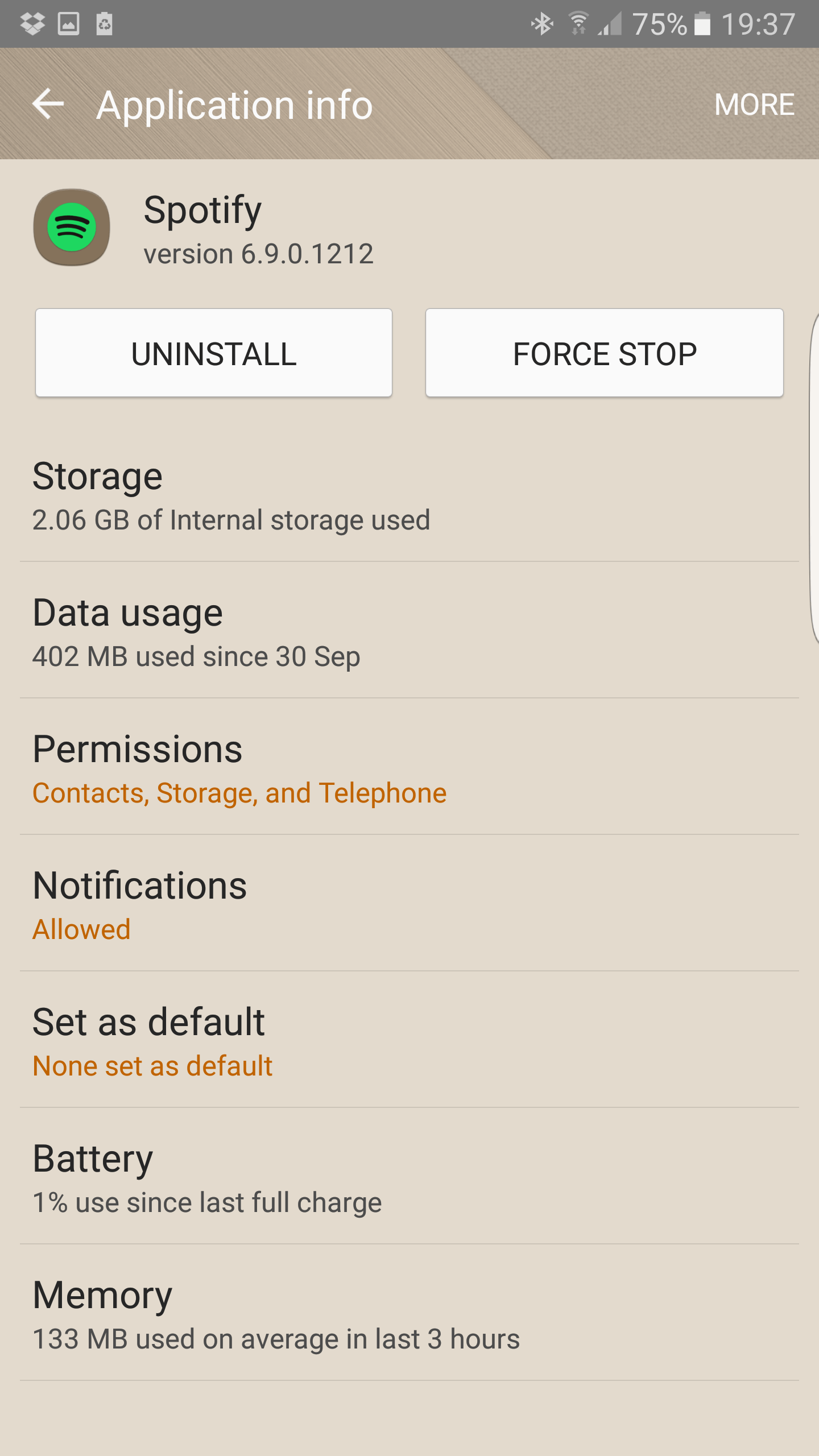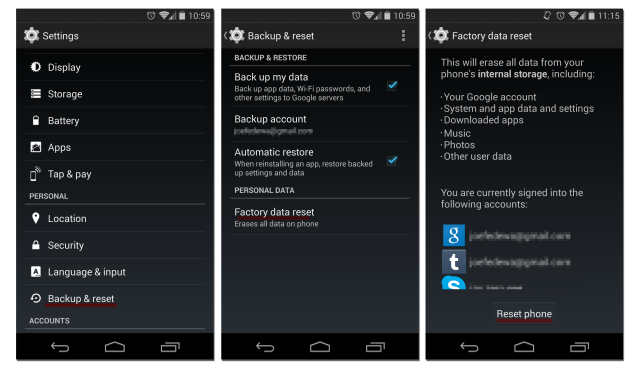Did you come across “Spotify keeps crashing” on Android? Looking for some quick fixes for the Spotify app keeps crashing issue as it is not working properly? Don’t worry, read this blog carefully and you will know the best ways to fix Spotify keeps crashing Android.
If you are unknown to Spotify then I would like to tell you that Spotify is one of the digital music services where users can access millions of songs on their Android device and is also available for iOS and desktop. With this app, users can enjoy every bit of their life with awesome songs and it works very well on devices.
But like other apps, it is also not far away from any kind of issue and displays error messages. Lots of users have reported they continuously getting Spotify app crashing errors while using other apps as well. Therefore, to help you out of such a situation, I will suggest you go through this article and know the best troubleshooting tips to fix Spotify keeps crashing on Android.
User experience
Having an issue when playing Spotify on AA where the music will start playing for 1 or 2 seconds and then shuts off. I then get an error “Spotify doesn’t seem to be working at the moment” (Spotify will play fine if I just fire up that app and play it) It was working for me previously a month or so ago in AA and works fine with Google Music and other music apps.
I am playing the music over bluetooth sync in my 2013 ford f150.I have tried uninstalling and reinstalling Spotify, Android Auto and removing bluetooth from my ford and reinstalling that as well. I have also upgraded to Nougat this past week from Marshmallow on my Samsung S7 and the error has persisted.
Reasons for Spotify keeps crashing Android
Well, everyone doesn’t have any idea why such an unexpected error has occurred on the app but yes, I have gathered a few reasons for it.
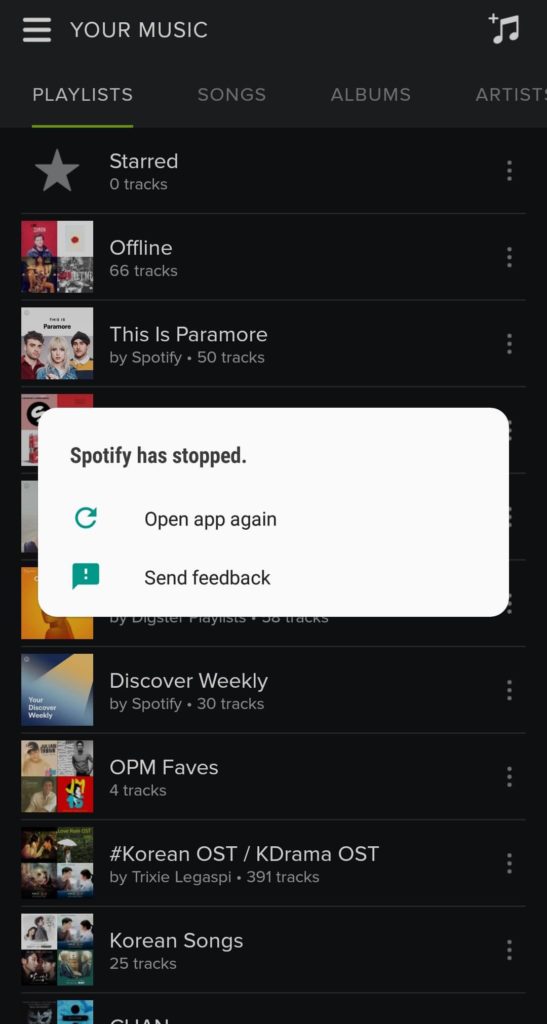
When you see the error or the app crashes then it can be due to limitations of third-party app, even due to firmware problem, network connectivity, not having the latest version of the app, etc such errors can display on your phone.
Basically, these are the reasons for the above error you have come across and to get rid of it, follow the solutions mentioned below.
What are the Methods to Fix Spotify keeps crashing Android
Here I have explained a few best and recommended solutions to fix the crashing issue on Spotify app. Go through them and check which method works for you.
So let’s walk through the solutions…
- Perform soft reset
- Log out Spotify and login again
- Update the Spotify app
- Force Close Spotify app
- Try to play music on different device
- Uninstall and Reinstall the app
- Clear cache and data of Spotify
- Try different internet connection
- Do Factory Reset of your device
- Fix Spotify keeps crashing on Android with one click
Solution 1: Perform a soft reset
The very first solution you should follow is to do a soft reset of your device. Simply restarting the phone once can solve several unwanted issues or errors on the phone. So, one of the best ways to troubleshoot “Spotify keeps crashing” on Android is by restarting the device.
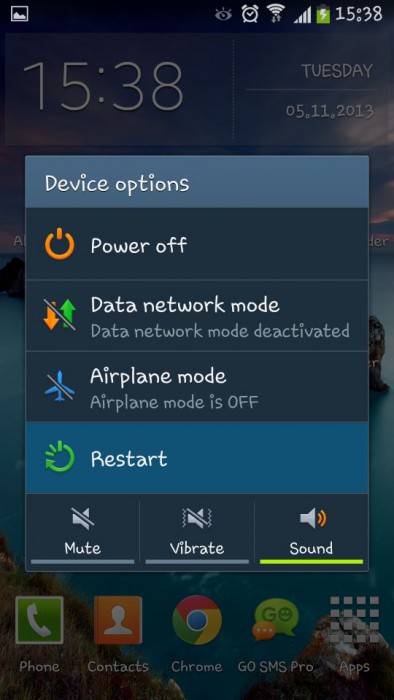
Press and hold the Power button for few seconds unless you get the option to restart. Doing this also removes several bugs or other problems from the phone.
So it’s highly suggested to follow this method first before looking for other fixes. If it does not work then go to the next solution.
Solution 2: Log out Spotify and log in again
When the first solution does not work for you then you should log out from your Spotify app and then login again. After logging out, wait for some time and then login again.

Now check if the problem is resolved. Maybe some issues have occurred to access the app and once logging out from it and again logging in may help you.
Solution 3: Update the Spotify app
Several times, when the app runs in an older version then also issues common to occur. In such a situation, you need to check whether the app has the latest version or not. If any update is available then immediately update it to the latest version.
Even it fixes several unknown bugs in the phone. So to update the app, check out the steps below:
- First, open Google Play Store on your phone
- Then click on More Settings
- Now click on My Apps & Games
- Check if any update is available and click on the UPDATE option
Solution 4: Force Close Spotify app
When you can’t get rid of the error then try to force close the app on your phone. If Spotify crashes or gets stopped in between then force closing the app is helpful.
Troubleshoot the error by following the below steps:
- First, open Settings on your phone and click on Apps
- After that, click on More > then Show System apps
- Here Find and click on the app
- And at last, click on Force Close
Solution 5: Try to play music on a different device
Maybe the issue is on your device so, once you should check out playing on different devices or can go through Spotify web player. In addition, you can check the requirement of the device before accessing Spotify.
Remember that to play the app on your phone, your device should have 250 MB of memory. And if you still face the same issue then move to the next solution.
Solution 6: Uninstall and Reinstall the app
Another better option to deal with Spotify crashing on Android is by uninstalling and reinstalling the app. Remove the app from the phone and fresh install it again.
Just follow the below steps:
- First, go to Settings > Apps > App Manager
- Find here for Spotify and click on it
- You will get UNINSTALL option, click on it

- Now click on OK to confirm
- And at last, Reboot your device once
Now again reinstall the app by following the below methods:
- Go to Google Play Store
- Here search for the Spotify app in the search box
- After that, choose Spotify and click on Install

- Now, review the app permission and click on Accept
That’s it…
Now go to the app and check whether the same error is coming again or not.
Solution 7: Clear cache and data of Spotify
This step is very important because several issues are related to the cache and data of the app. When you face the issue then clean the cache and data of the app. Though this will reset the app and many times, maybe your playlist will be lost.
But the good news is that they can be recovered after resolving the error you are coming through. Follow the steps mentioned below:
- Go to Settings > click on Apps > App Manager
- Now find the app “Spotify”
- Then click on Storage

- Here you will see Clear Cache and Clear Data option
- Simply click on Clear Cache first and then on Clear Data
That’s it…
Solution 8: Try different internet connection
Maybe the issue can happen due to an internet connection. When this is the cause then you can see all tracks in grey color, get the error message “Spotify is offline”, not responding after pressing the Play option, etc.

So when such things occur then following the below steps will help to deal with the situation.
- First, switch off your WiFi and wait for at least 30 seconds and again switch it On.
- If you are using Mobile data then check if you have enough data left on it
- Ensure the Spotify app is not in offline mode (you can check this under Settings > Playback)
- If you use Firewall then check once whether Spotify is not set as an exception
- Maybe if you are using public networks then in some places there is a restriction, so contact those networks for information
- Even you can try different Wi-Fi networks. Maybe it works and if so then you should contact the service provider of the original network for further details
Solution 9: Do Factory Reset of your device
When all the above methods fail to solve the error then you should do a Factory Reset of your phone. This will completely reset your device but at the same time, your important data will be also at risk, so kindly backup every important stuff in a safe place.
Now follow the below steps:
- First, go to Settings and then click on “Backup and Reset”
- After that, click on the Reset button
- Then you will get a popup to enter your PIN or Password
- When entered the information, click on the Delete Everything option and wait for sometime
- And now, Restart your device when the entire process is finished
Solution 10: Fix Spotify keeps crashing on Android with one click (Suggested)
It’s obvious that nowadays, users want to solve any situation instantly so when you get Spotify not working on Android then the best way to get rid of it using the Android Repair tool. This is an amazing tool that easily fixes any kind of issue or error on an Android phone.
It solves the Spotify app keeps crashing/freezing/not working on Android phones. Some other errors it can fix include YouTube keeps crashing, Telegram app keeps crashing, not registered on network, etc. Whatever be the reason for leading such error, this powerful repair tool fixes every error without any further problems.
Conclusion
So, all these are some of the best ways to fix “Spotify keeps crashing on Android” and I hope that following those can help you to deal with the error. Just don’t forget that errors are a common thing to appear on phones but they have a solution.
In between, if you are looking for the best and instant solution then I will suggest you go for Android Repair software. This is a professional tool developed for Android users to repair any kind of Android errors or issues without any difficulty.
If you have any queries or suggestions then kindly mention them in the below comment section.
You can further reach us through our social sites like Facebook and Twitter

Sophia Louis is a professional blogger and SEO expert from last 11 years. Loves to write blogs & articles related to Android & iOS Phones. She is the founder of Android-iOS-data-recovery and always looks forward to solve issues related to Android & iOS devices