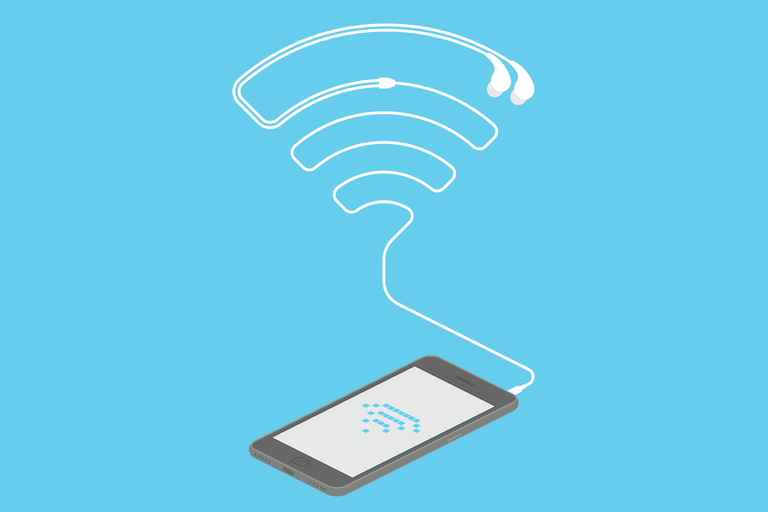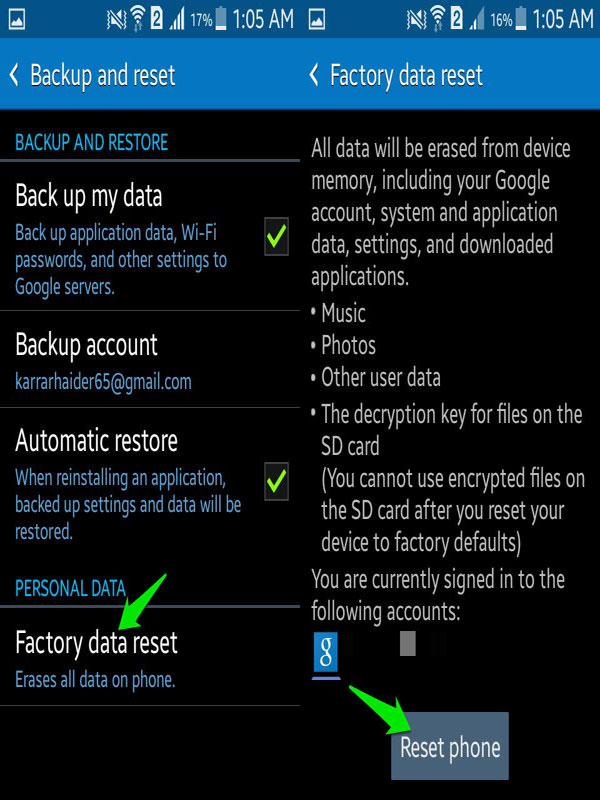Are you stuck while playing YouTube videos as it displays “YouTube keeps crashing” or “Unfortunately, YouTube has stopped“? Wondering why YouTube stops playing on Android?
If your answer is Yes then this blog is for you. Here you will get the best ways to fix YouTube Keeps Crashing on Android or YouTube Keeps Freezing on Android.
We all know that millions of people around the world love Android phones and one of the popular apps is YouTube. It is for all ages as it allows you to watch videos, share them, and even upload any favorite videos.
But like other Android apps keeps closing/freezing errors, YouTube also shows you errors as it keeps freezing or crashing on Android devices. This is a serious problem for YouTube lovers and it should be fixed immediately.
Let me show you a few examples where users have reported their problems related to YouTube:
User Experience
The YouTube app on this device, Samsung Tab A, stopped working a week ago. I’ve tried connecting it through the internet but that doesn’t work either.
Clicking on the app, a pop-up appears saying “YouTube keeps stopping x Close app ! Send feedback” I’ve sent “feedback” several times with no response.
I’ve asked questions on relevant forums and the internet but again no response. I’ve turned off the device overnight to see if that would help but it didn’t.
Is there anyone who can suggest something I haven’t already tried!
My Samsung phone had the same problem last week too but seems to have righted itself.
Thank you.
From: https://forums.androidcentral.com/ask-question/941183-youtube-keeps-stopping.html
Why does YouTube keep stopping on my Android?
Generally, lots of people have come across this error but they actually don’t why does it happen? Don’t worry, I am here to help you out so that you can have a clear image of the reason behind the Youtube error.
- The YouTube app has gathered lots of caches
- Due to incompatible software has been installed on the phone
- Because of some malicious virus or bugs in the browser
- Maybe your phone is not getting enough network connection
So what should be the solutions to eliminate such unexpected errors on YouTube?
Don’t worry, just read further as I have a few best solutions to fix the “YouTube keeps stopping” or “YouTube Not Responding” error.
Let’s directly jump to the Solutions
- Restart your device
- Quit the app and restart again
- Update your YouTube app to the latest version
- Clear data and cache of YouTube app
- Use a strong network connection
- Check and allow the required permission
- Clear cookies and history of your browser
- Free up phone storage
- Uninstall/disable and again reinstall/re-enable YouTube
- Check YouTube-Server
- Reset network settings
- Update phone OS
- Wipe cache partition
- Do factory reset of your device
- Advanced way to fix YouTube keeps crashing on Android
Potential solutions to fix YouTube keeps stopping problem on Android
To enjoy your YouTube better without any crashing or freezing issues, here I have discussed several ways to fix YouTube has stopped errors on Android phones.
Solution 1: Restart your device
Whenever you come across such an issue the first thing you should do is restart your device once. Doing this has several benefits and it can fix any kind of small issue.
Do a force restart of your phone and then check whether the problem has been resolved or not.

If not then follow the next method.
Solution 2: Quit the app and restart it again
Many times, the app may consist of some issue that stops it from playing properly and shows you an error. So, you should quit the app and restart it again as it will refresh the app and will come back to normal.
To force quit the YouTube app, just go to Apps-> Settings-> Applications-> Application Manager -> and then choose YouTube and at last, click on Force Close.
Now, restart your phone and go to YouTube to check whether the problem is resolved or not.
Don’t Miss: 17 Ways To Fix YouTube Music Not Working On Android
Solution 3: Update your YouTube app to the latest version
When the app is not updated then several times it shows an error or does not work. So ensure that your app is up to date with its latest version. You should always check for updates as developers constantly provide some updates to the apps for better performance.
To update the YouTube app, follow the below steps:
- First, open the Google Play Store
- Now tap on Menu and then choose My Apps & Games

- Hereunder My Apps section, you will get a list of apps installed
- Those apps that require update will be shown next to the app
- Only you have to click on the Update button if available and it will be updated to the latest version
Solution 4: Clear data and cache of the YouTube app
When lots of cache files are stored the app might get crash and hence, it shows an error message. So, you should ensure that you have cleared the app cache and data.
Check out the below steps to clear the data and cache of the YouTube app:
- If your device is running on Android 7.1 then go to Apps-> Settings-> Apps menu, and after that click on YouTube in the default list. If you don’t get it, click on Menu and then choose Show System Apps to show preinstalled apps.

- When you see YouTube, simply click on Storage and then on Clear Cache or Clear Data. At last, click on OK to confirm.
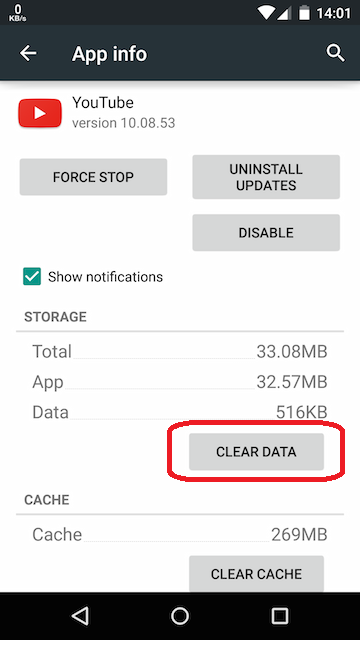
- If your device is running on Android 6.0, then you need to go to Apps-> Settings-> Applications-> Application Manager -> YouTube-> Storage-> and then click on Clear Cache or Clear Data. At last, confirm the action by pressing OK.
Solution 5: Use a strong network connection
While watching anything on YouTube, if your YouTube keeps stopping Samsung then first you should check whether your device is getting a proper network connection or not. A good network connection is very important.
So you should try to reconnect your network connection by giving it a refresh. Always check that you don’t get any poor connection while using YouTube on your phone.
Solution 6: Check and allow the required permission
Your YouTube app needs some permission to operate and unless you have allowed those, you may face YouTube keeps stopping problem or crashing error. Therefore, you should check if you have denied some permissions that are required.
Here are the steps to follow:
- First, long-press the YouTube icon and click on the “i” option
- Now, click on Permission
- Here, check all the permissions and enable that is required
Solution 7: Clear cookies and history of your browser
If you visit YouTube via browser then lots of junk files are collected on the browser. All these junk files slow down the browsers and you cannot properly play YouTube on your phone.
So, to solve all such issues, you should clear your browser’s history and cookies. Follow the below steps according to the browser you use:
For IE: First, open the Tool Menu and then choose the Safety option. After that, you have to tap on Delete Browsing History to remove all useless data
For Google Chrome: Click on the Customize and Control section and choose History. Now you have to click on Clear Browsing Data to clear all cookies

For Firefox: Go to Menu and click on three horizontal bars in the right corner. After that, select History from the menu and move to click on Clear Recent History.
Solution 8: Free up phone storage
Even if your phone has less storage space then you cannot play YouTube on your phone and you should remember this. YouTube requires a certain amount of storage space to play without any error. So just ensure your device has enough storage space by going to Settings > Storage.
Check here whether your device has enough space or not and if not then free up some room on your Android phone.
Solution 9: Uninstall/disable and again reinstall/re-enable YouTube
When YouTube keeps stopping Samsung error continues then reinstalling it can help you to get out of the problem. When you face a YouTube issue still then you should uninstall the app and again reinstall it on your phone.
- For that, you have to the Apps icon from Home Then move to Settings > Apps and select the YouTube app. Now click on Uninstall two times to confirm
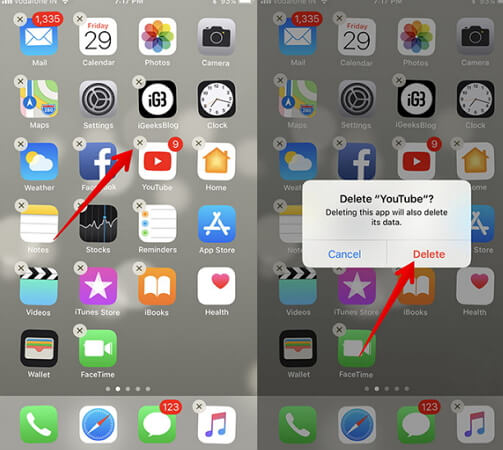
- After that, restart your phone when the YouTube app is completely removed and move to reinstall the app again
- You should go to Apps > Google Play Store > and in the search field, type YouTube. Choose YouTube and click on Install
At last, wait for some time until YouTube is completely installed, and then restart your device. Now, look if the problem still exists.
Solution 10: Check YouTube-Server
One of the reasons that can stop YouTube from working is because of problems from the server end. In some cases, there is maintenance work going on the server side that pauses the app from working. In such a situation, you only need to check and wait unless it gets resolved.
A simple way to check the status is by visiting the Downdetector website. Until it is fixed, the app will be temporarily unavailable.
Solution 11: Reset network settings
The YouTube issue can be because of no connectivity problem hence the result is the app will freeze or crash. In this situation, resetting network settings will help to fix the lagging issue on the app.
Follow the below steps to perform network settings on Android devices:
- First, click on the Apps icon from the Home screen and then click on Settings
- Now click on General Management and then on Reset
- Here you have to choose Reset Network Settings
- Now confirm it by clicking on Reset Settings twice
- If your phone has Android 6.0 then go to Apps > Settings > Backup and reset > Reset network settings and click on Reset Settings
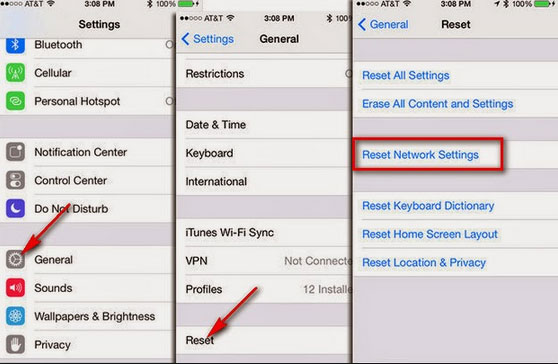
NOTE– Doing this process will remove current network settings. So whatever important information you have, note it down beforehand like passwords.
Solution 12: Update phone OS
When your phone is running on outdated software, it may pop up an error as it’s not compatible with the app. If this is the situation, you need to check and update the OS to the latest version. Updating can help you to fix lots of issues as it has the power to remove bugs or glitches and improve performance.
- Simply open Settings on your Android phone and go to About Device
- Here, check for the Software Update option and click on it
- finally, tap on download and install the update
When the process is over, check if YouTube is working as usual.
Solution 13: Wipe cache partition
This solution is also another option to get rid of YouTube keeps stopping Xiaomi. Here I will show you how to fix the YouTube errors by wiping the cache partition on a Galaxy phone.
By doing this process, all errors will get removed that are causing YouTube to crash. Clearing cache partition will not delete any personal data so don’t worry about data loss. Simply follow the below steps:
- First, switch off your phone and then press and hold Volume Up + Home + Power for some seconds
- Now you will see Samsung Logo on the screen. Leave the Power button but continue holding other buttons
- After the Android logo appears, leave the other buttons. Now you will see the installing system update on-screen before the Android System Recovery menu occurs

- Click on the Volume Down button continuously to select Wipe Cache Partition and after that press the Power button to confirm
- Now again press Volume Down to highlight the Yes option, then press the Power button
- And now you have to wait until the process is over. After that, click on the Reboot System Now option
- At last, press the Power button to reboot
Now, go to Play Store launch YouTube, and check whether videos are playing or not.
Solution 14: Do factory reset of your device
After following all the above methods to fix YouTube has stopped on Android, if they fail to fix it then you need to follow the last option which is doing a Factory Reset. This process is the last option to solve any kind of issue on Android phones.
But remember that a factory reset will erase your valuable data from your phone so kindly backup all your stuff in a safe place before proceeding further.
After that, go to Settings> Backup & reset> Factory data reset> Reset Phone> Erase Everything.
Solution 15: Advance way to fix YouTube keeps crashing on Android (Recommended)
If you want the best and unique solution to solve YouTube app that keeps crashing or freezing then I suggest you use the Android Repair tool. This is a professional repair tool that easily resolves YouTube keeps stopping messages on Android phones.
The powerful tool has the ability to fix any kind of error or issue on an Android device. Some of them include Facebook has stopped, WhatsApp has stopped, Snapchat has stopped, and many more. Using this tool, users can easily fix the error with one click.
So you simply need to download Android Repair software and get rid of Unfortunately, YouTube has stopped on Android phones hassle-free.
Conclusion
So, all these are the best ways to solve YouTube keeps crashing errors on Android and I hope after following them, you will get rid of such errors. In between, you might lose your important stuff from your phone while doing a factory reset.
For quick and advanced fixes, you should go for Android Repair software as it works excellently to fix any kind of errors on Android/Samsung/Xiaomi phones.
Regarding the YouTube errors, if you have any more solutions or suggestions then don’t forget to mention them in the comment section below.
You can further reach us through our social sites like Facebook and Twitter. Also, join us on Instagram and support us by Subscribing to our YouTube Channel.

Sophia Louis is a professional blogger and SEO expert from last 11 years. Loves to write blogs & articles related to Android & iOS Phones. She is the founder of Android-iOS-data-recovery and always looks forward to solve issues related to Android & iOS devices