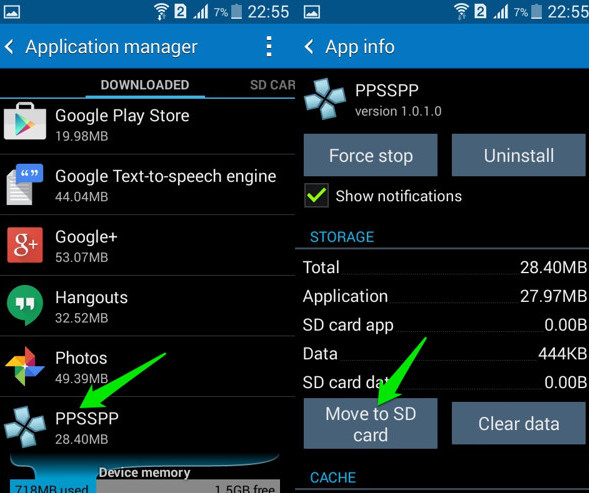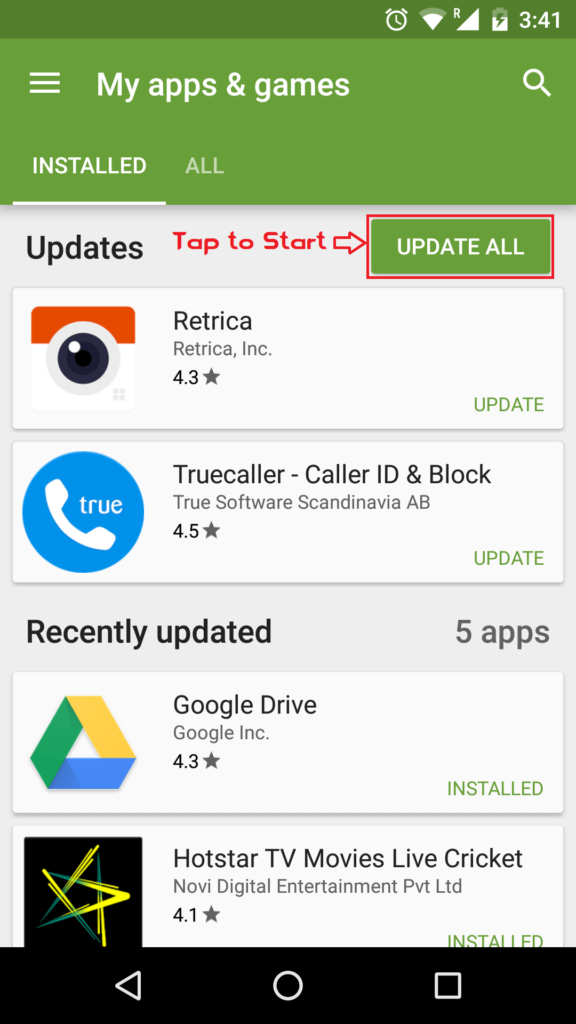Did you come across “Android apps keep closing unexpectedly” or notice the “Android keeps closing apps” error message? Worried about the situation of why such errors occur and how to fix Google apps keep crashing on Android?
Well, the situation is hard to bear but you cannot deny the fact as well. We all know that technology has taken us somewhere that we never expected. Just we see in Android phones that allow us several features to access various types of apps installed on them. But at the same, time, there are problems too.
Yes, the apps installed on your phone may sometimes make you suffer and are not easy to fix from your side. Many Android users have reported a message stating “Android apps keep closing unexpectedly” error message.
After going through the same situation, I have decided to help you and other people from this difficult situation. Therefore, go through this blog to get some helpful ideas to fix Google apps randomly closing Android.
Quick List Of Solutions:
About Android apps keep closing issue
Apps crashing Android or Android apps are closing automatically is a serious issue that is faced by lots of people. Though the fact cannot be ignored that Android OS is the best and excellent to use because it has lots of amazing features that attract users.

Google Play Store has millions of apps from which users can easily download, install, and access those apps with ease.
The apps run on the Android platform but many users complain that the Google apps are crashing frequently or closing unexpectedly. This is a big issue and it should be resolved ASAP so that you, as well as other users, don’t have to face an unwanted situation.
Why Does My Android Phone Keep Closing Apps?
Well, there are a few reasons that can make you suffer from apps closing on Android issues.
Some of them include:
- You might have updated your devices but not updated the apps you have installed on your phone
- Some apps work on a powerful network so it might be due to low network area
- Low storage space is yet another common reason that can lead to app crashing problems.
- Several others…
Now, after knowing the reasons behind the issue, you should focus on the solutions that will help you to get rid of the problem.
So, let us begin with the solutions one by one.
How to fix Android apps keep closing unexpectedly?
Now, it’s time to walk through the below-given solutions to fix apps closing on Android. Hopefully, following the methods will definitely help you to solve Android apps crashing and closing suddenly.
Method 1: Best Solution To Fix Android Apps Keep Closing Unexpectedly (Suggested)
The very first solution that I am going to suggest to you is to use Android Repair software. This is highly suggested because it has shown positive results after using it. It easily solve Android apps keep closing or phone randomly closes apps.
This is easy to use and you don’t have to worry about any kind of error further. It can solve other Android errors or issues, as well as Android apps keep crashing/freezing, Android Optimizing error, Moisture detected error on Samsung, settings has stopped, Bluetooth has stopped, and several others.
Therefore, you just need to Download the Android Repair Tool and resolve Android keeps closing apps issue.
Check Out The Steps To Fix Android Apps Are Closing Automatically
Method 2: Restart your device
This is the very first method that users should do without thinking much. Generally, it is assumed that restarting the phone may solve several small problems and this process has helped several users also.
To apply this method simply press the Power button for 2-3 seconds.
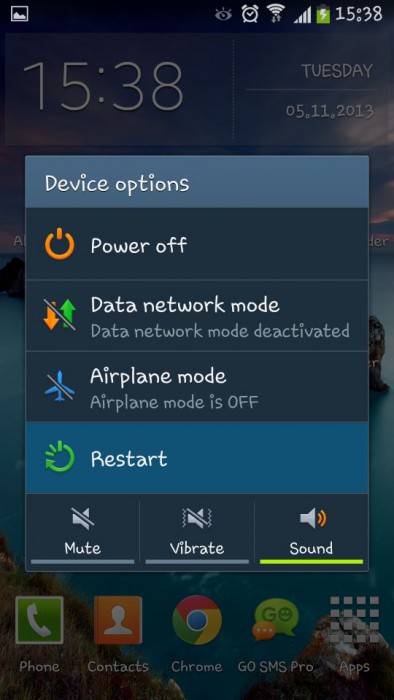
Now, you will get an option to “Restart”, select it and wait for a few seconds. After your phone starts again, launch the app and check whether the app crashing issue is solved or not.
If not, then move to the next methods.
Method 3: Clear app cache
The other reason behind the phone keeps closing apps on Android is because of a corrupt cache or cache space problems. You might know that the app you use daily saves some of its data using cache memory.
Continuously, using the app stores lots of cache data, which in turn leads to several problems. But clearing the cache of the apps can definitely solve the issue and you can get rid of the Android app keeps closing unexpectedly.
So let’s follow the steps:
- Go to Settings > Apps section > click on Apps
- Here you will get a list of apps, select the app you want to clear the cache and click on it
- Now you will get the CLEAR CACHE button, simply tap on it

At last, reboot your phone and hopefully, the issue will be resolved.
Method 4: Free up some space on Android
As I have already mentioned low storage can be the reason for the app closing issue on Android, so you should free up some space on your phone to make your apps run properly.
Remove the apps or data that you don’t want to use rarely. Even if possible then you can save your data or apps on an SD card and this will make some free space on Android internal memory.
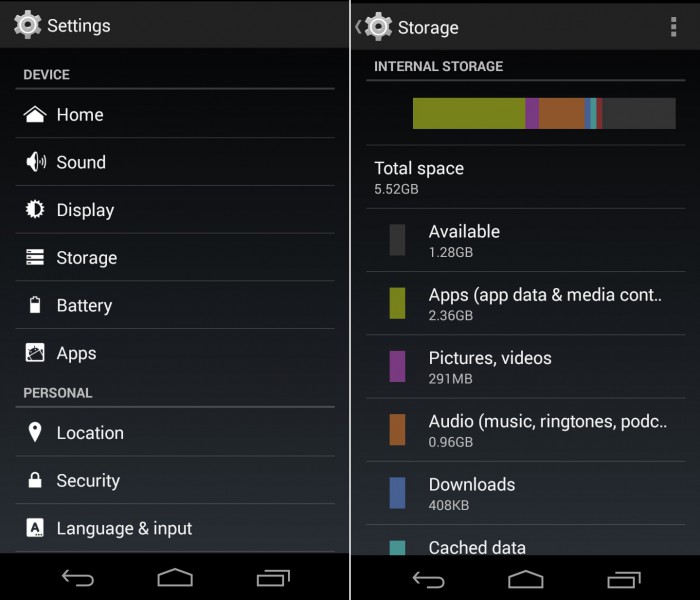
If you want to move apps to an SD card then go to Settings > Application Manager. There you have to select the app that you want to move and then tap on “Move to SD Card”.
Method 5: Update the app causing problem
When your app is not updated to its latest version then it might show you an error on accessing it. Remember that the apps that you are accessing daily are important for you. So always update them to prevent any kind of unwanted issue.
The older version of apps might show you crashing or closing the apps as it lack performance capabilities. So follow the below steps to update the apps:
- First, go to the Google Play Store
- Now click on the menu icon on the left side
- Click on My Apps and games
- Here you have to select the apps that causing the problem and they need to be updated
- Now click on Update if any update is available and it will install the latest version of that particular app
Method 6: Reinstall the app
Yes, this is yet another solution to solve apps randomly closing on Android. Many times, the app you have installed on your phone does not install properly and hence you may come across an app error.
So you should fully download the app you wish from the Play Store and only use it when the app is successfully installed on your device.
Uninstall the app by going to Settings > Application Manager or Apps > select the App you want to uninstall
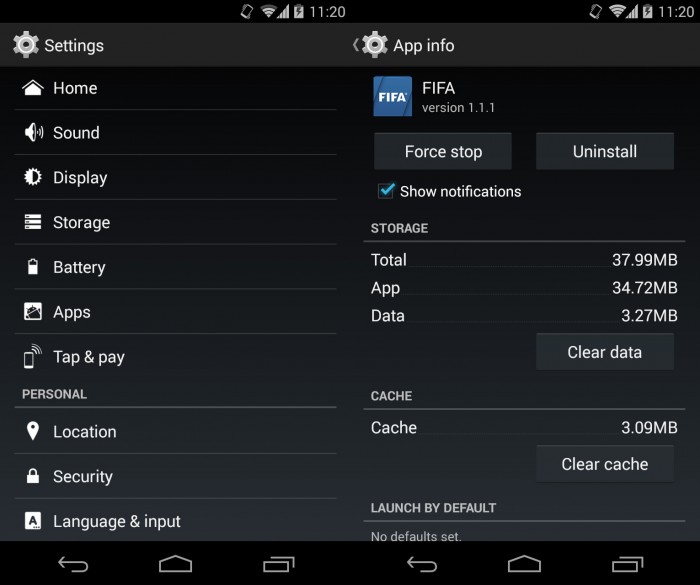
After that, whatever options you get, tap on Uninstall and the app will be deleted.
Wait for some time and reinstall the app again from the Google Play Store. Search the app, tap on Install or the easiest way to find the app is by going to the “My Apps and games” section on the Google Play Store.
Method 7: Clear App data
This solution is almost the same as the clearing app cache. Here the difference is that clearing app data will end up losing all app configurations.
But this option is also helpful in solving app closing continuously on Android phones.
Poor connection is also one of the common reasons for app crashing issues so one should remember to have a proper and stable network connection. If you are using mobile data then turn to WI-Fi to use the app. If the problem continues then follow the steps: If this step also fails to solve your problem then move to the next method. Generally, we install lots of apps but we don’t use them all. It means they are unnecessary apps that are not needed and at the same time, they are also taking up space. If by chance, any of the apps develop a bug then you cannot imagine what problem you can come across. So all in whole, a simple solution is to uninstall all the unused apps from your phone and free up storage space as well as crashing problems on Android. Steps are mentioned to uninstall the unwanted apps: Tap on the Uninstall option and then restart your device once. Now check whether the Android app closing unexpectedly problem is solved or not. When the above steps don’t work for you then I would suggest you use the option “Wipe cache partition”. This method can help you to get rid of the error you are coming across. However, before proceeding further, remember that different devices have different processes to wipe cache partitions. So, it’s time to follow the below steps to wipe cache partition. This is the last option for you and I think it is one of the life-saving methods to apply when you don’t get any way to solve apps crashing issues on Android. But don’t forget that factory reset deletes all your data from your phone. So whenever you want to do a factory reset, kindly back up all important data or files in a safe place. Now, follow the steps to do a factory reset: This method works effectively and will help you to get rid of “Apps keeps closing unexpectedly” on Android phones.
Whatever apps you use on your phone, they all need a certain amount of RAM to work properly. When you install lots of apps then RAM is occupied by those apps and leads to settings keep closing Android issue.
There are several ways to fix the issue. They are: At last, I want to only say that the apps randomly closing Android is a common issue faced by several users. But you can relax now as I have gathered some possible solutions for you and mentioned them in this blog. I hope trying all the methods will surely help anyone suffering from such unexpected app crashing problems. For a quick solution, try out Android Repair software. It’s a professional tool that easily solves all errors on Android. If you like this blog, then don’t forget to drop a comment in the below comment section. You can further reach us through our social sites like Facebook and Twitter. Also, join us on Instagram and support us by Subscribing to our YouTube Channel. Harry Jhonson is a technical writer and has experience of 10 years in SEO. He gathers effective solutions to deal with all problems like data recovery, errors, and others related to Android & iOS (iPhone/iPad/iPod Touch) devices.
Method 8: Optimize internet connection
Method 9: Uninstall unused apps
Method 10: Wipe Cache Partition
Method 11: Do Factory reset

FAQ:
Why does settings keep closing Android?
How do I fix an app that keeps closing on my Android?
Conclusion