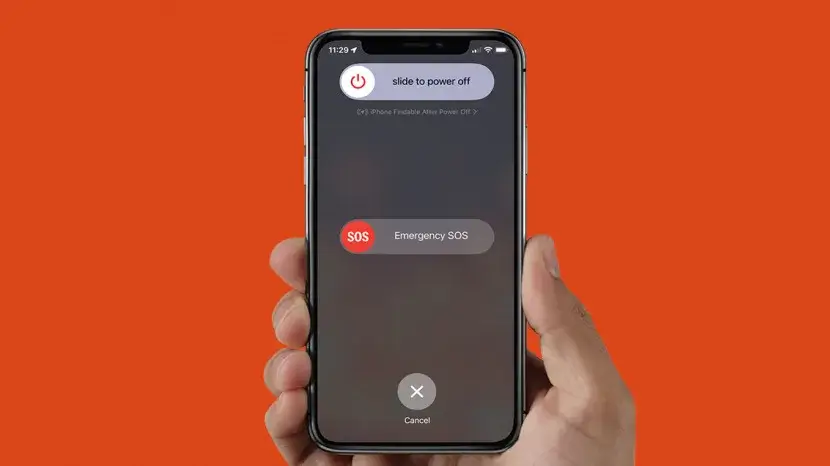Have you ever come across a “green screen of death” error on iPhone 14/13/12? Did you ever think of why iPhone flashing green screen and how to fix it? Well, if this kind of issue is creating havoc then no need to panic.
Nowadays, lots of issues occur on our devices and the green screen is one of them. However, this issue is not a new one because many users have been complaining about it. Remember, this kind of issue can occur in any iPhone model you are using.
But the relief part is that there are ways to troubleshoot it. In this blog, we will discuss various workarounds on how to fix iPhone green screen of death issue hassle-free.
Possible Reasons For iPhone Green Screen Of Death
Before knowing the solution, let’s understand some common reasons leading to the iPhone’s green screen of death.
Here are a few of them:
- This kind of error can occur due to incorrect settings or low brightness
- Using an older version of iOS can lead to iPhone green screen issue
- Hardware issues such as damage to LED panels or circuit
- Physical damage like water inside or dropping from hand
- Some kind of image that remains for a longer period on screen is also the reason for such an issue
- And many more.
How To Fix Green Screen Of Death On iPhone 14/13/12
After going through the reasons, it’s time to find out the possible fixes for iPhone flashing green screen won’t turn on, iPhone 12 green screen of death fix, etc.
So let’s read further.
Fix 1: Restart Your iPhone
Restarting is one of the best and highly suggested tricks to fix green screen of death on iPhone issues.
Do this in the following way:
- For iPhone 6 and before: long press the Side and Home buttons together for a few seconds until the Apple logo appears
- For iPhone 7 and 7 Plus: long press the Side and Volume Down buttons at the same time for a while unless you see the Apple logo
- For iPhone 8, X, and later: Tap and release the Volume Up button immediately. After that, tap and release the Volume Down button immediately. Next, long press the Power/Side button unless the Apple logo displays on the screen
After this, check if the issue is resolved. If restarting does not work then move to the next solution.
Fix 2: Modify iPhone Settings
The next method is to change or modify settings if you are getting a green screen of death iPhone. In that case, you need to modify your display settings like brightness adjustment, true tone, and other applicable options.
Here is how to do that:
Adjust iPhone brightness
To adjust your iPhone brightness, follow these steps:
- Go to Settings
- Tap on Display & Brightness option

- Then, adjust your display brightness by dragging the slider to the left or right
Turn on Auto-Brightness
Another way to adjust your brightness is by turning on the Auto-Brightness feature. This turns on this feature:
- Open Settings on your iPhone
- Then, tap on Accessibility
- After that, press Display Accommodations
- Thereafter, look for the Auto-Brightness option and enable it
Enable True Tone Feature
To enable this feature:
- Launch Settings on your device
- Then, choose Display & Brightness and turn on True Tone
Fix 3: Delete All Running Apps
When multiple apps are running on your iPhone, you may also encounter this type of error. But it can be fixed by deleting unnecessary apps from the background.
Steps to do that:
- Tap on the Home button two times
- After that, running apps will be displayed on your screen
- Then, drag up the apps that you want to remove
That’s it.
Fix 4: Update Your iPhone
Another major reason for facing the iPhone green screen of death issue is because old iOS version. Not only for this error but you should always check for updates as it can fix several glitches or bugs that occur on the device unexpectedly.
Follow the below steps to check for updates:
Use Settings to update the iOS version:
- First, open Settings on your iPhone.
- Then, find General and tap on Software Update

- At last, tap on the “Install Now” option to update the OS
By using iTunes:
When you are unable to update your device through settings, you can do that with the help of iTunes. Follow the below steps:
- First, connect your device to a PC using a USB cable
- Then, launch iTunes on your PC and choose your iPhone
- After that, tap on Check for update option
- Next, follow on-screen instructions to complete the process
Fix 5: Reset All Settings On iPhone
Changes in settings could also be harmful to your iPhone and can experience the iPhone 12 green screen of death. If you made any changes in settings then reset it again by the following way.
Here is what to do:
- First, open Settings and go to General
- Then scroll and select the Reset option
- Now, tap on Reset followed by Reset All Settings option

That’s it.
Fix 6: Restore iPhone Using iTunes
Use iTunes if nothing works in favor of you. As this method will delete all your data so ensure to take a backup before applying this method.
Here are the steps to follow:
- Ensure that you are using the latest version of iTunes on your PC. Next, connect your iPhone to your PC using a USB cable and launch iTunes
- Next, force restart your iPhone method to enter recovery mode. Do not forget to tap the last button until you enter recovery mode

- Now, press the Restore option and wait for your device to start itself. Ensure that you have taken a backup of your data before tapping Restore or else you will lose your data
Fix 7: Ultimate Solution To Fix Green Screen Of Death On iPhone With One Click (Suggested)
If you are looking for an automatic solution apart from manual methods then don’t fret. In this kind of situation, I will suggest you use the iOS System Repair tool. This is a powerful and effective way to fix green screen of death on iPhone 14/13/12/11 and others. A professionally suggested program resolves all types of errors with one click.
The best part is this tool not only fixes this error but troubleshoots other issues like iPhone flashing Apple logo, Textnow not working, ghost touch error, AirPods keep disconnecting, Spotify keeps crashing, and several others.
Therefore, you simply need to download and install the iOS Repair tool to fix the issue without any hassle. Check out its complete user guide to know how to use the software.
Fix 8: Visit Apple Store/Contact Apple Support
If the above methods did not meet your expectations then you might have some hardware issues and you cannot fix it by yourself. In such a situation, you should visit your nearest Apple Store or can contact the Apple support team to fix it.
Explain to them whatever issue you are getting and they will try to resolve iPhone green screen of death issue.
Conclusion
I hope you have now overcome your iPhone green screen of death issue. It’s obvious that there are several reasons that lead to such an issue but nothing to worry about. In this post, I have suggested all possible workarounds to get rid of the problem easily.
Also suggested going for iOS System Repair if you want a hassle-free solution without any technical skills.
Further, if you have any suggestions or queries then drop them in below comment section.
You can further reach us through our social sites like Facebook & Twitter

Sophia Louis is a professional blogger and SEO expert from last 11 years. Loves to write blogs & articles related to Android & iOS Phones. She is the founder of Android-iOS-data-recovery and always looks forward to solve issues related to Android & iOS devices