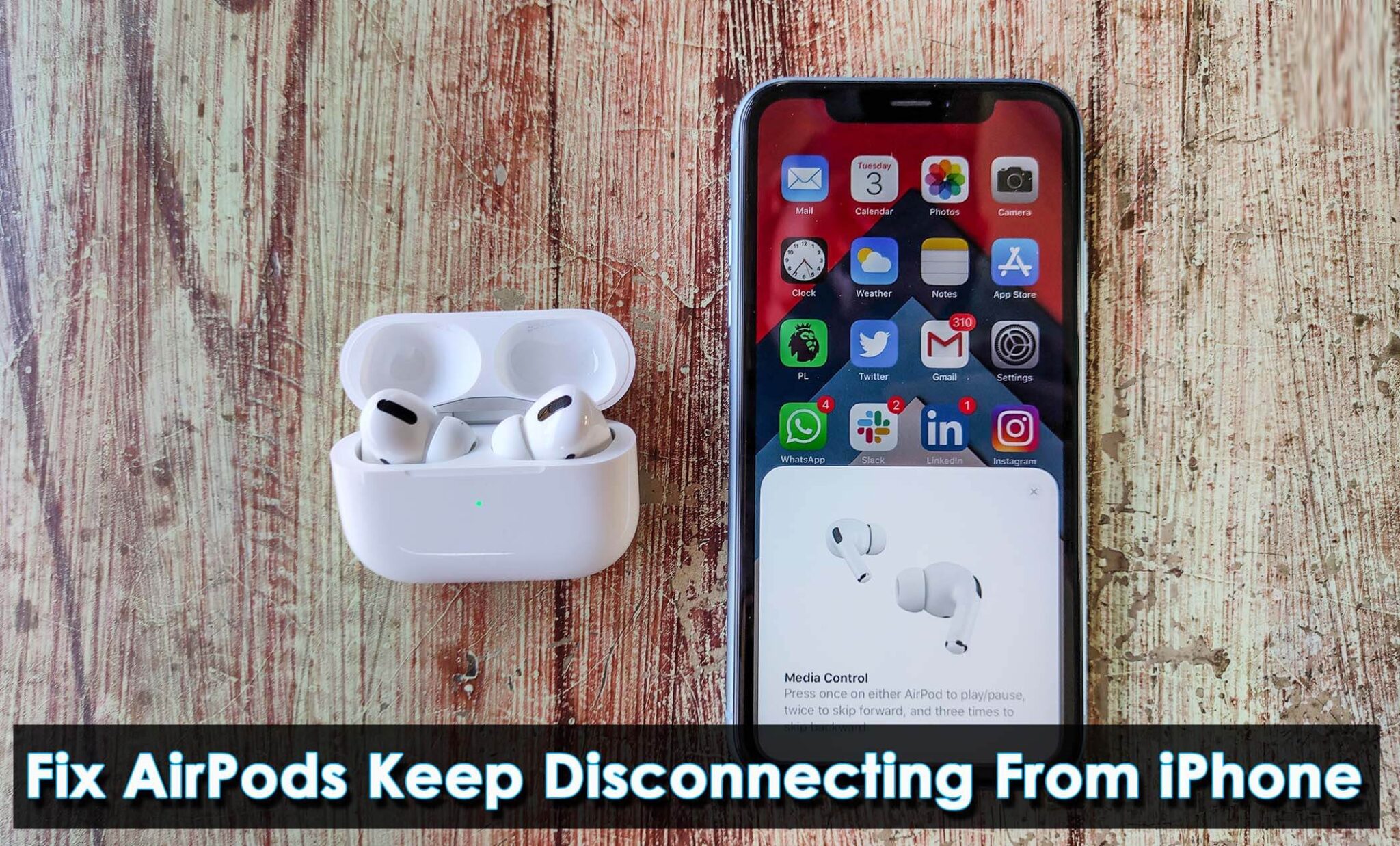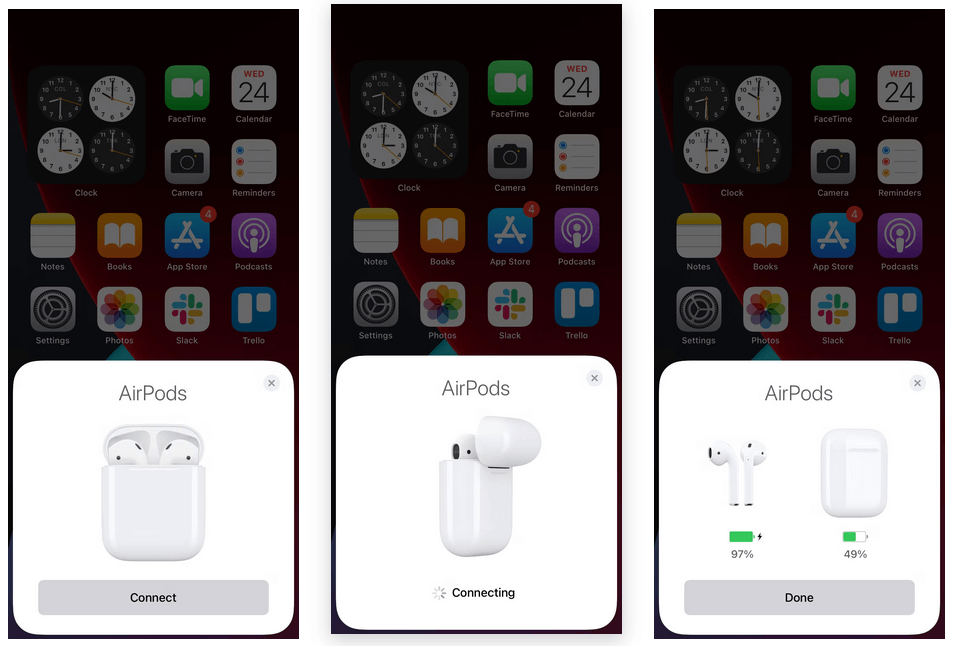Are you facing Airpods keep disconnecting error? Wondering why Airpods keep disconnecting and reconnecting and how to get rid of it? If yes then no need to panic as there are ways to get rid of it.
AirPods are very popular wireless devices in the market used but plenty of users. However, things can go wrong when users come across an annoying error of AirPods keep disconnecting from their device.
Generally, this kind of issue occurs due to an outdated version of the software and wrong settings. In addition, it can also occur due to hardware damage or even interference from third-party apps.
To help you out of this situation, I am with this blog that will completely guide you on the best ways to fix AirPods keep disconnecting from iPhone.
How To Fix AirPods Keep Disconnecting From iPhone 14/13/12
It’s time to walk through all the workarounds that will definitely help to solve iPhone Airpods disconnecting errors. No matter what reasons lead to such issues, there are always some fixes for them.
So let’s read further.
- Restart Your iPhone
- Rebuilt The Connection
- Check For Low Battery Issue
- Turn On/Turn Off Bluetooth Service
- Reconnect Your AirPods
- Check Default Output Device
- Use One Airpod At A Time
- Disable Automatic Switching
- Update Your iPhone
- Disable Automatic Ear Detection
- Do Reset Your AirPods
- Reset Network Settings
- Connect with Apple Support Team
Fix 1: Restart Your iPhone
If AirPods keeps disconnecting frequently on your iPhone, it’s better to restart your device once. Restarting will refresh your device system, delete all the corrupted files from your device, and enhance device performance as well.
For iPhone 14, 13, 12, and so on:
- Keep holding the Volume Down and Side keys till Slide to Power Off option displays on your screen
- Next, move your slider to the right and wait for a few seconds
- Now, tap the Side key to switch on your iPhone
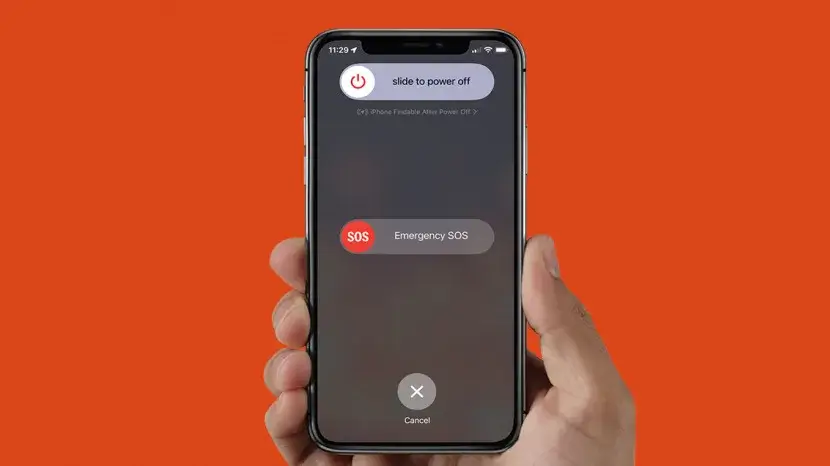
For iPhone SE, 6,7,8, and before
- Find the Power key on your iPhone
- Then, keep holding the Power button until the Slide to Power off option appears
- Now, move the slider to the right and wait for a few seconds before switching on your iPhone
Fix 2: Rebuilt The Connection
If you are facing the same issue even after restarting your iPhone then it’s suggested to re-establish your connection in your iPhone. Simply, keep your AirPods in the charging case, then wait for 30 seconds and thereafter remove them to connect them again.
Fix 3: Check For Low Battery Issue
Another reason AirPods keeps disconnecting could be due to low battery. If your AirPods charge reaches 20% and a message pops up to charge it then you might encounter this error. If this is the reason, then charge your AirPod at least 75% and then connect them again.

Because, when your battery is low, it starts consuming power by shutting down many apps or other programs.
Fix 4: Turn On/Turn Off Bluetooth Service
Enabling and disabling Bluetooth can help you to fix Airpod’s continue disconnecting issue on your iPhone. It will fix technical glitches if any will fix it.
Here are the steps:
- Drag down from the upper right corner of your device screen to launch Control Center
- Next, click on the Airplane Mode sign
- After waiting a few seconds, press on the Airplane Mode icon again to enable Bluetooth service
Fix 5: Reconnect Your AirPods
Try connecting your AirPods again after disconnecting them. This is another useful way to fix Airpods keeps disconnecting and reconnecting issues.
To perform this action, follow these steps:
- First, open Settings on your iPhone and go to the Bluetooth section by pressing the “i” sign right side of your AirPods
- Next, tap on Forget This Device option

Now, connect your AirPods again by putting them in the case and attaching them to the front of your iPhone.
Follow the below steps on your Mac:
- Move to Settings followed by Bluetooth
- Then, tap on the “i” button right side of your AirPods and choose to Forget This Device option
Now, to connect your AirPods put them in the charging case and launch Settings followed by Bluetooth. After that, long press the setup button on the opposite side of the case. Then, choose your AirPods from My Devices and tap on Connect option.
Fix 6: Check Default Output Device
You need to verify your audio player when you face AirPods keep disconnecting from your iPhone. So, check your audio player through following way;
- Open your music app like Spotify, Apple, etc
- Then, find the AirPlay logo on your music player tab and click on it
- Next, select your AirPods from the list

Now, play some songs to check whether AirPods are still disconnecting from your iPhone or not.
Fix 7: Use One Airpod At A Time
If the above methods did not resolve your problem, then there might be some issues with any of the AirPods. To check the condition, wear any of them and see whether the issue continues. First, try the right one and see if it is disconnecting. After a few seconds, try the left one. If it also gets disconnected then you need to take it to the repair shop.
Fix 8: Disable Automatic Switching
In iOS 14, AirPods has received an automatic switch feature between Apple devices while you play any songs. If you have enabled switching on other Apple devices, you can turn off this function to prevent such errors.
To disable automatic switching, follow the steps:
- First, launch Settings followed by Bluetooth and click on the “i” logo in front of AirPods
- Next, click Connect to this iPhone option
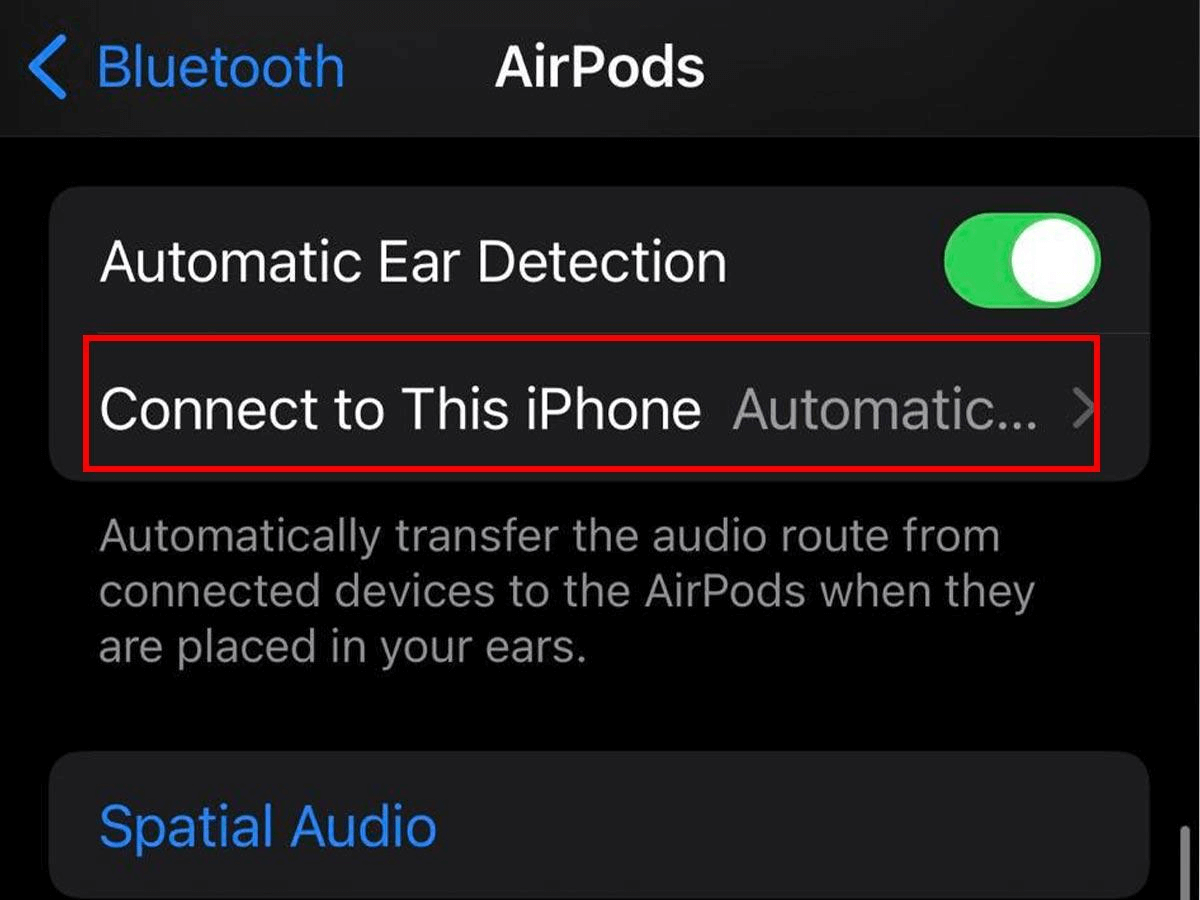
- And choose When last connected to this iPhone option
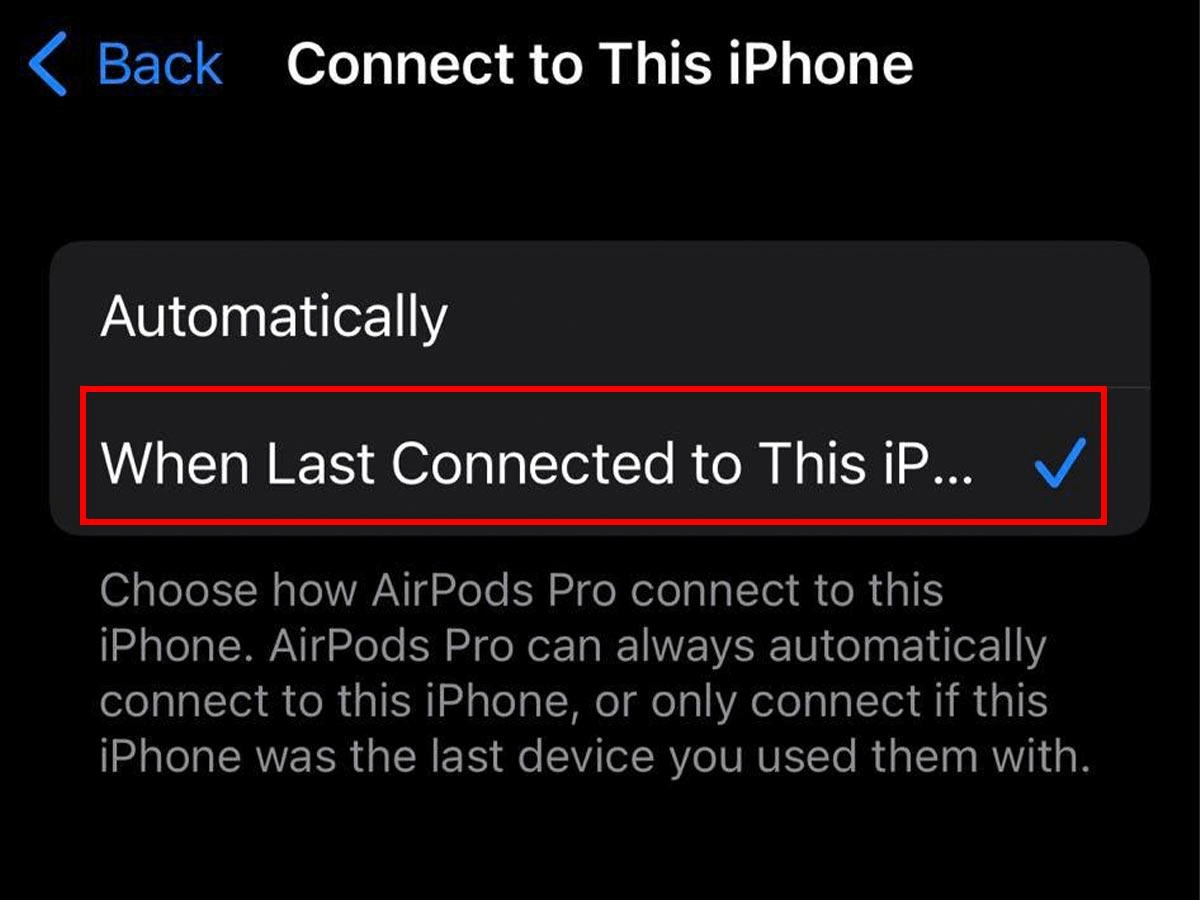
Follow the steps on your Mac:
- First, move to System Preferences followed by Bluetooth
- Next, choose the Options menu in front of your AirPods
- After that, set Connect to this Mac to When last connected to this Mac
Fix 9: Update Your iPhone
If you are using an old iOS version then it can create a lot of issues including disconnecting AirPods. Timely updates can resolve Arpods keep disconnecting with a full battery. So, check & update your device software to the latest version to troubleshoot the error.
Follow the steps to update your iPhone:
- First, open Settings on your iPhone
- Then, move to General and tap on Software Updates
- After that, click on Download and Install option

Once the process is over, check if the issue is resolved or not.
Fix 10: Disable Automatic Ear Detection
Each AirPods have an inbuilt sensor system that detects if it is in use or not. But sometimes this sensor stops working and cannot detect whether you are using it or not. As a result, it keeps disconnecting on your device.
If this is the case, then you may encounter this error. So, you need to disable automatic ear detection to get rid of the issue.
Check out the below steps:
- First, connect your AirPods and put them in your ear
- Next, move to Settings followed by the Bluetooth section
- After that, click on the “i” sign next to your AirPods
- Now, turn off Automatic Ear Detection

That’s it.
Fix 11: Do Reset Your AirPods
Try resetting your AirPods if the same issue continues. Resetting will erase all paired devices from your iPhone and it will be reset to factory settings so that you can connect it again by pairing the device. remember, resetting can help you to fix several issues related to it.
Follow the steps as guided:
- Go to the Bluetooth section on your iPhone and tap on the “i” sign next to your AirPods name, then tap on Forget this Device option
- Next, place both the AirPods in your case and make sure they are properly charged above 75%
- Then, open the cap of your AirPods case, and keep holding to setup button of the case for a few seconds
- The indicator will start blinking from white to amber, signifying that AirPods are successfully organized
Fix 12: Reset Network Settings
Resetting your device network can also help you to fix AirPods keeps disconnecting on-call issue. Going for this method resolves several types of issues that are related to the network.
Here are the steps to reset your network settings:
- First, launch Settings followed by General and tap on Reset iPhone
- Next, tap on Reset and choose Reset Network Settings
- Then, type your passcode and click on Reset Network Settings
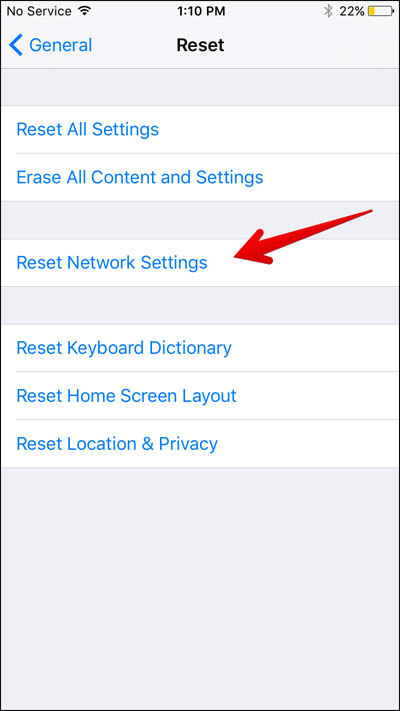
After the process is finished, connect your AirPods and see if still, the issue persists.
Fix 13: Connect with Apple Support Team
If your issue is not solved yet then, maybe the issue is related to the hardware of your AirPods. There might be some electronic fault in it that causing the error. In such a case, you need to connect with the Apple support team through the support page.
Here, you can choose between a phone call or a chat section. Both opinions are helpful but highly suggested to talk to them and explain everything in detail.
If your AirPods are under warranty period, they will be repaired free of cost.
Conclusion
Here the blog ends and I hope the methods have helped you to resolve AirPods keeps disconnecting from iPhone 14/13/12. Though, there can be various reasons behind the issue but nothing to get worried about as this annoying issue is common. Just follow them and see which method works for you.
Further, if you have any suggestions or queries then drop them in below comment section.
You can further reach us through our social sites like Facebook and Twitter

Sophia Louis is a professional blogger and SEO expert from last 11 years. Loves to write blogs & articles related to Android & iOS Phones. She is the founder of Android-iOS-data-recovery and always looks forward to solve issues related to Android & iOS devices