Complete step by step guide on how to Permanently erase Android data without any recovery option
Step 1: Connect your Android phone
Launch Android Data Eraser on computer and select “Data Eraser” option
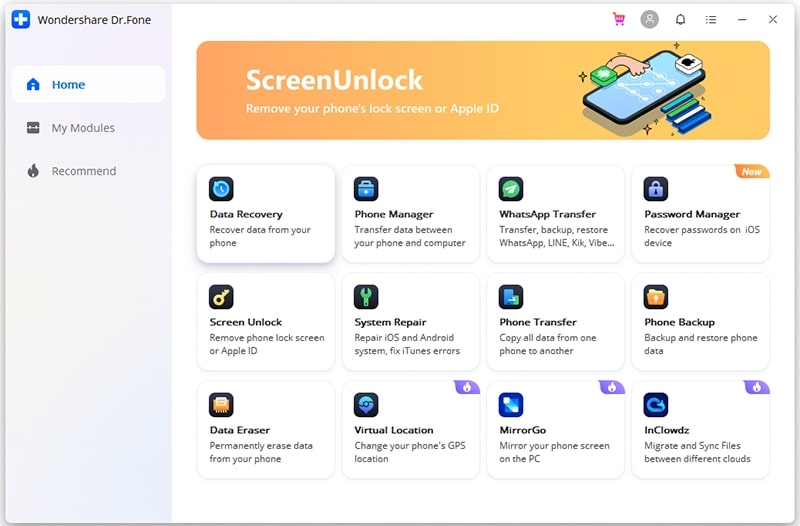
Now connect your Android device to PC using USB cable. Also be sure that you have enabled USB debugging mode on your phone. Now here if your device have OS version 4.2.2 or above then popup window will occur asking you to allow USB debugging, so press OK.

Step 2: Now begin to erase your Android phone
Now the software will automatically identify and connect your Android device. Here you have to click on “Erase All Data” button to begin erasing process.
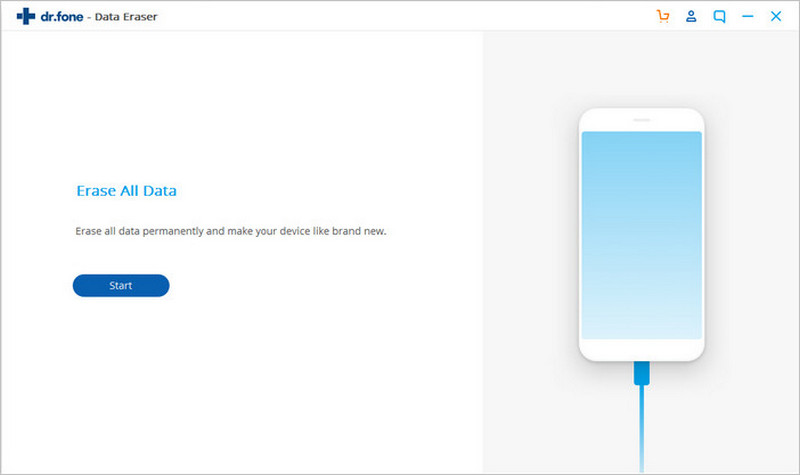
However, your entire data are not recoverable so it is instructed to backup all your important data in safe place. After that, enter “000000” in the box to confirm.

Now the software will begin to erase all data from your Android device. This process may take few minutes, so don’t disconnect the device in between or open anything on computer.
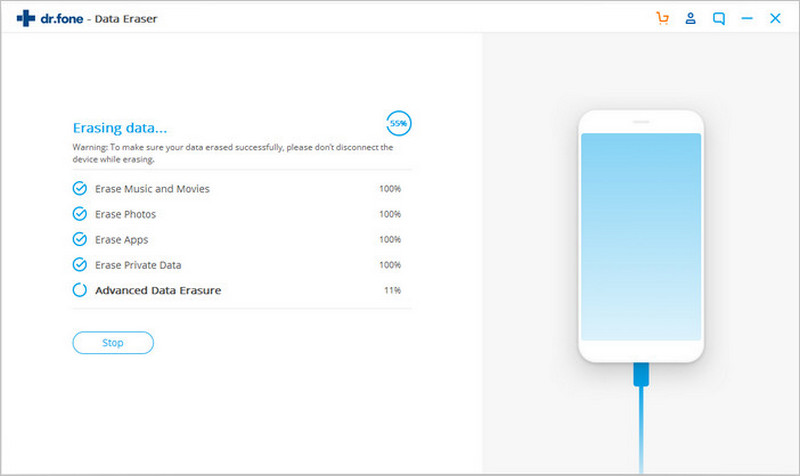
Step 3: Do Factory Data Reset on your phone
Now here all the data and files are deleted completely and you will be asked to do Factory Data Reset or Erase All Data on your device. This process will help you to wipe everything from your phone permanently.

So, your Android phone has been completely wiped and its like a new one.


