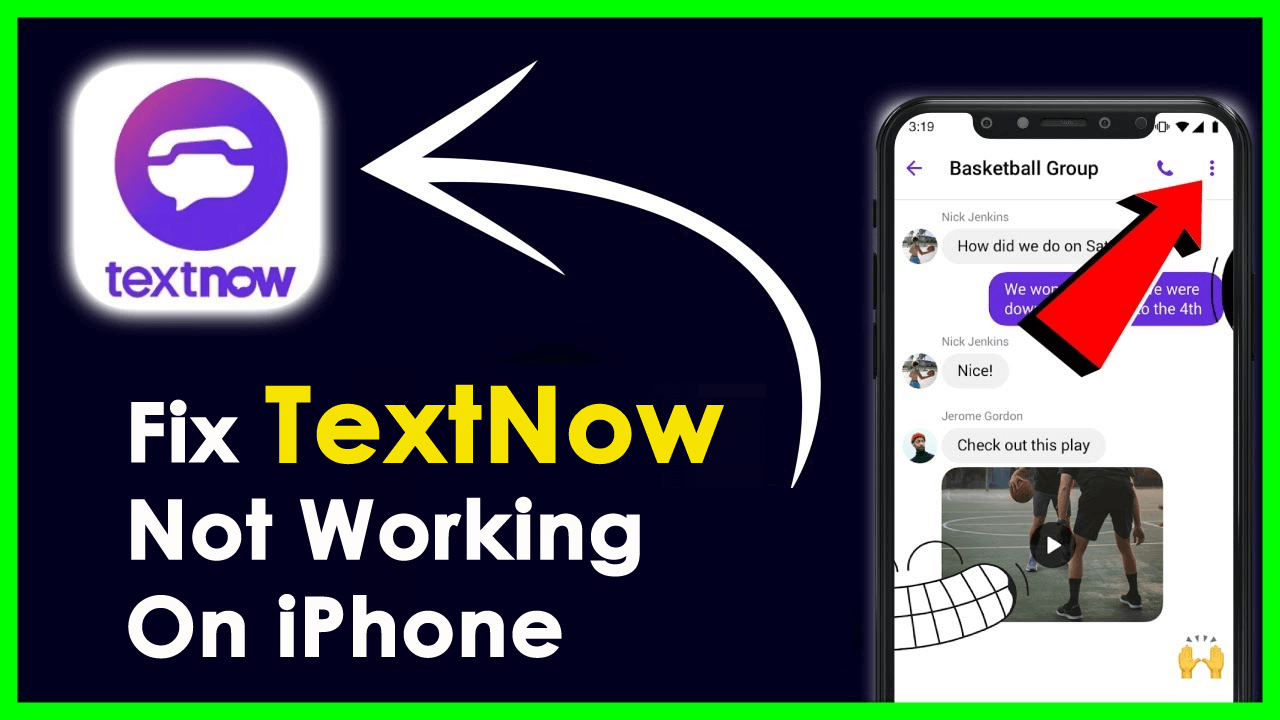Have you encountered TextNow not working on iPhone error? Are you trying to know why is my TextNow app not working? Got stuck on calls and texts as you are unable to do it via the app? If your answer is Yes then don’t panic as this blog will help you.
TextNow is one of the networking services that are available only in the US and Canada. This app is for both Android & iPhone users and can be downloaded from Google Play Store. But sometimes, the app stops working and users get irritated.
If you are also dealing with the same issue then don’t worry. In this blog, we will provide you with some effective and simple ways to fix TextNow not working on iPhone 14/13/12/11.
Why TextNow App Is Not Working On My iPhone?
There can be many reasons of TextNow stopped working on iPhone. I have listed a few of them:
- App is outdated
- Low data mode is enabled
- Cache files are corrupted
- Poor internet connection
- Server outage of TextNow
- And several others…
How To Fix TextNow Not Working On iPhone- Best Methods
After knowing the reasons behind the issue, it’s time to walk through all the effective ways to troubleshoot TextNow stopped working issue. Go through each of them and find out which one works best for you.
So let’s read further.
- Restart Your iPhone
- Go For Human Verification
- Check Device Compatibility
- Clear TextNow App Cache
- Switch Between Wi-Fi And Cellular Data
- Update TextNow App
- Check If TextNow Server Is Down
- Turn Off VPN
- Uninstall/Re-install TextNow App
- Logout/Re-login Into TextNow
- Install Previous Version of TextNow
- Reset Network Settings
- Ultimate Solution To Fix TextNow App Not Working On iPhone
Method 1: Restart Your iPhone
The first solution to fix TextNow not working on your iPhone is to restart your iPhone. If there is any major bug issue, it will be fixed by a simple restart. So, leave the app and restart your iPhone, then check if TextNow is working finely or not.
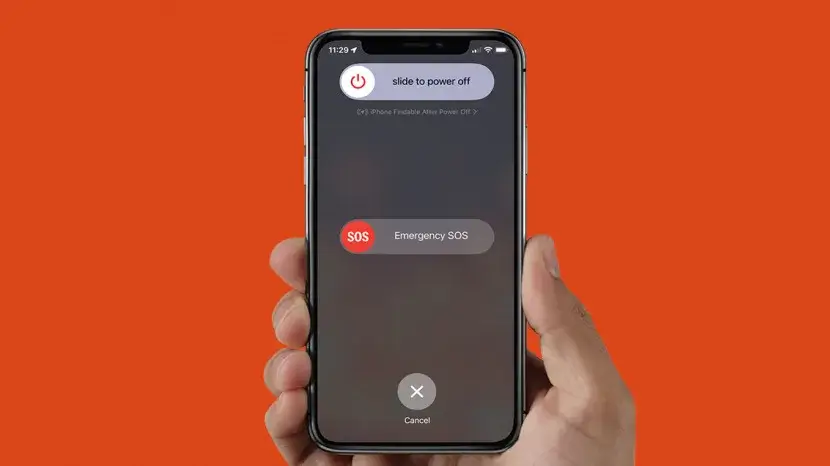
If not, then move to the next method.
Method 2: Go For Human Verification
You may also encounter TextNow verify you are human not working error when you did not verify the human verification step. You need to verify this step or else the app will not let you log in.
Therefore, you need to prove to yourself that you are not a robot. After completing this step, you can now log in to your TextNow account without any error and the app will not stop again.
Method 3: Check Device Compatibility
If your device is incompatible with the TextNow app, then it may not work on your device. In that case, you need to change your device that is compatible with the app. After doing this, you will not face the same issue again.
Method 4: Clear TextNow App Cache
Caches are stored for the fastest results of the app but sometimes, these cache files can put you in trouble. In such a situation, clearing them from your device is the only option for you.
Here are the steps you need to follow:
- First, go to Settings on your phone
- Then, find App Settings
- Thereafter, look for TextNow there
- Next, tap on Clear Cache and Data option
- After tapping on it wait, for a few seconds
- Now, restart the TextNow app again
Hopefully, this process has resolved the issue you are coming up with.
Method 5: Switch Between Wi-Fi And Cellular Data
Try to switch between Wi-Fi and cellular data if the problem is in your connection. Check your connection speed if you are using cellular data or switching to Wi-Fi. If Wi-Fi is disconnected then restart your router. In this way, you can run the TextNow app on your iPhone.
Method 6: Update TextNow App
Sometimes, using an outdated version of TextNow may also trouble you. In that case, updating the app to the latest version can resolve your app-stopping issue. It is also suggested to update apps on regular basis to avoid any type of app crashing/freezing problem.
Follow the below steps:
- First, open the App Store on your iPhone
- Then, type Text Now on the search bar
- If the app has any update, the Update button will appear on your screen
- Now, tap on Update option to update your app to the latest one
Now, open TextNow on your iPhone and see whether the issue is fixed or not. If not then, move to the next method.
Method 7: Check If TextNow Server Is Down
Your next method is to check whether the TextNow server is down. Ask your friends, if they are having the same issue then, you need to check the server status by visiting Downdetector. Server outage issues cannot be fixed by yourself until the TextNow team fixes them by themselves.
Method 8: Turn Off VPN
Virtual Private Network is used to mask your IP address. Through VPN, you can use apps that are restricted in your area. But the point is TextNow does not allow VPN.
This app will not work on your iPhone when you use a VPN service. So, you need to disable VPN before launching TextNow on your device.
Method 9: Uninstall/Re-install TextNow App
If the problem is in your app, then simply uninstall it and reinstall it. In this way, you can fix TextNow app stopping issue.
- First, Uninstall TestNow from your device
- Then, move to Settings followed by General, and open it
- Next, choose iPhone Storage to find Text Now and click on it
- After that, choose Delete app to uninstall the app

- Thereafter, move to App Store and look for the TextNow app
- Now, tap on the Install button to reinstall the app on your iPhone

If still the issue continues, then jump to the next method.
Method 10: Logout/Re-login Into TextNow
When the TextNow app stopped working then try to log out from the TextNow app and then log in again to fix the issue. It may occur due to some bug in TextNow and hopefully, it will start working again.
Method 11: Install Previous Version of TextNow
If the current version of the app is stopping frequently, then try the previous version of the same app. Sometimes in the new version, there can be bugs that prevent the app to run on your iPhone. So, use the previous version until the new version comes (it only works for Android).
Method 12: Reset Network Settings
Any changes in network settings can also stop the function of the app on your iPhone. So, it is suggested to reset your settings to default. Also, remember that all your saved Wi-Fi password or other settings will be erased when you reset your network settings.
Follow the below steps to reset network settings:
- First, open Settings followed by General
- Then, choose Reset iPhone
- Next, tap on the Reset option
- After that, choose Reset Network Settings
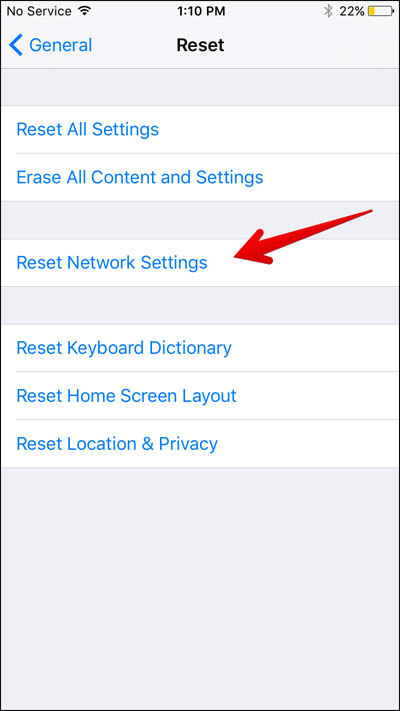
- Now, to confirm your action put your password when asked. Your network will rest now
Method 13: Ultimate Solution To Fix TextNow App Not Working On iPhone
In addition to all the above methods mentioned, you can also go for automatic solutions like iOS System Repair. It’s a powerful and effective tool that works amazingly to fix all types of iPhone issues or errors including the TextNow app stopped working.
This is a one-click repair tool that allows users to use it without any technical skills required. Some other issues it can fix include iPhone keeps restarting itself, Fortnite mobile keeps crashing, iPhone stuck on preparing update, airdrop not working, and many more. Therefore, it’s time to download and install this advanced program to get rid of the issue easily.
Conclusion
I hope your TextNow not working issue is resolved now after following the above methods. There can be several reasons for the issue but no need to worry. Also suggested going for the iOS System Repair tool to fix the app issue easily.
Further, if you have any suggestions or queries then drop them in the below comment section.
You can further reach us through our social sites like Facebook & Twitter

Sophia Louis is a professional blogger and SEO expert from last 11 years. Loves to write blogs & articles related to Android & iOS Phones. She is the founder of Android-iOS-data-recovery and always looks forward to solve issues related to Android & iOS devices