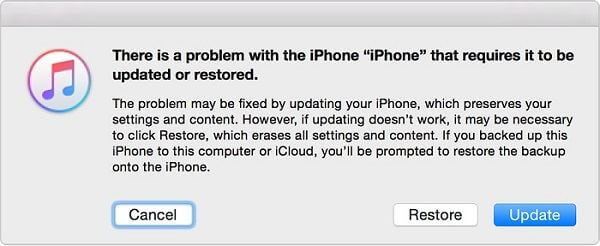Did you encounter iPhone stuck on emergency SOS mode error? Wondering about how to exit SOS mode on iPhone 12/13/14? Well, if this error is irritating you then don’t panic as this article will help you.
Emergency SOS is a safety feature available on every iPhone. Plenty of users use it as a safeguard for their devices. But, some users reported that they are having issues with iPhone stuck on emergency SOS. This does not let them use their iPhone and the screen also stops working.
Luckily, you can overcome this annoying situation through some effective solutions. But before going to the solutions, you first need to understand why this issue occurs.
So let’s read further.
- Switch Off Your iPhone And Charge It
- Restart Your iPhone
- Put Your iPhone In Recovery Mode
- Restore iPhone Through iTunes To Get iPhone 13 Out Of SOS Mode
- Ultimate Solution To Fix iPhone Stuck On Emergency SOS Mode Without Data Loss
- Get Help From Apple Support Team ).push({});
How To Fix iPhone Stuck On Emergency SOS Screen- Advanced Methods
Now, it’s time to walk through all the possible workarounds to exit SOS mode on iPhone 11/12/13/14.
So let's move ahead.
Fix 1: Switch Off Your iPhone And Charge It
The first method that you can try is to switch off your iPhone and charge it again to fix iPhone 13 stuck on emergency SOS. This method is suggested by many experts as well before going for any other tricks.
Here is how you can do that:
- First, long press the Power key and Volume Up or Volume Down key for iPhone models X,11,12,13,14
- Next, tap on the Side button for previous models of iPhone
- After appearing of the slider on your screen, drag it to the right
- Then, connect your iPhone to the charger and start it again
Fix 2: Restart Your iPhone
You can try restarting your iPhone to fix iPhone emergency SOS stuck issue. Restarting options can vary from model to model.
Here are the steps to follow:
For iPhone X and after:
- First, long press the Volume and Side keys till you see the Power Off slider on your screen
- Next, drag the slider in the right direction to switch off your iPhone
- After waiting for a few seconds, long press the Side key again until you see the Apple logo

iPhone 6/7/8:
- Long press the Side button of your iPhone until you see the Power Off option
- Next, push the slider to switch off your iPhone
- After that, restart your iPhone by long pressing the Side key and wait until the Apple logo appears
For iPhone 5 and before
- Long press the Top key till the Power Off slider appears
- Then, push the slider to switch off your device
- Thereafter, long press the Top key till the Apple logo is displayed on your iPhone
Fix 3: Put Your iPhone In Recovery Mode
You can also use iPhone recovery mode to fix iPhone 14 stuck on SOS mode. All you need to do is plug in your device to a PC and then restore it via Finder or iTunes.
Try the below steps:
- First, plug in your iPhone to your PC through a USB cable
- Next, launch iTunes on your PC (open Finder for Mac users)
- After that, restart your device in this way:
Quickly press and leave the Volume Up key. Next, quickly press and leave the Volume Down key. Then, long press the Power key until your device enters Recovery Mode.
- Now, tap on the Update option on your PC and then iOS will be reinstalled via iTunes or Finder without deleting anything
Fix 4: Restore iPhone Through iTunes To Get iPhone 13 Out Of SOS Mode
Another way to fix iPhone stuck on emergency SOS is to restore iPhone via iTunes. But this is a data loss method so you should be careful about it. Also, ensure that you are using the latest version of iTunes on your PC.
The below steps will help you;
- First, open iTunes and plug in your iPhone to your PC via a USB cable
- Then, you might be asked for a password. You have to follow the onscreen instructions
- Next, tap on the iPhone logo from the iTunes page
- After that, tap on the Restore iPhone option to move further

- Now, tap the Restore option from the pop-up window and wait until your device is restored
Fix 5: Ultimate Solution To Fix iPhone Stuck On Emergency SOS Mode Without Data Loss
If the above manual solutions failed to get rid of the issue then it's suggested to go for an automatic solution. In this kind of situation, the iOS System Repair tool is highly recommended. This is one of the best and most powerful programs that easily fixes iPhone stuck on SOS mode.
It is easy to use and can troubleshoot various issues or errors on iPhone/iPad without data loss. Some other issues it can fix include iPhone stuck in recovery mode, iPhone stuck on Apple logo, iPhone stuck in DFU mode, iPhone stuck on connect to iTunes, iPhone stuck on headphone mode, and many more.
The tool supports all iPhone models like iPhone 14/14 Pro/13/13 Pro/12/12 Pro/11/11 Pro/X/XR/XS/8/7/6 along with iOS 16/15/14/13/12/11 versions. Therefore, you simply need to download and install this amazing tool and exit SOS mode on your iPhone.
Fix 6: Get Help From Apple Support Team
Your last method is to contact Apple Support Team if your issue is still irritating you. Either you can visit their store or connect with them online to get help.
Here is what you need to do:
- First, visit https://support.apple.com
- Then, select Get Support option
- After that, select a device/service/describe your issue
- Next, tap on the Continue option
- Thereafter, select Chat/Call to connect them

Now, they will try to resolve your issue. But if the error is not resolved online then do visit the nearest Apple store.
Bonus Tip: How Can I Disable SOS Mode On iPhone?
When you think that there is no use for SOS Emergency mode then it's better to disable it. You simply have to visit Settings and then proceed further.
Check out the below steps as guided:
- First, open Settings > then click on Emergency SOS
- Now, disable the Call via Side button feature
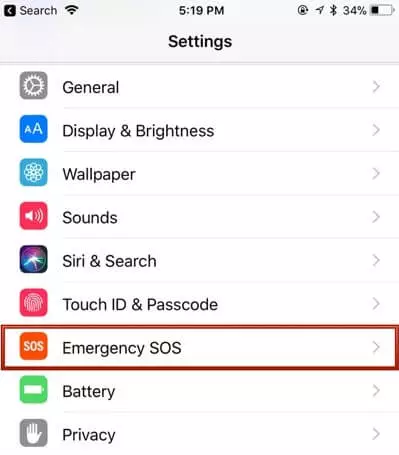
Conclusion
Here the article ends and I am sure your issue has been resolved now. All the methods discussed here are tried and tested and allow users to exit SOS mode on iPhone 12/13/14. In addition, you are also suggested to use the iOS System Repair tool to fix iPhone 13 stuck on emergency SOS screen.
Further, if you have any suggestions or queries then drop them in the below comment section.
You can further reach us through our social sites like Facebook & Twitter

Sophia Louis is a professional blogger and SEO expert from last 11 years. Loves to write blogs & articles related to Android & iOS Phones. She is the founder of Android-iOS-data-recovery and always looks forward to solve issues related to Android & iOS devices