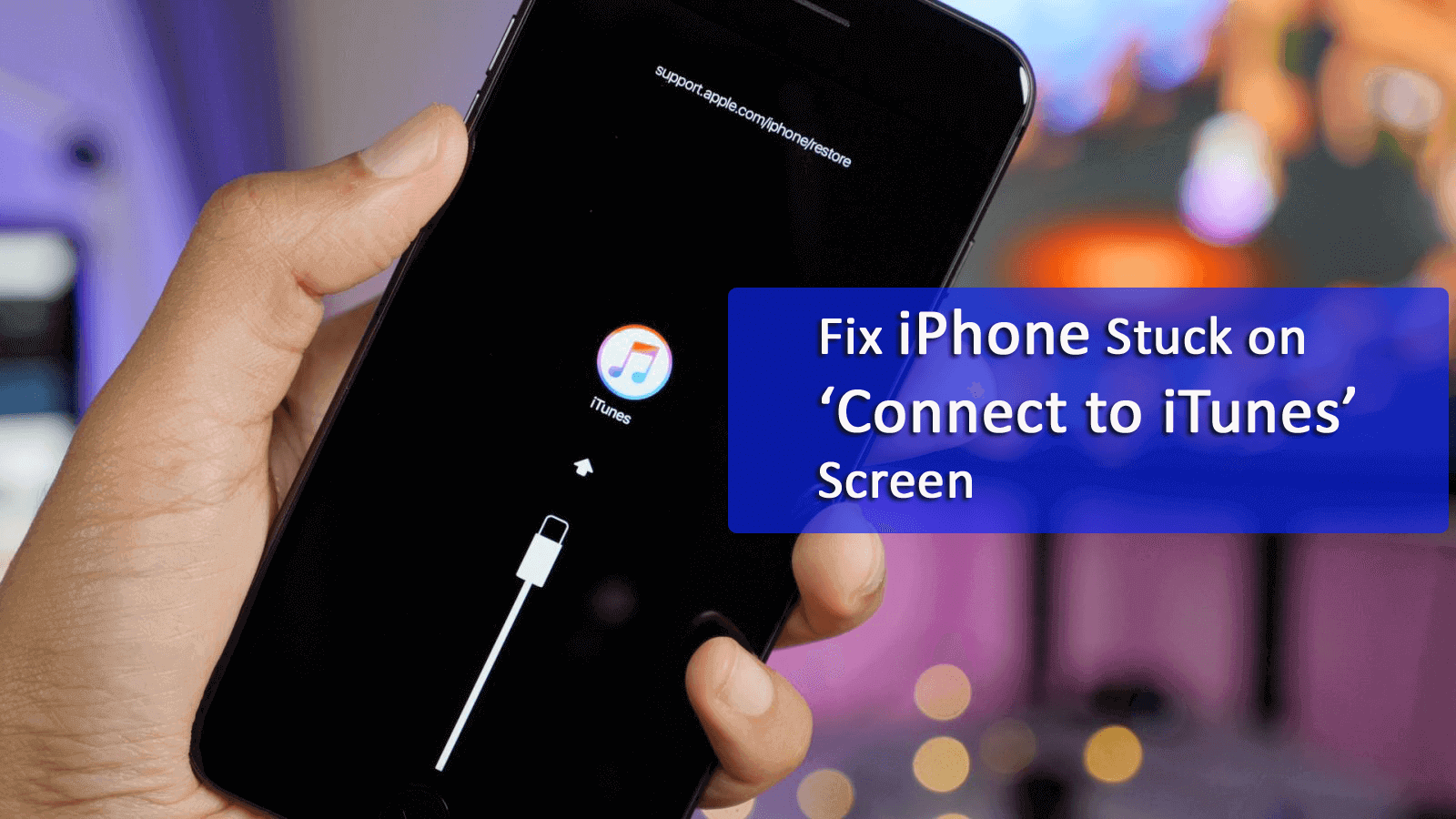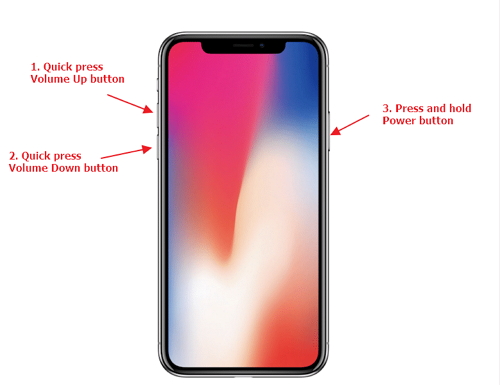Did you encounter an error that says “Connect to iTunes” on your iPhone? Worried about what to do to fix iPhone stuck on connect to iTunes? Well, the issue is with lots of iPhone users while they try to connect their devices to iTunes.
We all iPhone users want to access our phones without any problem but there is something that always exists and users experience different kinds of errors on their phones.
The error of the iPhone stuck on “Connect to iTunes” screen seems a big issue after updating the device to the latest version.
When this happens, then you don’t have any access to your device and it’s completely of no use. But if the situation is with you then don’t worry, there are ways to tackle it.
In this tutorial, I will teach you various ways how to fix iPhone stuck on connect to iTunes screen easily.
So let’s get started…
Announcement: Update to iOS 14 Enjoy a faster and more responsive experience as well as fun new features, like Memoji and Camera Effects. Get iOS 14 > https://support.apple.com/ios/update
About iPhone Stuck with Connect to iTunes screen
Generally, many iPhone users have already experienced this problem where their phones are stuck on the “Connect to iTunes” screen problem. This stops them from using their phone and somewhere a bit difficult to get out of it soon.
The reason for such an error occurs when users fail to jailbreak their iPhones accurately. Even when you try to upgrade your device to the latest version such as iOS 14 unfortunately, something goes wrong.
Some other reasons can also lead to such a problem so it’s time to bring out the frustration completely and solve the error as soon as possible.
What are the causes that lead “Connect to iTunes” Error?
A few reasons you already noted previously and here are again some of the common reasons that can occur and lead to such unwanted situations.
Not only iPhone users but even iPad/iPod Touch users can experience such a problem.
Failed iOS update– When you are hurry to upgrade your device to the latest iOS but go wrong somewhere then the iTunes logo may appear. Especially, when your iPhone is not fully charged and has a low battery, that time it is possible to come across such an error.
Jailbreak failed– Many users just love to jailbreak their phone but sometimes this can put you in a big problem. Going the wrong way by doing some, improper operations can lead to a big issue.
Factory restore failed– Many times regular factory settings restore may go wrong on iPhone and the result will be that your iPhone stuck on connect to iTunes screen
Damage in hardware– Sometimes, either you drop your device accidentally or the hardware gets damaged due to overheating or something else then the problem is sure to occur.
After going through the common causes that can lead to the above error on your iPhone, now I am sure you are looking to know about the methods that will help you to solve the error.
So let us begin with the solutions…
How to fix iPhone stuck on “Connect to iTunes” screen after iOS update
Different methods are tested properly and have shown positive results to get rid of the error.
So it’s better to go through each of them once and solve the unwanted error immediately.
- Fix iPhone stuck with “Connect to iTunes” screen without data loss
- Use iTunes Repair Tool To Fix iPhone Stuck On iTunes Screen
- Force restart the iPhone to get rid of the error
- Reinstall iOS to fix iPhone stuck on ‘connect to iTunes’ screen
- Use TinyUmbrella to fix the iPhone error
- Take Your iPhone To Apple Store
Method 1: Fix iPhone stuck with “Connect to iTunes” screen without data loss
The best and easiest way to fix iPhone stuck on connect to iTunes after an iOS update is by using iOS System Repair. This is one of the easiest and best tools that will help you to get rid of any iPhone issues and problems.
This professional tool easily fixes iPhone stuck on the “Connect to iTunes” screen.
This tool is designed for iOS errors and it solves any kind of error like iPhone stuck on recovery mode, iPhone stuck on white screen, iPhone stuck on black screen, iPhone stuck on Apple logo, jailbreak issues, etc.
It works effectively for iOS devices (iPhone/iPad/iPod Touch) and supports every iOS version (iOS 14/13/12 supported).
So now, there is nothing to worry about, simply Download iOS System Repair and fix iPhone stuck with “Connect to iTunes” screen.
Steps to follow to resolve iPhone error
Method 2: Use iTunes Repair Tool To Fix iPhone Stuck On iTunes Screen
When such a terrible situation comes to your iPhone then what to do is not sure. But in this situation, you can use iTunes Repair software.
This professional tool repairs any kind of iTunes error or issue without any problem.
Follow the steps to fix iPhone stuck on connect to iTunes
Method 3: Force restart the iPhone to get rid of the error
Doing force restart or soft reset on the iPhone is one of the easiest and best solutions to fix several iPhone issues like connecting to the iTunes problem.
So know the force restart process of different iPhone models:
For iPhone 6S/6S Plus or older version
Press and hold the Wake/Sleep and Home button for ten seconds until the Apple logo appears on the screen. After this, your phone starts normally and the error you were coming across will be resolved.
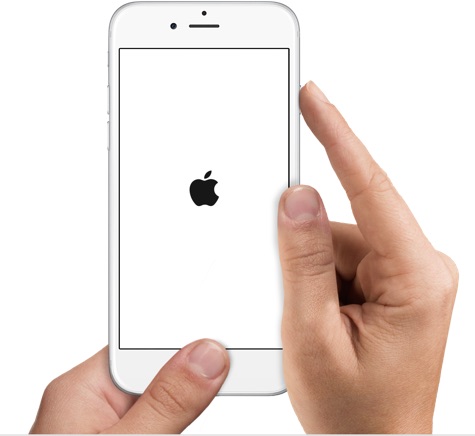
For iPhone 7/7 Plus
If you know about iPhone 7 then the Home button is not pressed down and so the process of force restart is changed. You have to hold both the Volume Down and Power buttons together to force restart your iPhone 7 and 7 Plus.
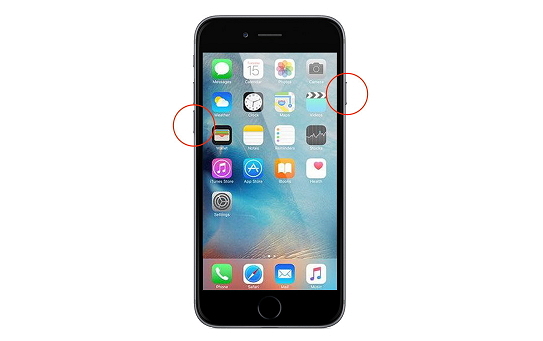
For iPhone 8/8 Plus/X/XR/XS/XS Max
Immediately push and release the Volume Up button, then press the Volume Down button, and after that press and hold down the side button until the Apple logo appears.
Doing this process will help you to get rid of the error you are coming across, but if you still face the same situation then move to the next method.
Method 4: Reinstall iOS to fix iPhone stuck on ‘connect to iTunes’ screen
When the above method does not fix the error then try to re-install the iOS of your iPhone.
To do this, ensure your computer has the latest version of iTunes.
NOTE– Going through this method will erase all your data from your phone, so make sure you back up all essential data in a safe place.
- First, connect your iPhone to your PC via a USB cable. After this put your phone in recovery mode where you will get a message saying, “There’s a problem with the iPhone [your device name] that requires it to be updated or restored“.
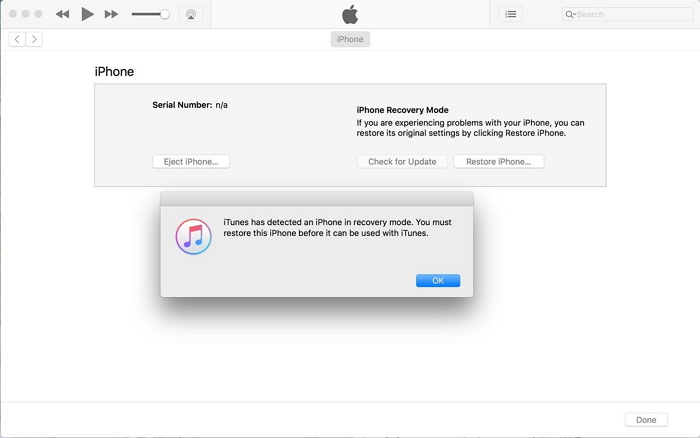
- Now tap on “Update” to begin the re-installation of iOS and don’t worry about data loss. Ensure not to tap on “Restore” because this will not install iOS on your iPhone.
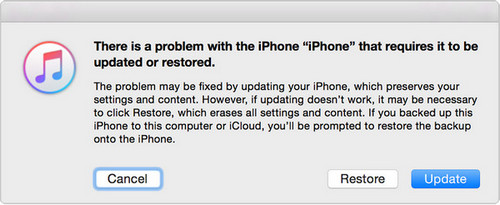
- Now check if the problem still exists. If so then move to the next method
Method 5: Use TinyUmbrella to fix the iPhone error
TinyUmbrella is a popular hybrid tool that is used to fix iPhone stuck on iTunes screen errors. Though many times it does not show you the best results you should give it a try once.
Follow the steps below to move ahead:
- First, download TinyUmbrella from the official website on Windows or Mac (https://tinyumbrella.org/download/)
- Connect your iPhone to the system and launch TinyUmbrella
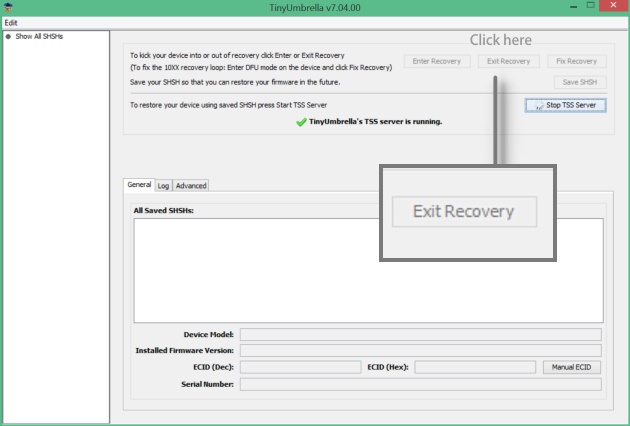
- Now you can see your device is detected automatically
- It is time to tap on the “Exit Recovery” button and wait for some time until TinyUmbrella fixes your phone
Method 6: Take Your iPhone To Apple Store
When nothing works for you then a simple way to fix the issue is by taking the phone to the Apple store.
Hardware fault can be the issue for iPhone stuck on iTunes screen.
Take an appointment with Apple and then tell them to check for the hardware problem on the Apple store.
BONUS TIPS- Other ways to solve the “Connect to iTunes” screen on iPhone
When your iPhone is stuck on the above error mentioned then apart from the above methods that I have discussed, you can also follow the below tips to get rid of the error.
They are:
- Update OS X
- Try to unplug extra USB devices
- Update iTunes
- Either update, disable, or remove your PC security software
Conclusion
This is the situation that might occur to any iOS user. So, you and other users should be careful of such unwanted situations.
This blog completely describes several useful methods on how to fix iPhone stuck on connect to iTunes screen. For advanced solutions, try the iOS Repair tool.
I would simply suggest you always back up all your crucial data in a safe place. Whenever you come across any kind of error, then you can handle it in a better way.
You can further reach us through our social sites like Facebook and Twitter. Also, join us on Instagram and support us by Subscribing to our YouTube Channel.

Sophia Louis is a professional blogger and SEO expert from last 11 years. Loves to write blogs & articles related to Android & iOS Phones. She is the founder of Android-iOS-data-recovery and always looks forward to solve issues related to Android & iOS devices