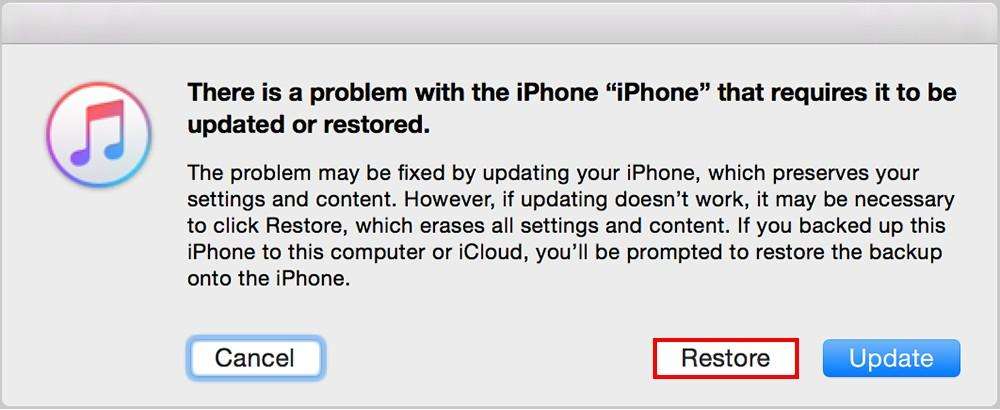Did your iPhone 11/12/13/14 stuck on black screen with Apple logo? Thinking of what do I do if my iPhone is stuck on a black screen or iPhone Screen Is Black and Won’t Turn on? Well, if this is the situation then don’t worry, this article will completely guide you on how to fix iPhone stuck on black screen?
However, Apple devices are running on iOS 16/15/14/13/12/11 iOS versions. But after users have upgraded their iPhone’s to the latest version, they have experienced iPhone won’t turn on/stuck on Apple logo.
Now, this can be a big issue for users who are just waiting to experience iOS 16/15/14/13 on their iDevices. However, the user doesn’t have an answer to look for but surely, I would love to share with you the solutions for the iPhone black screen of death fix after iOS 16/15/14/13/12 update.
This problem is a common situation and it can occur after upgrading to iOS 16/15/14/13/13.1/13.2. So let us know some of the best ways to fix iPhone stuck on black screen after iOS 16/15/14/13 update.
Quick List of Methods:
- Restart your iPhone
- iPhone Screen goes black with a particular app
- Restore to Factory settings using iTunes
- Use Recovery Mode to fix iPhone went black screen
- Check if a hardware failure is a problem
- Fix iPhone Stuck On Black Screen By Connecting To Charger
- Free Up Some Space On iPhone
- Take It To Professional Repair Service
- Best way to fix iPhone stuck on Black Screen after iOS 14/13 update
The reason behind iPhone screen goes black after iOS 16/15/14/13/13.1/13.2 update
As you already know that Apple has released its new iOS 16/15/14/13 version and users are happy to use the latest features. The upgrading is not a bit difficult but everything doesn’t go your way. It means that problems can occur anytime while upgrading your device where your device can get stuck on black screen.
There are few causes behind and they are:
- Maybe your device is not supported by iOS 16/15/14/13
- You have replaced the hardware from the non-Apple store
- Not having enough storage space to install iOS 16/15/14/13
- Several others…
Now, what are the solutions for your iPhone stuck in black screen after iOS 16/15/14 update? Well, below are some of the best fixes mentioned that can help you solve such an error. But before that, let us show you an example.
User Experience:
Hi all,
My ipad Pro 10.5” 64GB with iOS 11.0.3 installed just went black screen and not responding to long press of power button nor home button. There was roughly 50% battery left for sure thus auto-shutdown due to insufficient battery was not possible. The device just looked dead with a black screen until I hard reboot it by pressing and holding power button and home button simultaneously.
May I know if anyone has encountered this “black screen of death” on iPad Pro as well. I purchased it last week and have never expected any issue. If this is a hardware issue, I am going to request a replacement within the period of 14days (a week left).
Source: https://forums.macrumors.com/threads/anyone-exeriencing-black-screen-issue.2077542/
Fix iPhone stuck on black screen with spinning wheel?
Here, you are guided with the best solutions to fix iPhone stuck on black screen with Apple logo. Go through each of them and get rid of iPhone black screen of death.
Method 1: Restart your iPhone
When your iPhone stuck on black screen of death then the first thing that you should do is simply restart your device. This will once and see whether the problem is solved or not. As iOS 16/15/14/13 version supports iPhone 5S and its above models, so every device has different ways to force restart their iPhone.
Go through the below steps when you come across a black screen after iOS 16/15/14/13 update.
- For iPhone X/8/8 Plus, press and release Volume Up and Volume Down After that press the Sleep button until the Apple logo occurs.
- iPhone 7/7 Plus, press the Sleep and Volume Down button unless the Apple logo occurs
- For iPhone 5S/SE/6/6s/6 Plus, press the Sleep along with Home button until the Apple logo appears
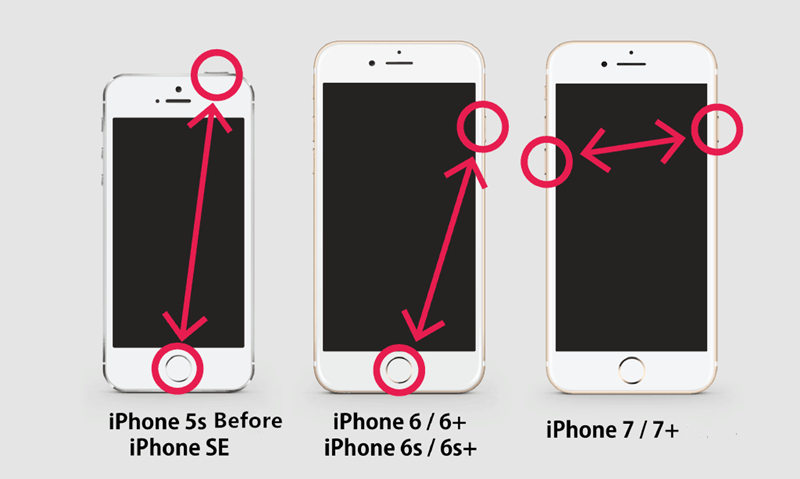
All these steps will help you to solve iPhone stuck on black screen after the iOS 16/15/14/13 update. If the problem continues after this, then go to the next resolution.
Method 2: iPhone Screen goes black with a particular app
There may be several apps that you have installed on your phone. But a particular app can cause iPhone won’t turn on stuck on Apple logo.
So, it will be better to remove that app as the problem is with the app itself. Many times the app might load something and the screen turns black where only the problem is linked with only one app.
Such things can happen on apps like YouTube or Netflix when there is a slow internet connection.
So follow the below steps when iPhone stuck on a black screen:
- Exit from the app and go to the Home screen
- Now open “App Store”, move to the “Updates” section, and see if any update is available for that particular app and install it
- At last, Restart your iPhone
However, if any app is the problem for black screen on iPhone then updating that app is the best solution to get rid of such issues.
Method 3: Restore to Factory settings using iTunes
This is yet another method that can help you to get out of the iPhone stuck on black screen issue.
- First, download and then open iTunes latest version on the computer
- Now connect your iPhone to the computer via USB cable. When iTunes recognizes your device then it will offer a restore option, just click on the restore option to erase everything.
But when iTunes fails to recognize iPhone then you have to put your device in Recovery mode.

- When your iPhone gets detected by iTunes then you will get the Restore option
- Tap on the “Restore” option to confirm
- Now iTunes will erase your device and will install the latest iOS version on your iPhone
- When it is over, iPhone will restart. Now move ahead and set up as a new device.
This method is a risky one as it can delete your important data from the device. So it’s better to backup all your data previously to follow this method. Or you can use iOS Data Recovery software to recover all your lost/deleted data from iPhone.
Method 4: Use Recovery mode to fix iPhone black screen
Even you can try using Recovery mode to get out of iPhone black screen issue.
It will completely restore your iPhone to working condition and will help to fix the issue.
- Either you have to wait until the device becomes normal from the black screen or force reset your phone by pressing Power and Volume Down button until the Apple logo appears.
- When your device starts, first backup all your data by simply going to Settings > iCloud > Backup > Backup Now.

- Connect your device to the computer and then launch iTunes
- Now, force restart your device according to the model you have and don’t release until you get the Recovery Mode screen
- After that, you will get a message stating to “Restore” or “Update”. Tap on Update and wait for some time, as iTunes will update your device.
Method 5: Check if a hardware failure is a problem
After going through the above methods, when you still find the problem then it can be due to hardware failure. Sometimes due to a loose connection or due to a broken screen, a black screen on iPhone occurs.
In addition, if you have replaced your damaged hardware with an unofficial one then a new update might don’t support that on your phone.
In this situation, it will be better to visit the Apple service center. Many times iPhone’s battery is also the problem and it needs to be replaced. But before you charge your battery, just check once the health of the current battery.
Method 6: Fix iPhone Stuck On Black Screen By Connecting To Charger
Many times your phone does not get fully charged that also leads to a black screen of death. Therefore, to know if this is really a problem, you have to connect your device to a charger to charge the battery.
Here are the steps to follow:
- First, connect your iPhone to the charger and make sure it’s charging
- Now leave it for few hours until it is charge completely
- After the phone is entirely charged, you should start your phone. Now if the phone is in good condition then it will immediately start. And if a problem occurs then you should move to another solution.
Method 7: Free Up Some Space On iPhone
Your iPhone may don’t have any space due to which you can come across a black screen problem. Therefore, it is important to clean up your iPhone on regular basis.
Simply go to Settings > General > iPhone Storage to check which application is taking too much space. Either clean the app data or simply uninstall the app if not used regularly to free up space on iPhone.
Method 8: Take It To Professional Repair Service
When the above solutions do not work for you, then it’s time to take help from professionals. You should take your iPhone to the service center as some hardware problem can damage the phone and without their help, it’s not possible to fix it.
Meanwhile, here are few tips that can help you to fix when you come across black screen on iPhone:
- If Siri is not enabled on your iPhone then enable it as it can solve the problem. Simply go to Settings > Siri and switch it on.
- Change your iPhone’s display zoom view from “Zoomed” to “Standard” or from “Standard” to “Zoomed”.
- Or you can click on Display Zoom View and select Zoomed and click on “Set”
- A popup will occur stating, “Changing Display Zoom View will restart iPhone” and then click on “Use zoomed”. When your phone restarts, click on Standard > Set and Use Standard.
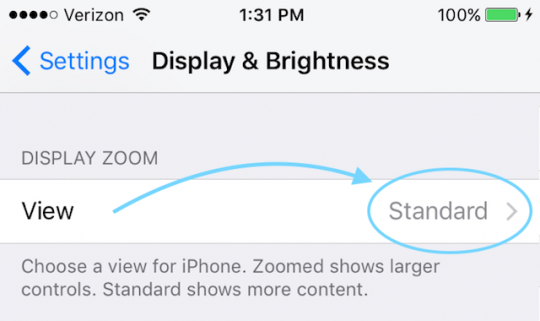
- You can change the date of your iPhone by simply going to Settings > General > Date & Time. Now disable the “Set Automatically” feature, set up the time manually, and date of the past. After that, restart your device and once this is done, again change your date and time settings to “Set Automatically”.
- Simply restart your device once by pressing the on/off button and see if the problem is solved or not
- Try to reset your iPhone’s setting by going to Settings > General > Reset > Reset All Settings.
- Though this step will not lose your important data from iPhone but can change other settings like wallpapers, accessibility settings or remove Wi-Fi passwords if any.
- Sometimes apps may be the problem that can lead to black screen error. To remove the app and again reinstall it.
- Simply click and hold the app until you get (X) sign. Click on it and then again move to the App Store and re-download the same app.
- Or you can move to Settings > General > Storage and simply delete the apps that are showing problems.
Method 9: Best way to fix iPhone stuck on Black Screen after iOS 16/15/14/13 update
When you face iPhone black screen of death issue or (BSOD) error then the above methods can help you to solve the problem. But they might don’t work and at that time, you should try another way as well so that even data don’t get lost.
In such situation, iOS System Repair is one of the best and most recommended solutions when users encounter BSOD, iPhone freezing issue, WSOD error, iPhone stuck on verifying update error, stuck on Apple logo, stuck on Recovery mode, and several other issues on their iPhone/iPad.
This is the best way to fix iPhone stuck on black screen with spinning wheel without any data loss. This awesome program works effectively on all iPhone/iPad/iPod Touch models and also compatible with almost all iOS OS including iOS 16/15/14/13/12.
So whenever you face such kinds of errors on your iPhone/iPad then simply Download iOS System Repair and get rid of iPhone stuck on black screen issue with ease.
Conclusion
Well, when users try to upgrade their iPhone/iPad to the latest iOS 16/15/14/13/12 version then iPhone/iPad gets stuck on black screen or some other errors.
In this blog, I have mentioned few useful methods that can really help you to get out of the problem. If you want to get rid of the issue instantly, use iOS System Repair software.
Even you can take support of Apple Customer Service when you encounter such errors on your device.
You can further reach us through our social sites like Facebook, Twitter

Sophia Louis is a professional blogger and SEO expert from last 11 years. Loves to write blogs & articles related to Android & iOS Phones. She is the founder of Android-iOS-data-recovery and always looks forward to solve issues related to Android & iOS devices