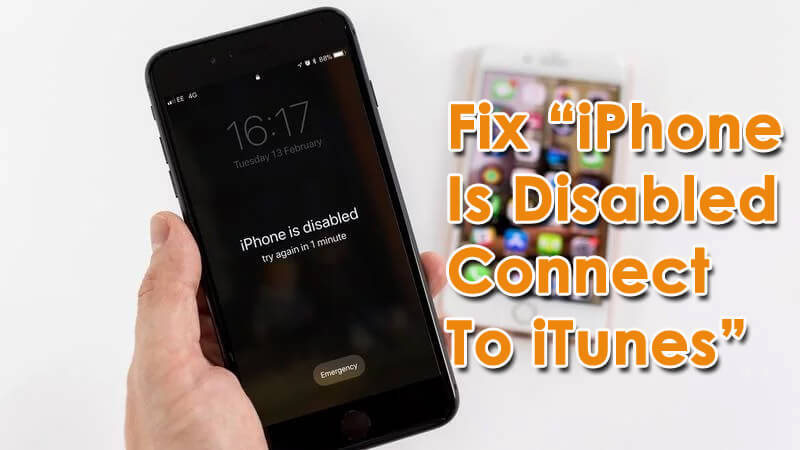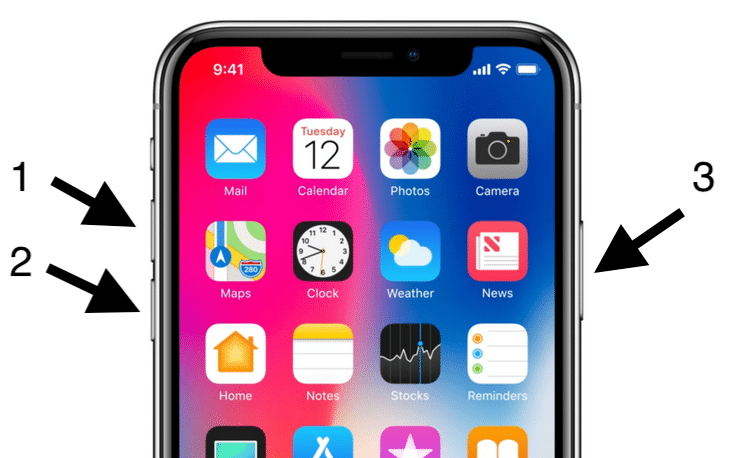Did your iPhone says “iPhone is disabled”, “try again in 1 minute”?
Or getting iPhone 12 disabled connect to iTunes error?
Well,
In many cases, the error message says “iPhone is disabled, Connect to iTunes”.
If this happens then what are you going to do? How to get rid of it and why such error occurs are some common questions that come to mind, right?
Don’t worry, if you have also come through the same error message and are worried about how to fix it then read this blog carefully.
Here I am going to give you solutions on how to fix iPhone is disabled connect to iTunes.
Quick List of Solutions:
- Force Restart Your iPhone
- Use Recovery Mode
- Use iTunes To Fix iPhone Is Disabled, Connect To iTunes
- Fix iPhone Is Disabled Using iCloud
- Go To Apple Store
- Alternative Way To Fix iPhone Is Disabled Connect To iTunes
Why my iPhone is disabled and won’t connect to iTunes?
Well, your “iPhone is disabled” error message occurs when you enter the wrong passcode 5 times continuously to unlock your phone.
After wrong input, your phone will be disabled for 1 minute and an error message occurs on the screen.
In this situation, you have to wait for few minutes and again try to unlock it with the correct password. But you should know that how many incorrect passwords will disable your iPhone for how much time.
Here is the information:
- 5 incorrect passcode entries in a row – iPhone is disabled, try again in 1 minute
- 7 incorrect entries in a row – iPhone is disabled, try again in 5 minutes
- 8 incorrect entries in a row – iPhone is disabled, try again in 15 minutes
- 9 incorrect entries in a row – iPhone is disabled, try again in 60 minutes
- 10 incorrect passcode entries – iPhone is disabled, connect to iTunes (or the iPhone wipes itself of all data if self-destruct mode is turned on)
However, waiting to unlock your iPhone for 1 minute is not a big deal but waiting for hours is irritating.
So let us read further and check out the solutions to fix iPhone is disabled connect to iTunes.
Is It Possible To Unlock My iPhone After It Is Disabled?
The answer is No, you cannot unlock your iPhone after your iPhone displays a message “iPhone is disabled, connect to iTunes”.
This makes users think that Apple Store might have some tools that can unlock the disabled phone but there are no such tools.
One thing that comes to mind is to erase the phone completely and you can access it as before.
And you can restore all data from the last backup if you have created it before your iPhone was disabled.
Solutions To Fix ‘iPhone Is Disabled. Connect To iTunes’ Error
Now here I am going to give you few best solutions to iPhone is disabled connect to iTunes how to unlock.
So let’s read further and see the methods to deal with the error message.
Method 1: Force Restart Your iPhone
One of the best ways to deal with the error message is by force restarting your iPhone once. This can solve many errors or glitches on iPhone.
For iPhone 5, 5s, 6, 6 Plus, SE, and older versions
- First, hold the Power and Home button together
- When the screen turns black, release both buttons
- Now again hold the Power button until you see an Apple logo
- Here your iPhone will restart as normal. The issue can be solved now and everything is normal.
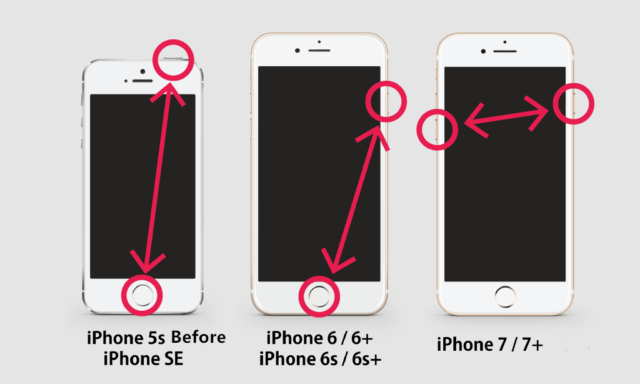
For iPhone 7 and 7s
- Press the Power button with the Volume button together
- After the screen turns black, leave the buttons
- Now hold the Power button again until an Apple logo occurs
- Your iPhone will restart normally now and the problem will be fixed
For iPhone 8/8 Plus/X, iPhone XS, iPhone XS Max, iPhone XR
- First, press and release the Volume Up button
- Now press and leave the Volume Down button
- After that, press and hold the button on the side for 10 seconds
- All these should be done instant after one another. When your iPhone reboots, release the side button.
Method 2: Use Recovery Mode
Using recovery mode will wipe away every data from the device but is useful to solve the error message you are coming across. Follow the steps to put your iPhone in recovery mode:
- First, plug your iPhone’s USB into the computer but don’t connect it with iPhone
- Then launch iTunes
- Now press and hold the Home button + Sleep/Wake button for 10 seconds
- After that, leave the Sleep/Wake button but continue holding the Home button
- Then plug in USB Dock to attach iPhone to Mac
- Here iTunes will display a message saying “An iPhone has been detected in recovery mode”
That’s it…
Method 3: Use iTunes To Fix iPhone Is Disabled, Connect To iTunes
With the help of iTunes, you can bypass the error message on iPhone.
But remember that it only works when you have used iTunes previously to sync your iPhone.
Follow the below steps:
- First, connect your iPhone to a PC in which you have synced via iTunes
- Now launch iTunes and wait for some time to sync your device
- When the backup is finished, tap on “Restore iPhone”
- Now when you see the Set-Up screen, simply tap on “Restore from iTunes Backup”. Here choose the backup to restore your device and tap on “Apply”
NOTE– Doing this will bypass “iPhone is disabled connect to iTunes” error messages without restoring. And once you restore every backup from iTunes, you will not lose any essential files from your phone.
Method 4: Fix iPhone Is Disabled Using iCloud
You know that iCloud is one of the ways where you can keep all data and information of iPhone safely.
But it also offers to erase function for iPhone when it is disabled.
The steps are as follows:
Step 1: First, go to www.icloud.com on iPhone and enter all login details to access it
Step 2: Then tap on the “Find iPhone” option > “All Devices” to get the list of devices linked with the account. After that, choose the iPhone that is disabled.
Step 3: Now select “Erase iPhone” and confirm it

NOTE– Ensure your iPhone is connected to the internet otherwise it might be erased and unlocked remotely.
Method 5: Go To Apple Store
You can visit Apple Service Center to fix the error message.
Though it’s not sure that they are going to solve the disabled iPhone once you should try it.
Talk to the technician but also remember that your data might get lost at this moment, so kindly backup all data previously.
Method 6: Alternative Way To Fix iPhone Is Disabled Connect To iTunes
Another method that can help you to deal with the error message is by using iOS System Repair. It helps you to deal with any kind of errors or issues on iPhone/iPad.
Using this program, you can troubleshoot several iPhone errors as iPhone stuck in recovery mode, iPhone freezes problem, iPhone stuck on Black screen, iPhone stuck on White screen, red screen, blue screen, etc.
The tool is easy to use and helps to make your iPhone back to normal. The best part is it does not require any kind of technical knowledge and fix iPhone is disabled connect to iTunes without losing data. So, no matter for whatever reason the Apple logo is coming on screen, iOS System Repair works for you.
Therefore, if you want a fast solution then simply Download iOS System Repair and fix iPhone is disabled connect to iTunes.
Steps To Fix iPhone Is Disabled Connect To iTunes
FAQ:
Why is my iPhone saying disabled connect to iTunes?
When iPhone user enters 10 times wrong password consecutively then your iPhone is disabled. It means that you will not able to unlock your iPhone unless you connect to iTunes on PC or Mac.
How do you unlock a disabled iPhone without iTunes?
To unlock a disabled iPhone without iTunes, you have to delete your iPhone. Simply click on 'erase iPhone' and confirm the selection. After that, you will get the 'Find my iPhone' feature and your device will be erased remotely.
How do you fix an iPhone that is disabled?
To fix a disabled iPhone or iPad, follow the below steps:
- First, open the computer and visit icloud.com/find
- Now, log in with Apple ID and password
- Next, select All Devices
- Here, tap on the device that is disabled
- After that, tap on Erase iPhone and confirm the selection
Conclusion
Well, the “iPhone is disabled. connect to iTunes” error message can experience by anyone but there is nothing to worry about.
Here in this blog,
I have discussed various methods to deal with it and hope that if you come across such an error message then you can solve it easily.
For the best and quick method, try the iOS Repair tool as it helps fixing iPhone is disabled. connect to iTunes.
Further, if you have any suggestions or queries then don’t forget to drop them in below comment section.
You can further reach us through our social sites like Facebook, Twitter

Sophia Louis is a professional blogger and SEO expert from last 11 years. Loves to write blogs & articles related to Android & iOS Phones. She is the founder of Android-iOS-data-recovery and always looks forward to solve issues related to Android & iOS devices