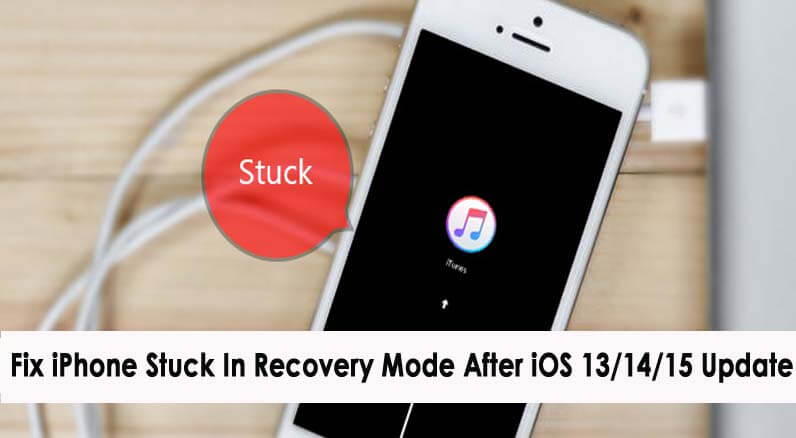Does your iPhone stuck on recovery mode after iOS 17/16/15/14/13 update? Looking at how to fix iPhone stuck in recovery mode without restoring? Don’t worry, the problem is with not only you and me but several other iPhone users who have reported this error message.
Users actually don’t understand why this error occurred but I would like to tell you that after updating to any new iOS version, such type of error is seen.
In this, you will see iPhone stuck in Recovery Mode on screen. Therefore, how to fix this error is a big problem for users as they don’t know what to do.
I would suggest you read this blog as here I am going to guide you on how to fix iPhone Stuck in Recovery Mode loop after update to iOS 17/16/15/14/13.
But before going to solutions, let us know what recovery mode is in iPhone and follow the solutions to solve it.
What Is Recovery Mode In iPhone?
Recovery mode in iOS is known as one of the mechanisms that allow users to restore their devices when it becomes unresponsive. It is used to check, scan and search for any kind of errors.
If any wrong happens with iOS firmware or while upgrading iPhone then it enters recovery mode automatically to avoid any kind of damage.
What Are The Reasons For iPhone Stuck In Recovery Mode After iOS 17/16/15/14/13 Update?
The common reason that users come across this error is due to the new OS version. Apple releases its new version every year and iOS 15/14/13 is available for every iPhone/iPad user.
Everyone loves upgrading their devices but a few unwanted things happen. However, users may face different kinds of errors and one of them is iPhone Stuck In Recovery Mode.
So let us find out what reasons lead to such errors:
- Your iPhone is not supported by the new iOS 16/15/14/13. You can get the new iOS 17/16/15 here.
- Maybe there is less space to install the new iOS version
- Sometimes hardware replaced from non-Apple store lead to such issue
- Several others…
After going through the reasons, now it’s time to see the methods that will help you to fix iPhone stuck in recovery mode.
So let’s walk through them…
How To Fix iPhone Stuck In Recovery Mode After iOS 15/14/13 Update?
Well, now let us go through the solutions that will help you to get out of Recovery Mode on iPhone after the iOS update.
- #Hard Reset your iPhone
- #Install pending updates of apps
- #Use iTunes To Fix iPhone Stuck In Recovery Mode
- #Use TinyUmbrella To Fix iPhone Stuck On Recovery Mode After iOS 13 Update
- #Reset All Settings On iPhone
- #Contact Apple Store
- #Best Way To Fix iPhone Stuck On Recovery Mode After iOS 13/14/15 Update Without Data Loss
Method 1: Hard Reset your iPhone
This method is known as one of the simplest ways to solve iPhone stuck in Recovery mode screen. Go through the steps as mentioned according to your phone models.
For iPhone 5, 5s, 6, 6 Plus, SE, and older versions
- First, hold the Power and Home button together
- When the screen turns black, release both buttons
- Now again hold the Power button until you see an Apple logo
- Here your iPhone will restart as normal. The issue can be solved now and everything is normal.

iPhone 7 and 7s
- Press the Power button with the Volume button together
- After the screen turns black, leave the buttons
- Now hold the Power button again until an Apple logo occurs
- Your iPhone will restart normally now and the problem will be fixed
For iPhone 8/8 Plus/X, iPhone XS, iPhone XS Max, iPhone XR/iPhone 11/iPhone 12 & above
- First, press and release the Volume Up button
- Now press and leave the Volume Down button
- After that, press and hold the button on the side for 10 seconds
- All these should be done instantly after one. When your iPhone reboots, release the side button.
Method 2: Install pending updates of apps
Another possible reason that can make your iPhone stuck in recovery mode is that apps are not updated. The system requirement is the latest update of iOS or any apps. So whenever your apps are not up to date then you can come across such an error message.
If this thing happens then you can check them manually and if any update is required then follow the below steps to do that:
- First, go to App Store and open it
- Then move down to App Store and click on Updates. All pending updates will appear here
- Go through the list of apps and click on Update just next to the app name
- When there are multiple apps available for updates then click on the Update All button
NOTE– Unlike iOS updates, app updates also consist of patches to fix any kind of bugs or malware. After updating the apps, once reboot your phone to apply the changes.
Method 3: Use iTunes To Fix iPhone Stuck In Recovery Mode Loop
After upgrading to iOS 17/16/15/14/13, if your phone gets stuck then you can use iTunes to fix it.
But also remember that this method can delete all your existing data before restoration. Therefore backup all your crucial stuff before this process and then follow the below steps:
- First, connect your iPhone to your computer via a USB cable and then launch iTunes
- After this, your device will automatically be recognized by iTunes
- Here tap on Update to avoid losing any data or can select Restore
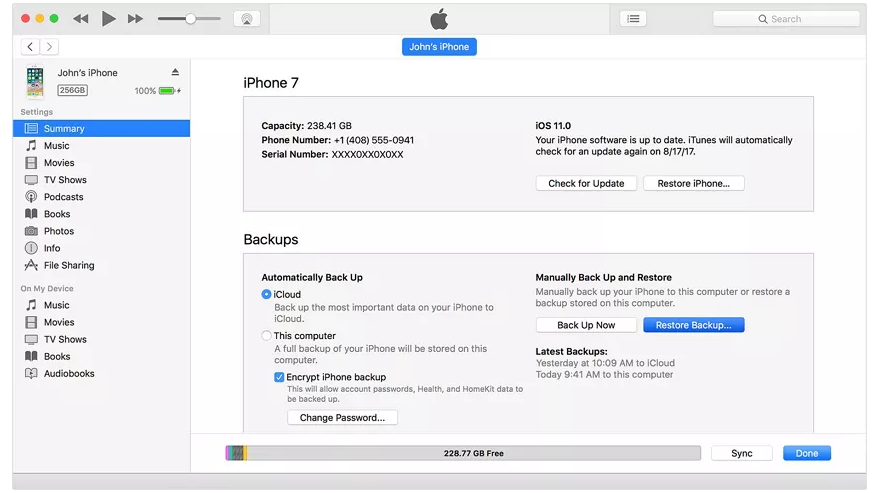
- Now wait for iTunes to restore your device completely
Method 4: Use TinyUmbrella To Fix iPhone Stuck On Recovery Mode After iOS Update
I hope you know about TinyUmbrella which is a hybrid tool used to solve iPhone stuck in recovery mode and other errors. It works easily on all popular devices including the latest iOS version.
Follow the below steps:
- First, download TinyUmbrella from the official site and is available for Windows and Mac
- Now launch the tool and connect your iOS device to it
- Here you have to wait for some time until the tool detects your device
- When your device is detected, simply tap on “Exit Recovery” from the interface

That’s it…
Method 5: Reset All Settings On iPhone
When the above methods fail to fix the error then you can reset your device and check whether the issue is resolved or not.
However, this method will delete all customized settings along with auto-updates but it can get out of recovery mode.
- First, go to Settings on your iPhone
- Now click on General and move down and click on Reset
- Select Reset all settings from the options provided
- Here you have to enter the passcode to proceed
- At last, click on confirm option to reset all settings
After this, restart your device once and all values are automatically uploaded by default.
Method 6: Contact Apple Store
Another important thing that you can do to troubleshoot iPhone stuck in recovery mode after iOS 17/16/15/14/13 update is by contacting Apple Store. It’s better to get support from Apple experts as they are always there to help customers.
In fact, you should also book a Genius Bar appointment as this will allow you to speak to Apple Genius present in Apple Store.
Method 7: Best Way To Fix iPhone Stuck On Recovery Mode After iOS 17/16/15/14/13 Update Without Data Loss
Apart from the above methods, you can also go for an efficient solution to fix iPhone stuck in recovery mode without iTunes. It is iOS System Repair that helps you to deal with any kind of errors or issues on iPhone/iPad.
Using this program, you can troubleshoot several iPhone errors as iPhone stuck in verifying update screen, iPhone attempting data recovery error, iPhone stuck on Black screen, iPhone stuck on White screen, red screen, blue screen, etc.
The tool is easy to use and helps to make your iPhone back to normal. The best part is it does not require any kind of technical knowledge and repairs the issue without any data loss.
In addition, this tool is the best way to get iPhone out of recovery mode without losing data. So, no matter for whatever reason the Apple logo is coming on screen, iOS System Repair works for you.
Remember, the tool supports all iPhone models like iPhone 14/14 Pro/iPhone 13/13 Pro/iPhone 12/12 Pro/iPhone 11/11 Pro/iPhone XR/XS MAx/X/iPhone 8/7/6/5, etc, and works on all iOS versions including the latest iOS 17/16/15/14/13/12 and others.
Therefore, if you want a fast solution then simply Download iOS System Repair and fix iPhone stuck in recovery mode after update.
Steps To Follow To Fix iPhone Stuck On Recovery Mode After iOS 16/15/14/13 Update
Conclusion
After upgrading to iOS 16/15/14/13 on iPhone, many users come across several issues or errors like iPhone stuck in Recovery Mode on their iPhone/iPad.
In this blog, I have discussed several ways to troubleshoot iPhone stuck in Recovery Mode loop after iOS 17/16/15/14/13 update and hope you will get rid of it easily.
For an instant and quick fix, try out iOS System Repair software to troubleshoot the issue without any data loss.
Further, if you have any suggestions or queries then don’t forget to drop them in the below comment section.
You can further reach us through our social sites like Facebook & Twitter

Sophia Louis is a professional blogger and SEO expert from last 11 years. Loves to write blogs & articles related to Android & iOS Phones. She is the founder of Android-iOS-data-recovery and always looks forward to solve issues related to Android & iOS devices