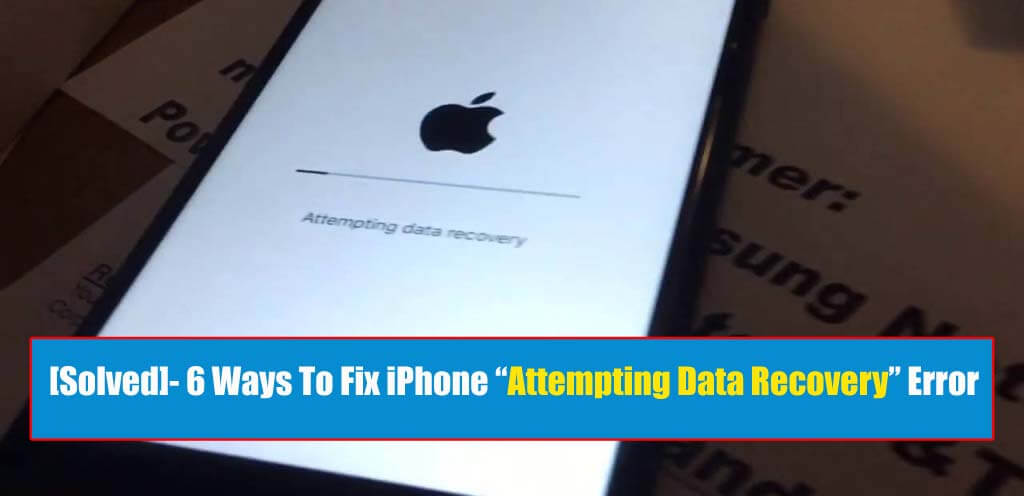Did you come across an “attempting data recovery” error after the iOS 15/14/13/12 update? Or did your iPhone stuck on the “Attempting data recovery” error message? If yes then do read this article as here you will get the best 6 ways to fix iPhone stuck at attempting data recovery failed issue.
Nowadays, several iPhones and iPad have reported this error message when they are trying to update to any latest iOS version.
The error that users are receiving is “Attempting data recovery” on iOS 15/14/13 and this was experienced in the previous version as well in iOS 12/11/10.
So let us know what the exact error is and how to get rid of such an iOS update error.
Previously, I have discussed several issues after the iOS 13 update such as iPhone Stuck on Verifying Update After iOS 13 Update- How To Fix, iPhone Keeps Restarting Itself After iOS 13 Update.
About “Attempting Data Recovery” Error
Many users want to know what does attempting data recovery means on iPhone?
Generally, users see such errors when they try to update their iPhone or iPad devices to any new version, i.e. iOS 15, 14, 13, iOS 12, iOS 11.2, 11.3, 11.4 via OTA or through iTunes. But till now there is no official announcement from Apple about the error.
But it doesn’t mean that this error has no solution. Several users have experienced such errors and they have fixed the problem.
So, here we will let you know why iPhone 12/12 Pro/iPhone 11/11 Pro/11 Pro Max/ X/XR/XS/8/7/6 and iPad shows “attempting data recovery” error, and what is the fix for it?
Practical scenario
iPhone7 attempting data recovery
Not sure what happened. I was talking on my new iphone 7 and it turned off and restarted. Now it is saying “attempting data recovery”. I was upgrading to 10.01 from 10.0
Reasons why the iPhone is showing “Attempting Data Recovery Failed” error
If you are an iPhone or iPad user and you are trying to update your iOS version then “Attempting data recovery” can occur.
It indicates that there is less space on your device. Actually, what happens is that many iPhone devices contain small storage such as 16GB and others.
But the error not only occurs in less storage space but even on those devices which have large storage devices. Even updating your device via iTunes can also be a problematic situation as the same situation can occur.
However, according to the experienced users, this error means that your device is trying to shuffle your device and will not delete anything. It may take some time to work but have to wait for success.
How to fix iPhone “Attempting Data Recovery Failed” error after iOS 15/14/13/12/11 update
Some of the best fixes are mentioned in this blog, which will be easy for users to follow to get rid of such unexpected errors.
I hope that they will work and if any method does not work then go to the next step.
So let us go through them one by one.
Important– The below methods will work on iPhone 12/12 Pro/iPhone 11/ 11 Pro/XS, X, 8 Plus, 8, 7 Plus, 7, 6S Plus, 6S, 6 Plus, 6, 5S, 5c, 5, 4S, and 4 along with all iOS versions.
- Best way to fix “Attempting Data Recovery” error without data loss
- Press the “Home” button & give some time to update
- Force reboot your iPhone
- Solve iPhone Stuck On Attempting Data Recovery Via iTunes
- Put Your iPhone In Recovery Mode
- How to get back lost iPhone/iPad data when Attempting data recovery fails
Method 1: Best way to fix “Attempting Data Recovery” error without data loss
If you want to fix the error fast and that too without data loss then you need to use a professional tool. I will suggest you use iOS System Repair that can fix your iPhone stuck at “Attempting data recovery” error after update.
It works on any iOS version like iOS 15, iOS 14, iOS 13, iOS 12, iOS 11, iOS 11.4, 11.3, 11.2, 10 and others. The software is easy to use and doesn’t require any technical knowledge. It supports all iPhone models such as iPhone 12/12 Pro/11/11 Pro/iPhone X/XR/XS Max/8/7/6/5 etc.
Apart from solving this error, there are several other errors that this tool solves as iPhone stuck in recovery mode, iPhone stuck on Apple logo, stuck on the red screen, etc.
Therefore, without any delay simply Download iOS System Repair and fix iPhone Attempting data recovery failed error on iPhone.
Follow The Steps To Fix Attempting Data Recovery error on iPhone
Method 2: Press the “Home” button & give some time to update
While you come across such an error message on your iPhone attempting data recovery then don’t panic.
Simply press the Home button and wait for some time until the update is over. After the update is finished, your iPhone/iPad will get back to normal.
But it is also recommended to go for other methods when it does not work to solve the error.
Method 3: Force reboot your iPhone
When your iPhone stuck on “Attempting data recovery failed” error while software update then force restarting your device can solve the issue.
So follow the below steps carefully:
On iPhone X/8/8 Plus
- Press the volume up button and then release it
- Then immediately press the volume down button and release it
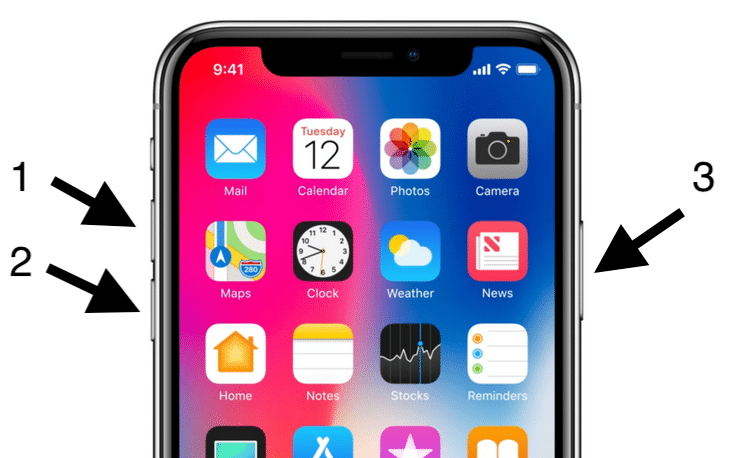
- Now press and hold the Power button until the Apple logo appears
On iPhone 7/7 Plus:
- Press Power and Volume down button both at the same time
- Now keep side buttons holding until you see the Apple logo
On iPhone 6s and earlier devices:
- Hold the Home and Power button both at the same time
- Now hold both buttons unless you see the Apple logo
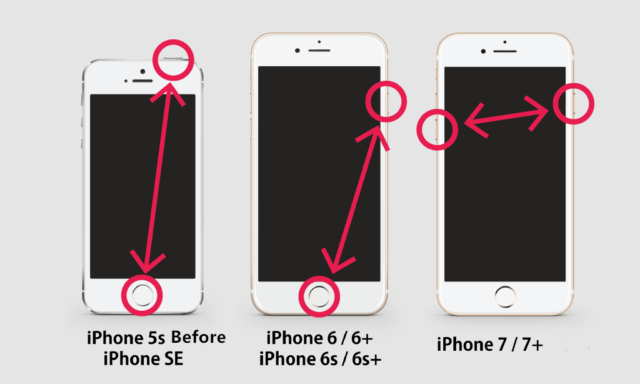
Method 4: Solve iPhone Stuck On Attempting Data Recovery Via iTunes
Going through this method is useful but at the same time, it’s also a risky one. Using iTunes will solve iPhone attempting data recovery error.
But your phone might get erased at the same time and all data will get lost.
Follow the steps to fix attempting data recovery after update via iTunes:
- First, download and install the latest version of iTunes
- Then connect your phone to your PC via USB cable
- After launching iTunes, your iPhone will be detected as it is stuck on the “Attempting Data Recovery” error

- When you don’t get any popup then restore your iPhone manually by tapping on the “Restore iPhone” option

- At last, when the entire process is over, your phone will become new and fresh with all data wiped away
Method 5: Put Your iPhone In Recovery Mode
You can also solve the issue by putting your iPhone in recovery mode. Generally, this method helps when an iOS update fails, therefore you can put your phone in recovery mode to get rid of the issue.
NOTE– This method will wipe away every data from the iPhone and can be restored using iTunes. So ensure you have the latest iTunes version.
- First, connect your iPhone to PC and open iTunes
- Then force restart your iPhone
- Here a dialog box will appear where you have to choose “Update”
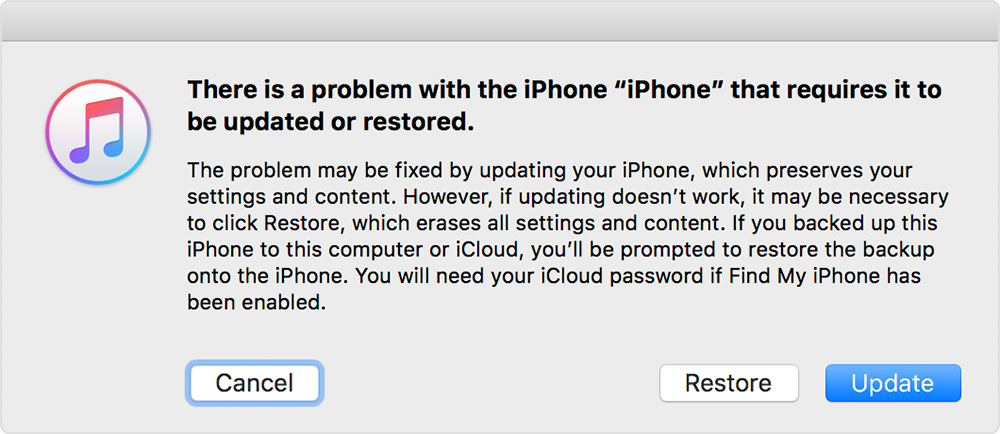
- When the update process is over, set up your iPhone
That’s it…
Method 6: How to get back lost iPhone/iPad data when Attempting data recovery fails
It may happen that while the error “Attempting data recovery” occurs, some data might get lost from iPhone. You can get back those data from your device until any other data gets overwritten in that place.
So how to restore erased data from iPhone?
Using iOS Data Recovery software can help to recover erased data from iPhone without any issue. This is an easy-to-use program that allows user to recover their deleted iPhone data.
It does not matter how the data is lost but works effectively to restore every deleted data.
This powerful software not only helps to recover lost data without backup but also rescues data from iTunes or iCloud backup without any requirement to recover the whole backup.
Therefore without any worry, simply Download iOS Data Recovery software and recover all your deleted/lost data from iPhone or iPad.
iOS Data Recovery- Recover lost/deleted files from iPhones/iPad/iPod Touch
The best and effective tool to recover lost, deleted, inaccessible data from iPhones/iPad/iPod Touch. Some unique features include:
- Directly recover several data types like photos, contacts, iMessages, videos, WhatsApp, Kik, Viber, call logs, documents, notes, etc.
- Recover lost data in any critical situation like a broken screen, accidental, unintentional, factory reset, formatting, virus attack, or other reasons
- Provides one-click option to "Recover" deleted files without backup
- Compatible with all iOS version including iOS 13/14/15/16/17

Steps to recover deleted when iPhone attempting data recovery fails
Conclusion
Now I hope that whenever you come across such an update error then you can easily handle the situation and can get rid of iPhone stuck on “Attempting data recovery” error.
In fact, an additional option of iOS data recovery software is mentioned which can help you to recover deleted data from iPhone/iPad easily.
You can further reach us through our social sites like Facebook, Twitter.

Sophia Louis is a professional blogger and SEO expert from last 11 years. Loves to write blogs & articles related to Android & iOS Phones. She is the founder of Android-iOS-data-recovery and always looks forward to solve issues related to Android & iOS devices