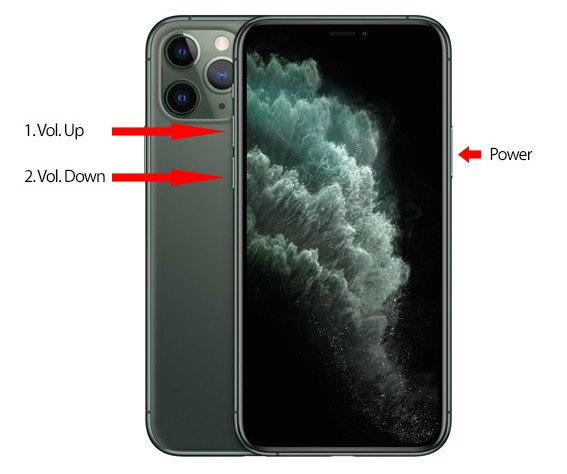Did your iPhone stuck on the Apple logo after the iOS 13 update?
Wondering how to fix iPhone stuck at Apple logo while updating?
Well, the situation is very upsetting for any iPhone user but there is nothing to do at that moment except to face the issue.
There are plenty of users who have reported about this issue and previous also they have faced “iPhone stuck on Apple logo during update” error.
I would like to tell you that Apple has released its new iOS 15/14/13 with several new features to access. But after updating their iPhone, some users have reported getting Apple Logo stuck on iPhone issues.
Previously, I have published few articles related to the iOS 13 update and hope you have gone through them. If not then they are: iPhone Stuck on Verifying Update After iOS 13 Update- How To Fix, [13 Solutions]- iPhone Keeps Restarting Itself After iOS 13 Update, etc.
Now coming across such an error is not a new thing but users are not aware of what to do in this situation.
Therefore, to help you out, you should read this blog completely as here I am going to discuss various ways to fix iOS 13 upgrade stuck on Apple logo.
But before going through the solutions, you should also know why your iPhone stuck on Apple logo during the update.
Practical scenario
Hi all,
When starting my upgrade to IOS 13 from 12.4 everything started fine, after a few minutes the Apple logo appeared with the progress bar underneth.
Unfortunately it has remained that way for a couple of hours now and no progress has shown on the bar. Has anyone else experienced this or does anyone have a suggestion?
My iPad took about 20 minutes to update, without a problem.
Reasons For iPhone Stuck On Apple Logo After iOS 13 Update
Well, there can be several reasons that can lead to iOS 13 stuck on Apple logo.
Some of them include:
- Due to system crash, the Apple Logo error screen occur
- Maybe the new update is not installed properly
- Sometimes due to iOS firmware or a bug can be another reason for the Apple logo
- Maybe due to a hardware problem such error occurs
Apart from these reasons, there can be others as well.
And now it’s time to go through the ways to solve iPhone stuck on Apple logo after iOS 13 update.
How To Troubleshoot iPhone Stuck On Apple Logo After Upgrade To iOS 13?
Here you will walk through some of the best methods to will help you in troubleshooting an iPhone that’s stuck on white Apple logo after iOS 13 update.
So let’s move ahead…
- #Force Restart iPhone
- #Restore iPhone in Recovery Mode
- #Check Your USB Cable and USB Port
- #Restore iPhone In DFU Mode
- #Contact Apple Store
- #Best Way To Fix iPhone Stuck On Apple Logo After iOS 13 Update Without Data Loss
Method 1: Force Restart iPhone
One of the best and quick solutions for the error is restarting your iPhone.
Doing this will help you to fix iPhone stuck on Apple Logo after iOS 13 update. Though there is no guarantee that restarting will solve the problem but it has shown positive results before.
In fact, you will not lose any data and your problem will be solved easily.
Method 2: Restore iPhone in Recovery Mode
When the first method fails to resolve iPhone update stuck on Apple logo with loading bar then you should restore your iPhone into recovery mode.
This method is helpful but one disadvantage is, your iPhone data will get lost. So before trying this method, make sure you back up all your important stuff in a safe place.
After everything is safe, you should follow the steps to fix iOS 13 stuck on Apple logo.
Method 3: Check Your USB Cable and USB Port
Another useful way to get rid of the logo screen on the iPhone is by checking the USB cable and USB port. What happens is if the USB cables and ports are damaged then iPhone’s software gets corrupt while file transfer.
So you should check it once and if the cable is defective then try another one to connect your iPhone. You can easily identify what’s wrong and you can fix the problem with ease.
Method 4: Restore iPhone In DFU Mode
When the above methods fail to fix iPhone 11 stuck on Apple logo screen then you should restore your iPhone into DFU Mode.
Even this method will lead to a data loss situation but you should be careful of it.
This method is only recommended when other methods have not worked for you. Simply plug your iPhone in and follow the below steps to restore iPhone in DFU mode.
Method 5: Contact Apple Store
If you have executed all the above methods and still facing the same issue then it’s time to get it repaired by professionals. If your device is under warranty period then take it to the Apple service center.
There, explain to them everything that you are facing and it will be repaired for free. If the warranty period is over, you can pay them and make the phone repaired. Maybe some hardware issues are creating the error.
Method 6: Best Way To Fix iPhone Stuck On Apple Logo After iOS 13 Update Without Data Loss
Apart from the above methods, you can also go for an efficient solution to fix the Apple logo stuck on iPhone. It is iOS System Repair that helps you to deal with any kind of errors or issues on iPhone/iPad.
Using this program, you can troubleshoot several iPhone errors as iPhone stuck in recovery mode, iPhone freezes problem, iPhone stuck on Black screen, iPhone stuck on White screen, red screen, blue screen, etc.
The tool is easy to use and helps to make your iPhone back to normal. The best part is it does not require any kind of technical knowledge and repairs the issue without any data loss.
So, no matter for whatever reason the Apple logo is coming on screen, iOS System Repair works for you. It supports all types of iPhone models like iPhone 12/12 Pro, iPhone 11/11 Pro, iPhone X/XR/XS Max, iPhone 8/7/6/5, and all iOS versions including iOS 15/14/13/12, etc.
Therefore if you want a fast solution then simply Download iOS System Repair and fix iPhone stuck on Apple logo during update iOS 15/14/13.
Steps To Solve iPhone Stuck On Apple Logo Screen After Upgrading To iOS 13
Bonus Tip: What To Do If There Is A Hardware Problem?
A very useful and important question to discuss.
After coming across the Apple Logo screen and trying all the above solutions, if still the same error exists then it’s a hardware fault.
In this condition, you should do the following things:
- Take your iPhone to Apple Store or service center to identify the problem clearly
- Talk to the Apple support team or an appointment online to troubleshoot the issue
Conclusion
After upgrading to iOS 13, many users have reported about various issues they have come across and iPhone stuck on Apple Logo is one of them.
But there is nothing to worry about as in this blog, I have discussed few best ways to deal with the situation and hope they will work for you.
For a quick and advanced solution, go for iOS System Repair and fix iPhone stuck at Apple logo while updating.
Further, if you have any suggestions or queries then don’t forget to mention them in the below comment section.
You can further reach us through our social sites like Facebook & Twitter

Sophia Louis is a professional blogger and SEO expert from last 11 years. Loves to write blogs & articles related to Android & iOS Phones. She is the founder of Android-iOS-data-recovery and always looks forward to solve issues related to Android & iOS devices