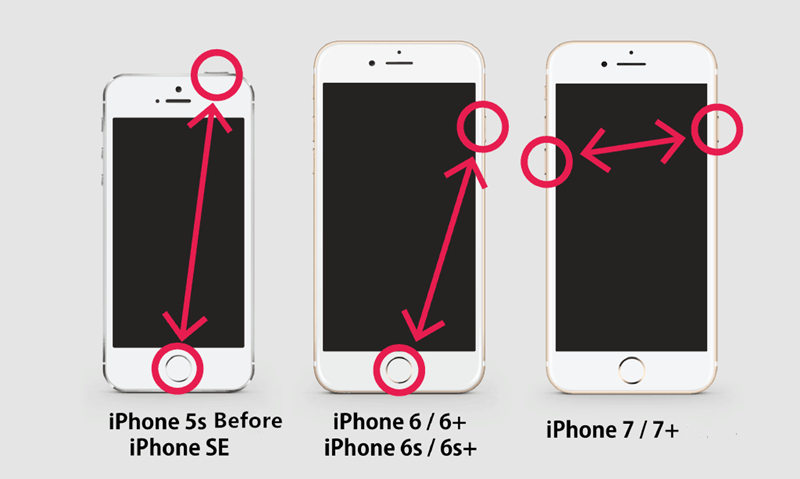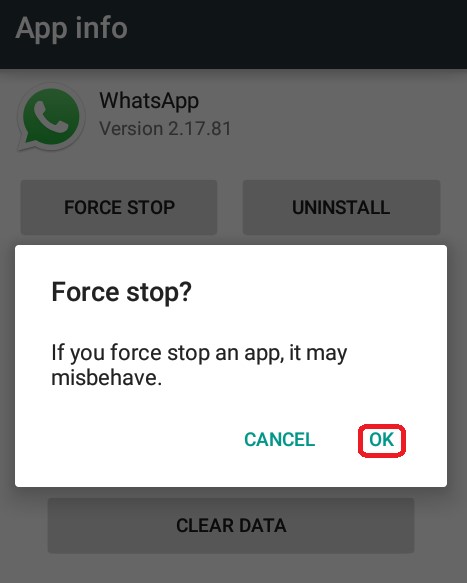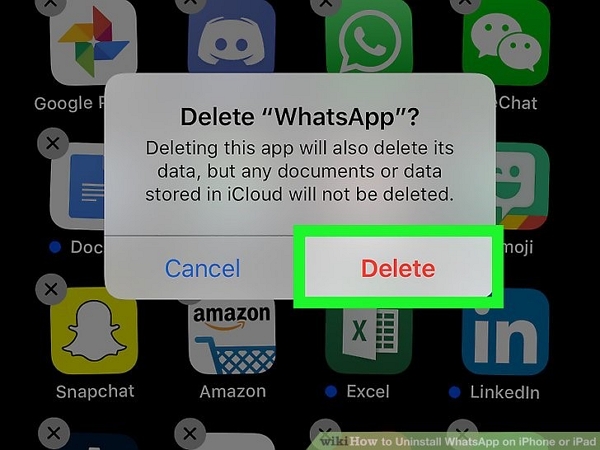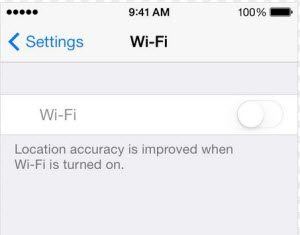Did your phone stuck on WhatsApp not working after iOS 13 update?
Worried why WhatsApp notifications not working iOS 13?
It’s a general thing that whenever any new update comes for our device then we are in a hurry to update it, right?
This thing happens with both Android and iOS users. Remember that every update that comes consists of several new features and benefits that Apple releases for their iOS devices.
But at the same time, there occurs several problems as well. After the release of iOS 13, many users have reported various kinds of issues faced by them on their iPhone/iPad.
One such issue was WhatsApp not working. Now, this is a serious matter because nowadays people are totally depending on social networking platforms for any work.
Therefore, if you are also facing the “WhatsApp not working on iPhone 12” or “WhatsApp keeps crashing after iOS 13 update then this blog is definitely for you.
Here I am going to give you some best ways to fix WhatsApp not working after iOS 13 update version.
- Force Restart iPhone
- Force Quit WhatsApp
- Uninstall and Reinstall WhatsApp
- Disable Wi-Fi & Cellular Data
- Free Up Storage On iPhone
- Update The Available Apps
- Clear WhatsApp Cache And Data Files
- Switch Off Restrictions On iPhone
- Downgrade iOS Version To Lower
- Contact WhatsApp Support Team
- Alternative Solution To Fix WhatsApp Not Working After iOS 13/13.1/13.2/14/15 Update
What Are The Common Issues On WhatsApp After iOS 13 Update?
There are several issues that occur after updating iPhone to iOS 13/13.1/13.2/14/15.
So here are some of the list of common issues that show the problem on WhatsApp:
- WhatsApp Not Sending or Receiving Messages
- WhatsApp Crashing on iOS 12/13/13.1/13.2/14/15
- WhatsApp Temporarily Unavailable on iPhone
- Contacts not showing in WhatsApp on iOS 12/13/13.1/13.2/14/15
- WhatsApp Notifications Not Working on iOS 12/13/13.1/13.2/14/15
- WhatsApp Showing Waiting for This Message on iOS 12/13/13.1/13.2/14/15
- WhatsApp Not Connecting to Wi-Fi on iOS 12/13/13.1/13.2/14/15
What Are The Solution To Fix WhatsApp Not Working After iOS 13/13.1 Update?
Now the time comes to look for the solutions that will help you to solve WhatsApp keeps crashing after iOS 13/13.1 update.
So let’s walk through them:
Solution 1: Force Restart iPhone
The very first thing that you should do to fix WhatsApp keeps stopping is doing a force restart of your iPhone. It is the best and most recommended solution for the problem.
As the iOS 13 version supports iPhone 5S and its above models, so every device has different ways to force restart their iPhone.
Go through the below steps to fix the issue:
- For iPhone X/8/8 Plus, press and release Volume Up and Volume Down After that press the Sleep button until the Apple logo occurs.
- For iPhone 7/7 Plus, press the Sleep and Volume Down button until the Apple logo occurs
- For iPhone 5S/SE/6/6s/6 Plus, press the Sleep along with Home button until the Apple logo appears
Solution 2: Force Quit WhatsApp
When the above solution does not work for you then force quit the app and restart your device once.
This is also a common fix for WhatsApp stuck on loading error you are coming across. In fact, many random glitches are also resolved by doing this process.
Follow the below steps:
- First, press the Home button two times instantly
- Doing this will display a list of apps used recently. Now look for WhatsApp and swipe up its icon to clear it from the list. Even you can clear every background apps from running without any confusion.
- Now wait for some time and restart your phone and launch WhatsApp once again
Solution 3: Uninstall and Reinstall WhatsApp
You can also uninstall and reinstall WhatsApp to get rid of the error. This is one of the best ways to fix the issue.
Check out the steps below to uninstall and reinstall WhatsApp on iOS 13/13.1.
Step 1: From the Home screen, click and hold any available app on your phone
Step 2: Now when icons begin to jiggle, simply locate WhatsApp and click on “X” in the left corner. Doing this will remove the WhatsApp from iPhone
Step 3: Then click on the “Delete” option to confirm uninstalling the WhatsApp application
Solution 4: Disable Wi-Fi & Cellular Data
Another important thing that is really important is to have a stable internet connection. And if any issue occurs with the internet connection then WhatsApp will show you a problem in accessing it.
So what you have to do is:
- Simply turn on and off cellular data by going to “Settings” > then “Cellular” option. Now turn cellular data off and on
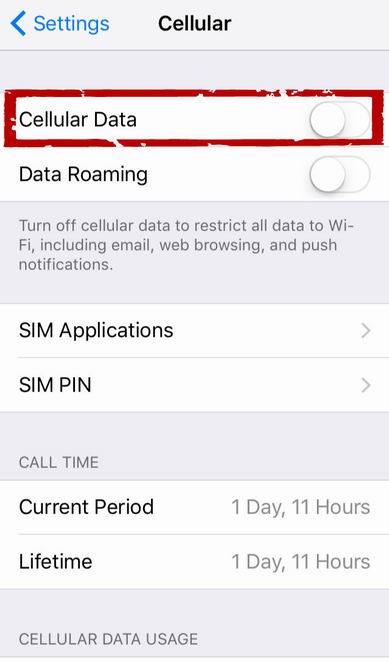
- To turn on and off Wi-Fi data, go to “Settings” and select the “Wi-Fi” option. Now switch on and off the Wi-Fi connection or you can also try to connect other Wi-Fi connections to check and fix the problem
Solution 5: Free Up Storage On iPhone
Many times, due to less storage space on iPhone, users come across WhatsApp not working on iPhone 12/11/8 issue.
In this situation, you need to check the storage space first by going to Settings > General > iPhone storage.
If there is less space then remove the apps that are not in use or after removing them, reinstall again. This will free up some space on iPhone and you can use your WhatsApp on iPhone with ease.
Solution 6: Update The Available Apps
Whatever apps you have installed on your iPhone, keep them updated and this is one of the best ways to fix WhatsApp that keeps crashing after iOS 13/13.1 update.
Updating the apps fixes several harmful programs and the developers unleash new updates according to the iOS update.
So to update the apps on your iPhone, follow the steps below:
Step 1: First, click on App Store from the Home screen
Step 2: Now go to the bottom right and click on the Updates icon. After which you will see the list of apps that needs an update

Step 3: If WhatsApp needs to update then click on the “Update” option beside the app
Step 4: And if other apps also need any update then tap on “Update All”
Solution 7: Clear WhatsApp Cache And Data Files
WhatsApp app cache takes lots of storage space and thus prevents the app from running smoothly. To access the app properly, you need to clear the cache files:
- First, go to Settings > click on General
- Then look for the option “Storage and iCloud” > click on WhatsApp option and you will see cache files usage
- Now tap on “Delete App” and the cache files will be deleted
Solution 8: Switch Off Restrictions On iPhone
Another important thing that might stop WhatsApp from working is the restriction app.
If this option is enabled then all the app and services become limited and may stop some apps from working.
So to fix this issue, you should follow the below steps:
- First, go to Settings > choose General
- Now click on Content & Privacy Restrictions
- Then choose Disable Restrictions
- Here you have to enter the restriction code again when asked
After doing all the changes, once reboot your phone and check your WhatsApp app again.
Solution 9: Downgrade iOS Version To Lower
Another solution that might help you to get rid of WhatsApp crashing iOS 14/13 is by downgrading the OS to a lower version.
Yes, may the iOS 13/14 update is not compatible with your phone so it’s better to downgrade the version.
- First, make an iTunes backup in a Windows or macOS PC with a USB cable
- Now download the IPSW file for iOS 13/13.1 on iPhone (https://ipsw.me/)
- After that, switch off Find My iPhone from Settings > iCloud > Find My iPhone
- Then put your phone in Recovery Mode
- And now connect your device to iTunes after which your device will be detected by iTunes in recovery mode. Then press and hold the Option key on Mac or Shift key on PC, after that tap on the Restore option in iTunes.
- Here select the downloaded IPSW file
That’s it.
Solution 10: Contact WhatsApp Support Team
Are You Still Getting WhatsApp Not Working After iOS 13/13.1 Update?
If all the above steps do not work then you can contact the WhatsApp Messenger Support team and tell them the problem you are facing.
Even you can take help of WhatsApp website and email them as per the problem you are coming across.
Maybe the app has some issue or needs advanced solutions or maybe your phone is not supporting the latest iOS version.
So once you should contact the support team.
Solution 11: Alternative Solution To Fix WhatsApp Not Working After iOS 13/13.1/13.2/14/15 Update
Another effective solution that can help to fix WhatsApp not working on iPhone error is by using iOS System Repair. This is a professional tool that helps to fix any kind of issues that occurs on iPhone/iPad.
Whatever errors or problems occur on iPhone can be easily solved by using this powerful tool.
Many experts suggest this tool to use as it is very helpful in fixing lots of unwanted errors on iPhone like BSOD on iPhone, iPhone freezing issue, WSOD error, iPhone stuck on verifying update error, stuck on Apple logo, stuck on Recovery mode, and several other issues on their iPhone/iPad.
The tool supports all types of iPhone models including iPhone 12 series, iPhone 11 series, iPhone X/XR/XS, iPhone 8, iPhone 7, and also the latest iOS 15/14/13/12/11 version.
So whenever you face such kinds of errors on your iPhone/iPad then simply Download iOS System Repair and fix WhatsApp not working after iOS 13/13.1 update with ease.
Conclusion
WhatsApp is a daily used app and when it stops working then it’s really an irritating situation. However, users generally face such kinds of issues after upgrading their device to any new update like iOS 13/13.1.
In this blog, I have discussed several ways to fix WhatsApp not working after iOS 13 update and hope that if following them will solve the error.
For a quick and advanced solution, go for the iOS System Repair tool and fix WhatsApp not working on iPhone hassle-free.
Further, if you have any suggestions or queries then don’t forget to mention them in below comment section.
You can further reach us through our social sites like Facebook, Twitter

Sophia Louis is a professional blogger and SEO expert from last 11 years. Loves to write blogs & articles related to Android & iOS Phones. She is the founder of Android-iOS-data-recovery and always looks forward to solve issues related to Android & iOS devices