Is your iPhone stuck in headphone mode even after it is unplugged? Wondering why such error occurs and what to do if iPhone stuck in headphone mode?
If your answer is yes then don’t worry, this is the perfect place you have come to. I have seen that plenty of iPhone users have reported about iPhone stuck on headphone mode error. The issue is irritating because users can see the plugging of the headphone sign even after they plug it out.
So to help you out, I have come up with this blog. Here, I will guide you on some feasible solutions to fix iPhone 11/12/13 stuck in headphone mode.
So let’s move ahead.
- #Restart Your iPhone
- #Clean The Headphone Jack
- #Change Audio Output Or Connect A Different Audio Source
- #Plug And Unplug iPhone Headphones
- #Switch On/Off Airplane Mode
- #Update iOS Version To Latest
- #Try Different Pair Of Headphones
- #Check For Water Damage
- #Plug The Headphone During Music Play
- #Reset Network Settings
- #Suck The Headphone Port
- #Contact Apple Support
- #Use Advance Solution To Fix iPhone Stuck In Headphone Mode Without Data Loss
Why Do iPhones Get Stuck in Headphone Mode?
Well, after coming across this kind of error, people want to know why it has happened. I must tell you that there are various reasons for the issue.
Some of them are:
- Software issue that occurs while updating OS or an app
- Using damaged or poor-quality headphones
- Some kind of dust or moisture gets inside the headphone jack
- Disconnecting headphones when the phone is busy
- And many more
No matter for whatever reason is leading to such an error, I will help you to solve the issue with ease.
How To Fix iPhone Stuck In Headphone Mode- Best Solutions
Now, it’s time to walk through some of the practical solutions that will help you how to fix your iPhone stuck in headphone mode.
So let’s proceed.
Solution 1: Restart Your iPhone
I always advise users to restart their phones whenever any kind of error occurs. This is because restarting the device has the power to resolve several issues or errors.
So here is how to restart your iPhone:
For iPhone X/XS/XR/XS Max or 11/12/13
- First, press and hold the Volume button or Side button unless the Power Off slider occurs
- Now, drag the slider towards the Turn off the option
- Then, press and hold the side button again unless the Apple logo appears on the screen

For iPhone SE (2nd generation), 8, 7, or 6
- Just press and hold the Side button unless the Power Off slider comes
- Then drag the slider to the Turn Off option
- At last, press and hold the Side button again unless the Apple logo occurs
For iPhone SE (1st generation), 5, or earlier
- Press and hold the top right button unless the Power Off slider occurs on the screen
- Now drag the slider to the Turn off the option
- Lastly, press and hold the Side Button again unless the Apple logo appears on the screen
Solution 2: Clean The Headphone Jack
Sometimes, some kind of dirt or dust enters the headphone jack and iPhone thinks that headphones are plugged in. It means that some kind of false signal goes to the iPhone about the headphone connection. So in this situation, you should try to clean the headphone jack. Check if there is anything inside the jack. If any lint or dust is there then you can remove it with compressed air.
Even you can use a plastic ink tube to clean the dirt from the headphone jack.

Solution 3: Change Audio Output Or Connect A Different Audio Source
Another way how to turn off headphone mode on iPhone is by changing the audio output settings or by connecting to another audio source. This has helped several users to solve the error.
Here is how to change audio output settings:
- Open Settings > Bluetooth and turn it on
- Now, enable Bluetooth speakers, HomePod, or any other wireless audio output that you have
- Then, pair your iPhone with the device and check the connection by testing a file
- After everything is done, disconnect and see if your iPhone is unplugged from headphone mode or not
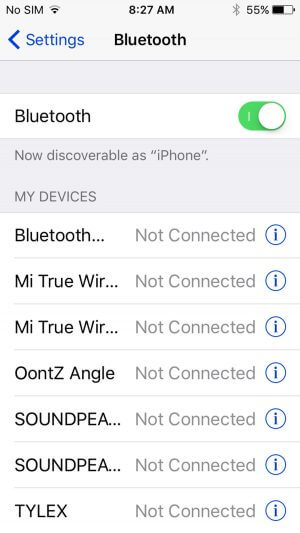
Note– If you are using iOS 11 or above then tap on the AirPlay button in Control Center to see if “iPhone” is added in audio output options or not. If you find it then click on it to send audio to the phone’s speakers.
Solution 4: Plug And Unplug iPhone Headphones
Some kind of technical error can lead to iPhone stuck in headphone mode. So to troubleshoot it, plug your headphone in and wait for some time unless it recognizes it. After some time, again unplug your headphones.
This should be done several times to fix the issue. You can see that your iPhone will get out of headphones easily.

Solution 5: Switch On/Off Airplane Mode
When your iPhone thinks that it is still connected to an external audio source then you can troubleshoot it by enabling Airplane mode.
This process will temporarily disconnect all network settings on the phone and nothing will work. Remember, if Bluetooth is causing an error then turning on Airplane mode will disconnect the connection.
After some time, again disable it and see if everything is working fine.

Solution 6: Update iOS Version To Latest
If your iPhone is running on an old iOS version then also you can face such an error. So you should check if any update is available or not. Updating the iOS will fix iPhone stuck in headphone mode and also other persisting issues.
So simply open Settings > General > Software Update. Now download and install the latest iOS version on your device.
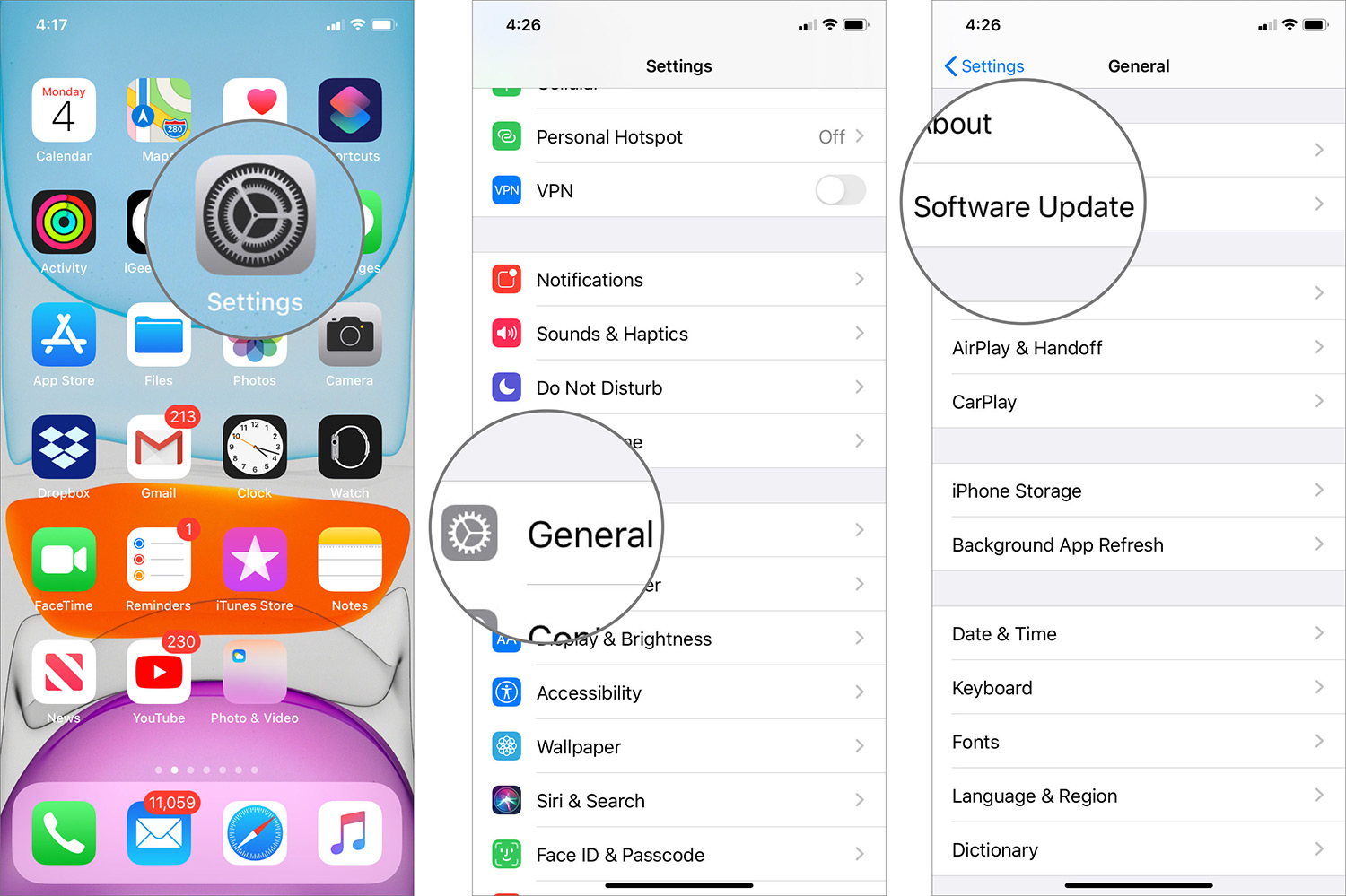
Once you have done this, check if your phone is still showing the error or is resolved.
Solution 7: Try Different Pair Of Headphones
It might be a headphone issue so you should check using different headphones. Every headphone has a different configuration, so if you have original earpods then give it a try.
The headphones you were using previously might not be compatible with your iPhone. This can happen when the headphones do not sync properly with your iPhone due to a difference in setup.
Therefore, you should once try another pair of headphones to see if it helps you to get iPhone out of headphone mode.
Solution 8: Check For Water Damage
You should check if your device is damaged by water or if some moisture gets inside the headphone jack. If so then the water damage indicator indicates you about it. But if it’s not indicating then also you should check it.
When water gets inside the jack then also you can come across the error. Nowadays, recently launched devices show in SIM card slots about the issue. And if you want to know more about this indicator then visit the Apple Support page.
If the orange dot is showing on iPhone about water damage then it’s time to repair it and fix iPhone 6 stuck in headphone mode water damage.
Solution 9: Plug The Headphone During Music Play
Have you tried this technique before? Well, if not then you should try it because many experts suggest this to fix iPhone 13/12/11 stuck in headphone mode.
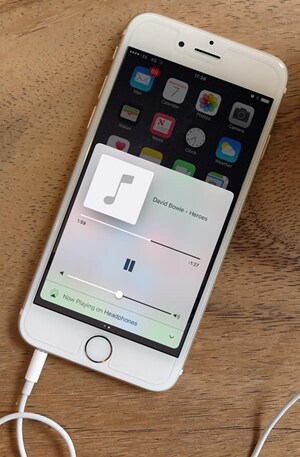
What you have to do is, simply play a song on your phone and let the device automatically lock. After that, plug in your headphone and unlock the device. Now, stop the song manually and unplug the headphone once again.
Properly doing this will let you remove headphone mode easily.
Solution 10: Reset Network settings
Another useful way to fix the issue is by resetting network settings on iPhone. This will close all the saved connections like Bluetooth and reboots the device to regain its normal settings again.
Here is how to reset network settings:
- Open Settings > General on iPhone
- Now, choose Reset > Reset Network Settings
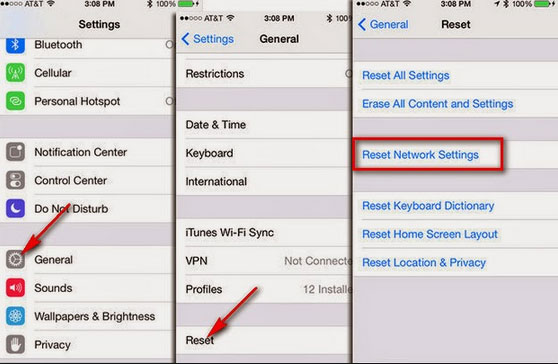
Note– All saved passwords and settings for the connections will be lost after resetting network settings.
Solution 11: Suck The Headphone Port
Many users have reported that sucking the headphone mode also helped users to solve the error. This kind of suck removes any kind of dust or debris from the port.
Even you can use a small vacuum cleaner to clean the port. You can get them at a very cheap price and most importantly, they are very much effective.
Solution 12: Contact Apple Support
Well, if it still shows you the same error again and again then I will suggest you consult an Apple expert. They will better guide you about the issue and hopefully, they will fix it ASAP.
Either you can get support from Apple online or even you can make a Genius Bar appointment to reach your nearby Apple Store.
Solution 13: Use Advance Solution To Fix iPhone Stuck In Headphone Mode Without Data Loss (Suggested)
If you are still looking for ways to solve headphone mode errors then I will suggest you use the iOS System Repair tool. This is one of the advanced and effective tools to remove iPhone stuck in headphone mode. It has the highest rate to fix any kind of iPhone/iPad/ issues and make the device normal again.
The repair tool is easy to use and repairs errors without any data loss. Some other issues it can solve include iPhone stuck in black screen, iPhone stuck in recovery mode, iPhone restarting itself, iPhone Wi-Fi connected but not working, iPhone stuck in zoomed screen, and others.
The tool supports all iPhone models like iPhone 14/14 Pro/14 Pro Max/13/13 Pro/13 Pro Max/12/12 Pro/11/11 Pro/X/XR/XS Max/X/8/7/6 etc and also works effectively in all iOS versions including the latest iOS 16/15/14/13/12/11.
Therefore, without any delay, you just need to download iOS System Repair and fix iPhone stuck in headphone mode hassle-free. Go through its complete user guide to use the software hassle-free.
FAQ:
Why is phone stuck in headphone mode?
There can be several reasons for the above error. Basically, it occurs when there is a lot of dust or debris entering the audio jack. This generally happens when your phone is inside the pocket and lint gathers.
How do you get out of stuck headphone mode off?
There are various ways to fix iPhone stuck in headphone mode. They are:
- Restart your iPhone
- Clean headphone jack
- Plug & unplug the headphone
- Suck the headphone port
- Change audio output
- Use different pairs of headphones
Why is my iPhone only working with headphones?
The problem can occur either because of debris enters into the headphone jack or when the lightening port gets damaged due to physically or liquid damage.
Wrapping It Up
So here the article comes to an end. I can understand the frustration of the user when an error “iPhone stuck in headphone mode” continuously occurs. Though the issue has occurred due to any kind of dust or moisture it really affects the user experience.
In this blog, I have discussed what to do if iPhone stuck in headphone mode using the best 13 ways. For a quick and advanced solution, use iOS System Repair and get rid of the issue without any data loss.
For further suggestions or queries, you can drop them in below comment section.
You can further reach us through our social sites like Facebook, and Twitter.

Sophia Louis is a professional blogger and SEO expert from last 11 years. Loves to write blogs & articles related to Android & iOS Phones. She is the founder of Android-iOS-data-recovery and always looks forward to solve issues related to Android & iOS devices


