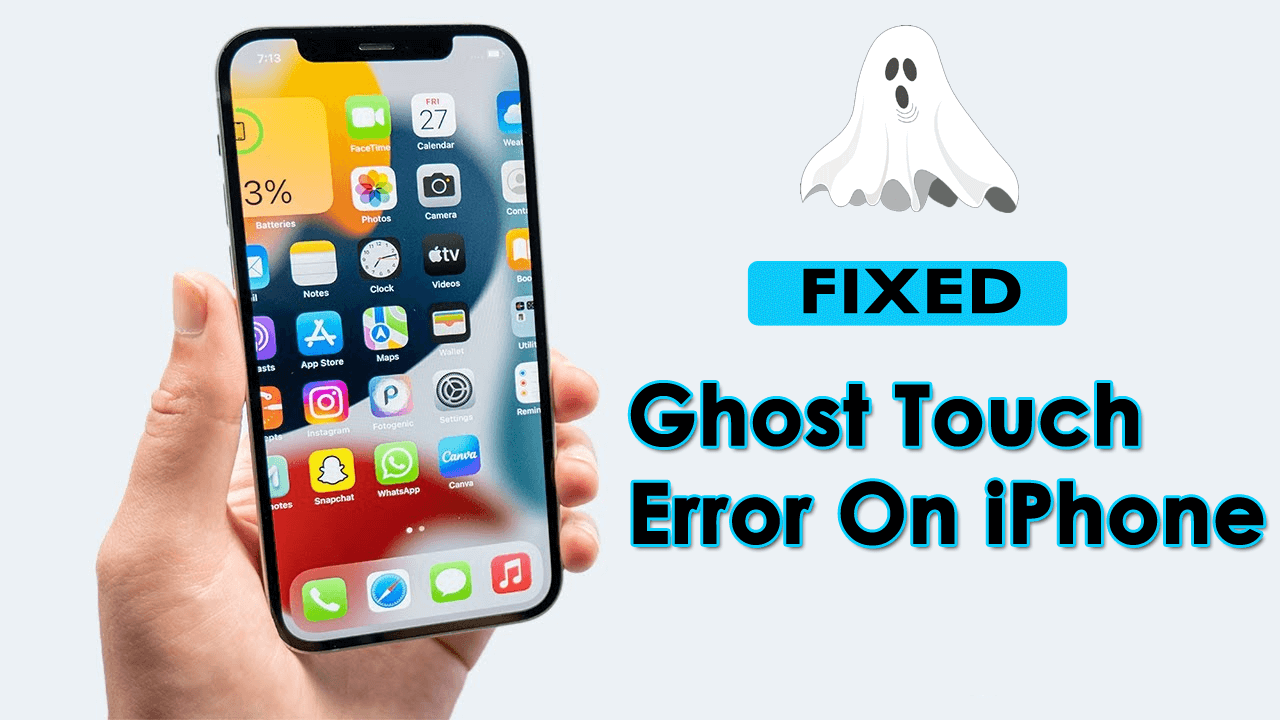Are you coming across ghost touch error on your iPhone 14/13/12/11/X? Worried about why your iPhone is performing actions without your touch?
Well, this could be because of malfunction, screen protector, hardware damage on your device, or maybe any other issue. This kind of issue can really scare you and also make you think of how to get rid of it.
But you need not worry as I am going to provide you with some solutions to fix the problem in this article. Here, you will go through some of the reasons behind the issue and the best workarounds to fix Ghost Touch error on iPhone.
Possible Reasons Behind Ghost Touch Issue On iPhone
There can be many reasons for ghost touch issues on devices. A few of them are:
- Bugs/glitches in software
- The device case is not friendly
- Fault in screen
- The screen guard is not responding
- Many others
Can I Fix Ghost Touch Error On iPhone?
After encountering unexpected touch on the iPhone screen, many people want to know “is it possible to fix the Ghost touch issue on iPhone”?
If this question is haunting your mind regarding the error then I can assure you that it is possible to fix it. Although some problems get resolved quickly some take time.
If the problem does not get resolved soon then it can be a sign of a hardware problem.
List Of iPhones Affected By Ghost Touch Error
There are many iPhone models that are affected by Ghost Touch but iPhone X is mostly affected. Though, recent reports say that it affects other models of iPhone also including iPhone XS, iPhone 6/7/8, and the latest models like iPhone 11/12/13/14.
This kind of issue was admitted by Apple as well and said to repair the devices for free. On the other hand, Ghost Touch is an error that affects all your iPhone models rarely.
How To Fix Ghost Touch Error On iPhone 14/13/12/11/X
Now, it’s time to check all the possible fixes for the Ghost Touch error on iPhone. Remember to follow them properly and fix the problem without any hassle.
So let’s read further.
- Restart The iPhone
- Clean Your Device Screen
- Verify Accessibility Settings
- Replace Your Device Screen Guard
- Take Away The Case
- Update The OS Of Your iPhone
- Calibrate Your iPhone TouchScreen
- Update Your Apps
- Reset iPhone Settings
- Restore iPhone Via iTunes
- Apply Factory Reset
- Advanced Way To Fix Ghost Touch Error On iPhone Without Data Loss
- Visit Apple Store
Fix 2: Clean Your Device Screen
Your next method is to clean your device screen. This is also an effective solution to your issue. By cleaning your screen, you can remove the dust, which might cause the error, and your screen will start working again.
To clean your device screen, first, switch off your device and disconnect it from the cables (if connected). Then, take a soft cotton cloth. After that, put the cloth into the water, and gently wipe the screen from one corner to another corner.
Fix 3: Verify Accessibility Settings
Check your iPhone’s accessibility settings, where you might trigger Assistive Touch, Touch Accommodation, Back Touch, or any other function. You can adjust them in the following way:
- First, go to Settings
- Then, open Accessibility followed by Touch

- Now, swipe on/off any of the four options as per your choice: Haptic Touch, Touch Accommodations, Assistive Touch & Back Tap
Fix 4: Replace Your Device Screen Guard
Screen guards/protectors are thin layers of plastics/glasses that prevent the screen from scratches or damage. Although it is an advantage for you, this may also stop the touchscreen’s performance. So, remember not to damage your screen while replacing the screen guard on your iPhone.
Fix 5: Take Away The Case
Cases are good for your device protection, but sometimes this case can lead to a problematic issue for your device. Many cases are hard and the screen can end up twisting, hence ghost touch issue occurs. So, if the case is the culprit of the issue, then remove it immediately.
Fix 6: Update The OS Of Your iPhone
It is always recommended to use the latest version of the OS to avoid any kind of error including ghost touch errors. Take a backup of your files before updating the OS or else you might lose your data.
Update your device software in the following way:
- First, open Settings
- Then, choose General
- Next, tap on Software Update

- If there is any update, the Download and Install button will appear before you
After the OS is updated, now check if the issue is resolved or not.
Fix 7: Calibrate Your iPhone TouchScreen
Another useful way to fix ghost touch errors on iPhone 14/13 is by calibrating your device's touchscreen.
Here is how to calibrate your iPhone:
- First, open Settings on your device
- Go to Accessibility
- Then, tap on Touch followed by Touch Accommodations
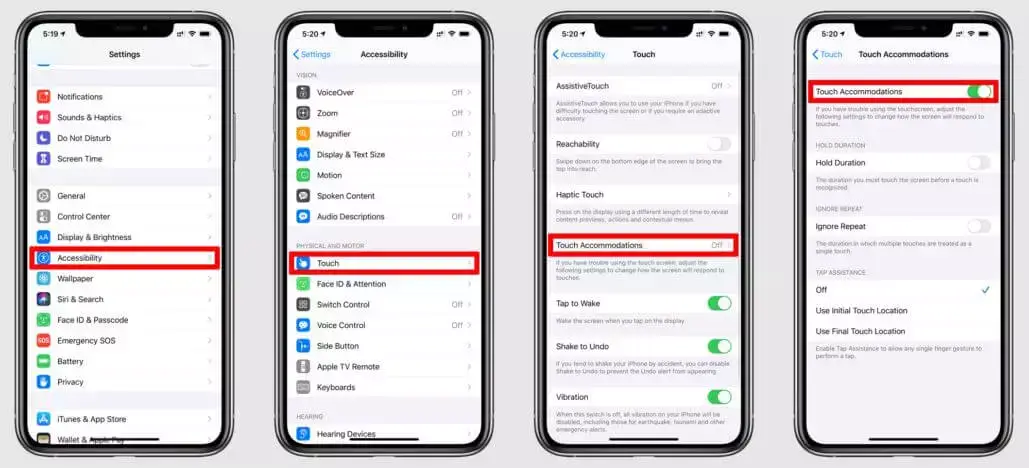
- Next, enable Hold Duration
- After that, tap on the decrease/increment button to change the hold duration
Fix 8: Update Your Apps
If your apps have not been updated for a long time, you may see an iPhone ghost touch in iOS 16. The issue might occur due to outdated apps also. So, update your apps immediately.
Follow the below steps to update your apps from the App Store:
- First, launch Apple App Store
- Now, click on your profile icon at the top-right corner
- Next, scroll through the app list and click on Update All button
Fix 9: Reset iPhone Settings
Sometimes, changes in iPhone settings can trouble you and ghost touch error can be one of them. So, if you have made any changes in your settings, then reset it to default settings.
Steps to reset your iPhone settings:
- First, open Settings on your device
- Then, tap on General
- Next, move to Reset iPhone followed by Reset, and tap on Reset All Settings

That’s it.
Fix 10: Restore iPhone Via iTunes
Try to restore your iPhone via iTunes to fix the ghost touch error. But as this is a data loss method, take a backup of your data before attempting it. This method is only suggested when other solutions do not work for you.
Here are the steps to follow:
- First, plug in your iPhone with your computer and launch iTunes
- Next, tap on the device section in the upper-left corner
- After that, tap on the Restore iPhone option in the middle of the iTunes Summary section
- Now, tap on Restore
Fix 11: Apply Factory Reset
If the above methods do not fix your issue, then it is time to do a factory reset of your device. This is the best way to fix ghost touch errors. But before that, ensure you have taken a backup of your files.
Thereafter follow the below steps:
- First, launch Settings on your iPhone
- Now, choose the General option
- Then, scroll and click on the Reset option
- Next, tap on Erase All Content and Settings

- After that, click on Continue and put your iPhone password if asked
Fix 12: Advance Way To Fix Ghost Touch Error On iPhone Without Data Loss
In addition to manual methods, you can also go for an automatic solution like iOS System Repair. This is the best and highly suggested tool by experts to fix ghost touch error and other issues easily. It is easy to use and repairs all types of bugs or glitches with one click.
Apart from ghost touch, other issues are also fixed like iPhone black screen, Spotify keeps crashing, iPhone stuck on loading screen, Snapchat keeps crashing, Airdrop not working, and many more. The tool supports all iPhone models including iPhone 14/14 Pro/13/13 Pro/12/12 Pro/11/11 Pro/X/XR/XS/8/7/6 and iOS 16/15/14/13/12/11 version.
Therefore, you need to simply download and install this amazing tool to get rid of ghost touch issue on iPhone/iPad.
Fix 13: Visit Apple Store
If the issue persists, then visit your nearest Apple store to repair your iPhone. There might be some hardware damage that cannot be fixed by yourself. If your device is under warranty period and there is no physical damage then, it will be repaired free of cost.
You can connect with the Apple support team and take your appointment to avoid the queue at a service center. Explain the issue and hopefully, the issue will get resolved soon.
Conclusion
So, here are all 13 methods that will surely help you to fix ghost touch error on iPhone 14/13/12. The issue can occur due to several reasons but no need to panic. If you are looking for an advanced solution, you can use repair software like iOS System Repair software.
Further, if you have any suggestions or queries then kindly drop them in below comment section.
You can further reach us through our social sites like Facebook and Twitter

Sophia Louis is a professional blogger and SEO expert from last 11 years. Loves to write blogs & articles related to Android & iOS Phones. She is the founder of Android-iOS-data-recovery and always looks forward to solve issues related to Android & iOS devices