Have you ever come through “Snapchat keeps crashing” or “Snapchat keeps closing” on your iPhone 15/14/13? If your answer is yes then this is not a new thing to experience. Plenty of users have continuously reported such unwanted errors.
Facing this kind of situation is very disappointing especially when a such popular app as Snapchat gets stopped while accessing it on an iPhone. Though the error can occur due to several reasons users just want to get rid of it ASAP.
Therefore, I have decided to suggest some workarounds that will help you to fix Snapchat keeps crashing on iPhone 15/14/13/12/11.
But, before we go through the solutions, let us know the common reasons behind the issue.
- Hard Reset Your Device
- Force Stop Snapchat App
- Delete Snapchat Cache
- Update Snapchat To Latest Version
- Restrict VPN On iPhone
- Allow Background App Refresh
- Uninstall And Reinstall Snapchat
- Update iPhone OS
- Uninstall Incompatible Apps
- Check If Snapchat Server Is Down
- Factory Reset iPhone
- Advanced Solution To Fix Snapchat Keeps Crashing On iPhone 14/13 (Suggested)
Reasons For Snapchat Keep Crashing On iPhone
After experiencing the error on Snapchat, users want to know why their Snapchat stopped working. Many reasons can lead to such issues; I have listed some common ones here.
- Bugs in the newly updated iOS
- Using an outdated version of the Snapchat app
- Forget to clear caches files or storage space running out
- VPN can also be the reason for Snapchat crashing
- Files are not updated correctly and files get corrupted
Apart from these, there can be other causes as well that can stop using the app. However, now it’s time to check all the possible solutions.
How To Fix Snapchat Keep Crashing/Stopping On iPhone
After knowing the reasons, let us walk through all the effective methods to troubleshoot Snapchat keeps closing on iPhone. Remember, these solutions will work on all iPhone models including iPhone 15/15 Pro, iPhone 14/14 Pro, iPhone 13/13 (Pro Max) Mini, iPhone 12 Pro/Max/Mini, 11 Pro Max, XR, XS Max, XS, X, SE 2,7 (Plus), 8(Plus), 6S, 6, iPad Pro/Air.
So let’s start.
Solution 1: Hard Reset Your Device
Resetting your iPhone will remove temporary cache files from your device for which Snapchat may keep crashing. Resetting may help you to fix this error.
Here is how to do a hard reset for different iPhone models:
For iPhone 8 and so on
- Press and suddenly release Volume Up After that, press and suddenly release the Volume Down key. Thereafter, hold the Power key until the Apple logo appears.

For iPhone 7/7 Plus
- Press and hold Volume Down and Side keys altogether until the Apple logo displays on the screen.
For iPhone 6s or 6s Plus and below
- Long press the Home and Side keys at the same time until the Apple logo appears on the screen.
Solution 2: Force Stop Snapchat App
The next solution to overcome Snapchat keep crashing is to force stop the app. This trick may not look useful but it has proved effective for several users.

Steps to force stop the Snapchat app:
- For iPhone with home key: Press the home key two times to render App Switcher. Then, move up on the app card to force stop the app.
- On iPhone without the home key: Move up from the home bar and along with that, hold the middle of the screen to open App Switcher. After that, move up on the app card to force stop the app.
Solution 3: Delete Snapchat Cache
If force stopping doesn’t help to fix Snapchat keep crashing error then you need to check if your cache files that are stored in your device might get damaged. In such a situation, you need to clear out those damaged files from your iPhone to fix the issue.
Follow the steps to clear the cache of Snapchat:
- First, launch Snapchat and click on the Profile menu
- Then, click on Settings which is at the top right of your screen
- After that, move down and click on Clear Cache
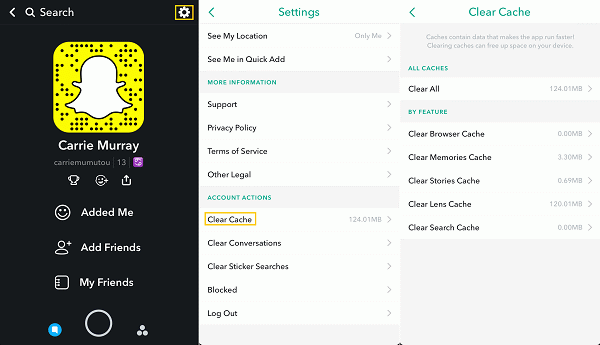
- Now, choose the Clear option to confirm your action
Solution 4: Update Snapchat To Latest Version
An outdated version app can also become the reason for the Snapchat app crashing issue. Most of the time, the app works fine only on the latest version. So, if you have not updated the app, it’s time to update it.
Here are the steps to follow:
- First, open the App Store
- Write Snapchat on the search bar. On the other hand, click on the profile picture which is at the top right of your screen to see outdated apps
- Next, choose Snapchat
- Finally, click on Update option
Solution 5: Restrict VPN On iPhone
Another reason Snapchat keeps crashing iPhone can be Using a VPN. It may stop Snapchat’s connectivity. But disabling the VPN can resolve this issue.
Check out the below steps:
- Go to Settings and then move to General followed by VPN & Device Management and tap on VPN. After that, turn off the VPN service
- Now, reopen Snapchat to check whether the issue is resolved or not
Solution 6: Allow Background App Refresh
Enabling background app refresh can help you to check updates and new data and also keep you updated all the time. When you face a Snapchat troubleshooting error, it is suggested to give consent to Snapchat to run and refresh in the background.
As iOS has the feature to control which apps can refresh and which doesn’t, you don’t need to worry about battery-draining issue or consumption of your mobile data.
Here is how to enable this feature:
- First, open Settings
- Then, go to the General
- Tap on Background App Refresh
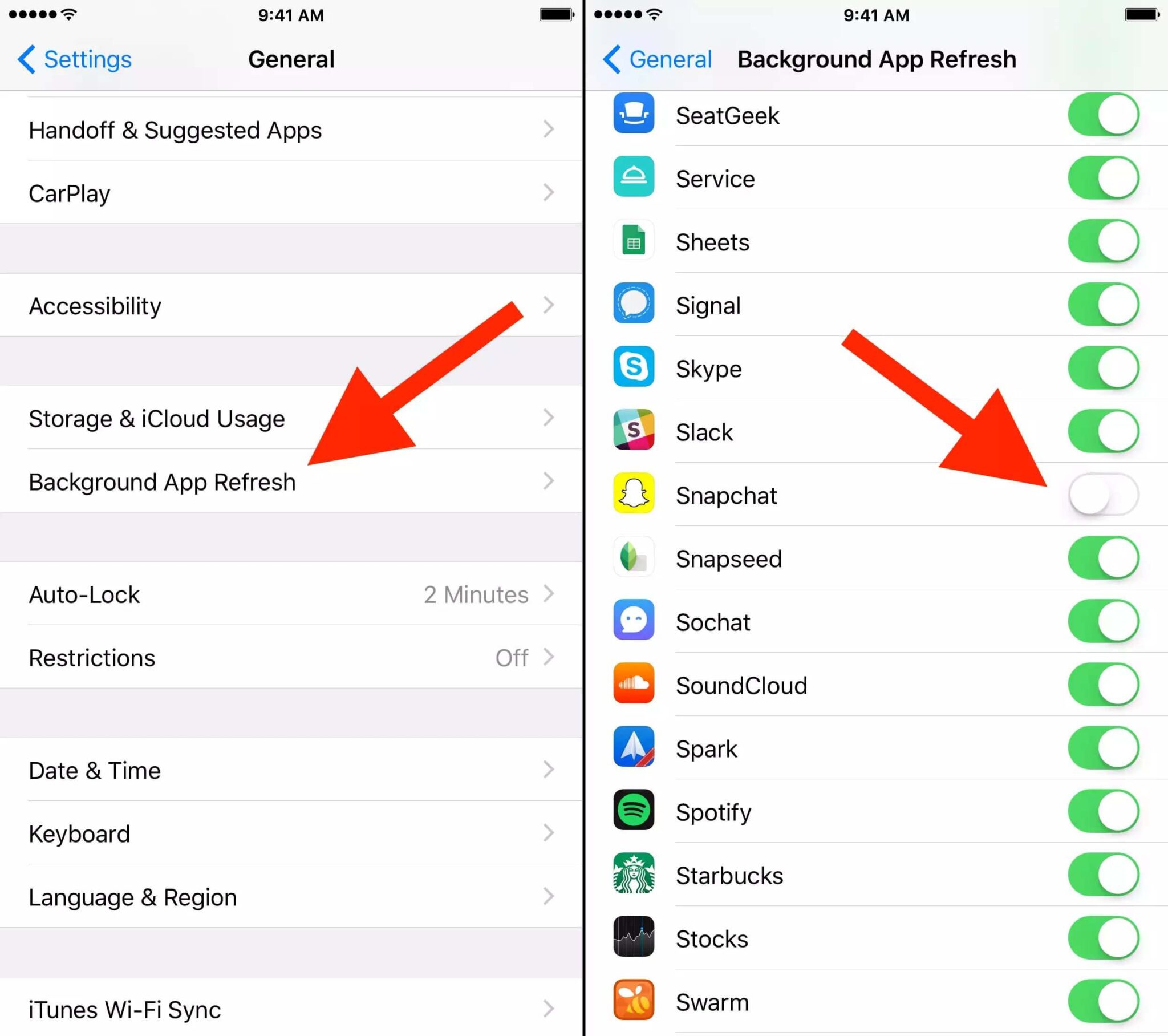
- Now, look for Snapchat and toggle to the right to turn it on.
Solution 7: Uninstall And Reinstall Snapchat
Uninstall and re-install is a common method to resolve any app-stopping issue. This solution is only suggested whenever you see that the app is not working properly or crashing. But if some data is important from the app then backup it previously.
Follow the steps as directed:
- First, press the Snapchat app on your home screen and then tap on Remove App. After that press Delete App. lastly, press the Delete option to confirm your action.

- Now, go to Apple App Store to look for Snapchat and re-install it
- After installing the app, open it and enter your details to sign in to the app. Thereafter, run the app for a while to check if your issue is resolved or not
Solution 8: Update iPhone OS
Still, your Snapchat keeps stopping after reinstalling. Then you may check if your iPhone needs a System update to fix the error. Updating your iPhone to the latest version can help to get rid of such unexpected issues.
Sometimes, when you are using an older version for a long time without any update, crashing issues may occur in such cases.
Steps to update the iOS system:
- First, open Settings on your iPhone
- Now, click on General and tap on Software Update

That’s it. Once your device is updated, open Snapchat and check if it’s working without crashing or freezing.
Solution 9: Uninstall Incompatible Apps
When you install apps from unknown sources or unknown links, some apps may not work on your device and it will keep crashing several times. These types of apps may have malfunction issues and can harm your device.
If you have also installed such type of application on your iPhone, simply uninstall it to avoid Snapchat keeps crashing issues.
Solution 10: Check If Snapchat Server Is Down
If Snapchat continuously keeps crashing on other devices then, there might be some issue with its server. You can check their server status by visiting Downdetector.com. Simply type Snapchat in the search option and press enter. It will show you the status immediately. If the server is down, all you can do is wait until the Snapchat team fixes it.
Solution 11: Factory Reset iPhone
You have followed all the methods to fix Snapchat app crashing, but nothing has helped you to overcome this issue. So, it’s time to factory reset your iPhone. Doing a factory reset will not only fix your issue but will also enhance your device’s performance.
Additionally, don’t forget to take a backup of your files before starting the process. The best option to back up all your iPhone data is by using iPhone Data Backup & Restore software.
Follow the below instructions to factory reset your iPhone 11/12/13/14:
- First, click on Settings on your home screen
- Now, look for and click on General
- Next, move down to the end of the screen and click on Reset
- Then, click on Erase all data and settings

- After that, click on Erase Now
- Click on Erase iPhone which is at the end of the screen
- Once again, tap on Erase iPhone to move forward
- Then, put your Apple ID password and click on Erase to move forward with the reset
- Now, wait for a while to complete the process and it will be set up as a new one.
Solution 12: Advance Solution To Fix Snapchat Keeps Crashing On iPhone 14/13 (Suggested)
After trying all the above-suggested solutions, if you still face problems using the Snapchat app then it’s better to go for the iOS System Repair tool. This expert-recommended program easily resolves Snapchat keeps crashing and any other kind of errors or issues that occur on iPhone/iPad/iPod touch. It does not matter for what reason the app was crashing.
The tool is easy to use and fixes any type of error with one click. In addition to Snapchat errors, the tool also helps to resolve other errors well as iPhone stuck in boot loop, Shareplay not working, Pokemon Go keeps crashing, Airdrop not working, and many more.
Therefore, it’s time to download and install this amazing tool to fix Snapchat keeps crashing iPhone 11/12/13/14/15. To know about how to use the software, check out its complete user guide.
Conclusion
So here the blog ends and I hope whatever solutions discussed in this blog have helped to fix Snapchat keeps crashing on iPhone 15/14/13/12/11. If manual tricks do not work for you then you should go for using the iOS System Repair tool. It’s an advanced way to get rid of any kind of issues on iPhone/iPad.
Further, if you have any suggestions or queries then kindly drop them in the below comment section.
You can further reach us through our social sites like Facebook and Twitter. Also, join us on Instagram and support us by Subscribing to our YouTube Channel.

Sophia Louis is a professional blogger and SEO expert from last 11 years. Loves to write blogs & articles related to Android & iOS Phones. She is the founder of Android-iOS-data-recovery and always looks forward to solve issues related to Android & iOS devices




