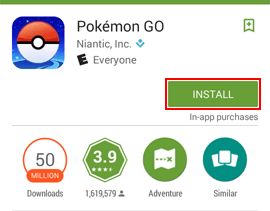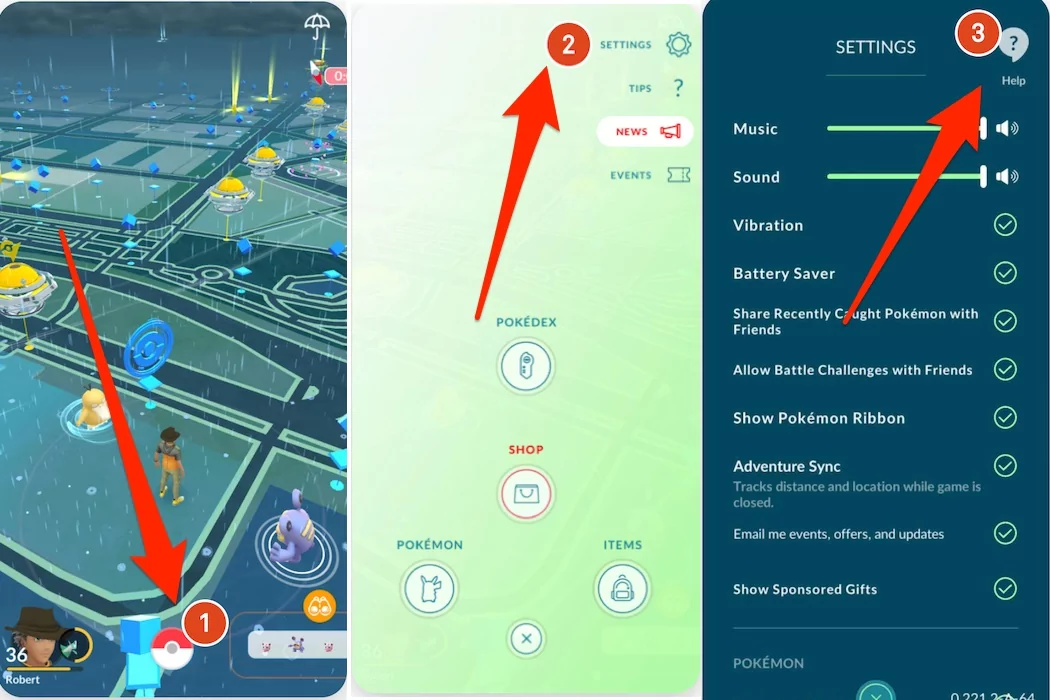Pokemon Go is a popular game known to every game lover. Millions of people around the globe play it but sometimes, the app shows a hard time due to lots of glitches, bugs, freezes, etc. Recently, lots of iPhone users have reported about “Pokemon Go keeps crashing” after the iOS 16 update.
Are you in the same boat who has faced Pokemon Go keeps crashing on iPhone error? Wondering why does Pokemon Go keep crashing iPhone? If your answer is Yes then don’t fret much. As I have told you, plenty of users have gone through this error and has become a common situation to experience.
However, if this error is troubling you a lot then this blog is for you. Here, I will show you some best ways how to fix Pokemon Go keeps crashing after iOS 16 update.
- Reboot Your iPhone
- Try Again After Some Time
- Force Stop Pokemon Go
- Change Region Of Your Device
- Tweak Motion on iPhone
- Clear All Background Apps
- Update Pokemon Go App
- Update Your iPhone OS
- Re-install Pokemon Go App
- Reconnect The Internet
- Reset Network Settings
- Factory Reset iPhone
- Put Your iPhone Into Recovery Mode
- Report The Error
- Fix Pokemon Go Keeps Crashing On iPhone With One Click (Highly Suggested)
How To Fix Pokemon Go Keep Crashing On iPhone- Effective Methods
Now, it’s time to walk through all the possible methods that will help you to fix Pokemon Go crashing iOS 15/16. Remember, the solutions will work on all iPhone models including iPhone 14/13/12.
Fix 1: Reboot Your iPhone
Rebooting is the first step to overcoming any kind of error on the iPhone. When you reboot your device, it will close all the running apps in the background and remove glitches if any.

On iPhone different models, have different rebooting options:
To reboot iPhone 8/8 Plus, iPhone X, and later: just press and hold the Volume Up and Down keys one after another. Press the Power keys for a few seconds until the iPhone logo appears.
Restart iPhone7 and 7 plus: long press the Sleep or Wake key and Volume Down key at the same time. Do this until the iPhone logo displays on the screen.
Reboot iPhone 6s and before: long press the Sleep or Wake key and the Home key simultaneously until the iPhone logo appears.
Fix 2: Try Again After Some Time
If the issue persists even after rebooting, then close the app and open it again to avoid crashing issues.
Here is how you can do that:
- Tap on the Home key and exit the game
- Then, launch any other app and spend some time on that app
- Now, double-tap on the home key on your screen and open the multitasking tab
- Next, move to Pokemon Go and click on that
Hope your issue is gone now and you can play the game without any errors.
Fix 3: Force Stop Pokemon Go
If you still couldn’t find the solution to Pokemon Go crashing on iPhone, try to force stop the Pokemon Go app. For iPhones that have a home key, tap it two times to open the recent tab section.
For iPhone, who don’t have a home key, move your finger slightly in an upward motion from top to middle and you will see recent apps.
Now, look for Pokemon Go and move up to force stop it. Then reopen Pokemon Go after a while or restart your iPhone and check if the app is working fine.
Fix 4: Change Region Of Your Device
To stop Pokemon Go keep crashing on your iPhone, change the region of your iPhone.
Follow the below steps carefully:
- First, open Settings on your iPhone
- Click on your name
- Choose iTunes & App Store and click on Apple ID
- Next, click on View Apple ID and sign in if required
- Now, click on Country or Region
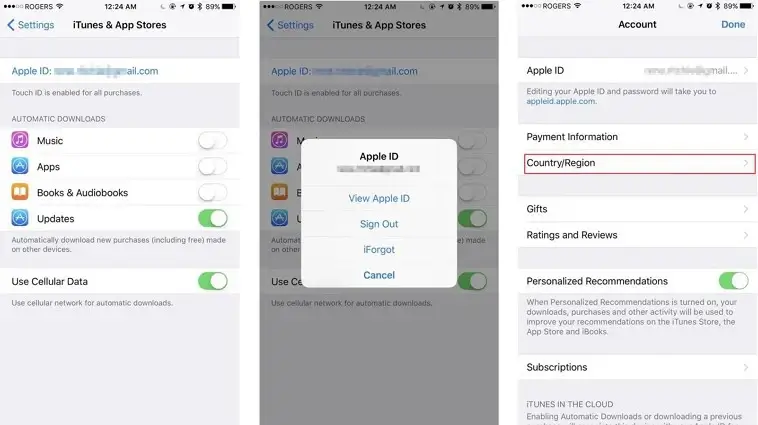
- After that, change the location to any other
- Then, restart your iPhone
- Thereafter, change the Country or Region back to the original by following the above steps.
Hopefully, doing this will help to get rid of the issue easily.
Fix 5: Tweak Motion on iPhone
To run a game smoothly we need high-end graphics. So, you need to reduce motion and graphics if you see Pokemon Go keeps crashing on iPhone.
Follow the below instructions:
For iOS 12 and lower:
- Open Settings and tap on General
- Click on Accessibility and click on Motion
- Turn on/off to reduce the Motion option

For iOS 13 and so on:
- Open Settings and tap on Accessibility
- Click on Motion
- Turn on/off reduce Motion
Fix 6: Clear All Background Apps
Another reason for an app crashing could be multiple apps running in the background. It may reduce your device’s performance. When you run multiple apps on your device, it consumes more memory. And at the same time reduces device performance, and could lead to app crashing issues.
By using several apps, we don’t realize that they all are also running in the background. Therefore, you should clear all the unused apps from the background to resolve Pokemon Go app crashing issue.
Fix 7: Update Pokemon Go App
Using an older version of the Pokemon Go app can also be the reason for your app crashing. In the latest versions, lots of improvements and other features are included compared to the previous one, which may solve Pokemon Go keep freezing issue.
Here is how to update the app:
- First, go to App Store on your iPhone
- Search Pokemon Go in the app list
- Check if the Update option is available and click on it.

- Once done, the app will update to the latest version
Fix 8: Update Your iPhone OS
You should also check if the issue is relying on your device. It means that whenever your phone OS is not running in the latest version, some apps may not perform well. In such a situation, you need to check and if required then update the OS.
Here are the steps to follow:
- First, open Settings
- Then click on General
- Next, click on Software Update

If there is an update, your device will soon run on the latest version and hope that the app also runs smoothly without showing any errors.
Fix 9: Re-install Pokemon Go App
If the issue is continuously troubling you then you should try to uninstall and reinstall the Pokemon Go app. This is an effective way to fix Pokemon Go keeps crashing iPhone.
Steps to uninstall the app:
- Search the app on the iPhone home screen and hold it
- Now, click on Delete
- Finally, click Remove

Follow the steps to reinstall Pokemon Go:
- Go to Apple App Store
- Search for Pokemon Go and click on Install
Fix 10: Reconnect The Internet
Make sure that Pokemon Go smoothly operates on Wi-fi/Mobile Data. To ensure that there is no issue with your network, change your internet to Wi-Fi or mobile data or vice versa. After that, force stop the game, change your network and try again.
Fix 11: Reset Network Settings
If there is any network issue on your iPhone, then Pokemon Go may keep crashing. In that case, you need to reset your network settings. Remember that all your data will be removed after resetting your network such as Wi-Fi passwords, Bluetooth-paired devices, etc.
Here are the steps to reset network settings:
- First, go to Settings
- Then, move to General > click on Reset > tap on Reset Network Settings
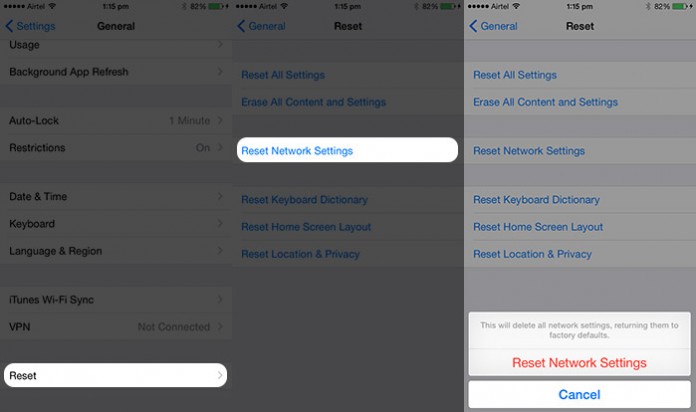
- Now, you need your Apple ID and then your device will reboot itself.
Fix 12: Factory Reset iPhone
If the problem is related to your device, then a factory reset might help you to fix this issue. But remember, this method will delete all your data saved on the device. So before you proceed, back up all important data from the phone.
Follow the below steps to factory reset your iPhone:
- First, go to Settings, then click on General, then move down and click on the Reset option
- Now, select Erase All Content and Settings. After that, enter the passcode and click on Erase to confirm your action.

- It may take some time to free up your device and then your device will automatically restart itself.
Once done, open the app and use it to check if the error is resolved or not.
Fix 13: Put Your iPhone Into Recovery Mode
Putting your device into recovery mode is also the best way to fix Pokemon Go keeps crashing on your iPhone. But remember, this process will take some time to solve the issue.
To enter into recovery mode, follow the instructions:
- First, open iTunes on your PC or MacBook
- Now, connect your iPhone to your PC via the original USB cable
- You need to press the different key combinations and it may vary from device to device
For iPhone 8 and above press and hold the Volume Up and Volume Down keys. Press and hold the side key until the recovery screen appears
For iPhone 7/ 7 plus: long press the Side and Volume Down keys together. Hold and release when you see the recovery screen.
For iPhone 6s and before: long press the Side and the Home keys at the same time. Hold it until the Recovery screen is displayed.
- Find your device logo on your PC
- When you tap on the logo, there will be 2 options Restore or Update
- Simply tap on Restore
Fix 14: Report The Error
When you don’t get any way to get out of it, I will suggest you report the issue to the app developer through your app settings. Hopefully, it will help you to troubleshoot the issue and you can play the game once again.
Follow the below steps:
- Launch the Pokemon Go app and move to the Main menu
- Then, navigate to Settings and Find the FAQs option to relate your issue.
Fix 15: Fix Pokemon Go Keeps Crashing On iPhone With One Click (Highly Suggested)
If you are still dealing with the same issue and looking for alternate fixes then you should go for iOS System Repair Tool. This professional and highly advanced tool spotlights the error and fixes it with one click. You can use the software to fix Pokemon Go keeps crashing on iPhone after iOS 16 update. It’s developed for iPhone/iPad users to repair all types of issues that occur due to unwanted glitches.
This is a tried and tested program that fixes other issues like WhatsApp keep crashing, Pokemon Go failed to detect location, Pokemon Go signal not found, Facebook has stopped, Snapchat won’t load, Netflix not working, etc. It supports all iPhone models like iPhone 14/14 Pro/13/13 Pro/12/12 Pro/11/11 Pro/X/XR/XS/8/7/6 and the latest iOS 16/15/14/13 versions.
Therefore, it’s time to download and install this advanced tool to fix Pokemon keeps crashing on your iPhone.
Summary
Lots of people play Pokemon Go but coming across crashing issues on iPhone or Android is a common thing. However, there is nothing to worry about as this blog completely describes how to fix Pokemon Go keeps crashing on iPhone. And I hope that whoever experiences such an error will get rid of it after following the solutions.
For advanced solutions, it’s suggested to use the iOS System Repair tool. This is a popular way to fix any kind of issues or errors on an iPhone without data loss.
Further, if you have any suggestions or queries then kindly drop them in the below comment section.
You can further reach us through our social sites like Facebook and Twitter

Sophia Louis is a professional blogger and SEO expert from last 11 years. Loves to write blogs & articles related to Android & iOS Phones. She is the founder of Android-iOS-data-recovery and always looks forward to solve issues related to Android & iOS devices