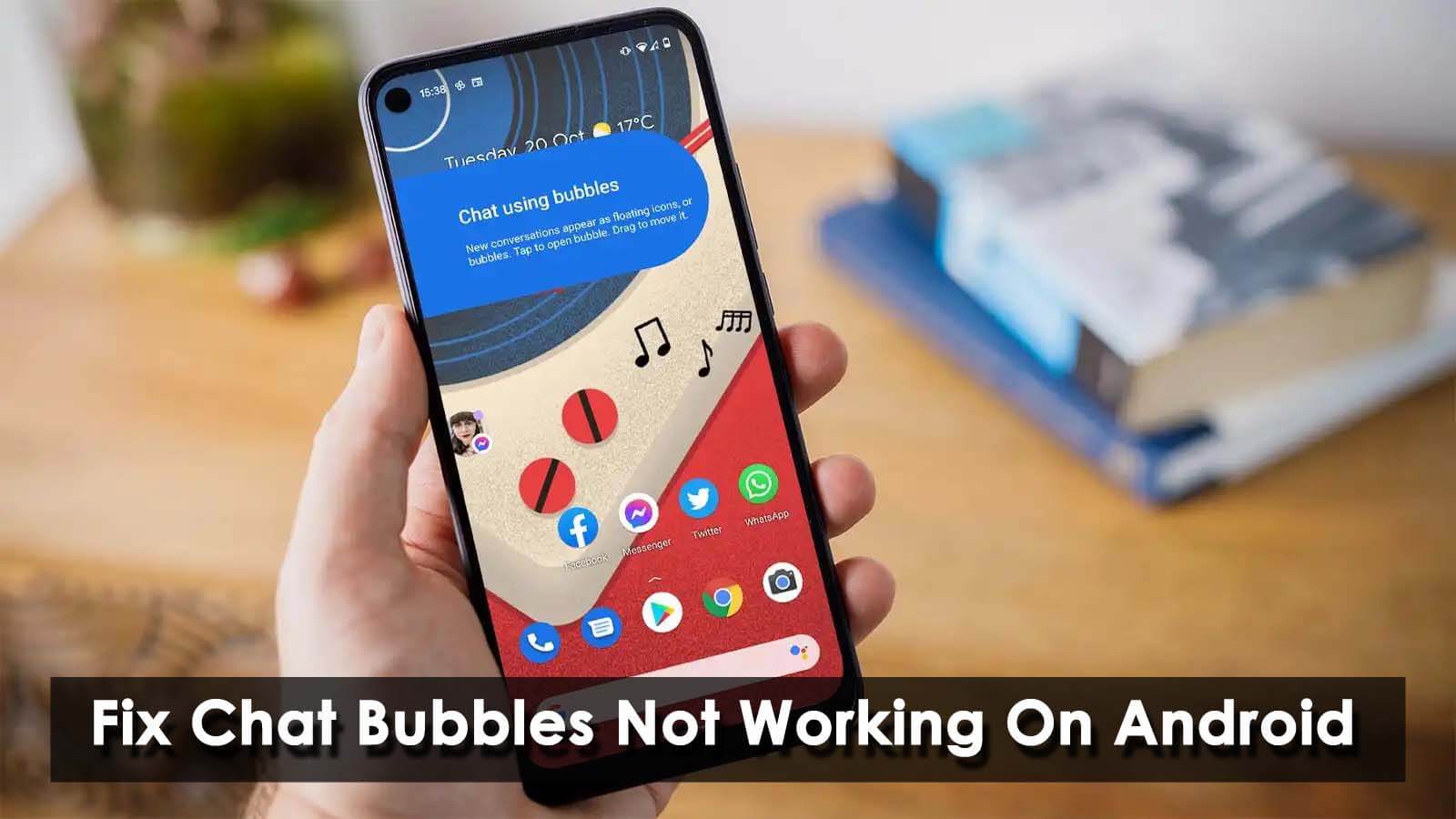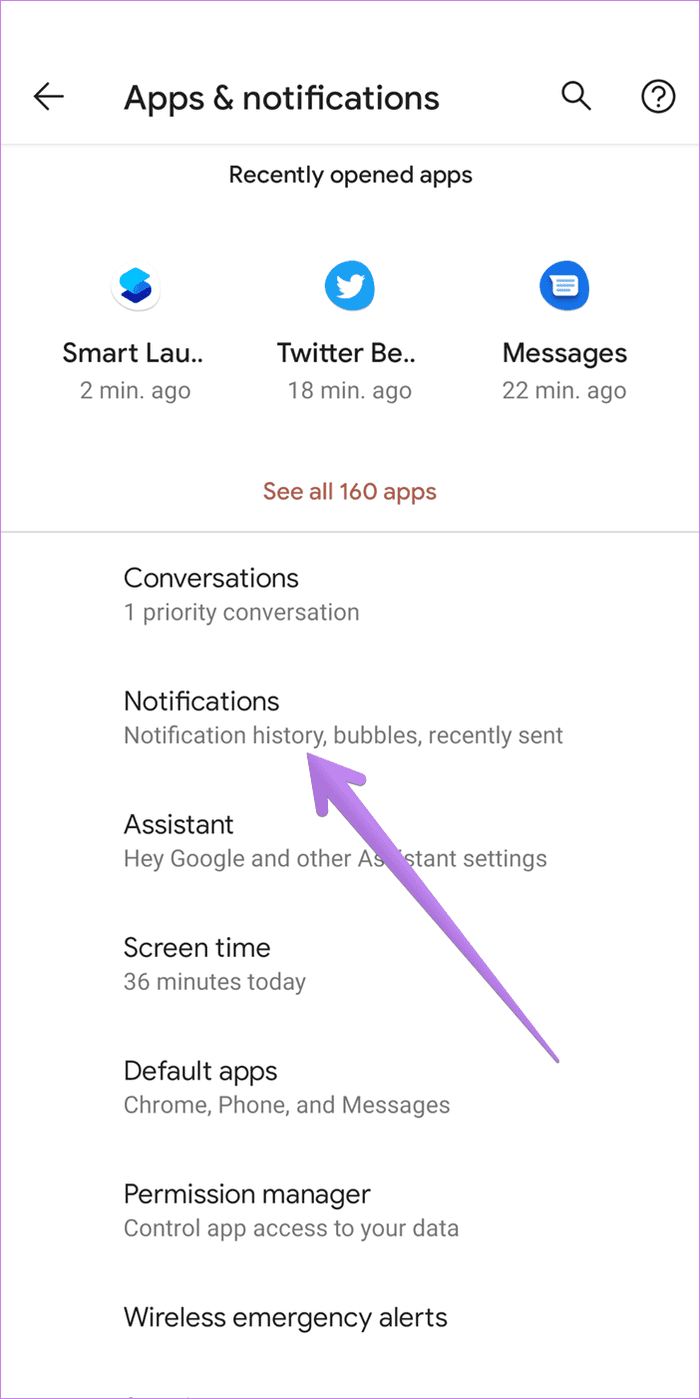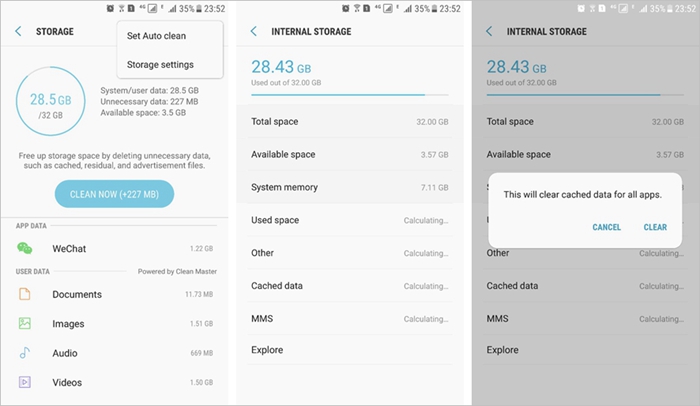Are you getting troubled with chat bubbles on Android phone? Willing to know why chat bubbles feature is showing error and how to fix it? No need to worry as there are workarounds to solve it.
If you are an Android phone user then you are much familiar with the chat bubbles feature. It was first seen on the Android 11 version where users can easily reply to any message deprived of opening it. This is really a cool feature.
But similar to other errors, this has also started to trouble users and unable to use it. So if you are also going through the same situation then don’t panic.
Just go through this blog and get to know some best working solutions to fix chat bubbles not working on Android 11/12.
How To Fix Android 11/12/13/14 Chat Bubbles Not Working
Now, let us walk through the below methods to find out the best fixes for chat bubbles not working on Android/Samsung phones.
So let’s read further.
Method 1: Restart Your Phone
In day-to-day life, lots of errors or issues occur on our Android phones and don’t know what to do. However, the simplest solution in this kind of situation is to restart your phone once. This is highly recommended by experts as well.
So if you are facing a problem with chat bubbles then once restart your device. Simply, press the Power button unless the Power menu is seen on the screen. Then, click on Restart and wait unless the device turns on.
Now, check if you can use the feature. If not then move to the next solution.
Method 2: Verify Whether Chat Bubbles Are Supported
Have you checked if the chat bubbles are supported or not? Remember, this feature mostly works with all kinds of messaging apps like Messenger, Telegram, Messages, and others. Also, ensure that this feature supports all those messaging apps on a device running on Android 11/12.
So, this is also an important aspect where you can easily avoid such type of issues to occur.
Method 3: Check And Turn On Chat Bubble Feature
You have to enable this feature on your phone to use it. If not then this may be the reason for the error.
Here is how to switch on the feature for the chat bubble on Android 11/12:
- First, go to Settings > click on Apps & notifications
- Then, click on the Notifications option > Bubble setting > click on it
- Finally, turn on the “Allow apps to show bubbles” option
That’s it. Now check if you can use the feature on your device.
Method 4: Clear App Cache And Data
While you use lots of apps daily, it accumulates many temporary files. When these files are corrupted then it can lead to malfunction and apps do not work. To fix such an issue, you are suggested to clear those cache and data files.
Here is what you need to do:
- First, open Settings on your phone
- Now, click on Apps & Notifications > App info
- After that, click on any app > choose Storage and Cache
- Here, choose Clear Data and Clear Cache
That’s it. This process will delete all the temporary files and hopefully, the issue might have been resolved now.
Method 5: Check And Update Android OS
In many cases, the culprit behind the error is an old version of the device OS. Lots of users generally don’t check if the device needs any updates. So when you come across chat bubbles not working on Android then check if OS is updated to the latest version or not.
Remember, to use this feature, your phone should run on Android 11 and not below that. To check the OS version, open Settings and click on About.
You will get the version of the device that is running. If it’s already on Android 11 or above, check if any update is pending.
Method 6: Switch On Chat Bubbles For Specific App
If Messenger chat bubbles not working Android 11 then you should check if the feature needs to be enabled for the particular app.
Here is how to enable chat bubbles for any app:
- First, go to Settings and click on Apps & Notifications option
- Now, click on the All Apps option
- Next, find the app that does not work with chat bubbles
- Then, choose Notifications after opening the app
- After that, click on Bubbles
- Finally, select All Conversations can bubble
That’s it.
Method 7: Update All Apps
Whatever apps you are using on your device, they all need to be updated. However, app developers always implement new features so that those apps don’t face any issues.
So if you are getting chat bubbles not working Android 13 error then check and update all those apps that need an update.
Here are the steps to follow:
- First, open Google Play Store on your Android phone
- Now, choose the Menu option and click on My Apps & Games
- After that, go to the Updates tab
- Finally, click on Update All option
That’s it.
Method 8: Move To Default Stock Launcher
According to users reported, a custom launcher can be also the reason for chat bubbles not showing Android 11/12/13. So you can get rid of the issue by moving to the default one from a third-party launcher.
Check out the below steps as guided:
- First, open Settings on your Android phone
- Now, click on Apps & Notifications > choose Default Apps
- From here, choose the default launcher under the Home app
After that, restart your phone once and now see if the chat bubbles not working on Android 11 are resolved or not.
Method 9: Do a Factory Reset
The last option that is left with you is to do a factory reset of the device. Remember, this option is not suggested by any experts in the beginning as it can delete your important data from your phone. But in many cases, the issue gets resolved by doing a factory reset.
Note– Kindly back up all your data and important stuff in a safe place to prevent any kind of data loss.
Follow the below-given steps:
- First, open Settings on your device
- Now, click on the System > Reset option
- After that, click on Erase all data (Factory reset)
That’s it.
Bonus Tip: Go For Android Repair Tool To Fix All Types Of Android Phone Issues
Do you encounter some or other errors on your Android/Samsung phone? If yes then you might be frustrated to get rid of such issues. I wonder if you want some instant fix for it. Here, you should go for the Android Repair tool, one of the best and most highly suggested tools by experts.
It’s an easy-to-use program that effectively works to fix any kind of errors or issues on Android devices with one click. Several errors it can fix include Minecraft keeps crashing, settings has stopped, apps keeps crashing, call of duty mobile not working and others.
Therefore, you simply need to download this amazing tool and then use it to solve every error on your device.
Conclusion
So here the article ends and I hope you have gone through it to solve the issue. After following the solutions, I think the chat bubbles not working on Android 11/12/13 error has been resolved. Check which method works for you and suggest others to go for it.
Also suggested using the Android Repair tool to fix any kind of errors or issues that occur on Android/Samsung phones.
Further, if you have any suggestions or queries then drop them in below comment section.
You can further reach us through our social sites like Facebook, Twitter

Sophia Louis is a professional blogger and SEO expert from last 11 years. Loves to write blogs & articles related to Android & iOS Phones. She is the founder of Android-iOS-data-recovery and always looks forward to solve issues related to Android & iOS devices