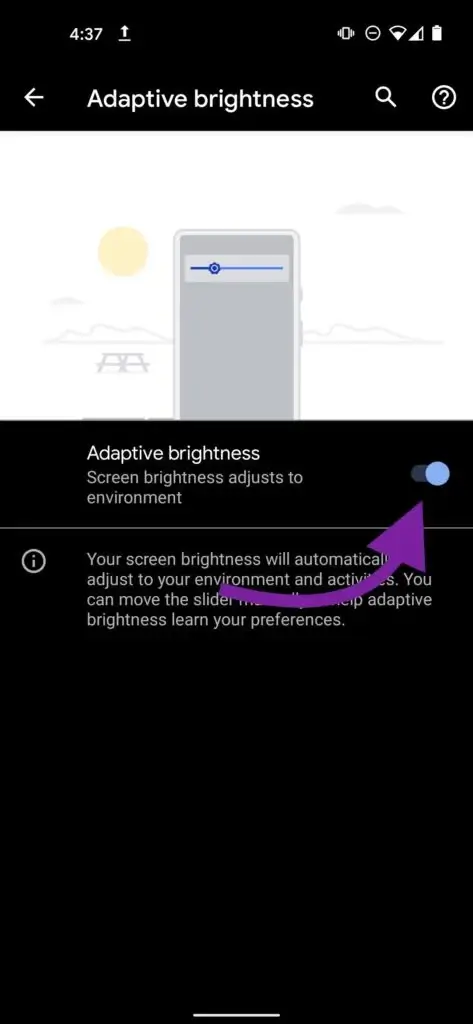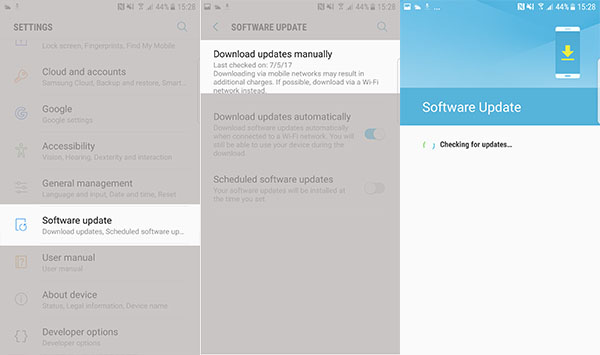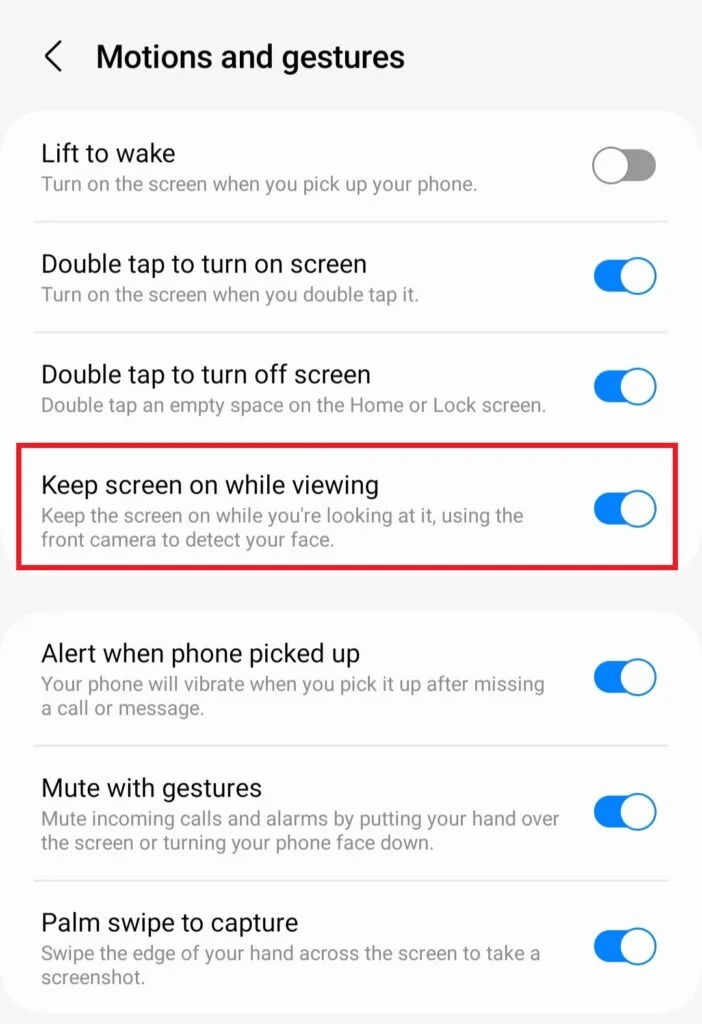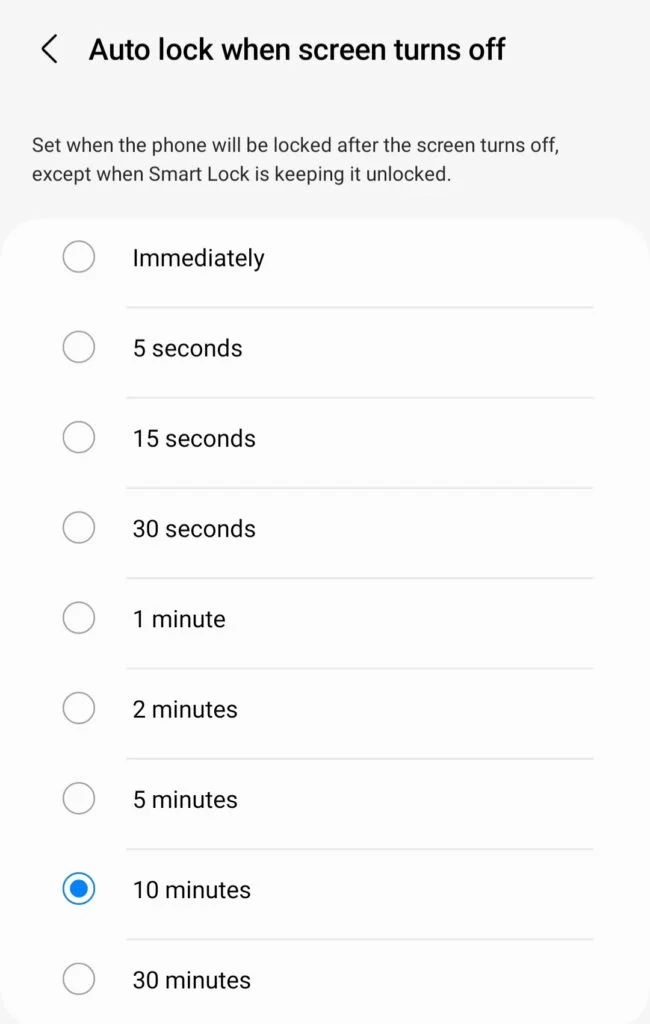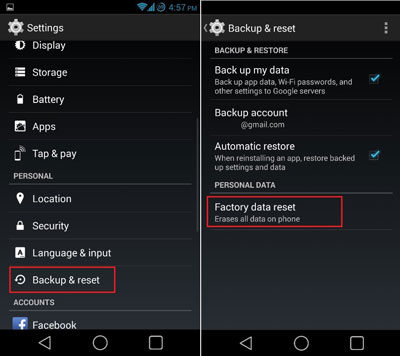Have you ever come across an error of the Android screen keeps dimming continuously? Wondering why does my Android screen keep dimming and how to fix it? Well, if this issue is irritating you then I must say you have landed the perfect place to resolve it.
We all have experienced some issues on Android devices and reducing the screen brightness is one of them. Sometimes, when you don’t touch the device for a long time, the brightness reduces automatically. This is where users face the dimming of the phone.
Therefore, if you are looking at the reasons behind this error and fixes then don’t panic. In this blog, I will let you know about the reasons behind the dimming of Android/Samsung phone and the best ways to fix Android screen keeps dimming errors.
Common Reasons Behind Phone Screen Keeps Dimming
You might wonder why does my screen keep dimming on full brightness, right? Don’t worry as I have gathered a few causes behind the error.
They are:
- Maybe due to the short time duration of the phone screen
- Phone is overheated
- Enabled power-saving mode
- Due to the adaptive brightness option being enabled
- Many others
How To Fix Android Screen Keeps Dimming- Best Fixes
Now, it’s time to check out all the possible fixes for the screen keeps dimming Android. Go through them and find out which one works for you.
So let’s read further.
Fix 1: Restart Your Android Phone
Whenever you mess up with something wrong on your device, restarting the device is a good idea. In fact, many experts also suggest going for this method as it fixes several bugs or glitches on the device.
Simply, press and hold the Power button unless you get Power Off or Restart option.
Then, click on Restart and wait unless your phone restarts. After that, check if the issue is resolved or not.
Fix 2: Disable Adaptive Brightness Option
When your Android phone keeps dimming continuously then you are suggested to disable Adaptive Brightness. By doing this, the problem you are facing can be solved as it adjusts the brightness of the screen according to the surrounding.
Here is what you need to do:
- First, go to Settings > click on Display
- Now, click on the Adaptive Brightness option
- Next, tap on disable option and Adaptive Brightness will be turned off
Fix 3: Don’t Have Access For A Long Time
When you have not used your phone for a long time, it’s obvious that the screen will automatically darken. This is a common scenario for almost every phone user. But you can stop this reduction of the screen by following the below steps:
- First, go to Settings on your device
- Now, click on the Display option
- After that, click on the screen timeout
- Here, change the time from 5 to 10 or as you need
That’s it, now your phone screen will not lower down before the time set.
Fix 4: Switch Off Power Saving Option
Have you enabled power saving mode on your phone? If yes then this can be another reason for the Android screen flickering/keeps dimming. Remember, enabling this option actually adjusts the brightness of the screen as well as other settings.
Here is how to disable Power Saving option:
- Go to Settings > click on Battery and Device card
- Now, click on the Battery option
- Finally, switch off the Power saving option
That’s it.
Fix 5: Check And Update Phone OS
In most cases, this kind of error occurs when your phone’s OS is not updated to the latest version. Remember, running your device in the latest version is very important to avoid any kind of bugs or glitches like Samsung phone keep dimming with auto brightness off.
Here is what you need to do:
- First, open Settings on your Android device
- Now, click on the Software Update option
- Here, check if there is any update available
- After that, click on Download and Install
That’s it. Now the problem will be resolved if it’s occurring due to an old version of the OS.
Fix 6: Verify Motion & Gesture Setting
If you are a Samsung phone user then you are familiar with the Motions & Gestures feature. It is an advanced feature included in the device where your face is detected via the front camera. Until you don’t remove your eyes from the screen, your phone screen will not dim out.
If this kind of issue is irritating you then it’s suggested to turn it on and it can help you to avoid the screen dimming issue.
Check out the below steps as guided:
- First, launch Settings on the phone and choose Advanced features
- Now, click on Motions and gesture
- Here, enable the option “Keep screen on while viewing”
That’s it.
Fix 7: Change Secure Lock Settings
According to many users and experts, changing secure lock settings is also one of the best ways to fix Android screen keeps dimming issues. You have the option to customize via this setting how long you want the screen to remain unlocked.
Try out the below steps guided:
- First, go to Settings on the device
- Then, move down and click on the Lock screen
- From here, click on Secure Lock settings
- Now, enter the current PIN
- Next, click on Auto lock when the screen turns off the feature
- Here, choose a longer duration from the menu
That’s it.
Fix 8: Go For Factory Reset
The last option suggested to get rid of the screen turning off on Android is by doing a factory reset of the device. Remember, this option is only suggested when other methods do not work for you. Going through this method will delete your crucial data.
So before you proceed, remember to take a backup of all your data and keep them in a safe place.
Now, follow the given steps to factory reset Android/Samsung:
- First, open Settings and click on the General Management option
- Now, choose Reset and then Factory Data Reset
- Finally, go down and click on the Reset option
That’s it.
Fix 9: Ultimate Solution To Fix Android Phone Screen Keeps Dimming
If you are fed up getting several errors and looking for some advanced solution then I recommend you to use the Android Repair tool. This is a professional and highly suggested program to fix any kind of errors or issues on Android/Samsung phones including screen keeps dimming.
The tool is easy to use and fixes all types of errors with one click. Some other errors it can fix as Android settings has stopped, Facebook keeps crashing, call of duty mobile not working, cash app not working, and several others.
Conclusion
Well, this blog has come to an end and I think the methods have helped you to fix Android screen keeps dimming issue. Though the problem can occur due to various reasons there is nothing to panic about. Just walk through the fixes and get rid of the error hassle-free.
Also suggested going for the Android Repair tool if you come across any kind of issues on Android devices.
Further, if you have any suggestions or queries then drop them in the below comment section.
You can further reach us through our social sites like Facebook, Twitter

Sophia Louis is a professional blogger and SEO expert from last 11 years. Loves to write blogs & articles related to Android & iOS Phones. She is the founder of Android-iOS-data-recovery and always looks forward to solve issues related to Android & iOS devices