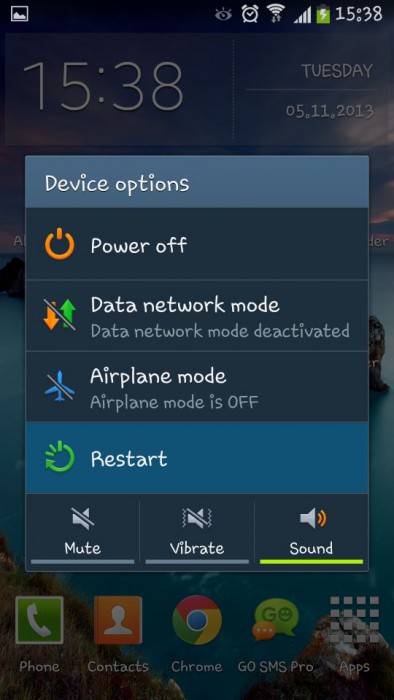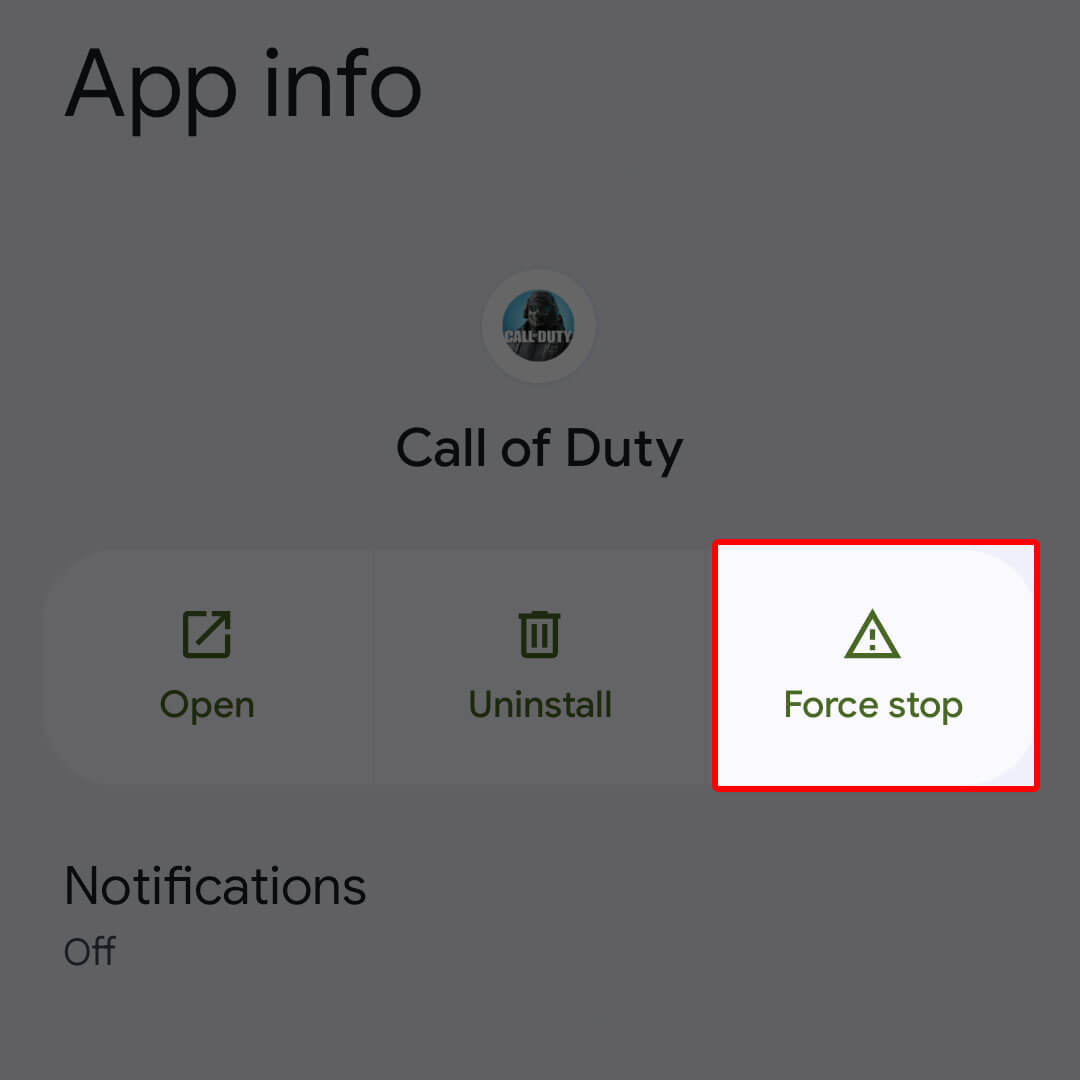Have you encountered Call of Duty mobile keeps crashing Android or COD Mobile 99 Loading Screen error? Looking at the fixes for it but unfortunately not yet got the perfect solution. If yes then don’t worry and simply read this blog.
After the launch of the COD mobile version, almost every game lover has rushed to download it on their phones. The excitement was full but at the same time, lots of users have gone through difficulties while playing it like Call of Duty Mobile not loading or won’t open.
If you are also dealing with the same issue and looking for fixes then don’t panic. To help you out, I have come up with this article that will guide you on how to fix Call of Duty not working on Android/Samsung.
How To Fix COD Mobile Not Working/Not Opening On Android- Best Fixes
Now, let us walk through some of the advanced ways to troubleshoot COD Mobile Won’t Open Or Crashes, Call of Duty Mobile’s not loading, Call of Duty Mobile keeps crashing in battle royale, etc.
So let’s go ahead.
Method 1: Restart Your Phone
The very first method that I am going to suggest to you is to restart your device to fix the issue. This is a simple but effective way to troubleshoot all types of glitches or bugs that lead to COD mobile controller not working errors.
Follow the below steps to restart your Android phone:
- First, press the Power button unless the Power menu occurs
- Now, click on the Restart option and wait unless the device restarts
That’s it. But if restarting does not work for you then move to the following method.
Method 2: Verify Your Connection
Another major reason behind the COD not working or crashes is poor connectivity problems. You should make sure that your device is connected or linked properly to keep playing the game without error.
A wired connection generally shows problems when it gets damaged. Therefore, check twice if there is any such kind of issue.
Don’t Miss: 11 Best Offline Android Games To Play In 2023 Without Internet
Method 3: Force Stop Call Of Duty App
Many reasons can lead to the Call of Duty Mobile app not opening or crashing issues. It may happen when it runs in the background silently. In such cases, you can force-stop the app to fix the error.
Here is what you need to do:
- First, open Settings and then click on Apps & Notifications
- Now, click on See All Apps
- After that, click on App info and open Call of Duty Mobile
- Next, click on Call of Duty Mobile and then on the Force Stop option
- Confirm the selection and wait
- Finally, open the COD game and check if everything is working as usual
Method 4: Clear COD App Cache
Another useful way to get rid of the issue is by deleting the app cache. Most of the time, many cache files get corrupted which leads to such incidents. However, clearing all those cache files can help you to fix the issue easily.
Follow the below steps:
- First, go to Settings on the phone
- Now, open Apps or My Apps or Apps and Notifications
- From here, search for Call of Duty: Mobile and tap on it
- Next, click on the Storage option
- At last, click on the Clear Cache option
That’s it.
Method 5: Check And Update Your Device OS
Some issues like the COD mobile controller stopped working occur when you have not updated your device OS for a long time. Therefore, you should check if your device needs any updates.
Simply, open Settings and click on the Software Update option. There, select the Check for Updates option. If any update is available then click on UPDATE option to proceed.
After your device is updated, open the game and check if you can play it without any problem.
Method 6: Refresh Wi-Fi Router
Even you can go for a power cycle process on a Wi-Fi router to fix temporary glitches. This is suggested because most of the time, the router’s firmware fails to connect to the proper network or game servers.
So what you need to do is, switch off the router > and unplug the power adapter. Now, wait for some time and again connect the adapter and switch it on.
Method 7: Update Call Of Duty Mobile App
When you have not updated the app for a long time, then also you can face COD Mobile 99 Loading Screen issues. Apart from this, you can also come across several others related to the game. So you should verify and update the app to avoid such problems further.
Follow the below steps:
- First, open Google Play Store > Profile Menu
- Then, click on My Apps & Games
- Now, click on the Update tab and look for the Call of Duty Mobile app
- See if there is any update available and tap on Update option
Wait for some time and then open the app to see if the error is resolved.
Method 8: Disable Select To Speak Shortcut
Among several fixes, you can also go for disabling the “select to speak shortcut” to solve COD not working.
Check out the below steps:
- First, open Settings on the phone and click on the Accessibility option
- Now, find the Installed Services option > disable “Select to Speak Shortcut”
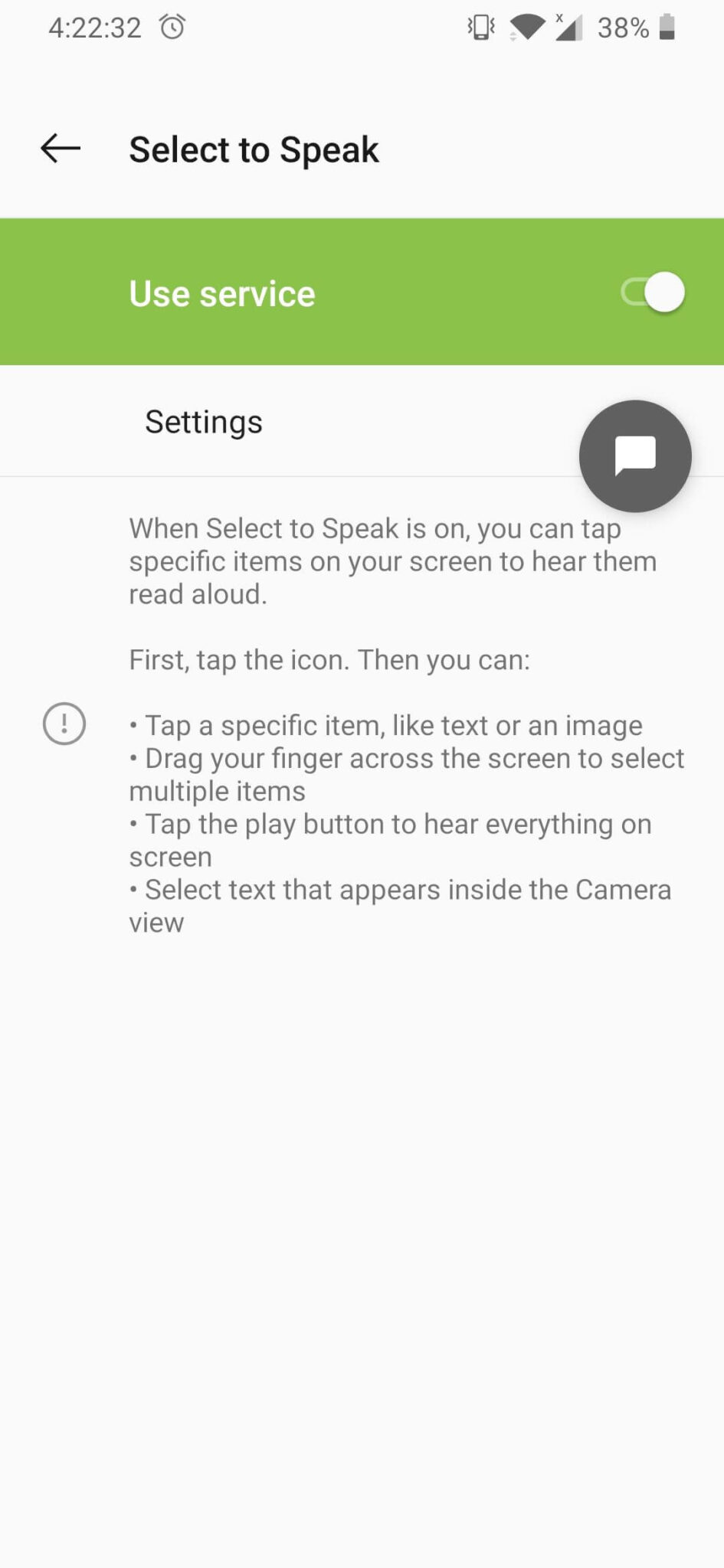
- Next, close COD and again relaunch it.
Finally, check if it’s working as usual
Method 9: Go For A New Controller
You should get a new controller when you continuously face a COD mobile controller not working. This will help you to fix the issue. You can simply go for Bluetooth controllers instead of buying an expensive Xbox controller or any Play Station.
Method 10: Uninstall/Reinstall Call Of Duty
When you face the same issue again and again then it’s suggested to reinstall the COD Mobile game. This will help you to get rid of the error. However, it will remove all data from the saved game and refresh its data.
Follow the given steps:
- First, open the Home screen and click and hold the Call of Duty Mobile icon unless a popup occurs
- Now, click on the Uninstall option

- After the app is uninstalled, open Google Play Store
- In the search tab, look for Call of Duty Mobile and click on the Install option

That’s it. Now, open the game and see if it’s working without any problem.
Method 11: Check Server Issue
If nothing works for you then check if there is any problem from the server end. You can get the latest news from the Activision server status. If such an issue is going on, you have to wait unless it gets fixed.

Also, you can follow its official Twitter handle @PlayCODMobile to get the latest updates. If there is any maintenance going on, simply wait.
Conclusion
So this blog ends here and I hope the above solutions have fixed Call of Duty not working on Android/Samsung phones. Though, there are several reasons behind such kind of issue but nothing to panic about. Follow all the methods and get rid of the error without any hassle.
Further, if you have any suggestions or queries then kindly drop them in the comment section below.
You can further reach us through our social sites like Facebook and Twitter. Also, join us on Instagram and support us by Subscribing to our YouTube Channel

Sophia Louis is a professional blogger and SEO expert from last 11 years. Loves to write blogs & articles related to Android & iOS Phones. She is the founder of Android-iOS-data-recovery and always looks forward to solve issues related to Android & iOS devices