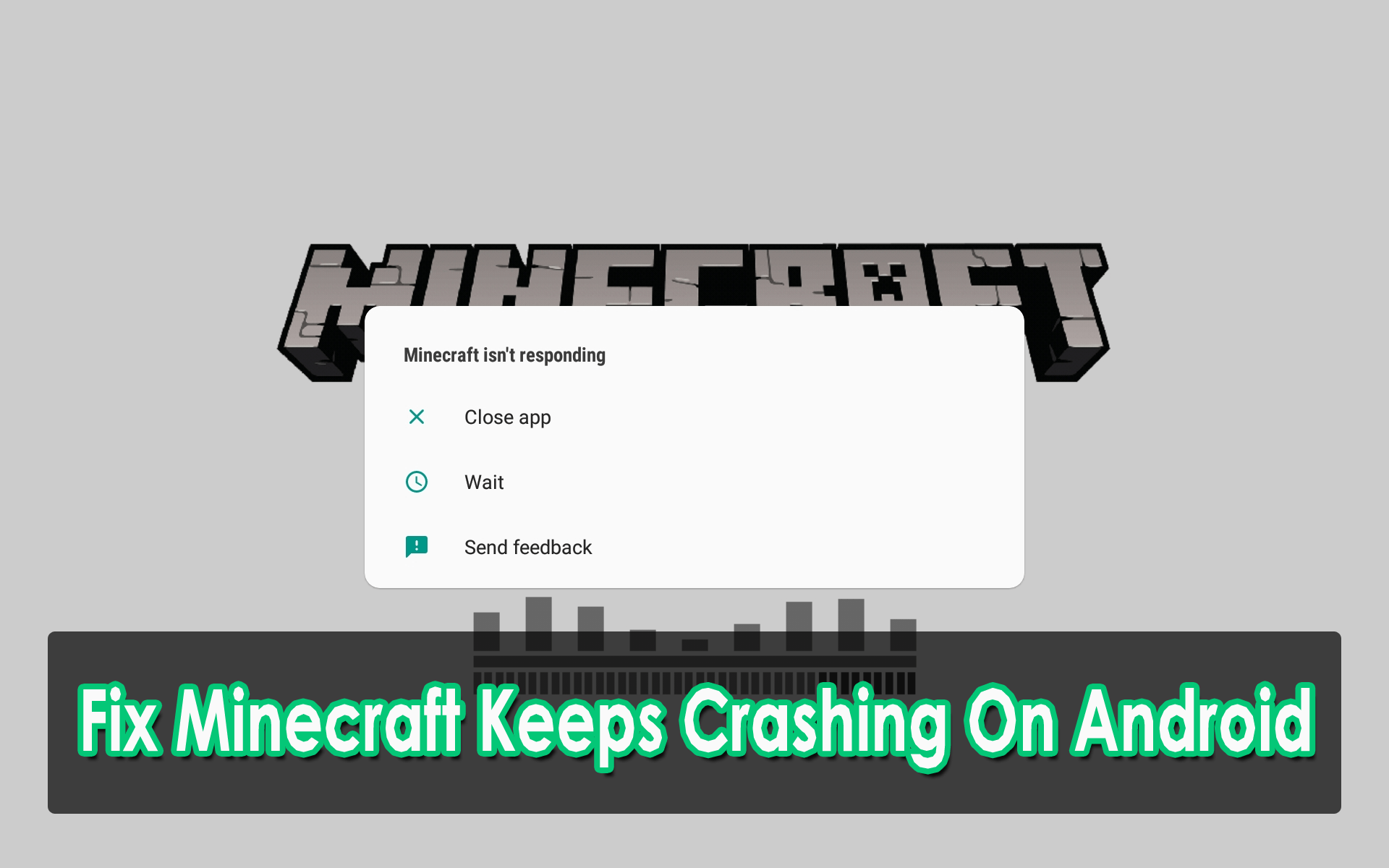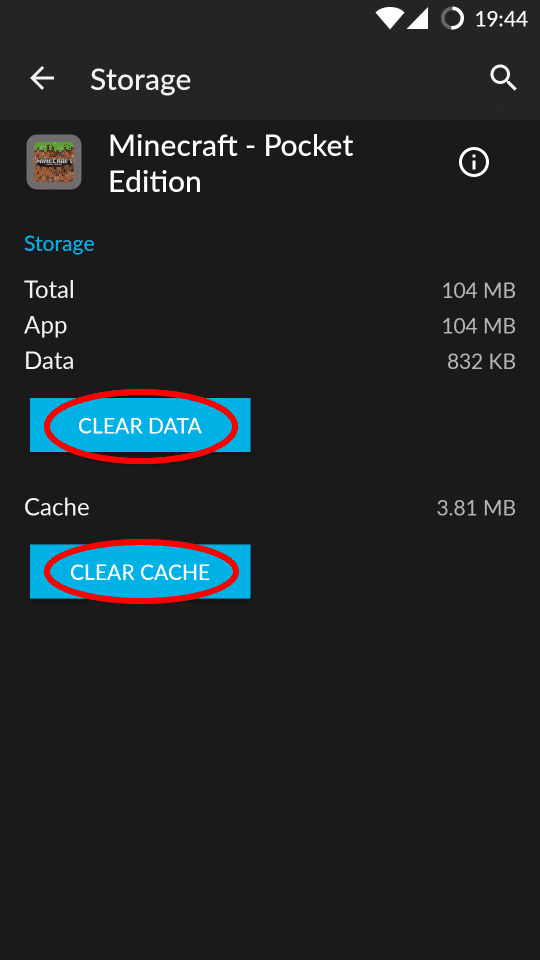Did you come across an error while playing Minecraft Pocket Edition on Android?
If yes then you are not alone who is sailing in the same boat. There are lots of users who have faced Minecraft PE keeps crashing due to technical issues with Minecraft.
You all know that Minecraft is popular building blocks games where users can explore the world with several possibilities and can create their own empire. It can play by any age group.
But crashing this game disappoints users a lot. But there is nothing to worry about.
In this post, we will cover up few reasons leading to such an issue and the best possible ways to fix Minecraft keeps crashing on Android.
- Restart Your Android Phone
- Switch Off VBO Settings
- Clear Cache Of Minecraft App
- Check For Any Mods Running
- Update Game Patches
- Free Up Storage Space On Device
- Update Minecraft Game App
- Uninstall And Reinstall Minecraft Game
- Check Graphics Settings
- Check For Pirated Games
- Advance Way To Fix Minecraft PE Has Stopped On Android
Why Minecraft PE Keeps Crashing On Android?
Before we move ahead to check the fixes, it’s important to discuss the reasons that lead to Minecraft PE crashes when loading world.
Here are some of the common causes:
- Not having enough RAM
- Virus in the game itself
- Graphics cards is outdated
- The game is not compatible with the system
- The video drivers are old
- And many others.
How To Keep Minecraft Pe From Crashing- Possible Fixes!
Now it’s time to walk through some of the best fixes for Minecraft keeps crashing Android.
Just follow them one by one carefully and see which one works for you.
So let’s move ahead.
Solution 1: Restart Your Android Phone
The very first way that I am going to suggest is to restart your Android device. This is very effective and has the power to solve any kind of glitches that occur in the device.
Simply press the Power button and select the Restart option when occurs on the screen. Now, wait unless your device restarts. After that, open the Minecraft Pocket Edition game and see if the crashing issue is solved or not.

If still the same error exists, then move to the next solution.
Solution 2: Switch Off VBO Settings
If you have enabled VBOs setting on Minecraft PE then it can also crash the app. In such a situation, you have to disable it.
Follow the below steps:
- First, open the Minecraft PE game
- Then go to Settings > Video Settings
- Here, all settings will be listed of VBOs at the bottom and you have to switch off VBOs
- Now, restart your device and launch the game
If the game is working then fine otherwise move to the next solution.
Solution 3: Clear Cache Of Minecraft App
Whatever apps are installed in your device, store a cache memory that helps to retrieve data in a short time. But when the cache gets filled with unnecessary data then crashing the app is a common thing.
Therefore, you need to clear the app cache by following the below steps:
- First, open Settings on the phone and move to apps
- After that, look for the Minecraft game app
- Then select Storage > click on Clear cache and Clear data
Solution 4: Check For Any Mods Running
Mods generally refer to Modifications to Minecraft that are available through third-party websites. Using this, you can add or remove any content from the game, and here the issue can show up.
Check here if any texture packs, shaders or custom launcher is creating the problem. Remember, this kind of issue occurs in Android devices.
Therefore, you should disable all those changes and again run the game.
Solution 5: Update Game Patches
When the error continuously irritates you and you don’t get any way to fix Minecraft pe keeps crashing then the culprit can be due to some bugs.
To get rid of the issue, update game patches. This becomes necessary when the game does not play smoothly.
To get the latest Minecraft patches, you should get here.
Solution 6: Free Up Storage Space On Device
When you get Minecraft keeps crashing after update on Android then it’s due to less storage space. This is because whenever you update the app, it requires more space.
Therefore, when you update an app, it’s suggested to remove unwanted apps from the device first. Also, note that device RAM should be enough to handle the game app.
At least 2GB RAM is required to play the Minecraft game smoothly without any issue.
Solution 7: Update Minecraft Game App
Another possible reason that can lead to Minecraft crashing or freezing issues is due to the old version of the game.
So you should check if the game app is running on the latest version or still in the old version.
For that, you need to open Google Play Store > My Apps & Games and you will see the list of apps. See if any update option is available besides Minecraft and then tap on the UPDATE option.
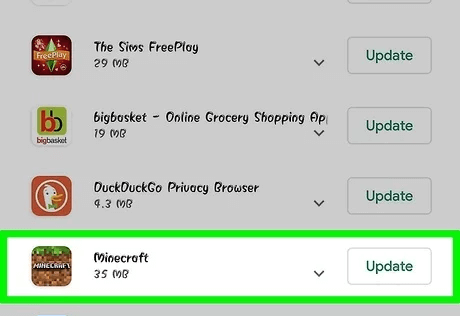
This will make the app run in the latest version and hope that after that, you will not get the error message.
Solution 8: Uninstall And Reinstall Minecraft Game
When you still want to know how to keep Minecraft pe from crashing then I will suggest you uninstall the game once. After uninstalling, again reinstall and see whether the error is resolved or not.
Follow the below steps:
- Open Settings on phone > go to Apps > choose Minecraft
- Next, click on Uninstall and the app will be removed from the device
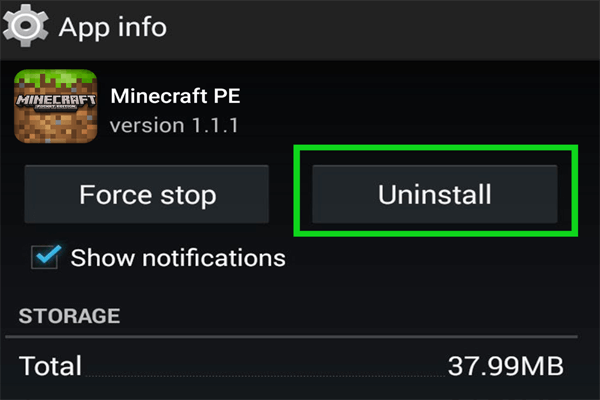
- Now, open Google Play Store and find Minecraft PE
- Click on the Install option and it will be installed on your device
Once you do this, launch the Minecraft game app and see if it’s freezing or crashing again.
Solution 9: Check Graphics Settings
When the graphics settings of the app do not match then also there is a chance to come across Minecraft PE crashing on startup.
Check the graphic settings properly whether it’s very high. If it’s high then lower the graphics of the phone and after that, if you get the same error.
Solution 10: Check For Pirated Games
If the problem continues then do remember that it can happen due to pirated versions of the game as well.
Pirated versions can lead to freezing or crashing of the Minecraft app and hence, the app does not work smoothly.
So it is suggested to buy the original version of the game instead or pirated one.
Solution11: Advance Way To Fix Minecraft PE Has Stopped On Android
In addition to all the above solutions, I will also suggest you go for the Android Repair tool to get rid of the issue instantly. This repair tool is highly suggested by experts as it has the highest success rate. It can fix Minecraft app keeps crashing on Android without any issue.
The software is easy to use and has the ability to solve any kind of Android errors or issues with one click. Some other errors include Google play stuck download pending, settings has stopped, apps keep crashing Android, system UI has stopped, and many more.
So just apply this powerful Android Repair tool and fix Minecraft PE keeps crashing on Android with ease.
FAQ:
Why does the Minecraft app keep crashing?
Minecraft keeps crashing due to graphics problem, not having enough memory, virus attack and even due to incompatible version of the game.
Does deleting Minecraft PE delete your worlds?
When you delete or uninstall Minecraft PE from Android device then you will not lose the worlds. It means that you can still continue to play the game from where you have stopped.
Conclusion
Minecraft Pocket Edition is a popular game for both Android and computer. But sometimes, it displays errors and stops users from playing it further.
So in this blog, I have discussed various ways to fix Minecraft keeps crashing/freezing on Android phones. Apply all the methods and see which one works for you to get rid of the issue.
For further suggestions or queries, you can drop them in below comment section.
You can further reach us through our social sites like Facebook and Twitter

Sophia Louis is a professional blogger and SEO expert from last 11 years. Loves to write blogs & articles related to Android & iOS Phones. She is the founder of Android-iOS-data-recovery and always looks forward to solve issues related to Android & iOS devices