Are you looking at how to backup iPhone with broken screen and passcode?
If yes then do read this blog carefully as you will get some practical ways on how to backup iPhone with broken screen.
Well, the situation is really heartbroken when our phone screen gets cracked or shattered by accident and we are not able to access our precious data from it.
In this case, it becomes important to bring back the data and fix the broken screen issue.
If you have a broken phone then backing all the data from it is not an easy task. But the good thing is if you have enabled iCloud backups on your iPhone then there are chances that all your data might be available.
In this post, I will guide you on some feasible ways to how to backup iPhone with unresponsive screen.
Here apart from the iCloud option, you will also learn other methods to backup and recover data from broken or locked iPhone 12/11/iPhone XR/XS/XS Max/8/7/6.
- Is it possible to get back data from broken screen?
- How to backup iPhone with broken screen using iOS Backup & Restore Tool
- Backup iPhone with a broken screen using iTunes
- How to use trust computer on iPhone with cracked screen
- How to unlock iPhone broken screen with iCloud Find My iPhone
- Bonus Tip- How to recover deleted data from iPhone with broken/locked screen
Reasons behind iPhone screen broken or locked
There are several reasons behind the broken iPhone screen and you cannot rely on one.
The most irritating situation occurs when the iPhone screen gets broken but the data stored on it are not accessible.
When the screen gets cracked then backing up those data from the phone is really hard.
Generally, the iPhone gets damaged or cracked when it gets dropped from a height, and the screen gets broken.
When such things happen then users only think about whether any possibility to access the inaccessible data stored or iPhone or any way to backup those valuable data.
Well, I will cover this in the next topic. So continue reading further…
Is it possible to get back data from broken screen?

When the iPhone screen gets cracked or broken many of them think the stored data cannot be accessed or retrieved by any means.
But this is completely wrong.
Because, when your phone screen is broken and you have not taken a backup then there is still a chance to do that. Remember your phone is still alive and it can recognize by any computer or other ways to backup.
Generally, a hardware problem is a culprit for a broken iPhone. This also means that the data on the phone is still available and you can recover it.
All as a whole, it means that your important data from iPhone with a broken or locked screen can be extracted or backed up with ease.
Now let’s see how to backup iPhone with broken screen one by one…
Method 1: How to backup iPhone with broken screen using iOS Backup & Restore Tool
I am sure you are looking for any better solutions that can help you to backup iPhone with unresponsive screen and passcode. So, with the use of the iOS Data Backup & Restore Tool, it’s possible to backup iPhone’s broken screen.
This is a professional tool that works effectively to backup every content from iPhone without any issue. You can also restore every data from the iPhone using this tool.
It supports every important data such as contacts, photos, videos, messages, documents, notes, and several others without any worry.
It’s easy to use and so you just need to Download iOS Data Backup & Restore software and backup iPhone with a broken screen.
Remember, whether you want to backup iPhone X with broken screen, backup iPhone 11 if screen is broken, or want to backup iPhone XR with broken screen, this amazing tool will effectively work without any fail.
Steps to backup data from broken iPhone screen
Method 2: Backup iPhone with broken screen using iTunes
With the help of iTunes, you can backup iPhone data from a broken screen. For that, you have to connect your device to a PC and then open iTunes.
If your iPhone is connected to any new PC then it will pop up asking whether the computer is a trusted device. But selecting this option might be problematic, therefore you should use that PC only which you have already used before.
Now follow the below steps to backup iPhone broken screen:
- First, connect your iPhone to computer and then open iTunes
- Tap on the iPhone icon at the top right

- After that, tap on “Backup Now”
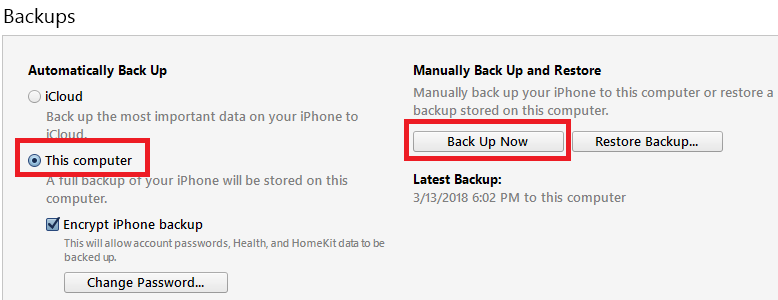
Hopefully, this method will work for you. But in case you fail to trust computer on iPhone with broken screen then move to the next one.
Method 3: How to use trust computer on iPhone with a cracked screen
If you are connecting your device to a PC for the first time then you have to follow the on-screen options to allow the connection.
First, you have to enter the PIN and then click on the ‘Trust this Computer’ option. But don’t forget that this method is difficult too.
But there are other ways as well. You have to use a workaround that requires Two keyboards: a wired one and a Bluetooth one. This is too useful when you have lots of videos or photos on your phone and you want them back.
Even you can use any existing keyboard to enter the PIN and then switch on voiceover. You need a USB cable and a Bluetooth keyboard.
Now its time to follow the below steps:
- First, plug wired keyboard on iPhone
- Now you have to enter a password or the PIN
- Here, switch on VoiceOver and to do this, go to Siri and say ‘Hey Siri, turn VoiceOver on’
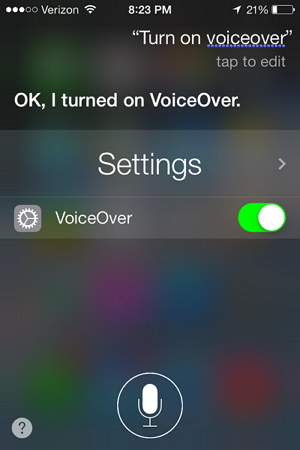
- After that, click on Home Button thrice to switch on VoiceOver mode
- Now, you have to enter a PIN or password
- Again, speak to Siri and say ‘Turn on Bluetooth’
- And then, say ‘Siri, Open Bluetooth Settings’
Now, you have to use VoiceOver mode to work within the Bluetooth settings menu by using the left and right keys on the keyboard.
Then connect it to the Bluetooth keyboard. You can press the Up and Down buttons at the same time to connect the Bluetooth keyboard.
This is not necessary to follow if you have already connected to the Bluetooth keyboard.
Now you should follow the below steps by simply disconnecting the wired keyboard.
- First, connect your phone to the computer
- Now with the help of a Bluetooth keyboard, you can use VoiceOver to search out when actually keyboard is highlighting ‘Trust’. You can use left and right keys to go between ‘trust’ and ‘don’t trust’ buttons
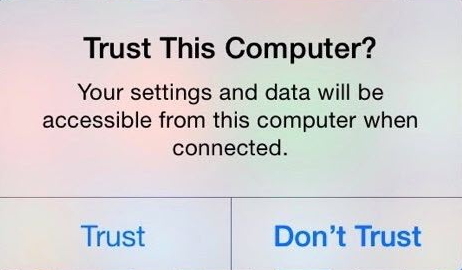
- When you see the highlighting of the trust button and simply press the Up and Down buttons together on the keyboard
Now as you have gone through the steps above and you have made your iPhone trust the computer, it’s time to follow the steps of #Method2.
Method 4: How to unlock iPhone broken screen with iCloud Find My iPhone
You might be aware of iCloud and if you use it for backing all your data then you will be surely able to restore all the latest backups to unlock passcode. This will help you to access iPhone with broken screen without any data loss.
For that, you have to follow the below steps:
- First, you have to sign in to iCloud with Apple ID and password > tap on “Find My iPhone”
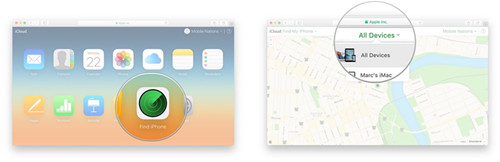
- Now go to “All Device” > select your phone in broken screen > tap on “Erase iPhone” to delete iPhone and password
- Click on Restore from iCloud Backup through Setup Assistant on iPhone
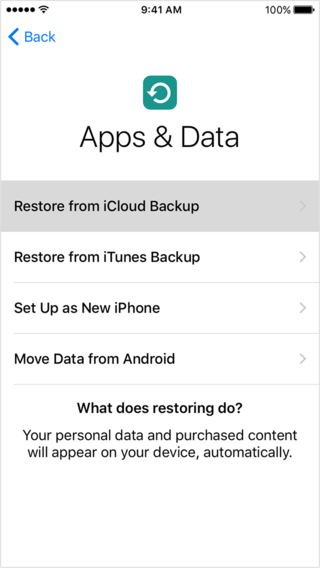
This process is similar to iTunes restoring process and that too without a passcode.
But one thing that might fear you is the data loss situation after a complete backup.
Bonus Tip- How to recover deleted data from iPhone with broken/locked screen
You can come across a data loss situation anytime and you can lose your essential data from it. In this situation, you should use iOS Data Recovery software to get back erased data from iPhone.
No matter whether your phone is broken or data is lost due to some other causes, your valuable data can be retrieved from a broken screen iPhone without any worry.
This is the best way to recover data from broken iPhone without any backup. Whatever data is lost is restored like contacts, photos, videos, text messages, Kik messages, WhatsApp chats, call logs, music files, and others.
iOS Data Recovery- Recover lost/deleted files from iPhones/iPad/iPod Touch
The best and effective tool to recover lost, deleted, inaccessible data from iPhones/iPad/iPod Touch. Some unique features include:
- Directly recover several data types like photos, contacts, iMessages, videos, WhatsApp, Kik, Viber, call logs, documents, notes, etc.
- Recover lost data in any critical situation like a broken screen, accidental, unintentional, factory reset, formatting, virus attack, or other reasons
- Provides one-click option to "Recover" deleted files without backup
- Compatible with all iOS version including iOS 13/14/15/16/17

Conclusion
After reading this blog, I am sure you have come to know about how to backup iPhone with broken screen and passcode.
There are many iPhone users who come across the broken screen on the iPhone. But they don’t know how to backup their useful stored data from it.
So, for all those users and other iPhone lovers, this blog will really help you to come out of the situation.
Further, if you have any suggestions then don’t forget to drop a comment in the below comment section.
You can further reach us through our social sites like Facebook, Twitter

Sophia Louis is a professional blogger and SEO expert from last 11 years. Loves to write blogs & articles related to Android & iOS Phones. She is the founder of Android-iOS-data-recovery and always looks forward to solve issues related to Android & iOS devices
![[4 Methods]- How To Backup iPhone With Broken Screen And Passcode](https://android-ios-data-recovery.com/wp-content/uploads/2019/02/backup-iphone.jpg)


