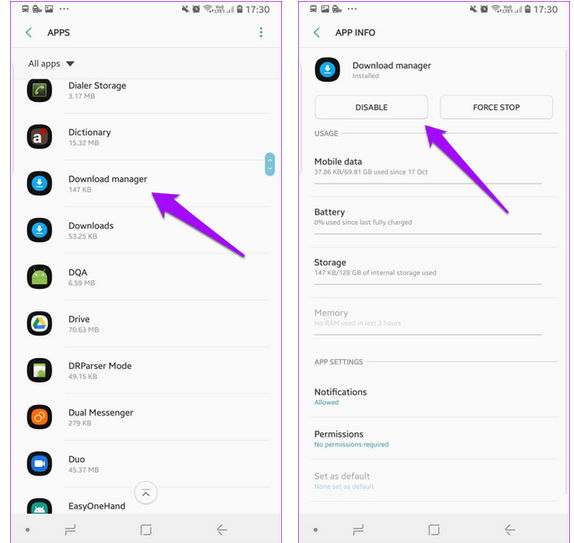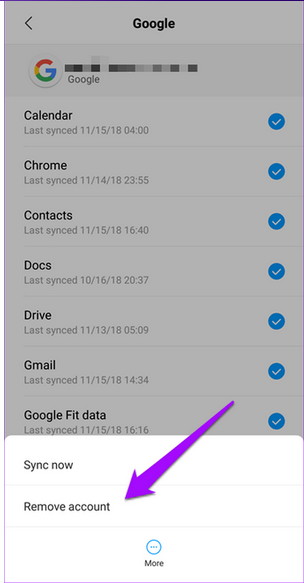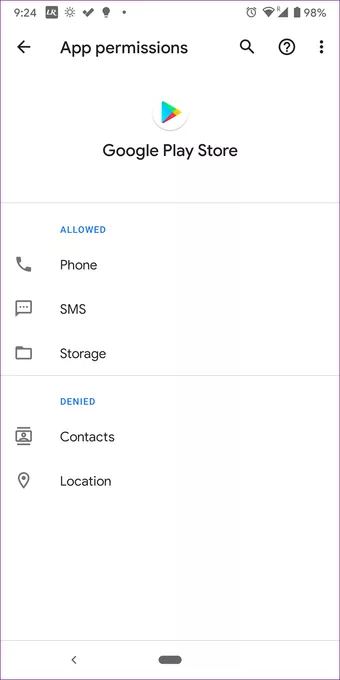Did you come across Google Play Store stuck on downloading error? Want to know why you can’t download apps from play store? If yes then read this article further as you will get some practical ways to fix Play Store stuck download pending error.
If you are new to this kind of error then do note that Play Store download pending is one of the errors that users generally come across while installing new apps on their Android phone.
When it happens then your device stuck on downloading pending and you fail to download the apps.
This is a serious issue and users want to solve it ASAP!!! So if you have also faced the same error then go through this article and check out the best fixes for the play store stuck on waiting for download on Android.
Why My Play Store Is Showing Download Pending?
When we download any app from the play store, then usually we see an image of downloading the progress of the app. But many times, the play store stuck on downloading messages.
In fact, many times this is just a fact of seconds, and it’s not a big issue. But what to do when you continuously see a ‘download pending’ message on your phone?
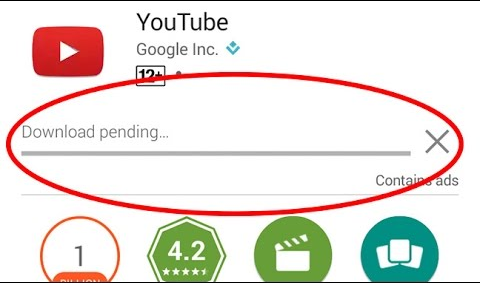
Well, this issue can occur due to several reasons. However, you might wait for it to go off automatically but after waiting for some time, you can get frustrated because here you have to do something to get rid of it.
So, let’s read the blog further and know how to fix Google Play Store “Download pending” error while downloading apps.
Solutions to fix Google Play stuck at “Download Pending” error?
Now it’s time to walk through all the possible solutions that will help you to fix play store waiting for download problem.
So let’s move ahead.
Solution 1: Make your own way by checking the apps update section
You might have noticed that the apps you have downloaded from the Play Store are automatically updated to the latest versions. But many times, they are done manually.
While trying to download any app on your phone, it may show you in the queue and you get a message downloading pending.

To fix this issue, simply open Google Play Store > click on Menu icon > and select My Apps and Games. Now click on the ‘X’ button to cancel the downloading app or just click on the Stop button to cancel all downloads.
After that, you can move on to download your favorite app and see whether the problem is resolved or not.
Solution 2: Force stop play store app
Another easy way to fix downloading pending error messages is by tapping on the Force Stop button on Play Store.
For that, you have to follow the steps below:
- First, go to Settings > Apps
- Then select Google Play Store from the listed apps
- Here you can see the “Force Stop” button

Just click on it again enable it and check if the problem is resolved or not.
Solution 3: Check mobile data and Wi-Fi connection
Several times, you cannot download your favorite apps because of poor Wi-Fi connection or data connection on mobile. Due to such, you can see the play store stuck on pending messages on the play store.
This is not a big deal because this can be solved by proving your phone with a better network connection.
![]()
It happens that mobile data is not providing a proper network connection due to which several issues are seen while downloading any apps from the play store. In such a condition, you can try to connect any strong Wi-Fi connection and check whether the progress bar is moving ahead or not.
Even you can toggle the Airplane mode off/on for some time to fix the issue and again check if the problem is solved or not.
Solution 4: Clear data and cache of the app
Maybe there is a possibility to show you an error while downloading apps due to stored cache files. Therefore, you should clear the old data and cache of your app.
Simply go to Settings > Apps > search Google Play Store.
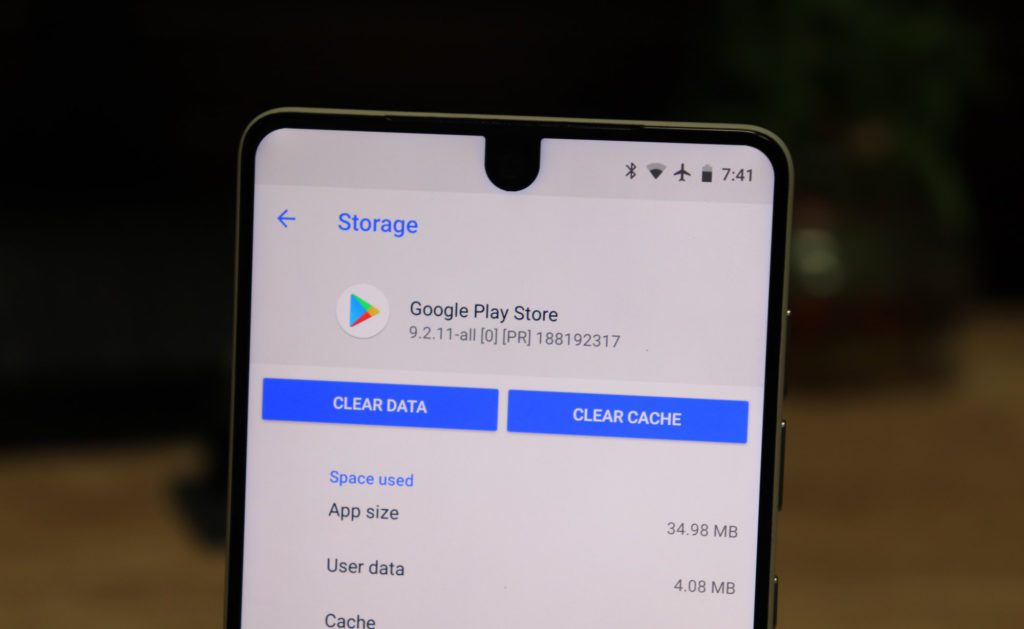
There you will get the Clear Data option, just click on that and it will clear the data of the particular app. Do the same thing for clearing cache files.
After that, when you go to the play store then you might have to enter your login details. Just log in and check whether the error message is resolved or not.
Solution 5: Reset App preferences
Another best option to solve Google Play store waiting for download is by resetting the apps. Doing this will reset all your apps, so ensure to back up all settings previous to reset.
Now follow the steps below:
- First, open the Settings app on your phone and click on the Apps section
- Click on the 3 dot menu button in the top right
- After that, click on Reset app preferences
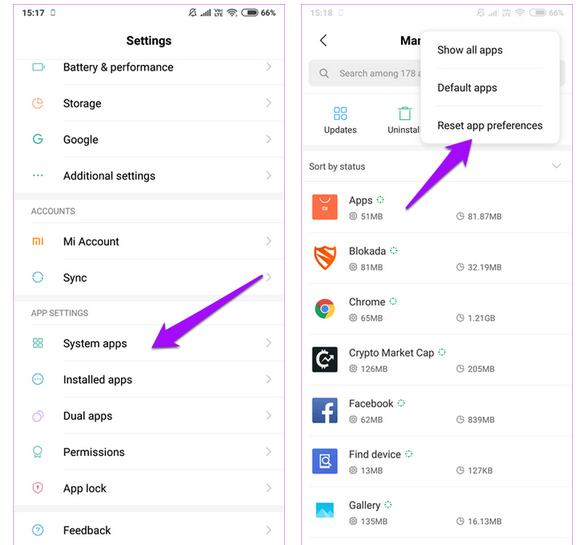
- At last, confirm the action by clicking on the Reset button or Reset apps

Solution 6: Check the timing on your phone
Several times your phone’s date and time are automatically set up via geo-location but every time this is not the case. Conflicting time can be an issue for your play store message.
So you should change the date and time of your phone by going to settings > click on Additional Settings > Select Date and time.

Now turn off the automatic date & time and set them to manually. Moreover, the check time zone is correct or not? Few users have reported the solution of the play store pending error by changing the date & time to something else.
If your date & time is correct then you should try to change them and check if the problem is resolved or not.
Solution 7: Delete Google Play service
You should follow this method as well to fix Google play store waiting for download error.
Follow the steps:
- First, go to Settings > click on Apps
- Now choose Google Play Services from the list
- After that, tap on the 3-dots menu and click on Uninstall Updates
- Now restart your phone to re-install Google Play Services
- Again go back Google Play Store and download the app
Solution 8: Remove your phone’s SD card
You might be shocked to hear that the SD card can stop you from downloading any apps on your phone. Nowadays, Smartphones are not coming with external SD card support but if your phone has this feature then you should remove it.
Your SD card can get damaged or corrupt or get infected with a virus or maybe it needs to format it, all these things stop you from downloading any app from the play store and shows you an error message.
So either you try to remove it from the phone or save the path of apps to the phone’s internal memory.
Solution 9: Enable Download Manager
You should know that to manage all downloads and updates on Android phones, Google Play Store uses the Download Manager app. So, you should check whether the app is disabled or enabled. If it is disabled then enable it.
Just go to Settings and click on Apps. Here you are in System Apps. Now you will get Download Manager under system apps.
Solution 10: Try using a new account
When nothing works for you then it might be a problem with the Google account you are using. Something is getting wrong and it is stopping you from downloading any app.
So to ensure this, you have to first log out of the primary Google account and log in with any other account and see whether an app is downloading or not.
If everything goes fine then it may be your Google account’s fault and you should check its settings and permissions.

So, you have to go to Settings > click on Sync or Accounts (based on the model of phone and OS) > click on Google.
After you tap on More options that you will find at the bottom, you can see the Remove account option. Here you can add a new Google Account and then check the things are going on well or not.
Solution 11: Uninstall Play Store Updates
When you see the play store stuck on downloading error after your recent update to the play store then the update can be the culprit. Later on, you also get the option to roll back the updates to fix the issue.
Here are the steps to follow:
- First, open Settings > click on Apps & notifications > select Google Play Store
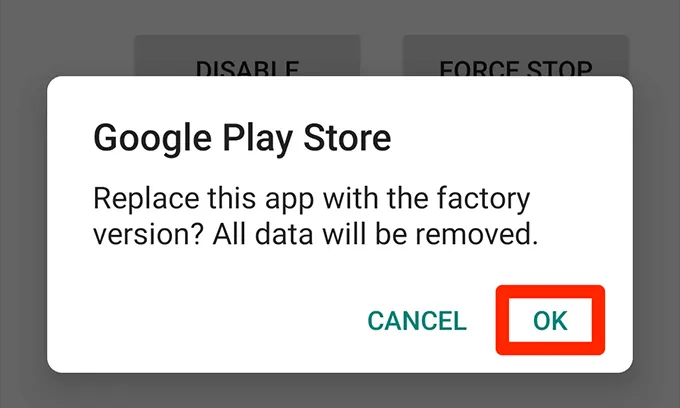
- Now click on three dots at the top right corner and choose Uninstall updates
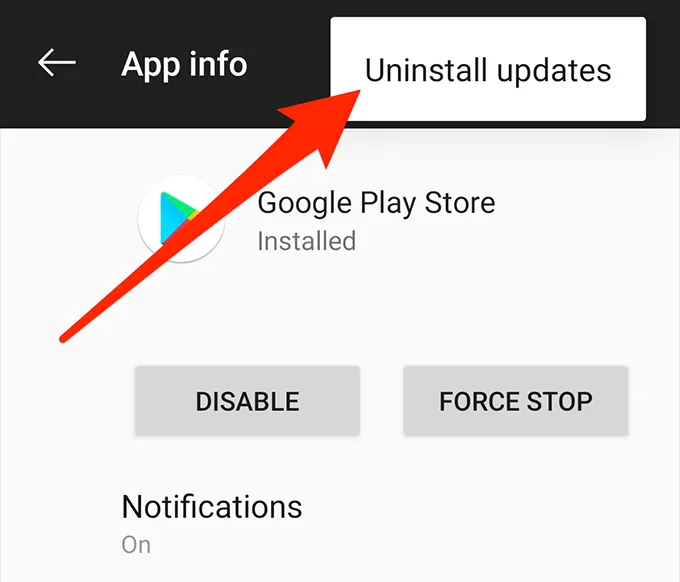
- Here you will get a popup, simply click on OK to proceed further.
Solution 12: Check Available Storage Space
Does your phone have less storage space?
If yes then this can be yet another possible cause of the above error. Therefore, you should check your storage space on your Android phone by going to Settings > Storage.

You should also remove unwanted apps or data that you rarely use or don’t use anymore. If you are using the SD card, check it as well and if the issue is with the SD card then remove it and download the apps.
Solution 13: Disable VPN If Enabled
Many users use VPNs especially those who are concerned about their privacy. Users use it for various purposes like internet speed, blocking ads, or even unlocking access to region-restricted sites.
So the reason can be anything, therefore you should disable a VPN connection and then see if the play store stuck on download pending is fixed or not.
Solution 14: Allow All Necessary Permissions
The apps that you install on your phone may require certain permissions to function properly. Therefore, you should check that those apps have all the necessary apps granted such as storage or others.
You can check the permissions by going to Settings > Apps & Notifications. Now click on Google Play Store > App permissions under All Apps.

After that, allow Storage permissions.
Solution 15: Disable Auto Updates
Another possible reason for the play store stuck on waiting for download is due to slow auto-updates. So to solve it, you should turn off auto-updates.
You need to open the Play Store and then try to update or download any app. Now click on the three-dot icon at the top right corner and simply uncheck Enable auto-update option. After you disable it, the error will be resolved.
Even you can disable auto-update from play store Settings. After that, click on Auto-Update apps and choose Don’t auto-update apps.
Solution 16: Factory Reset Your Device
At last, when nothing works for you and you are still getting play store stuck on downloading then do a factory reset of your device. This will clear everything on the phone and hopefully, all errors or issues will be resolved.
Note– Kindly back up all stuff from the phone before you do a factory reset as this will delete every data from the phone.
Now follow the below steps:
- First, go to Settings on the phone
- Then click on System at the bottom

- Next, click on the Reset option
- Now, choose to Erase all data (factory reset) option

- And then, follow all on-screen popups to proceed further to reset the device to factory settings.
Solution 17: Fix Google Play Store Stuck On Download Pending Error Without Data Loss
Apart from all the above-mentioned solutions, you have also another method and that is Android Repair. This is a professional repair tool that easily fixes several errors or issues on Android. Not only it solves Google Play Store download pending but effectively works for other errors as well. This is easy to use and without any data loss, this tool repairs any kind of issue.
Some of the other errors it can fix include Google Play authentication is required, Play Store error code 492, error code 924, System UI has stopped, and many others.
Therefore, simply download Android Repair software and get rid of play store stuck on pending error with one click.
FAQ:
Why is Google Play Store stuck on pending?
There can be several reasons for Google Play Store update pending issue. Some of them are corrupted cache, poor network connection, outdated app, less storage space, an old version of OS and others.
How do I fix Google Play download error?
Here is how to fix Google Play Store stuck on Download pending error:
- Restart your phone
- Check wifi or mobile data connection
- Update your app
- Force stop the app
- Check for less storage space
- Verify Android OS
- Reinstall the app
Conclusion
So, all these are some of the best and most reliable methods that can help you to fix Play Store Stuck on Download Pending errors on Android phones. Follow all of them to fix the error easily. For an instant and quick fix, go for the Android Repair tool and fix Play Store errors easily.
If you have any more solutions then you can suggest them or if you have any queries then mention them in the below comment section.
You can further reach us through our social sites like Facebook and Twitter

Sophia Louis is a professional blogger and SEO expert from last 11 years. Loves to write blogs & articles related to Android & iOS Phones. She is the founder of Android-iOS-data-recovery and always looks forward to solve issues related to Android & iOS devices