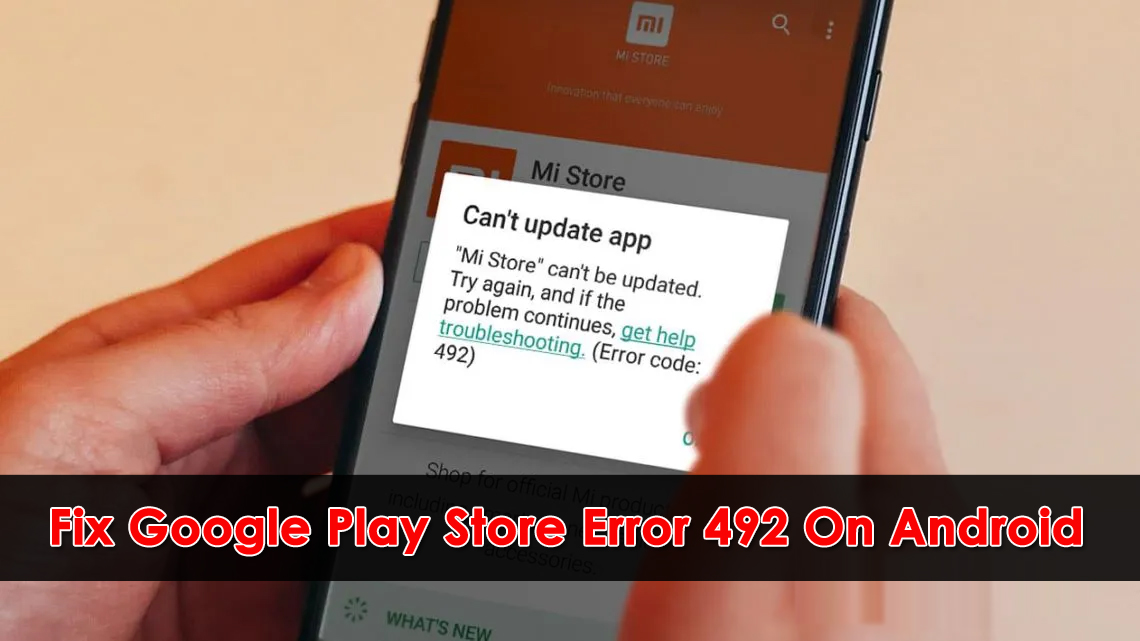Android users are very much aware of the Google Play Store where we can download unlimited apps of our kind. But sometimes, it really hurts when we come across some error that stops us from downloading or installing any new apps from it.
This is very annoying as it doesn’t allow us to use any app from the play store. The error is 492 which many users have encountered. Many users ask “what is error 492 while downloading”?
It is an error that comes at the time of updating any apps or while installing from the Google Play Store. So, if you are also getting the same error and looking at how to fix it, then read this blog carefully. Here I am going to guide you on a few ways to fix error code 492 on Google Play Store.
- One-Stop Solution To Fix Error 492 In Google Play Store
- Restart Your Android Phone/Tablet
- Clear Data And Cache Of Google Play Store/Google Play Services
- Reinstall The Particular App
- Uninstall Google Play Store Update
- Re-Add Google Account
- Format SD Card On Phone
- Factory Reset Your Android Phone/Tablet
What Are The Reasons For Error 492 In Google Play Store
After searching a lot, it was found only four reasons were the culprit for this error code 492.
They are:
- The high chance is due to the app corrupted
- May be Gmail account is another cause for it
- The cache files and data are yet another reason
- SD card can also be the cause of error 492
So these are the possible causes for it. However, while updating apps, if this kind of error occurs then it really sucks.
But you don’t have to worry as this article will give you the best solutions to deal with the error code 492 in Play Store.
How To Fix Error 492 In Google Play Store?
Now, it’s time to go through this article completely and see the solutions that will help you to get rid of error code 492.
Let’s move ahead to solve error 492 in the play store…
Method 1: Best Way To Fix Error 492 In Google Play Store (Recommended)
One of the best and most effective solutions that will help to solve play store error 492 is by using Android Repair software. This is an amazing tool designed to fix several errors on Android phones. This is easy to use and can work in any critical situation.
It has the ability to fix errors like Android apps keep crashing, Android phone stuck in a boot loop, Google play store error 504, Play store error 505, Android phone stuck in black/blue screen, Android download failed, etc. It has the highest success rate to repair any kind of Android error without any further problems.
So, why wait when you have such a powerful tool? Simply Download Android Repair and fix play store error code 492 on Android.
Steps On How To Use Android Repair Software
Method 2: Restart Your Android Phone/Tablet
You might know that whenever you come across any kind of error or small glitches on Android phones/tablets, you should restart your phone. This is one of the best and simple solutions to fix the error.
So at the time of error 492 in the Google Play Store, you should restart your phone and then check if the error is resolved or not.
If you see, the same error again then move to the next method.
Method 3: Clear Data And Cache Of Google Play Store/Google Play Services
Another best way to deal with play store error 492 is by clearing the cache and data of the play store. It has the ability to fix error code 492 and other similar errors.
Here are the steps:
- First, go to Settings > Apps or Applications

- Then search and click on Google Play Store
- After that, click on Force Stop, Clear Data, and Clear Cache. You can also click on Storage options if you don’t see a clear cache
- Now repeat the same process for clearing cache and data for Google Play Services.

This will help you to fix the error and hopefully, you will not get the error again.
Method 4: Reinstall The Particular App
Now I am saying this because there are situations where users have come across the error and reinstalling the app has helped them to deal with it. So when you are downloading an app for the first time, then stop downloading and reinstall the app again.
Here are the steps to do:
- First, close Google Play Store > then again open it and try to reinstall the app
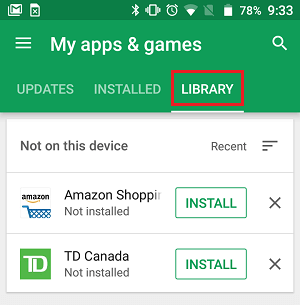
But if you are suffering the error while updating the app then in that case, tap on the OK button to close the popup box. Now either uninstall the app or reinstall it.
Doing this will solve error code 492 in the play store.
Method 5: Uninstall Google Play Store Update
You must know that whenever any update comes, then all have the ability to fix the error. But it’s not every time that will go your way. So something goes wrong and you have to suffer.
So if you see error 492 in the Google play store after any update then uninstall that update.
Here is how to do that:
- First, go to Settings > Apps > Google Play Store
- Then look for “Uninstall Updates” and click on it. You can also click on the three-vertical dot icon

- At last, Restart your device and check if the problem is fixed or not
Method 6: Re-Add Google Account
Google account can be the culprit for the issue so why not delete it and again re-add the account? This will solve the error.
Here are the steps to follow:
- First, go to Settings > Accounts > Google. This may vary from phone to phone so you should check yours
- Now click on Remove Google account and then restart your device

- Then, add your Google account again

And here, you should try to install or update any app to check if the same error is popping up or not.
Method 7: Format SD Card On Phone
If your app is on your SD card and showing error 492 then there is a chance that your SD card is damaged or corrupted. In such a situation, you need to format the SD card completely.
So here are the steps that will help you to format your SD card and then check if the error is fixed or not.
- First, go to Settings > Storage > Card option

- Now choose the “Format SD card” or “Erase SD card” option

- At last, click on Confirm and your sd card will get formatted
Method 8: Factory Reset Your Android Phone/Tablet
At last, when nothing works for you then one last option is left and that is to do a factory reset. This is the final method to fix Google Play Store error 492 on Android.
But remember that this method erases data from the device completely and you cannot get them back.
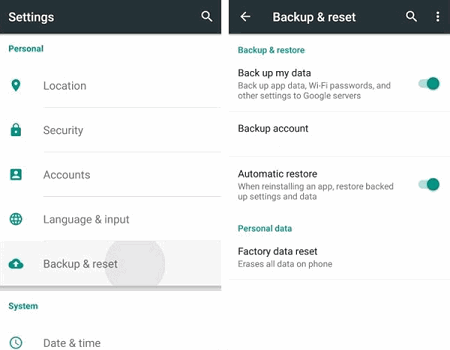
NOTE– Kindly back up all your important stuff from the phone via Android Backup & Restore Tool and keep them safe for future use.
Now follow the steps below:
- First, go to Settings > tap on Backup & Reset
- Then click on the Factory Data Reset option
That’s it…
Conclusion
So here in this blog, I have discussed several methods to fix Google Play Store error code 492 on Android. Hopefully, after going through them, you will be able to solve error code 492 easily without any problem.
Also for an instant fix, use the Android Repair tool that works in any difficult situation to fix the issues or errors.
Further, if you have any suggestions or queries then kindly mention them in below comment section.
You can further reach us through our social sites like Facebook and Twitter

Sophia Louis is a professional blogger and SEO expert from last 11 years. Loves to write blogs & articles related to Android & iOS Phones. She is the founder of Android-iOS-data-recovery and always looks forward to solve issues related to Android & iOS devices