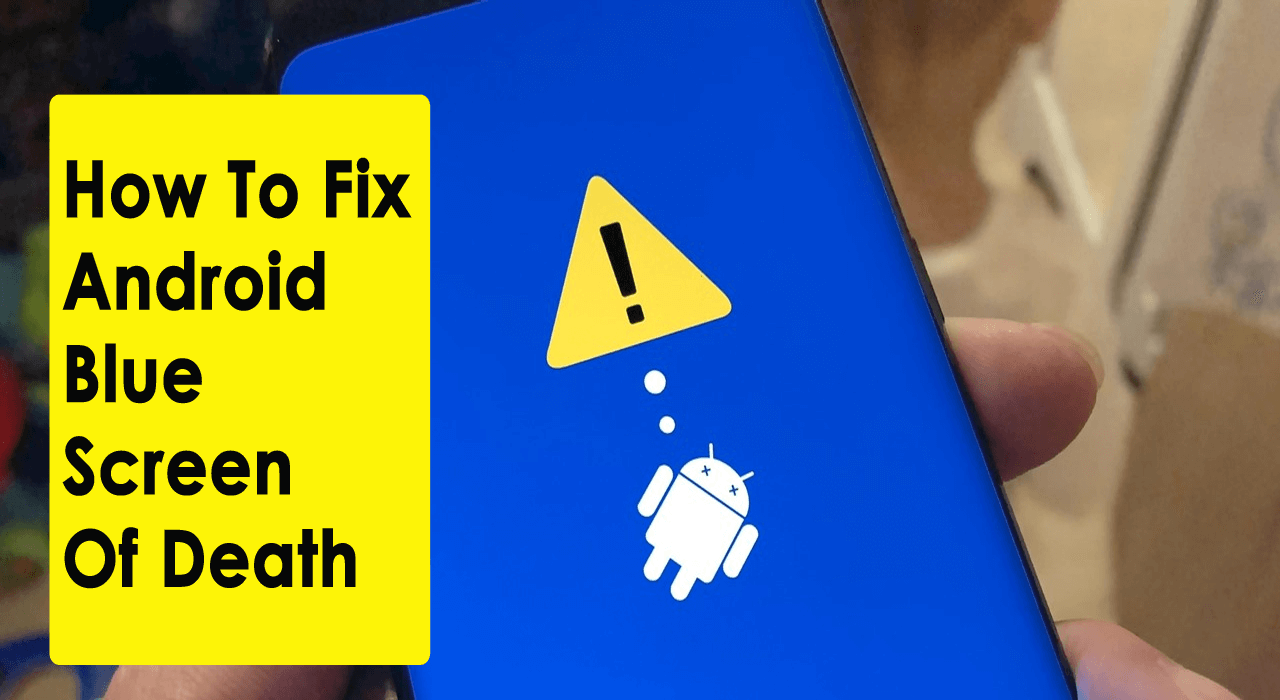Did you encounter a blue screen on your Android phone? Wondering why the Android blue screen no command is occurring and how to fix it.
Don’t worry, you are not alone to face this kind of error. Lots of users have reported coming across such errors and they want to know “can a blue screen of death be fixed” or “is there a way to fix blue screen of death“?
To help you out, you should read this article as it will completely guide you on some best ways to fix Android blue screen of death effectively.
- Fix Android Blue Screen Of Death With One Click (Recommended)
- Force Restart Android Phone
- Re-Insert Battery To Fix Samsung Blue Screen Of Death (For removable battery)
- Re-Insert SD Card/SIM
- Update Android OS To Latest Version
- Check The Battery
- Clean LCD Connector Or Change
- Do Factory Reset
- Take Phone To A Repair Shop
What Is Blue Screen Of Death (BSOD) Error?
BSOD means that your device is stuck on a blue screen and it is not accessible anymore. It might restart on its own but the screen turns blue again. This is a very irritating situation as it can trouble you anytime unless you fix it.
So users don’t know how to deal with it and they want to know how to fix the blue screen of death issue on Android.
To solve the issue, I have mentioned various ways to fix blue screen on Android phone.
How Do I Fix The Blue Screen Of Death On My Android?
Here you will get a complete set of methods that will help you to fix blue screen of death issue on Android phones. Remember, these methods will work for every phone model you are looking for like: Sony Xperia blue screen of death, LG G3 blue screen, Samsung blue screen downloading, MI blue screen problem, etc.
So let’s read further…
Method 1: Fix Android Blue Screen Of Death With One Click (Recommended)
Many users want an instant fix for the error without any further problems. If you are also looking for such fixes then the Android Repair tool is highly suggested. This professional tool has the highest successful repair rate. It allows you to fix several types of Android issues easily.
Not only it solve blue screen errors but also capable to fix Android black screen/white screen, Android device frozen, Android stuck in boot loop, Android setting has stopped, and many more.
This is a one-click repair tool that supports all types of Android phones such as Samsung, Nokia, LG, HTC, Motorola, Xiaomi, Realme, Huawei, Oppo, Vivo, Sony, and others.
You just need to follow the user guide systematically and fix Android blue screen of death issue.
Method 2: Force Restart Android Phone
If your Android or Samsung phone is showing a blue screen of death issue then you can force reboot your device once. This is an easy way to get rid of the blue screen error on Android.
Rebooting the device means all background apps will close and when the phone restarts, the error will no longer be available.

But if restart does not work then move to the next method.
Method 3: Re-Insert Battery To Fix Samsung Blue Screen Of Death (For removable battery)
If the error continues then you can try to remove the battery of the device. Though this may sound simple but it has proved effective to fix Android blue screen no command.
Here is what you need to do:
- First, open the back cover of your phone and then remove the battery

- Now allow the battery out of the device for 5-7 minutes. In meantime, long-press the Power button to discharge the residual from the phone
- After that, insert the battery once again and put the back cover
- Now switch on your phone and see if it has become normal without showing a blue screen of death error
Note– This is not for those Android devices, which don’t have a removable battery.
Method 4: Re-Insert SD Card/SIM
When the problem continues then you should once remove SIM and SD card from the phone to see the changes. Sometimes, these two things can cause errors to occur on Android phones or tablets.
So simply remove the SIM card and external SD card from a device once and again re-insert them after a few seconds. Now see if the Android blue screen of death issue is fixed or not.

Maybe one of the items can be the issue, so replace them accordingly.
Method 5: Update Android OS To Latest Version
Another easy way to fix Android blue screen no command is by updating your Android OS to the latest version. Here is what you need to do:
- First, go to Settings > About phone
- Select “Software Update” (options vary from device to device) and check if there is any update

If an update is available then immediately update the OS to the latest one and see the error is resolved or not.
Method 6: Check The Battery
It may happen that your phone’s battery is suffering from any problem and causing an Android blue screen downloading error. When the phone becomes old then its battery shows such kind of issue. In that case, you need to replace the battery to get rid of the issue.
Method 7: Clean LCD Connector Or Change
Sometimes, the LCD screen may get some kind of dirt or get loose. In such a case, the LCD connector may turn blue. So, you need to clean the connector properly or even if possible then change it completely. This method can help you without getting a blue screen on Samsung phone further.
Method 8: Do Factory Reset
Another method that you can attempt to fix the error is by doing a factory reset Android phone. This will reset your phone to a new one by deleting every data and settings on phone.
Note– To avoid a data loss situation, kindly backup every stuff from the phone.
Here are the steps to factory reset an Android phone:
- First, press the Volume Down + Power keys together to boot your device in Recovery Mode
- Now you will see a list of available options from where you have to select “Wipe data/factory reset” via the Volume down/up keys

- Confirm the selection using the Power button and wait unless the entire process is over
- At last, choose ‘reboot system now
That’s it.
Method 9: Take Phone To A Repair Shop
When neither of the above methods helps you to fix Android blue screen of death error then the last option left is to take the device to the repair shop. Maybe there is some internal damage, so you cannot identify it on your own. So the best option is to take the device to the repair store and fix blue spots on phone screen easily.
Bonus Tip: How To Prevent The Blue Screen Of Death On Android
To prevent the blue screen of death (BSOD) on Android, you can take several measures:
- Update Software: Ensure that your device’s operating system and apps are up to date. Software updates often contain bug fixes and improvements that can help prevent system crashes.
- Handle Hardware Carefully: Handle the hardware components of your device, such as the SIM card and SD card, with care. Issues related to these components can sometimes cause the BSOD. Try removing and reinserting them to resolve potential conflicts or glitches
- Avoid Overloading the Device: Avoid overloading your device with unnecessary apps or data, as this can sometimes lead to system instability.
- Regular Backups: Regularly back up your data to prevent loss in case of a BSOD or other system issues.
- Seek Professional Help: If you suspect hardware issues, it’s best to seek assistance from a trained professional to avoid causing further harm
By following these steps, you can reduce the likelihood of encountering the blue screen of death on your Android device.
FAQ:
What causes Android blue screen?
There can be several reasons for phone screen turning blue like system crash, hardware problem, OS error, software issue, battery problem, and others. But there are ways to fix it completely.
How do I get rid of the blue screen on my Android?
The Blue screen of death error is very rare and it can be fixed easily. Some of the fixes include: restarting the device, taking out the battery and inserting again, updating the OS, doing a factory reset, or taking it to the repair center. If not then using professional tools like Android Repair can help to solve the error.
Does factory reset fix blue screen of death?
Most of the time, the Blue screen is related to a hardware issue. So whenever you factory reset your device, it only fixes a few issues and the major problem is not resolved. In such a situation, it's better to use a professional tool or you can take your phone to repair it.
Conclusion
Whenever your Android/Samsung phone screen turns blue then there is nothing to worry about. The error can be easily fixed by following some useful methods. This post completely describes different ways how to fix the blue screen of death issue on Android phones/tablets.
For an instant fix, try Android Repair software that will completely help to get rid of the Android blue screen no command, and other issues easily.
You can further reach us through our social sites like Facebook and Twitter. Also, join us on Instagram and support us by Subscribing to our YouTube Channel.

Sophia Louis is a professional blogger and SEO expert from last 11 years. Loves to write blogs & articles related to Android & iOS Phones. She is the founder of Android-iOS-data-recovery and always looks forward to solve issues related to Android & iOS devices