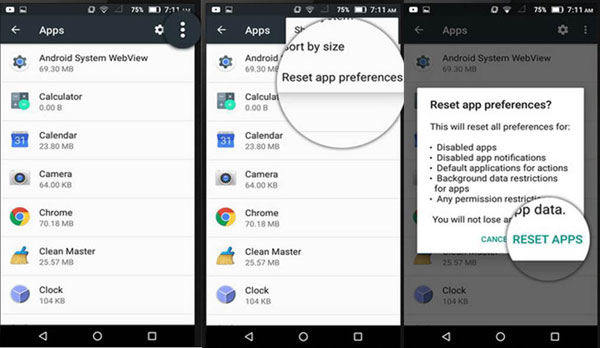Did you encounter error code 504 on the Google play store?
Your Android smartphone is of no use when you don’t have any apps on it, right?
For convenience, Android users have a Google Play Store from where they can download and install several apps of their choice. Especially users with big-screen love to play games or watch movies and others.
But sometimes, you cannot download or install any apps from the Play store and the reason is simple. You come across error code 504 during installation on Play Store.
It’s very irritating when you want your favorite app to download but you get an unwanted error message “504” while installing.
Now, this kind of error you might have come across the first time but it’s a common one. Once this error occurs, you will see the below error message:
“App Name” can’t be installed/updated. Try again, and if the problem continues, get help troubleshooting. (Error code: -504)
Now, this is very annoying but there is nothing to worry about. Previously, I have already provided you with solutions to error code 492, 491, 495, and others.
So, if you are coming across error 504 then this article will help you to get rid of error 504 on Google Play Store.
- Clear Google Play Data And Cache
- Re-Add Google Account
- Configure Date and Time Properly
- Turn Off Mobile Data And On It Again
- Free Up Storage Space On Android Phone
- Reset Network Settings On Android
- Try Installing A VPN
- Force Stop Running Apps
- Try Different Network Connection
- Reset App Preferences
- Best Way To Fix Google Play Store Error 504 On Android
What Does Error 504 Mean On Android And What Are Its Causes?
Error code 504 means that you will not be able to download or install any apps from the Play store.
Now there can be several reasons for this error like incomplete installation, deletion of apps, etc. This kind of error comes while updating any apps or downloading.
Another possible reason for the error code 504 is insufficient space on Android phones or slow internet speed. This can stop the app from installing and land up on error 504.
How To Fix Error Code 504 On Google Play Store?
Now, it’s time to walk through the solutions that will help you to fix error 504 on Google Play Store. Do follow each one and check out which one works for you.
Method 1: Clear Google Play Data And Cache
Clearing the cache and data of the Google Play Store and Google Services Framework will help you to deal with this kind of error.
Here are the steps to follow:
- First, go to Settings > Apps and open the apps list
- Then look for Google Play Store and click on it
- After that, click on Clear Data and Clear Cache
- Now repeat the same process for Google Service Framework

Once these steps are done, go to Play Store and try to install an app, and see if the error is fixed or not
Method 2: Re-Add Google Account
Re-adding or reconfiguring the Google account can also help you from dealing with this error code. First, you have to remove the Google account and later on, again add it.
Here is how to remove and add a Google account:
- First, click on Settings > Accounts> Google> Remove Account
- Now you have to click on Settings > Apps > All and tap on Force Stop, Clear Data, and Clear Cache
- Then, go to Settings> Accounts> Google> Add account and sign in to your Google account again

At last, Restart your device and go to the play store to see whether you can download or update any apps or not. If not, then move to the next method.
Method 3: Configure Date And Time Properly
Many times, the date and time are wrong due to which you come through error code 504 on Android. If this is so then follow the below steps to set the date and time correctly.
- First, go to Settings > System > Date & Time
- Now disable automatic Date & Time and also Automatic Time Zone
- Ensure to enter the correct date & time with the time zone
- Now Restart your phone
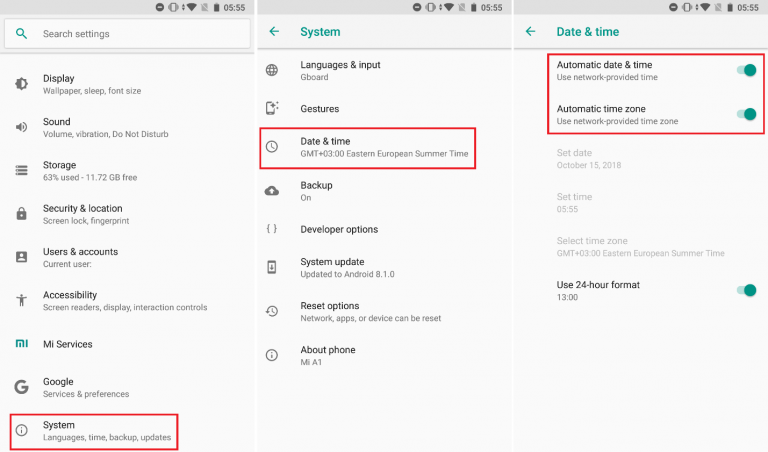
If the issue is due to the wrong pattern of date and time then these steps will help you to solve it.
Method 4: Turn Off Mobile Data And On It Again
Many users have reported that turning off mobile data and again turning it on has solved error 504 on the play store. This is easy to do and one should try it once. Simply turn on and off Airplane mode or simply go to Settings > data usage > turn off Mobile data and again switch it on.
After doing this, try to download any apps from Google Play Store. If this has also failed to solve the error then move to the next method.
Method 5: Free Up Storage Space On Android Phone
Running out of storage space is also one of the reasons for getting error code 504 on Android. If this is so then you should free up some space on your phone. Always remember that your phone needs additional space to install any app from the play store.
Uninstall unwanted apps or games from the phone or even clear out data that is no more important. Remember to clear out unwanted stuff and make more space instead of only 50-60MB.
Doing this can help you to free up some space on your phone and hopefully, you can now download or install any apps from the play store without any error.
Method 6: Reset Network Settings On Android
Even a bad network connection can stop you from updating or installing any apps on Android phones. Therefore, you should check your internet connection speed. If not then resetting network settings is the best way to resolve it.
Here is the step to reset network settings on an Android phone:
- First, go to Settings > Backup and reset> Network Settings Reset> Reset Settings
- Next, you will get a popup message asking whether you wish to reset network settings or not. Simply tap on Reset Settings to confirm
That’s it…
Method 7: Try Installing A VPN
You should try to install a VPN service to solve error 504 on Google Play Store. Only you have to download and install a .apk file of it.
- First, try downloading a VPN service such as Hideman on your phone
- Then open the app and choose the United States as a country connection
- Now click on Connect
- Next, open the Google play store and try to download any app of your choice
Method 8: Force Stop Running Apps
Running too many apps on Android phones at the same time is not good as it hangs the phone and its features. To make your phone work smoothly, you should stop the apps from running in the background by force stop. Too many apps are like a burden, so follow the below steps to force stop the apps:
- First, go to Settings on the Android phone
- Now under Settings, look and click on Application Manager
- Next, choose Manage Application, and to enter App info, select those apps that are running in the background
- Then click on Force Stop in App Info
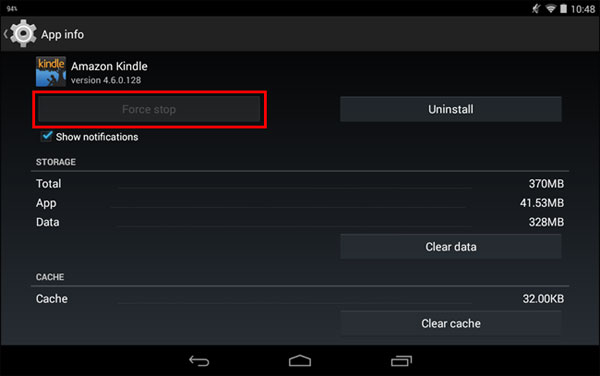
That’s it…
Method 9: Try Different Network Connection
There may be a problem with your mobile data that is stopping the apps from downloading properly. It means that due to a bad internet connection, you can come across error 504 in the play store.
Therefore, in this situation, you should try a different Wi-Fi network or other cellular connections. This will show you whether the data connection is a problem or some other reason.
This can solve error code 504 during installation.
Method 10: Reset App Preferences
It happens many times that app preferences get changed without any permission at the time of allowing apps. In this situation, resetting app preferences can solve error code 504 on Google Play Store.
Here are the steps to reset app preferences:
- First, go to Settings > Apps/Applications
- Then click on the three-dot at top right
- Now, select Reset App Preferences from the option
- After this, you will get a popup, just click on Reset Apps
Method 11: Best Way To Fix Google Play Store Error 504 On Android
One of the best and most effective solutions that will help to solve error code 504 Google play services is by using Android Repair software. This is an amazing tool designed to fix several errors on Android phones. This is easy to use and can work in any critical situation.
It can fix errors like Android apps keep crashing, Android phone stuck in a boot loop, Android phone stuck in black/blue screen, Android download failed, etc. It has the highest success rate to repair any kind of Android error without any further problems.
So, why wait when you have such a powerful tool? Simply Download Android Repair and fix play store error code 504 on Android.
Steps On How To Use Android Repair Software
Conclusion
So in this article, I have discussed the 11 best and quick methods to solve error code 504 on Google play store. I hope whatever solutions mentioned here will help you to deal with 504 errors while installing or updating any new file.
Also for a quick fix, use Android Repair software as this can resolve any kind of Android error without any issue.
Further, if you have any suggestions or queries then mention them in below comment section.
You can further reach us through our social sites like Facebook and Twitter

Sophia Louis is a professional blogger and SEO expert from last 11 years. Loves to write blogs & articles related to Android & iOS Phones. She is the founder of Android-iOS-data-recovery and always looks forward to solve issues related to Android & iOS devices