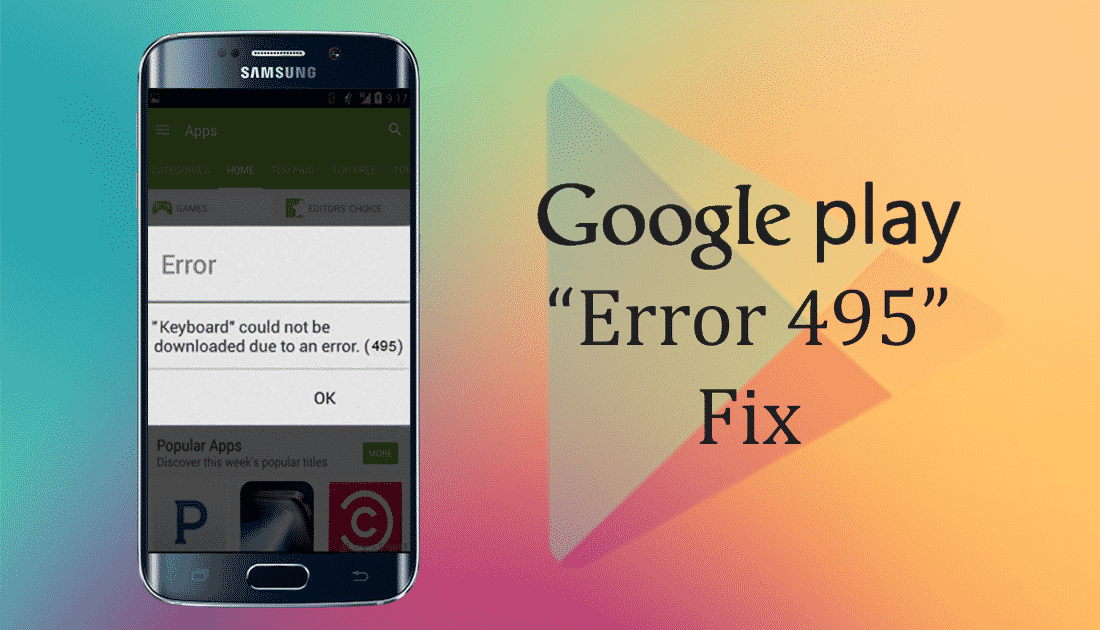Did you encounter error code 495 in Google Play Store?
Don’t know what is error 495 in play store and how to fix it?
Well, don’t worry, this blog will help you to fix error 495 on Google play store?
Everyone wants to play games on their Android devices and so they have an option to download games from Google Play Store.
Millions of games are available in the Play store and users can experience a smooth searching for any games they want.
Though Google play store has a variety of games where users can download or update their Android apps.
But sometimes users can experience some error on their play store that stops them from downloading or updating any app.
Among them, Google play store 495 error is one.
So let us know about error 495 and how to get rid of it completely in this post.
About Google Play Store Error 495
Generally, the error occurs as [App Name] can’t be updated. Try again and if the problem continues then get help troubleshooting (Error code: 495).

Now,
This problem occurs during downloading any apps or games in the play store over Wi-Fi.
When the download or update process gets time out because of connectivity issues then a communication problem occurs, hence it stops from doing any task in Google Play Store.
Reason for error code 495 occurs in Google Play
There are few reasons that can lead to such error 495 on the Play store.
Actually, this error depends on the wireless network when you are connected and occurs when users try to download or install any applications over Wi-Fi.
So, the problem can be said to cause by:
- Poor Wi-Fi connection is the problem because always a proper and stable connection is required during downloading and installing any applications. And when the wireless network is not so powerful then the installation or update of apps will fail
- Due to sync failure with servers and hence the updating or downloading process cannot process properly
- Many times, the connection in Google Play Store is overtime and so you should reconnect again as the system is not able to fix the problem by itself
How to fix error 495 in Google Play Store
Well, this is true that nobody wants to face any kind of errors on their Android phone at any time at any cost. So, whatever issues or errors they come across needs to be resolved immediately.
Errors in Google play store is a big problem because it stops users from downloading and installing any apps.
So here, I have come up with some of the best solutions for you to solve Google play store error 495.
Method 1: Clear Google Play cache
This is one of the best and easy ways to fix error 495 and it also works in several other situations.
- First, go to Settings > Apps and open the apps list
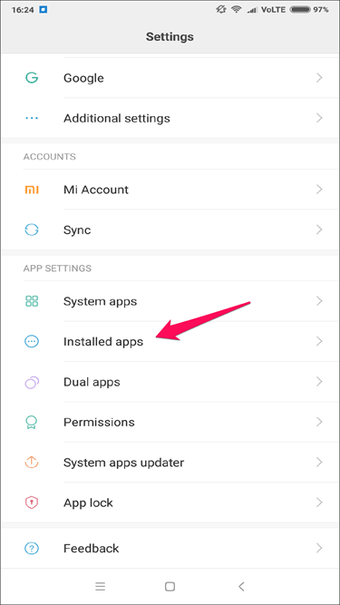
- Here you have to look for Google Play Store and open it
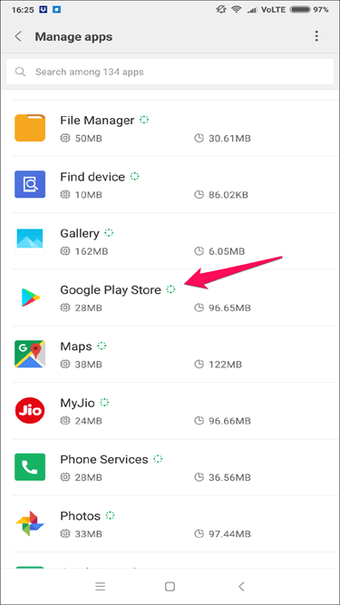
- Click on Clear Data and Clear Cache
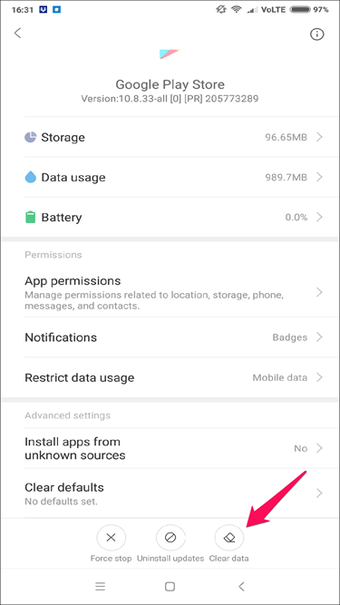
- Again move to Apps list and find Google Service Framework
- Now again Clear Data and Clear Cache for this app
- At last, go to the Play store and check whether the problem has resolved or not.
This step does not work for you? Move to the next method.
Method 2: Change network connection
As you know that error 495 occurs due to apps updating or downloading so a network problem can be the culprit for it.
Though browsing the internet will work but many times connection problem is seen play store and error 495 occurs.
To fix the problem, follow the below steps:
- First, go to Settings > Connections
- If your device is connected to Wi-Fi then turn it off
- Connect your phone to mobile data and try to update the app. If it is updated then complete it using mobile data
- Now to fix the error on Wi-Fi, reboot the device and router, and after that connect to Wi-Fi again. Doing this will give a new IP address and the error should be solved now.
Method 3: Reset App preference in Google play store
Doing changes in App preference can solve error 495 in Google play store. Follow the steps as mentioned:
- Go to Settings and remember that different devices have a different setting place
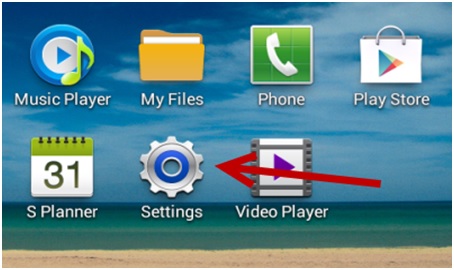
- After settings are opened, go to “Application Manager” or “Apps” and click on it
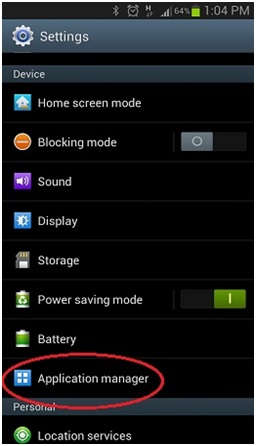
- Move ahead and click to a section named “ALL”
- In the ALL section, open Menu/properties and select the “Reset Apps” option or “Reset App Preferences”
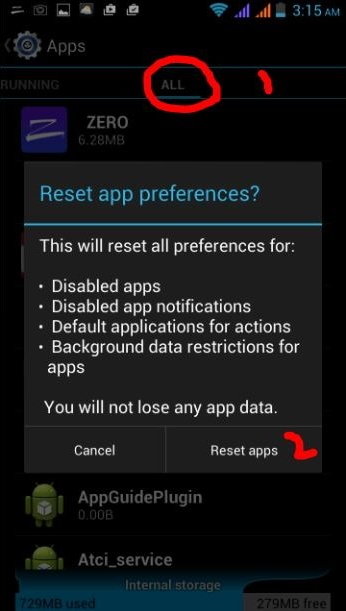
Doing this process will not delete the app but it will only reset those apps, hence solving error 495 in Google play store.
Method 4: Remove your Google account
Removing your Google play store account can resolve the error you are getting.
So, there is no harm in trying this method to get rid of the problem.
- First, go to System settings > Account > Google and then remove the Gmail account
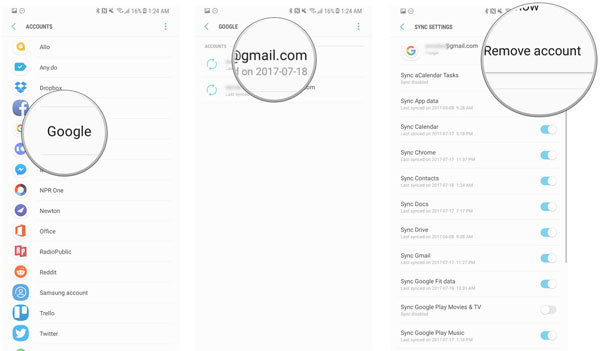
- Now, go to Settings > Apps > All and find Google Play Store
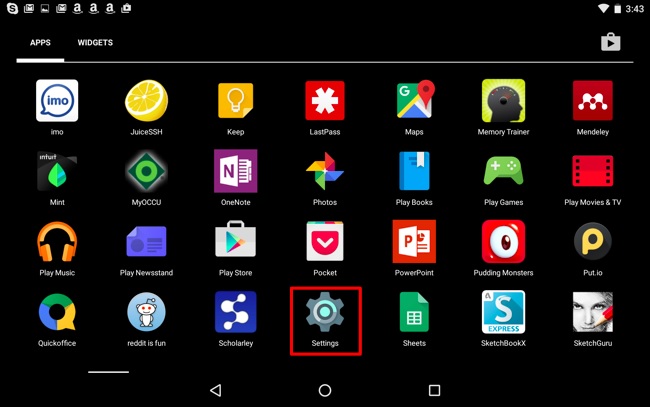
- Click on it and search for Clear Cache and Clear Data options and hit on it
- Now click on Force Stop
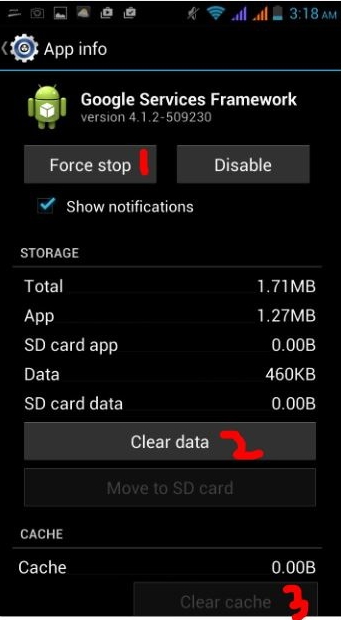
- Repeat both the previous steps for Google Service Framework and Download Manager
- Then move to Settings > Accounts > Google and here you have to add your Gmail account
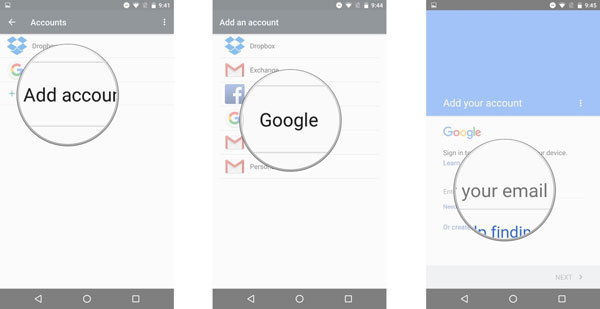
- Now its time to restart your device
- Properly set up your device by adding an account and accepting terms and settings
- And at last, go to Play Store and try to install an app just to check whether the error is resolved or not
Even this method also does not work then proceed further to use other methods.
Method 5: Install a VPN
- First, install the Hideman VPN app from the play store (when it works and you are lucky enough) or directly install the .apk file
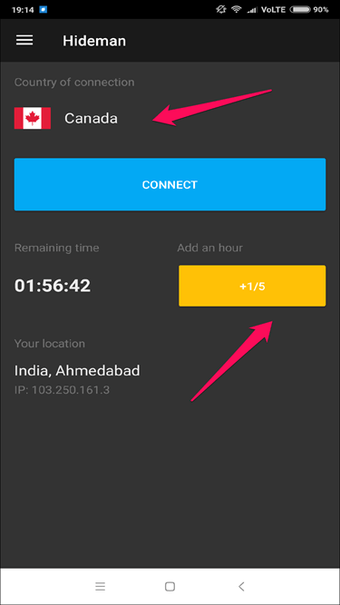
- Now open the app and choose the United States as a connection country
- Here you have to press ‘Connect’
- At last, open the Play Store and check whether the error exists again or not
Method 6: Downgrade Play Store version
When nothing goes on your way then it’s better to downgrade the play store version and resolve error 495 in Google play.
For this, you have to go to Settings > Apps > find Play Store
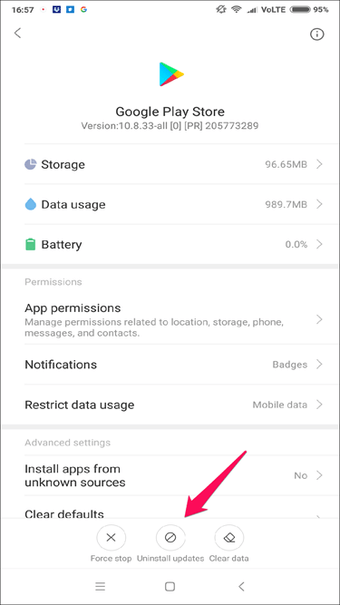
There you will get an option ‘Uninstall’ updates next to the Clear data button. Tap on OK to confirm.
Many users want an advanced solution to get rid of the issue. In this situation, I would like to suggest you Android Repair tool. This is an advanced solution on how to fix error code 495 on Google play store. No matter for whatever reason this error code has occurred, using this powerful tool easily fixes the error code 495 without any difficulty. It has the power to make your phone normal as before. Some other error it can fix includes no command error on Android, Google play store error 910, Google play error 924, Google Play store error code 920, error code 505, error code 492, error code 491, etc. Therefore, simply go for Android Repair software and fix error 495 on Google play store on Android. So at last, I hope that all these methods will help you to fix Google Play Store error 495. Several people already use these methods and they have worked for them. So now it’s your turn to apply the mentioned solutions in this blog and I am sure, you will get rid of the error 495 in Play Store and will never face any such issues again. For the best and easy method, try out Android Repair software to get rid of the error code 495 easily. You can further reach us through our social sites like Facebook & Twitter Sophia Louis is a professional blogger and SEO expert from last 11 years. Loves to write blogs & articles related to Android & iOS Phones. She is the founder of Android-iOS-data-recovery and always looks forward to solve issues related to Android & iOS devices
Method 7: Use Android Repair tool to fix error code 495 in Google play store


(*The free version only allows you to preview the files to be repaired.)Conclusion