Many Android users have reported error 920 on Google Play Store while installing, downloading, or updating any games or other apps.
This is really frustrating because it stops using the app further. And the worse part is everyone doesn’t know about this error code 920.
If you are going through this error and looking at how to get rid of it then rest assured and read this blog carefully. This article will guide you with some of the best ways to fix error 920 in Google Play Store on Android.
But before going to solutions, let us first know what is error code 920 play store, its causes, and then its solutions.
- One-Stop Solution To Fix Error 920 In Google Play Store
- Restart Your Mobile
- Uninstall And Re-Install The App/Game
- Clear Google Play Store Cache And Data
- Ensure Internet Connection Is Stable
- Install Apps Remotely
- Uninstall Google Play Store Updates
- Remove And Add Your Google Account Again
- Reset Network Settings
- Wait Unless The Server Side Error Is Resolved
- Factory Reset Your Android Phone/Tablet
What Is Error Code 920 Play Store?
Users generally don’t have any idea of such kind of error message that displays “Update or Download for ‘App Name’ could not be downloaded due to error. (920)”.
But the actual reason is it happens due to server problems. It occurs while installing apps like Facebook and WhatsApp on Android phones.
Yes, and so users are suggested to wait for some time as this kind of error gets solved on its own.
What Is Causing Error Code 920 In Google Play Store?
I have gathered some possible reasons that can lead to error code 920 in the play store on Android phones. After looking for several reports, I have shortlisted a few reasons that are mentioned below:
- Corrupt cache and data of Google play store
- Sometimes, a Google account is also another issue for the error as it may not able to sync with the play store
- The server error is also another reason that can lead to error code 920
- A network connection is also a big issue
What Are The Solutions To Fix Error Code 920 In Google Play Store?
Now it’s time to go through the possible solutions that will help you to fix Google play store error 920 on Android phone. Follow them one by one and see which method works for you.
So let’s walk through the fixes below:
Method 1: One-Stop Solution To Fix Error 920 In Google Play Store (Suggested)
One of the best and most effective solutions that will help to solve Google play store error 920 is by using Android Repair software. This is an amazing tool designed to fix several errors on Android phones. This is easy to use and can work in any critical situation.
It has the ability to fix errors like Android apps keep crashing, Android phone stuck in boot loop, Android phone stuck in black/blue screen, Android download failed, etc. It has the highest success rate to repair any kind of Android error without any further problems.
So, why wait when you have such a powerful tool? Simply Download Android Repair and fix play store error code 920 on Android.
Follow The Steps To Repair Error Code 920 In Google Play Store
Method 2: Restart Your Mobile
You might know that whenever any kind of small errors or glitches occurs on Android phones then restarting has the power to fix it. Maybe you don’t know but if you come across an error code 920 play store or any other errors then restart your Android phone once.
This is the best and also a unique solution to solve error 920 in Google play store. But if the restarting phone does not help you to move to the next solution.
Method 3: Uninstall And Re-Install The App/Game
For the app that is showing error 920 while updating or installing in the play store, you should uninstall the app completely and again try to reinstall it. This is an easy way to solve error code 920 on Android.
- First, go to Settings > click on Application Manager or Apps
- Now here look for the app that is causing the error
- Select the particular app and click on Uninstall
After this, again go back to the Google play store and try to install the app again
Method 4: Clear Google Play Store Cache And Data
The culprit for error code 920 can be also due to cache and data on the Google play store and Google play services. So you need to wipe away all data and cache of both apps.
Here are the steps to follow:
- First, go to Settings > click on Apps and search for Google Play Store
- Now click on Clear Cache and Clear Data
- Do the same process for Google Play Services also
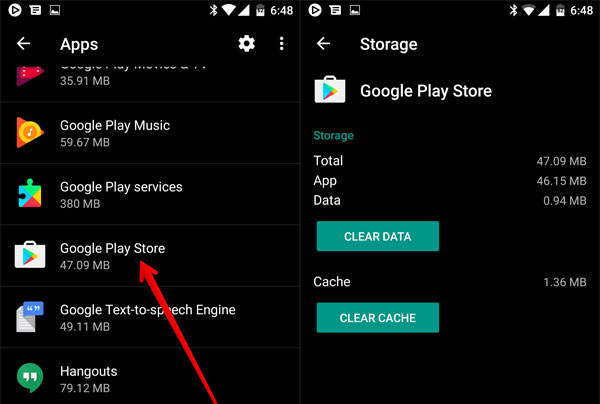
Hopefully, now you will be able to access the play store app without any problems or error messages.
Method 5: Ensure Internet Connection Is Stable
If your internet connection is bad or weak then a problem or error must occur. In such a situation, you need to check it and solve the problem by following the below steps:
- When you are using mobile data, simply switch it off and on again
- For Wi-Fi, switch it off and again on it or you can also change to cellular data
- To change to Wi-Fi, pull down the notification bar and click on the Wi-Fi icon
- When it is turned off completely, click it again and switch it ON
- Even you can do it by going to Settings > Wireless and Networks > Wi-Fi and switching Off and On
- After this, go to Google Play Store and check the error by downloading or installing any apps from it
Method 6: Install Apps Remotely
Another best way to solve error 920 on Android is by installing apps or games remotely via PC. Yes, this is possible when you are getting an error while installing any apps from the Google play store.
For that, you need to open Google Play Store from your PC and sign into it with the same ID that is on your phone. After that, select the app or game you want and click on the “Install” option.
This way will begin to install the app on your Android phone once again without any errors.
Method 7: Uninstall Google Play Store Updates
This kind of error can also pop up due to the latest updates on the play store. Because of this update, the old files get mixed up with a new one, and an error popups.
So here, you can fix the error by uninstalling play store updates via settings on your phone. Check out the steps:
- First, open Settings and choose the Manage Apps/Apps icon
- Then you have to find Google Play Store and click it to open
- An option will occur with “Uninstall Updates”

- Simply click on it and wait for sometime
Now, go back to the Google play store and try to install any app from it and see if the same error is occurring or not
Method 8: Remove And Add Your Google Account Again
Re-adding or reconfiguring the Google account can also help you from dealing with this error code. First, you have to remove the Google account and later on, again add it.
Here is how to remove and add a Google account:
- First, click on Settings > Accounts> Google> Remove Account
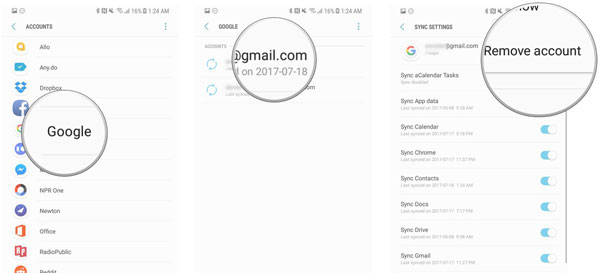
- Now you have to click on Settings > Apps > All and tap on Force Stop, Clear Data, and Clear Cache
- Then, go to Settings> Accounts> Google> Add account and sign in to your Google account again
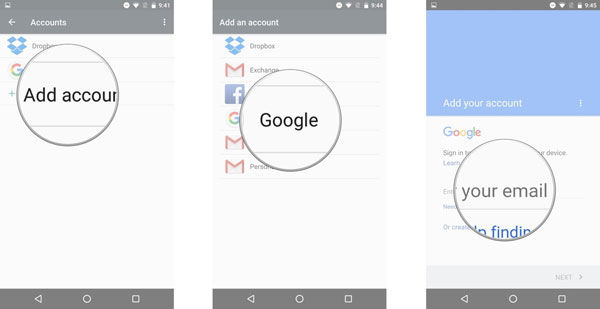
At last, Restart your device and go to the play store to see whether you can download or update any apps or not. If not, then move to the next method.
Method 9: Reset Network Settings
Even a bad network connection can stop you from updating or installing any apps on Android phones. Therefore, you should check your internet connection speed. If not then resetting network settings is the best way to resolve it.
Here is the step to reset network settings on an Android phone:
- First, go to Settings > Backup and reset> Network Settings Reset> Reset Settings
- Next, you will get a popup message asking whether you wish to reset network settings or not. Simply tap on Reset Settings to confirm

That’s it… After this, go to Google Play Store and install or update any apps of your wish just to see if error 920 still shows up or not.
Method 10: Wait Unless The Server Side Error Is Resolved
As I have mentioned earlier that the error can also be due to server fault so you should not worry much about it. Give it some time like 10 to 15 minutes as it can resolve on its own.
Generally what happens is when you try to download a bunch of applications from the play store then it gets stuck and error code 920 popups.
So the best and simple way to get rid of error 920 in play store is to wait some time and again try it.
Method 11: Factory Reset Your Android Phone/Tablet
At last, when nothing works for you then one last option left and that is to do a factory reset. This is the final method to fix Google Play Store error 920 on Android.
But remember that this method erases data from the device completely and you cannot get them back.
NOTE– Kindly back up all your important stuff from the phone via Android Backup & Restore Tool and keep them safe for future use.
Now follow the steps below:
- First, go to Settings > tap on Backup & Reset
- Then click on the Factory Data Reset option
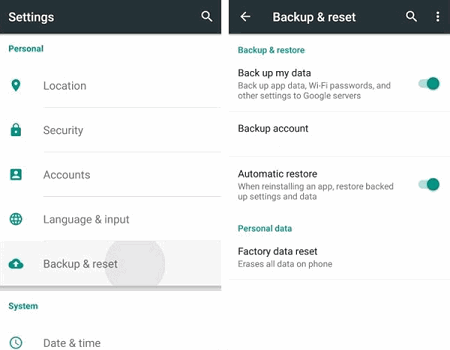
That’s it…
Conclusion
So here in this article, I have illustrated the best possible 11 methods to fix error 920 in Google Play Store on Android. You can also go for the factory reset process when nothing helps but it has a chance to wipe away your data completely.
So in my opinion, you should try Android Repair software which is the best and most suggested tool to solve error code 920 play store.
Further, if you have any suggestions or queries then kindly mention them in below comment section.
You can further reach us through our social sites like Facebook and Twitter

Harry Jhonson is a technical writer and has experience of 10 years in SEO. He gathers effective solutions to deal with all problems like data recovery, errors, and others related to Android & iOS (iPhone/iPad/iPod Touch) devices.




