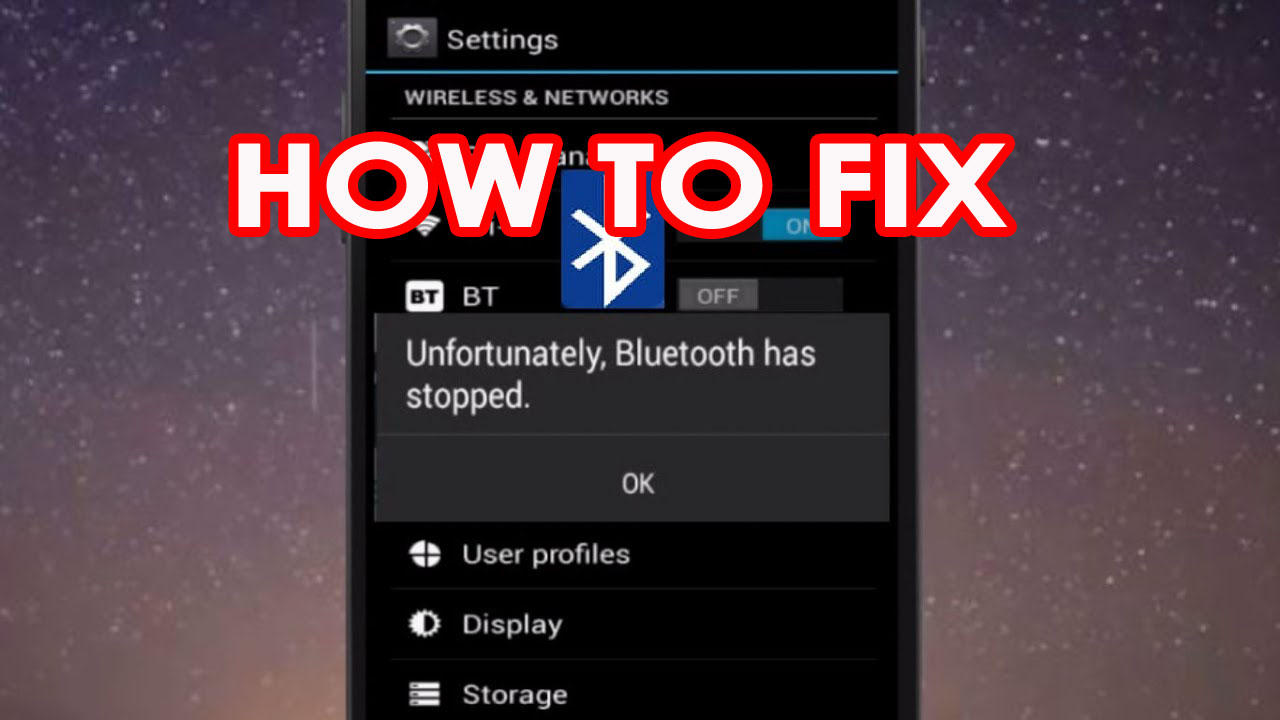Have you come across an issue on your Bluetooth where it says “Unfortunately, Bluetooth has stopped”? Are you looking at how to fix “unfortunately Bluetooth share has stopped” on Android phone?
If you have any confusion or looking for ways to fix it then this blog is definitely for you. Here you will come across some of the best ways to fix “Bluetooth has stopped” on Android phones.
No matter what Android OS is running on your phone problems or errors are not excluded in any version. This issue is continuing for a long period and till now users had to face the same problem on their devices.
Today also some users still report the Bluetooth problem of their new Android phone as they failed to share some data through it. This is irritating and users don’t know what to do. So to help you out, check out this article and learn effective ways to fix Android Bluetooth keeps stopping.
Reasons behind Unfortunately Bluetooth share has stopped working
The Bluetooth problem has occurred in several Android devices and users continuously reported the problem. Though, they don’t know the actual reason why it has happened. So for your knowledge, I have gathered a few common reasons that can lead to such errors. They are:
Hardware issues– Though the error varies from device to device it can be hardware or software-related. So anything can lead to such an unexpected error on your phone.
Software problem– Maybe your device OS does not support or follow the command or fails to read the instructions and it leads to such an error. Even software is not compatible with the hardware and shows such errors.
Cache files– When lots of cache files are stored on a phone you may encounter Bluetooth issues on your phone.
Damage files– Maybe some files get corrupted while installing the process or downloading. This also happens when system files are overwritten with third-party apps
Insufficient storage– When your phone does not have enough space to store new data then the chances of getting such an error increases.
So, these are some of the common causes behind the error, and maybe there are others as well. Below mentioned is the user experience that one of the users has reported about the issue.
Practical scenario
Unfortunately, your bluetooth has stopped. How do I fix this?
I have the Samsung Galaxy S6 (upgraded last month from the S4), I have recently receive tthe Unfortunately, your bluetooth has stopped message. I primarily only use bluetooth in my car (2014 Mazda 3) Over the last few days my bluetooth keeps rebooting.
Phone disconnected then connects again, lasts for a couple minutes then disconnects again and kicks back on. Every couple minutes this happens and my phone wil sy Unfortunately, your bluetooth has stopped.
I have tried unpairing and repairing as well as trying the BLE Crash Resolver App. Nothing has worked. How can I fix this?
– Original Post from https://forums.androidcentral.com/samsung-galaxy-s6/533314-unfortunately-your-bluetooth-has-stopped-how-do-i-fix.html
What are the solutions to fix “Unfortunately, Bluetooth has stopped” on Android?
Now the time comes to go through the fixes for Bluetooth not working on Android. Each solution is properly checked and every step will guide you better to get rid of the issue.
So let’s start…
- Restart your phone
- Clear cache of Bluetooth app
- Update your device OS
- Enable/disable Bluetooth
- Reboot in safe mode
- Enable discoverable feature
- Delete Cache Partition
- Check the distance between devices
- Delete or un-pair the device
- Reset Bluetooth settings
- Need root access
- Wipe data/Factory reset
- Use Android Repair tool to fix Bluetooth has stopped on Android
Method 1: Restart your phone
Simply restarting your phone once can fix any small glitches with ease. So when you come across Bluetooth share has stopped then it’s better to reboot your device once.
- Press and hold the Power button for a few seconds after which you will get the “Phone options screen”
- Choose “Power off and restart”

- After selecting, press ‘OK’ to confirm it
- Now when the device turns on, check if the issue is resolved or not. If yes then proceed further to the next solution.
Method 2: Clear cache of the Bluetooth app
As I have explained in the #reasons section because of cache problems, an error can occur, so you should try to clear the cache of the particular app.
- First, go to Settings and then to Apps
- Select the ALL app section on the right
- Now select the app causing problems like Bluetooth
- Click the App and you will get options like Clear Cache and Clear Data, click on it
- Now move back again to the Home screen and restart your device

If you still face the same error after trying this method then move ahead to follow other methods as well.
Method 3: Update your device OS
To get rid of Bluetooth has stopped error on your phone, you should also ensure that your device OS is up to date. For that, you need to check it.
- First, go to Settings on your phone
- Then move to the About section and click on it
- Here you have to press System Update and check if any update is available
- If an update is available, click on it and update your device’s OS

That’s it…
Method 4: Enable/Disable Bluetooth
Another best way to fix Bluetooth keeps stopping Android is by turning off Bluetooth and again turning it on. This process will surely help to troubleshoot the issue. Simply, swipe down the notification panel and search for the Bluetooth option. Click it to turn off and after waiting for a minute, again tap on the icon to enable.
Once done, check if the problem is resolved or not. If not then move to the next solution.
Method 5: Reboot in safe mode
You can also reboot your device in safe mode to get rid of the error. This process may differ from device to device, so check out your own as the steps mentioned below:
- First, press and hold the Power button after which you will get the Reboot option
- Now press the volume down button while the phone reboots

- In between the process, all the default apps and services will load
- Here when the device is in safe mode, try to fix the Bluetooth issue
Method 6: Enable discoverable feature
When you come across Bluetooth not turning on Android error then you should check if you have enabled the Discoverable option or not. It allows you to search your phone via Bluetooth on other devices.
Follow the steps to turn on the discoverable option:
- First, open Settings and then click on Bluetooth
- Now, enable Bluetooth and then turn on the Discoverable option
- After that, try to connect your device and see if the issue is resolved
Method 7: Delete Cache Partition
When the problem is app related issue the deleting cache partition also helps to solve the error. Maybe some apps are leading to Bluetooth share keeps stopping but going through this process will help to get rid of the issue.
- First, switch off your phone
- Then press and hold the Power + Volume Up + Home buttons together
- When the phone vibrates, leave the Power button but continue pressing the Volume Up + Home button
- After this, the Android recovery screen occurs, select the Wipe Cache Partition option using the Volume Down button
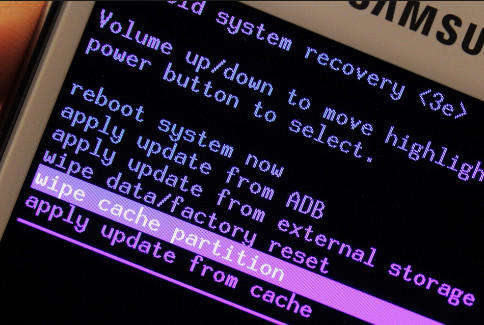
- Now to confirm it, press the Power button
- Wait for some time until the process is finished
- Here you will get the “Reboot System Now” option, select it using the Volume Up/Down button
- At last, press the Power button to confirm and your device will reboot automatically.
That’s it.. now the error will be solved.
Method 8: Check the distance between devices
When you encounter the same error continuously then you should check if the distance between devices is creating the problem. Remember, the maximum distance between two devices is 30 feet. But if you cross this distance then it will not connect.
Several other things also can interfere with connecting the Bluetooth like walls or other obstacles. So it is better to move close to the device so that the connection is powerful enough to avoid any issues.
Method 9: Delete or un-pair the device
It would help if you tried pairing your Bluetooth device with third-party devices. If it’s showing an issue in pairing then obviously the problem is the Bluetooth device and not the issue of your phone. But if Bluetooth is paired successfully then the problem can be solved.
- Simply go to Settings > Bluetooth > Unpair & Delete the device from the list. Now remove the device that you are pairing with.
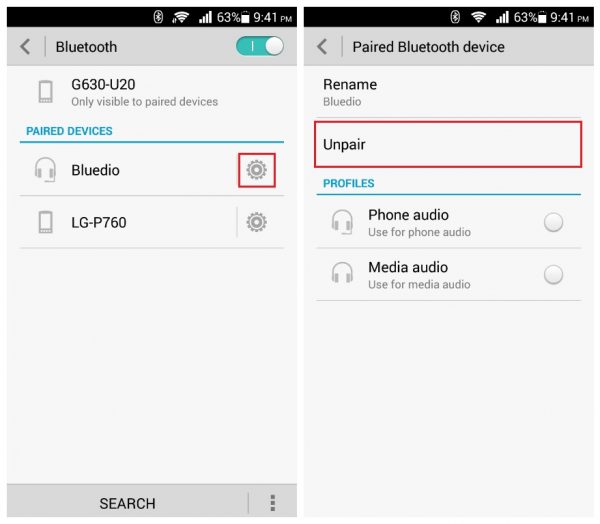
Doing this has a chance to get rid of the problem with ease.
Method 10: Reset Bluetooth settings
As stated earlier also that due to some corrupt app or corrupt Bluetooth app, the issue occurs. If this is the case then the app will not work and in fact, it will force close automatically while accessing it.
So here you should reset the app to fix the error. Simply go to Settings > Application Manager > Bluetooth > Reset the app
After doing this step, check if the problem has been resolved or not and whether Bluetooth is working or not.
Method 11: Need root access
Before moving ahead to this step, you should know that this method needs root access to fix unfortunately Bluetooth has stopped problem.
- You need to install ES File Explorer to browse the root files
- Now turn off Bluetooth and go to /data media/misc/bluedroid. Here you have to search “bt_config.XML” file name
- Here you have to create a backup of the file or rename it to bt_config.XML_old
- When the above step is finished, open the text editor and erase the device under <N2 Tag=”remote”> and </N2>
- At last, save .XML file as bt_config.xml in the same location. Now it is time to connect your Bluetooth device again
Method 12: Wipe data/Factory reset
After following all the above steps, if you still face the same error continuously then one more method is left and that is doing a Factory reset of the device.
But before doing this step, it is recommended to create a backup of all important data from the Android phone in a safe place.
Now follow the steps below:
- First, switch off your Android phone
- Now press the Power + Volume Up + Volume Down buttons together but also check the key combinations according to your phone
- Here you will enter Recovery Mode where you have to select “Wipe data/Factory reset” using the Volume down keys
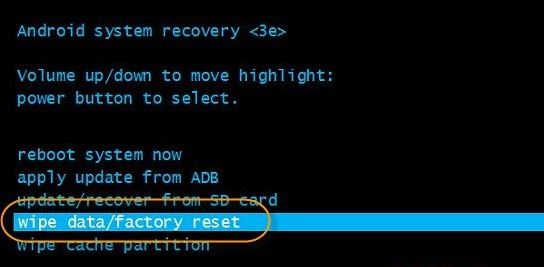
- Now confirm the selection and the process will start
- At last, reboot your device and the problem will be solved
Method 13: Use Android Repair tool to fix Bluetooth has stopped on Android (Recommended)
When the above fixes don’t help you out to get rid of the issue then I will suggest you go for a powerful tool called Android Repair. This is professional software that is developed to solve several issues or errors on Android phones. Whenever you come across “Unfortunately, Bluetooth share has stopped” on Android then using this tool will fix the error.
This software works to fix other Android errors such as Android setting has stopped, Android stuck on fastboot loop, Minecraft keeps crashing, Black screen of death, etc. It supports all types of Android devices and allows users to fix any kind of issue with one click.
Therefore, you just need to download Android Repair software and fix Bluetooth share keeps stopping on Android.
Pro Tip: Best App to Fix Bluetooth Issues
One of the best and yet another useful way to fix “Unfortunately, Bluetooth has stopped” on Android phones is by using an app. Bluetooth Fix Repair is one of the best apps available in the Google Play Store and is used to solve Bluetooth issues on Android devices.
It’s easy to use and does not require any technical knowledge to access. Therefore, if you are looking for the best app then go for this app and get rid of Bluetooth issues easily.
Conclusion
Well, Android devices come across various issues or errors but there is nothing to worry about as every problem has a solution. In this blog, I have discussed the best 13 methods to solve “Unfortunately, Bluetooth has Stopped” on Android phones.
I hope whatever solutions I have given will help you to get rid of the problem soon. For an easy and quick fix, use Android Repair software.
Further, if you have any questions or suggestions then mention them in the below comment section.
You can further reach us through our social sites like Facebook and Twitter. Also, join us on Instagram and support us by Subscribing to our YouTube Channel.

Harry Jhonson is a technical writer and has experience of 10 years in SEO. He gathers effective solutions to deal with all problems like data recovery, errors, and others related to Android & iOS (iPhone/iPad/iPod Touch) devices.