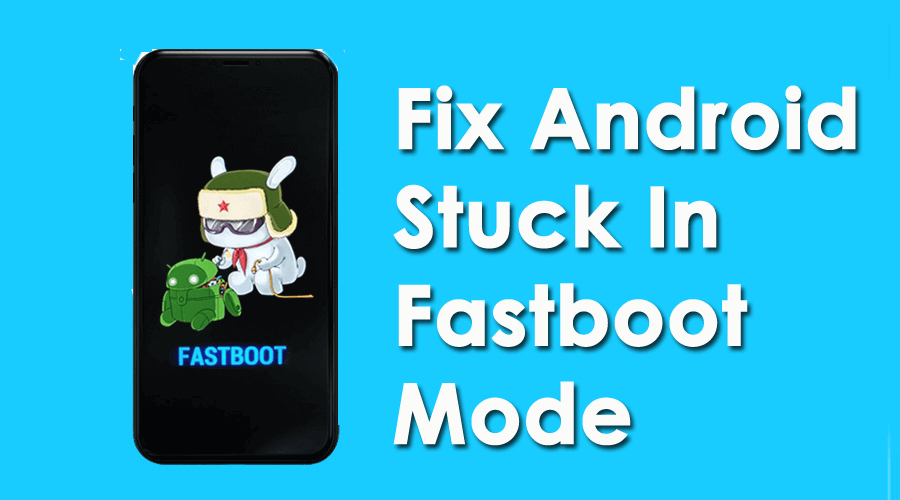Is your Android phone stuck in Fastboot mode and looking for some fixes? Wondering how to Exit Fastboot Mode on Your Android Phone?
If yes then this might panic you a lot. Worse is you cannot access your device as it seems to be dead. But, there is nothing to worry about.
Here in this article, I will guide you about what is Fastboot mode and some quick ways how to fix Android stuck in fastboot mode.
Here’s a quick overview of what you will get in this article. Just click on the quick links to jump directly.
- What Is Fastboot Mode?
- Method 1: Best Way To Fix Android Stuck In Fastboot Mode Without Data Loss (RECOMMENDED)
- Method 2: Restart Android Phone
- Method 3: Use The Key Trick
- Method 4: Allow The Phone Battery To Drain Completely
- Method 5: Remove Battery From Phone (Not For Nonremovable Battery)
- Method 6: Use Android Multi Tools To Get Out Of Fastboot Mode
- Method 7: Exit Fastboot Mode On Android Using Fastboot Command
Before going to solutions, let us know about the Fastboot mode.
What Is Fastboot Mode?
Many users are not aware of this but let me tell you in detail. You might know that the Android SDK tool is an alternative to Recovery Mode that helps for fast and limitless installation of Android updates.
In the same way, Fastboot mode comes under the Android SDK tool kit that updates the Flash file system.
Remember, it’s not available to use on every Android phone. This is only available on Nexus phones along with some other devices. But in some other phones, it becomes important to root your Android device before Fastboot mode is accessed.
How Do I Fix An Android Stuck In Fastboot Mode- Automatic & Manual Methods
After knowing about Fastboot mode, now it’s time to check out the feasible solutions to solve the error.
So let’s read further and know the solutions.
Method 1: Best Way To Fix Android Stuck In Fastboot Mode Without Data Loss (RECOMMENDED)
It’s obvious thing every user wants the best and easiest way to tackle the error and that too, without data loss. So in this situation, I will suggest you go for the Android Repair tool. This is an effective way to fix Android phone stuck in fast boot mode.
It allows you to repair several Android errors without any issues. With a click feature, this powerful repair tool helps to exit fast boot mode.
If you don’t know what to do if your phone is stuck in fastboot mode, then go for Android repair software. It is easy to use and doesn’t need any technical knowledge. Some other errors it can be resolved as the Android setting has stopped, Android stuck in headphone mode, black screen of death, invalid SIM card, white screen of death, and many more.
Therefore, to fix Android fast boot mode, download this simple tool and get rid of the issue hassle-free.
Check out the complete user guide to learn how to use the software.
Method 2: Restart Android Phone
When any kind of error occurs on an Android device, most users forget to do the basic things. Here, I am talking about restarting your device once. This is an easy way to tackle the fastboot mode error. And the best thing about is there is no harm in rebooting your phone.
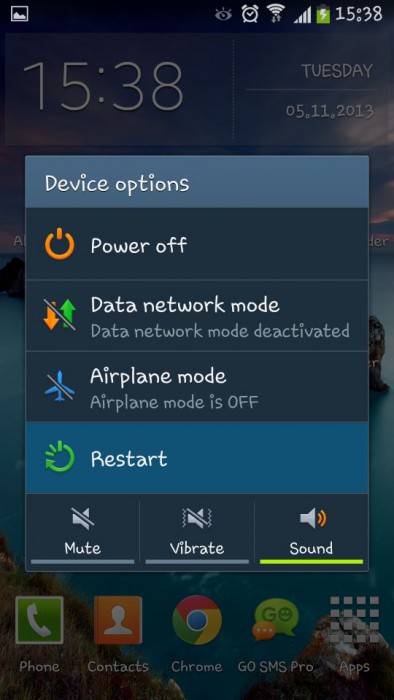
Simply press the Power button and click on the Restart option. Hopefully, this can solve Android stuck on fast boot mode.
Method 3: Use The Key Trick
Did you hear the name “Key Trick” before? Well, this is used to fix several issues on Android phones. In this, you have to use the hardware keys of your Android phone so that you can fix Android phone stuck in fastboot mode.
Here is what you need to do:
- Hold the Power button of your device for 15 to 20 seconds
- When 15 seconds is finished, the phone will vibrate and reboot
I hope this will resolve the issue. But if you still get the same error and don’t solve “how to exit fastboot mode in Vivo” then move to the next method.
Method 4: Allow The Phone Battery To Drain Completely
Nowadays, most phones come with a non-removable battery. So, you don’t have any option to remove it.
In this situation, you should let your device drain the battery completely. It can take some time so you have to wait for it. Once the battery dies completely, your device will switch off. Keep it in the same state for a few hours.
After that, connect your phone to the charger and it will start in normal mode. If everything works fine then the issue is resolved and you can access the device as before.
Method 5: Remove Battery From Phone (Not For Nonremovable Battery)
It was seen that many Android issues occur due to damaged batteries. So, you should check this and confirm whether the battery is the culprit for the above issue. To identify it, you should take out the battery from your device to fix Samsung stuck in fastboot mode.
Here are the steps to follow:
- First, switch off your phone and remove the case if you have
- Now, pull the battery from your device and keep it aside
- After some time, put the battery again and restart your phone

Here, you should check that if the battery was the culprit then this step would fix entering fastboot mode stuck Samsung.
Method 6: Use Android Multi Tools To Get Out Of Fastboot Mode
Another useful way to help you out of this situation is by using Android Multi Tools. This tool is developed for Android users to exit fastboot mode on Android. It is easy to use and shows positive results.
Follow the below steps:
- First, install Android Multi Tools on your computer and then launch it as an administrator
- Once the tool is launched, connect your device to the computer
- Now, some instructions will appear on the screen. Just follow them step by step to get rid of the issue completely.
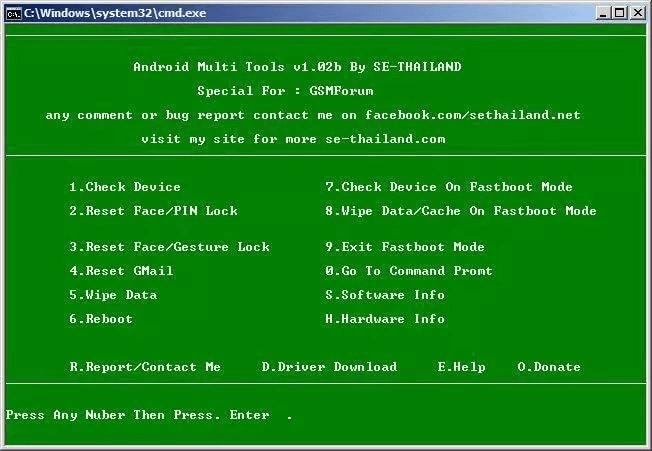
Method 7: Exit Fastboot Mode On Android Using Fastboot Command
If your device has rebooted to Fastboot mode then you might know that you can run several commands on your phone in this mode.
You can direct commands from the PC and it will be executed on Android when it is on Fastboot mode. Among those commands, one command can help you exit from Fastboot mode and make your device normally.
Here are the steps to follow to fix the issue as long as you have installed the phone’s driver on the PC:
- First, connect your Android device to a PC through a USB cable
- Now, download and extract data from platform-tools on a PC
- Then, using File Explorer, open the extracted folder. Simply hold the Shift button > right-click anywhere and choose Open command window
- Once the command prompt launches, type the below-mentioned command and click on Enter
- Your device will be listed on it. After that, run the command to reboot your phone in normal mode

That’s it, your device will run in normal mode as before.
FAQ:
What is fastboot mode?
This is a process for Android users to reflash partition on their devices. It an alternative to Recovery Mode and is helpful to flash images like bootloaders, recoveries, and kernels to your phone.
Does Fastboot mode delete data?
No, Fastboot mode don’t delete data without any concern. However, using certain Fastboot commands can remove some data. So you must be careful when using such commands on your phone.
How do I get my Android out of fastboot mode?
To exit the Fastboot mode, you should follow the below steps:
- First, press the Power button on your phone
- Then hold it unless the screen disappears and it can take up to 40 seconds
- Now, the screen will be removed and your device will reboot
Conclusion
So, here in this article, I have discussed several ways how to fix Android stuck in fastboot mode issues. The methods are tried and tested by the user and have given positive results to exit from fast boot mode.
For a quick and fast fix, try the Android Repair tool. This is highly recommended as it can solve Android phone stuck in fastboot mode with simple clicks and can solve other issues as well.
Further, if you have any suggestions or queries then kindly drop them in the comment section below.
You can further reach us through our social sites like Facebook and Twitter. Also, join us on Instagram and support us by Subscribing to our YouTube Channel.

Sophia Louis is a professional blogger and SEO expert from last 11 years. Loves to write blogs & articles related to Android & iOS Phones. She is the founder of Android-iOS-data-recovery and always looks forward to solve issues related to Android & iOS devices