Did you come across Copy paste not working error on Android or Samsung phones? Concerned about why Android copy paste not working 2023? If you have answered Yes then I must say that you have come to the right place.
We as a user use copy-paste frequently whether it’s on a computer or an Android device. This feature works faster and makes the job easier.
But sometimes, it irritates users as the program can’t copy and paste on Android. This becomes worse when you have some important task to do.
However, there is nothing to panic about as you have several ways to tackle it. In this article, I will guide you with some troubleshooting ideas on how to fix copy and paste not working on Android/Samsung phones.
What Are The Reasons Behind Copy Paste Not Working?
Well, there are several causes for the app not working on Android phones. Here, I have mentioned some common ones that lead to copy paste not working Android 11.
- The content is not copied properly
- Your data is not pastable
- The phone was switched off since you copied
- The content is not properly pasted into the text field
- There is too much content copied
- Some kind of bug or glitch in the app or your phone
- You have copied the content for a long time
How To Fix Copy Paste Not Working On Android- Best Methods
After knowing the reasons, now it’s time to walk through all the possible ways that will help you to fix Android copy paste not working.
So let’s read further.
Method 1: Restart Your Android
The first thing that I will suggest to all users is to restart their devices once. This process will refresh your device and if there are any bugs or glitches then it can solve them. All background apps will be closed and your device will start fresh.

This can solve copy and paste not working samsung error but if restarting does not solve your issue then move to the next solution.
Don’t Miss: 9 Ways To Fix WhatsApp Web Copy Paste Text Not Working
Method 2: Use A Clipboard App
Most of the time, your device’s native clipboard stops working and you come across such an error. In this situation, you should use a clipboard such as Clipper. It’s one of the most useful and best clipboard managers that automatically saves everything you copy.
You can access the history later on and can easily organize the clippings. It allows to copy, paste, edit, view, and even you can share all contents.
Method 3: Clear Cache And Data
Another best way to get rid of the copy paste not working Android is by clearing the cache and data of the app. This can fix the issue and hopefully, you can access it once again
Here are the steps to follow:
- First, open Settings on your phone
- Now, select Apps under Settings
- Next, you will see three vertical dots in the top right corner > choose them > then select Show System
- After that, find the “Do Not Disturb” option among the apps list
- Then, choose Force Stop
- Once done, select Storage
- At last, click on Clear Cache and Clear Data
Method 4: Force Stop The App
If clearing data and cache does not solve the Android 11 copy-paste not working then you should force close the app once.
Here are the steps to follow:
- First, open Settings on your device
- Now, click on Apps > Show System Apps option

- After that, click on AASAservice
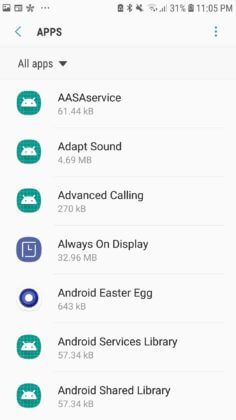
- Just next to it, click on Force Stop.

Doing this will stop the app from working and whatever issue is causing the error, will get resolved. After this, check if the Android copy paste not working error is solved.
Method 5: Check For Android Update
Most of the time, if your device’s OS is not updated to the latest version then also you can come across such issues. So in such a situation, you have to check if there is any update available.
Follow the steps as guided:
- First, open Settings on your phone
- Now, move down until you see System Updates.

- Simply click on it and your phone will be updated to the latest version.
After that, check if copy and paste not working Samsung is solved or not.
Method 6: Disable Anti-Virus Program
Many users use anti-virus software to protect their devices from any unwanted bugs or malware. But using this software sometimes disables copy-paste app to work. To get the app to work again, simply disable a few options of the anti-virus program or disable it completely.
After you do this, try to copy and paste any content on your phone, and see if everything is working fine. If Android copy-paste is working then it’s the issue of the anti-virus program. So simply remove that software and install any other to protect your device.
Method 7: Uninstall And Re-Install The App
There may be an issue with the app that displays the error of Android copy paste not working. However, in such a situation, you need to uninstall and then reinstall the app. This is one of the best ways to tackle all sorts of issues that occur due to the app.
Here is how to uninstall and reinstall the app:
- First, hold the app and wait for some time unless you get the settings option
- Now, click on Delete or Uninstall
- Once done, open the Google Play Store and download the same app again
After this, open the app and see if the clipboard is working as usual or not.
Method 8: Update The App
Even if the app you are using is not updated then also you can’t copy and paste it on Android. This is just because using the old version as some bugs or malware leads to such errors.
Therefore, you should check for the update if available as new updates always come with fixes of bugs.
Here is how to update apps:
- First, open the Google Play Store on your phone
- Now, click on My Apps and games
- Here, you will get the list of apps and if any update available just beside it
- Simply click on the “UPDATE” option
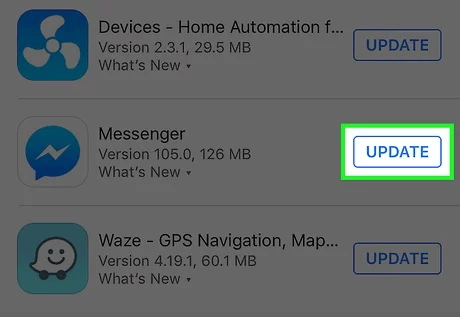
After updating the apps, you should check if the copy and paste not working on Android/Samsung is fixed or not.
Method 9: Reset Network Settings
Sometimes, the app you are using may not work due to a network problem. In that case, resetting network settings will remove all those things that are causing the error and fix it easily. Once you reset the network, all settings will go back to default.
But before you jump to the steps, kindly note down your WiFi password so that you don’t forget it later on.
Follow the below steps to reset network settings:
- First, open Settings on your device
- Now, move down and choose General management or System
- Next, click on the Reset option
- After that, click on Reset network settings
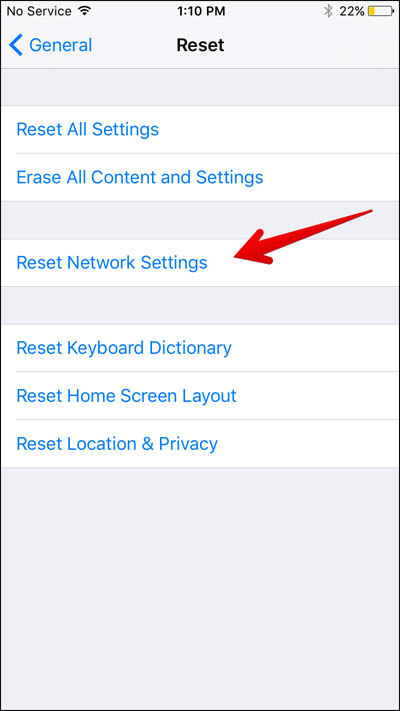
- At last, you will get a confirmation message
Doing this will reboot your phone and then open the app to access the clipboard app and see if you can copy and paste or not.
Method 10: Do Factory Reset
The last option that is left to troubleshoot the issue is by doing a factory reset of your device. When you do this, then all your data and settings will be deleted and your phone will become new.
Therefore, you should back up all your essential data beforehand and then proceed ahead to perform a factory reset.
- First, open Settings on your Android
- Now, search for Backup & Reset and select it. You can also back up your data now.
- After that, choose the Factory Data Reset option
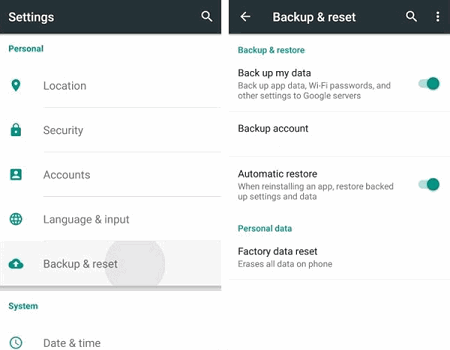
- To confirm, tap on the Reset option
That’s it. Now your device will reboot and all settings will become the default. Install whatever apps you need and check if you can copy and paste anything or not.
Method 11: Advance Solution To Fix Android Copy Paste Not Working
Every Android phone user might look for a quick solution that can help them get rid of any kind of error. In this situation, I will suggest you use the Android Repair tool. This is a professional repair software that helps to fix copy paste not working and other issues or errors that occur on Android phones.
Some other issues it can resolve include Android stuck in boot loop, settings has stopped, Minecraft keeps crashing, WhatsApp has stopped, Google Duo not working, and many more.
The tool is easy to use and allows users to fix the issue with one click. Therefore, it’s time to download and install this amazing Android Repair tool and fix Android issues without any problem.
Conclusion
So this blog has come to an end describing how to fix Android copy paste not working issue. There can be several reasons behind the error but no need to fret about it. In this article, I have guided you best 11 ways to solve copy and paste not working on Samsung/Android.
Further, if you have any suggestions or queries then kindly drop them in the comment section below.
You can further reach us through our social sites like Facebook and Twitter. Also, join us on Instagram and support us by Subscribing to our YouTube Channel.

Sophia Louis is a professional blogger and SEO expert from last 11 years. Loves to write blogs & articles related to Android & iOS Phones. She is the founder of Android-iOS-data-recovery and always looks forward to solve issues related to Android & iOS devices



