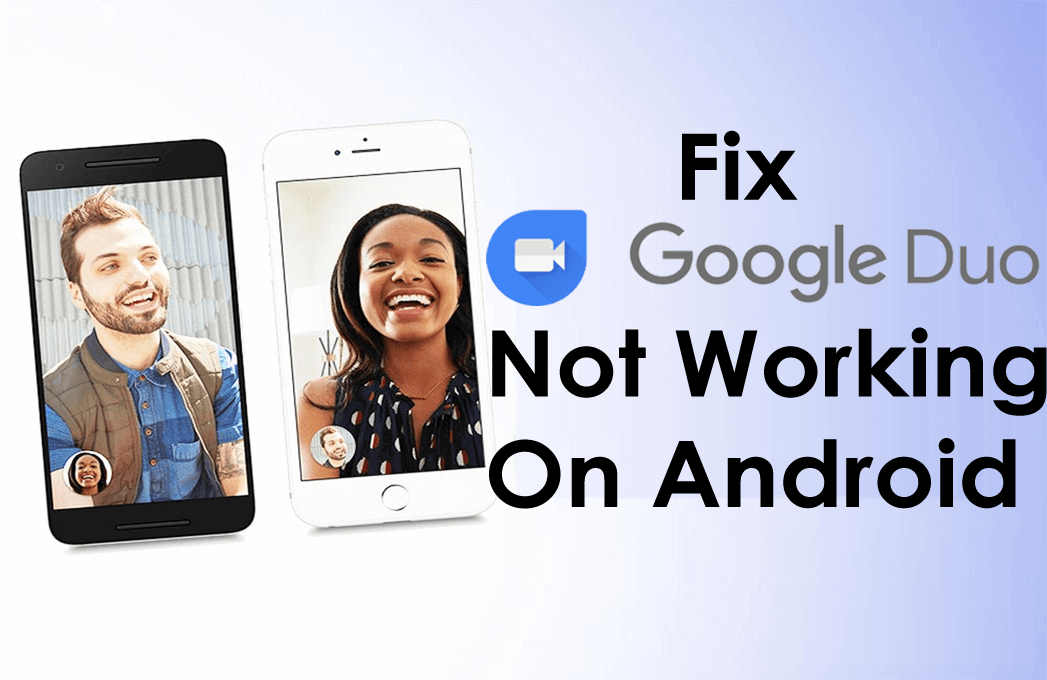Summary: Are you facing a “Google duo not working” issue on your Android? Struggling hard to solve this problem? If yes, continue reading this post, as it contains the 8 best solutions that will help you to fix Google duo not working on Android.
As we all know that, Google Duo is a brilliant video calling application to chat with friends and relatives.
It works great and has high-quality video chats/calls. However, it is also prone to numerous issues like any other Android apps.
So, without any delay, let’s get started…
Quick List Of Solutions:
- Restart/Reboot Your Android
- Re-Start Your Google Duo App
- Check The Internet Connection
- Permissions & Access Settings
- Update The Duo App
- Clear Cache & Data
- Enable The Duo Data In Saving Mode
- Reinstall the Duo App
- Advance Solution To Fix Google Duo Not Working On Android
How To Fix Google Duo Not Working On Android Phone?
Follow the below step-by-step methods to fix Google duo not working on Android without any hassle.
Solution #1: Restart/Reboot Your Android
Even after trying the above three troubleshooting tips, if you’re still not able to fix Google duo not working on Android phone, try rebooting the phone.
Restarting your mobile will help you in releasing the used resources such as RAM & closes all other tasks working in the background.
Here are the simple steps, how you can restart your Android phone:
- Firstly, press & hold a “Power” button on your mobile.
- Then you can see two options (reboot and restart).
- Click on the “Restart” & wait until your device restarts.

After restarting your smartphone, just open the Google Duo application to check if it is working properly or not.
Solution #2: Re-Start Your Google Duo App
The first way that you can try to fix Google duo stuck on dialing is to close and then restart the duo app.
After doing so, you have to check if the Google duo application is working properly or not.
Even after trying this solution if you are unable to solve this issue then try the next method.
Solution #3: Check The Internet Connection
If you are getting a “Google duo not working” error on your Android phone, then firstly you need to check the internet connection & mobile data.
At the time, if you found that your internet connection or mobile data not working at all, try to connect via a Wi-Fi network.
This can help you to resolve this issue.
Solution #4: Permissions & Access Settings
Whenever you first open any new app on your phone, it needs permission to finish the setup in order to run it smoothly.
So, here also you need to host permission to set up, for this, you have to follow these steps:
- Open the “Settings Menu” on your smartphone
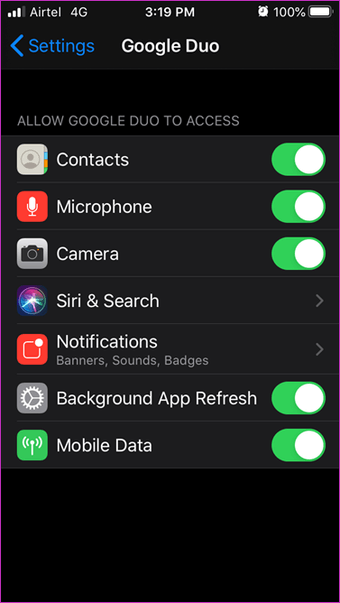
- Under a settings menu, go to “Apps Section.”
- In the applications section, simply search for the “Google Duo” application & click on it.
- From an app list, click on the permissions & then check if all the essential permits are already allowed.
Solution #5: Update The Duo App
Well, updating the Google Duo application is a tremendous option that can help you to solve all the errors & issues in an app.
After updating the Duo application you will get the most recent version of a Duo app.
Follow the below instructions very carefully and update your Duo app effortlessly:
- Open the “Play Store” app on your mobile
- In the second step, tap on the “3 Horizontal lines” that you can see in a menu.
- From a menu, tap on the “My Apps & Games” section & then search for the “Google Duo” application.
- Now, you need to check if the application requires new updates
- If yes, make a tap on the “Update” & wait for some time.
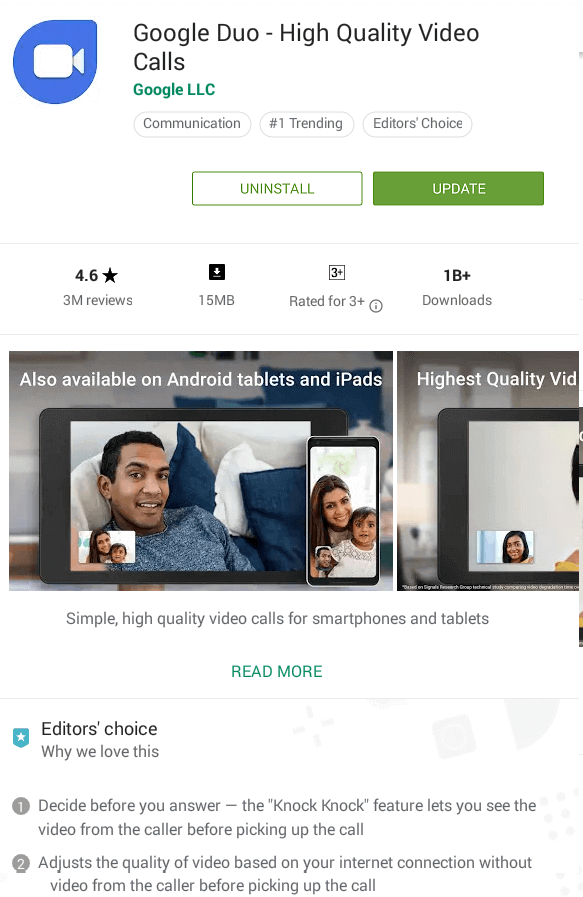
Once the installation process gets finished, open your Duo app & verify whether a problem is fixed or not.
Solution #6: Clear Cache & Data
Sometimes, it might happen that Duo app not working problem occurs due to Duo cache files.
To deal with this problem, clear the cache files trying the beneath steps:
- Open a “Settings” app from the home screen applications
- Click on “Apps Section.”
- From the apps section, you need to search for the “Google Duo” application & just open it
- After that, click on the “Clear Data” >> again click on the “Clear Cache”
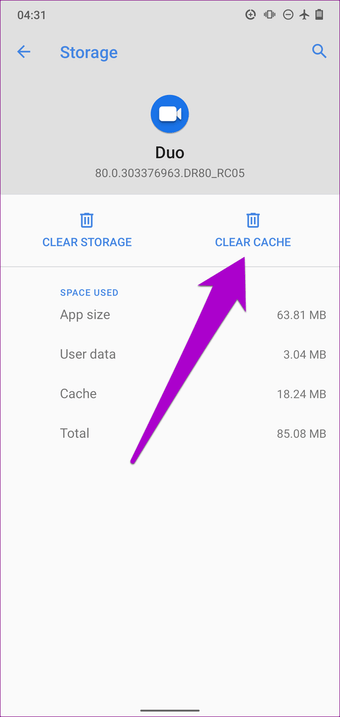
- Wait until the process gets finished >> now check if an issue is fixed or not.
Solution #7: Enable The Duo Data In Saving Mode
Another option that you can try to troubleshoot the Google duo not working issue is to turn on the Duo data in a saving mode.
In order to do so, follow these steps very carefully:
- First, open a “Google Duo application,” >> click on 3 dots.
- Then, from a settings menu, tap on the “Data Saving” option.
- After this, toggle an icon from grey to blue in order to enable the data in saving mode.
Solution #8: Reinstall the Duo App
If none of the above methods helped you to deal with the above-stated problem, uninstall and then reinstall your Duo app again.
Below I have mentioned the simple steps that you can follow to do so:
- Open the Settings app on your mobile.
- Go to the Apps & Notifications >> tap on the App Info.
- Next, there you need to look for a Google Duo
- Within that, click on the Uninstall
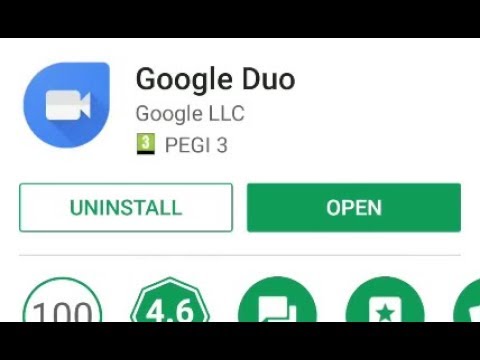
- In a confirmation box that appears, you have to click on the Uninstall option
- Finally, download the Google Duo again from the play store (Android) and Apple store (iPhone).
After downloading and installing the app, open it & now you will see an issue has been solved.
Solution 9: Advance Solution To Fix Google Duo Not Working On Android
If you are still looking for some unique method to deal with such errors then I will suggest you use Android Repair. This is one of the powerful tools suggested by many experts as it has the highest success rate.
It works effectively to solve any kind of Android errors or issues. Some other errors it can resolve include Android settings has stopped, IMS service has stopped, Android update failed to install, camera has stopped, and many more.
So, without any delay, you should download and install Android Repair and fix Google duo not working on Android phone.
Time To Verdict
Last but not the least, after going through this complete blog, you might have noticed that how you can fix Google duo not receiving calls issue with ease.
All the 8 techniques are very easy and effective that anyone can try them to solve this Google Duo problem.
Once you should try them.
I am sure, one of these methods will definitely help you to fix Google duo stuck on dialing.

Sophia Louis is a professional blogger and SEO expert from last 11 years. Loves to write blogs & articles related to Android & iOS Phones. She is the founder of Android-iOS-data-recovery and always looks forward to solve issues related to Android & iOS devices