Did you encounter “IMS service has stopped” on your Android phone? Are you looking at how to solve IMS service has stopped on Android?
If yes then this blog will definitely help you to solve the issue. Lots of users have reported that they have come across an “Unfortunately, IMS Service has stopped” error on Android phones.
Therefore, if you’re one of them and looking for the perfect solutions to fix IMS service stopped then you need to continue this tutorial till the end.
This blog will provide you a complete guide on how to fix IMS service has stopped on Android.
So, let’s get started…
What Is IMS Service On Android?
IMS service on Android stands for the IP Multimedia Subsystem Service. In simple words, an IP Multimedia Subsystem or IMS service is an architectural framework that offers its consumers several multimedia services.
IP Multimedia Subsystem Service allows your Android phone to run properly with third-party or carrier communications apps. IMS service Android allows you to make calls and send or receive text messages through the IP network.
However, sometimes IMS services fail to work due to some glitches. There can be several reasons that can cause the IMS service stopped error.
Let’s have a look at some of them.
Why Does My Phone Keep Saying IMS Service Has Stopped?
After getting several reports from numerous users, we have decided to examine the exact matter & collected a set of solutions to fix the error/bug. Besides that, I’ve provided some of the major reasons due to which the IMS service has stopped causes and listed them in the next section:
- Due to the Cache files
- Out-dated Apps can cause IMS service has stopped on Android issue
- Because of the default messaging application
- Out-dated Android software is another major reason behind the occurrence of this error
- Third-party messaging apps might also be responsible for this problem.
How Do You Fix “Unfortunately, IMS Service Has Stopped” On Android/Samsung?
If you’re facing IMS service has stopped error then just proceed with the below-mentioned troubleshooting techniques:
Trick #1: Restart Your Android Phone
This trick helps several Android users to fix different kinds of issues. You can also try this method to solve IMS service has stopped error. Follow the below-mentioned steps to reboot your device:
- First, Press & hold the Volume Down and Power keys together.

- After 7 seconds you need to leave the keys immediately.
- Now you can see, your phone will restart itself
Trick #2: Put Your Android Into Safe Mode
One of the factors that can lead to this kind of problem is – an application you have downloaded & installed on your Android device. Since you fail to find it in the normal mode, you need to put your phone in safe mode.
The steps you need to follow are:
- Firstly, you’ve to press the Power button to turn off your device
- As your device is switched off, press the “Power Off” icon & hence you’ll see the ANDROID/Samsung logo
- From there, you’ve to choose the “Safe Mode” option displayed on your screen

- Now, here you’ve to check if there is any issue exists if so, then remove the specific culprit app
You may continue this ongoing process unless you get rid of this problem completely.
Trick #3: Check For the Software Updates
It is possible that your Android operating system is not updated to its latest version because of which you’re experiencing this issue. Hence, you need to check for your Android software update.
These steps will guide you on how to do so-:
- Go to the Settings & tap on the “About phone”
- Again, click on “Software Updates” & select “Check for Updates”
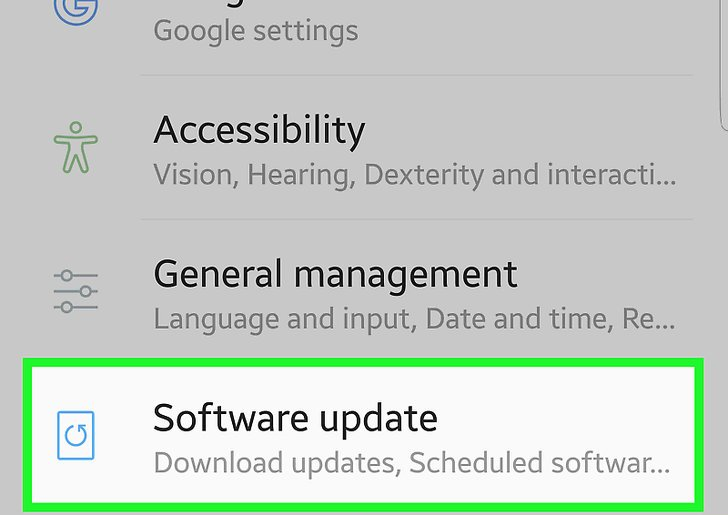
- In case, any recent update is available, it’ll display the “Download Now” option
- Download it and after it finishes, a confirmation message will occur where you have to click on “Yes” and your phone will restart
- Now your phone will be updated to the latest version and after this, you can check if the error still exists or if it has been solved
Trick #4: Erase The Texts Messages On Android
You should try to fix this issue by erasing all your text messages from your mobile phone. There is a possibility that the excessive number of text messages is responsible for the arrival of this issue. Apply these steps to erase the messages:
- First, launch the Messaging app from your home screen.
- Now, select the “Menu” option & tap on the “Delete Threads”.
- Here, you need to check the box which is in the front of the “Select All” option & hit “Delete”.
Trick #5: Remove The Cache & Data Of Message App
Well, the IMS service has stopped issue is closely associated with the messaging app, thus it’s essential to wipe out the application cache & data of your messaging app.
Here are the steps you need to follow:
- Open Settings& go to the “Apps” list & choose Message app from the given list
- Now go to the Message app& then the Storage option
- Click on the “Clear Cache” & then confirm it
- Again, click on the “Clear Data” & hit confirm
- At last, Reboot the device & check whether the error is seen or not.
Trick #6: Check For The Application Updates
Many times, it happens that if the particular apps are not updated they may cause clashes with your OS system or sometimes with the other applications. However, in this method, you have to check for the new updates in the Google Play Store.
For that, you have to apply the given steps:
- Unlock your Android phone & open the Google Play Store app.
- Then, click on the menu button which you can see on the top of the left corner & choose the “My Apps & Games” option.
- Click on “Updates” & select the “Refresh” icon.
- Again, click on “Update All” & wait until the applications are updated & installed.
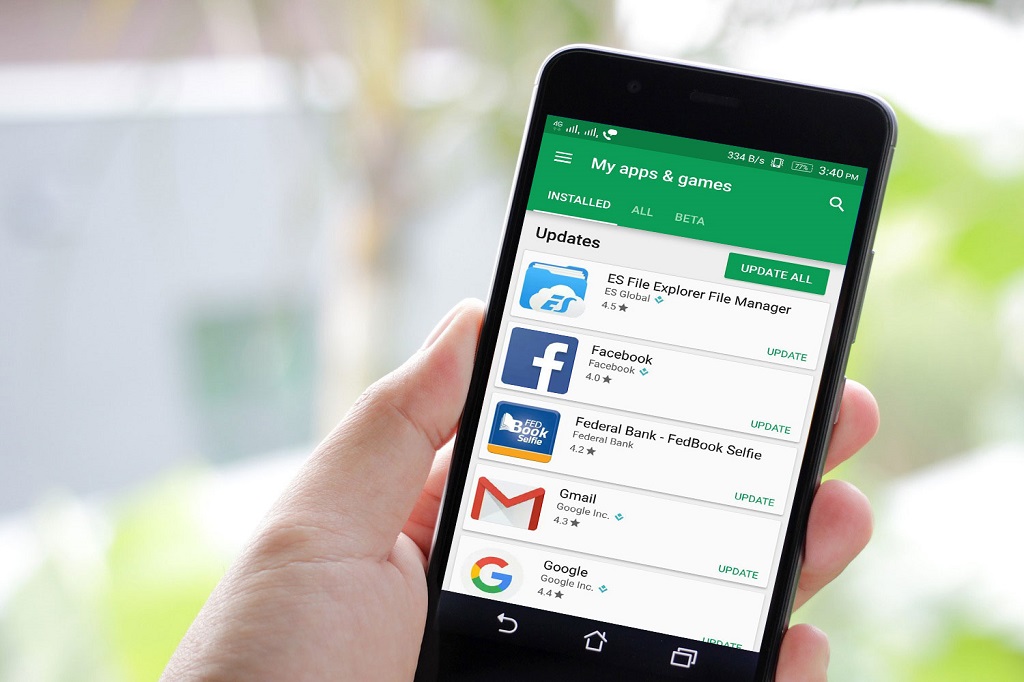
- Lastly, check whether the issue persists or not.
Trick #7: Do Factory Reset
Last but not least one last solution left with you that is – performing a factory reset. Doing so will return your phone back to its original factory state. But you must note one thing, before applying this solution make sure that you keep a backup of your precious data.
- Switch off your Android phone
- Press & hold the Volume Up + Bixby keys together then again press & hold your Power
- As the green color Android logo appears, simply release all the keys
- Again, press & hold the Volume down button many times to focus the “factory reset/wipe data”.

- Press the Power key to select and again press the Volume down button until ‘Yes’, delete all the user’s data is highly spotted
- Press the Power key to select & start master
- As the master reset is finished, the ‘Reboot system now’ will be highlighted.
- Now, Press & hold the Power key in order to reboot your device.
Trick #8: Best Way To Fix Unfortunately, IMS Service Has Stopped On Android
Even after trying all the above solutions, if you are still unable to fix IMS service has stopped on Android, then I would like to suggest you use the Android Repair Tool. This software is the best alternative option to deal with any kind of annoying error message on your Android phone.
Apart from solving IMS service has stopped s8 error, this program can also resolve other errors as well such as app keeps crashing, black screen of death, Stuck on boot loop, setting has stopped, and many more.
The best thing about this repair tool is that- it works on almost all Android phones such as LG, Sony, Samsung, Asus, Huawei, Xiaomi, Vivo, Oppo, Lenovo, Motorola, Nokia, OnePlus, etc.
So, you need to Download and install Android Repair software and fix IMS service has stopped Android without losing any data.
Conclusion
This blog was posted with a certain aim to help out from this kind of situation. This post shows different troubleshooting methods that will definitely help you to fix IMS service has stopped on Android.
It may also happen that all the solutions fail to work in your case or there is also the possibility that one may help you to solve this error. If so, then you are suggested to make use of the Android repair tool which will instantly fix this as soon.
You can further reach us through our social sites like Facebook and Twitter

Sophia Louis is a professional blogger and SEO expert from last 11 years. Loves to write blogs & articles related to Android & iOS Phones. She is the founder of Android-iOS-data-recovery and always looks forward to solve issues related to Android & iOS devices


