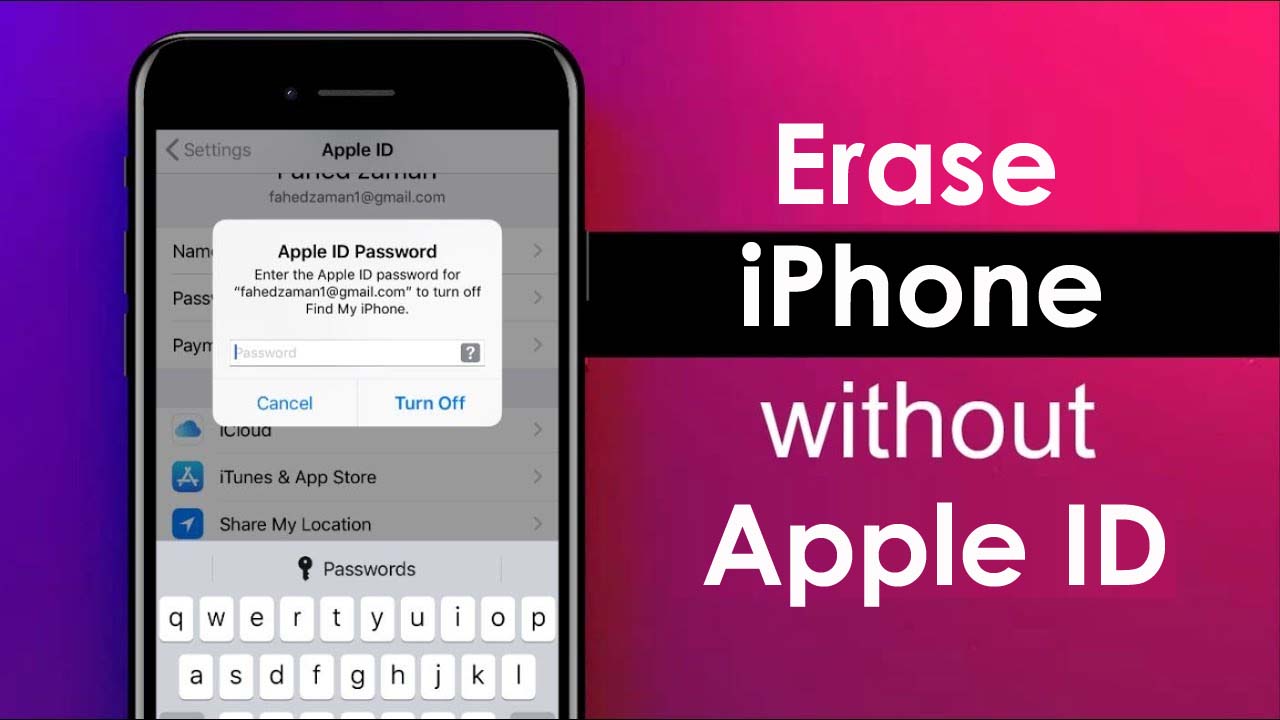Are you looking at how to erase iPhone without Apple ID? Wondering what to do If you have forgotten your Apple ID password? This article will guide you on how to delete iPhone without Apple ID password completely.
The situation can come across to you and me as well as when you want to erase your iPhone but unfortunately, you don’t remember your Apple ID password. What to do and how to delete iPhone without Apple ID seems a big challenge.
This is a critical situation but there is nothing to lose hope for. Still, you have several ways that will help to erase iPhone/iPad without Apple ID.
In this post, we will cover some practical ways how to factory reset iPhone without password.
- How to reset iPhone without Apple ID via Email
- Reset Apple ID from Web
- How to reset iPhone without Apple ID password via iOS device
- Best way to delete iPhone/iPad without having Apple ID password
- How to erase iPhone from Settings
- Restore iPhone without Apple ID using iTunes
- How to rescue lost data when iPhone is wiped away completely?
What to do when Apple ID is lost?
Everyone is familiar with Apple ID because it’s an account for all Apple users. It is required for shopping in the iTunes store or iCloud and for purchasing apps.
However, when you forget your Apple ID and password then it’s a tough time for every user to deal with the situation they come across. The main problem is that you cannot access the servers and are unable to manage all personal files in iCloud backups.
But there are ways to reset iPhone without Apple ID password.
Why do users need to erase their iPhones?
Every user has a different perception of deleting their phone permanently.
But some of the common reasons include:
- Want to protect the identity and to maintain the privacy of all personal and confidential data
- Before selling or donating the phone
- Removing confidential information like bank credentials or conversations
- Deleting any kind of secret data stored on your phone
- And others…
Part 1: What To Do First When You Forgot Apple ID Password?
There are a few things to do before you move ahead to erase iPhone without Apple ID password. You should try to reset iPhone without Apple ID.
You only need to take the assistance of Apple’s official website to get back your Apple ID or password.
Follow the below ways:
Way 1: How to reset iPhone without Apple ID password via Email
With the help of Email, you can unlock your iPhone without an Apple ID.
Here are the steps to follow:
- First, open a browser on your phone and go to Apple’s Find Apple ID page
- Here enter your first name, and last name along with the Email address that is linked to your Apple account. If you forgot the email address you gave while setting Apple ID then you can put the current email address.
- You have to type the verification code as seen on the screen or can tap on “New Code” to get a new code

- After that, either click on “Recover by Email” or “Answer Security Questions” as per your requirement. Then follow the screen options to reset the Apple ID password
- Now you will receive an email with the recovery instructions. Only follow them on how to reset the Apple ID and its password
Way 2: How to Reset Apple ID from Web
When you as a user forget the Apple ID password then you can also follow the below steps to retrieve it. This process will help you to reset iPhone without apple id password or computer.
- First, go to icloud.com and go to the “Forgot Apple ID or Password” option
- Now enter your Apple ID and tap on “Continue”

- After that, enter the phone number you use with your ID and tap on “Continue” to move forward
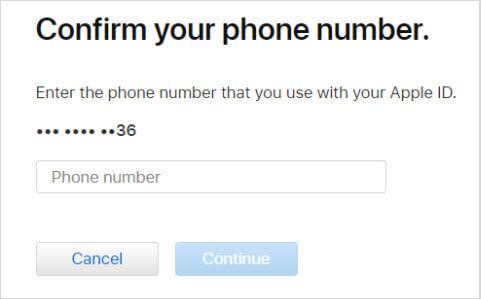
- At last, you will receive a message with some instructions that you have to follow to finish resetting your Apple ID password
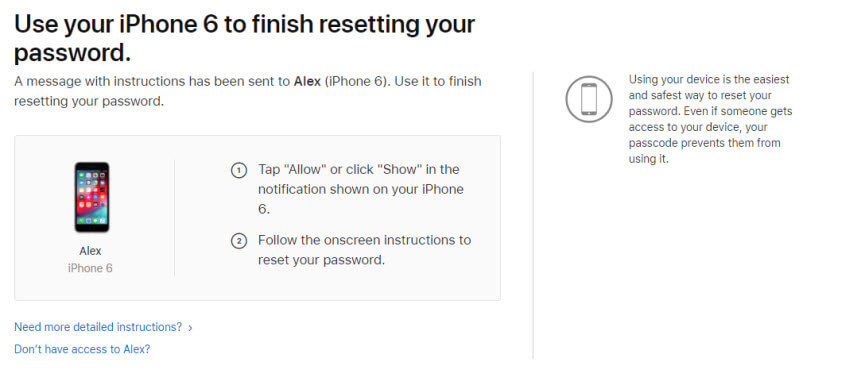
If you fail to recover your forgotten ID and password then move ahead to learn how to erase iPhone without Apple ID.
Way 3: How to reset iPhone without Apple ID password via iOS device
- First, go to Settings > enter “iCloud” in your iOS device
- Now, click on the email address available on top of the iCloud screen
- After that, tap on “Forgot Apple ID or Password”
- Next, enter your Apple ID
- Here, answer a few security questions and then you will be able to reset your Apple ID password
- Now, enter a new password and simply confirm it
Part 2: Best ways to delete iPhone without Apple ID
Well, you don’t know which methods can work for you but I am guiding you through all the possible ways that can help you to erase your iPhone without the need for Apple ID or its password. Go through them one by one and reset your phone without any trouble.
Method 1: Best way to delete iPhone/iPad without having Apple ID password
When you don’t remember your Apple ID then also you can easily remove the ID and can erase your phone. One of the best and simplest ways to solve your worry is by using a powerful tool known as iOS Data Eraser. This third-party program works effectively to erase iPhone without Apple ID completely.
Using this tool allows you to delete all types of data like contacts, photos, videos, iMessages, call logs, WhatsApp chats, and others without an option to recover. It works for every iPhone model including iPhone 15/14/13/12/11/11 Pro/XR/XS/XS Max and all iOS versions such as iOS 17, iOS 16, iOS 15, iOS 14, iOS 13, iOS 12, etc.
So without any worry, simply Download iOS Data Eraser and delete iPhone without Apple ID password permanently.
Tutorial on how to erase iPhone without Apple ID
Method 2: How to erase iPhone from Settings
There are ways in your phone itself that can help you remove all data or stuff from Settings. But before you follow this step, you need to ensure a few things:
- Make sure “Find My iPhone” is disabled on iPhone
- If your phone has been set up with a restriction passcode then remember the passcode
Now follow the below steps carefully:
- First, launch “Settings” and then select “General”
- Go to the bottom and click on “Reset”
- Here you will see the “Erase All Content and Settings” option, press it

- If any passcode is required then enter it and after confirming, click on “Erase iPhone”
Method 3: Reset iPhone without Apple ID using iTunes
If you have installed iTunes on your PC and Find My iPhone is disabled then you can erase iPhone without Apple ID password via iTunes.
But for that, you have to put your device into recovery mode.
Step 1: First, connect your iPhone to your PC and then open iTunes
Step 2: When your phone is connected, you should force restart your iPhone until the recovery screen appears
- For iPhone 8 and later, you have to press and rapidly release the Volume Up button. Again press and quickly leave the Volume Down button but keep pressing the Side button until you see the recovery-mode screen.
- For iPhone 7/7 Plus, you should hold the Side button along with the Volume Down button unless you see the recovery-mode screen.
- For iPhone 6S and its earlier versions, simply press the Home button along with the Side button until the recovery-mode screen occurs.
Step 3: When you see the Restore or Update option, simply press on Restore. After a few minutes, your iPhone will reset and all data on it will be deleted permanently.
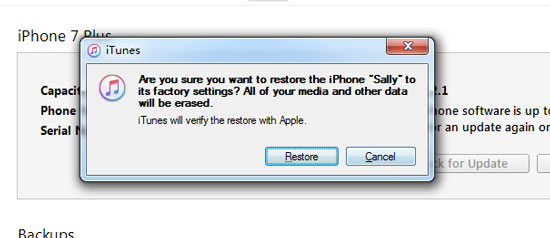
NOTE–
- If this process takes more than 15 minutes then it means that the iPhone has existed from recovery mode. It also means that you have to follow the above steps again to complete the process.
- This method is not so easy to perform and can take a long time than you expect
- When “Find My iPhone’ is enabled then your device might get stuck on the iCloud activation lock page after restoring. Here the Apple ID and password are required to set up the iPhone.
Pro Tip- How to recover data from iPhone once deleted?
This is an important part because millions of users lose their important stuff from their iPhones or iPads and they look at how to restore them.
Though factory reset wipes away data from the phone still there are chances to restore them. You should check iTunes or iCloud backup first as you could get back all stuff from there.
But ensure that your backup files don’t get overwritten with the latest data. If this happens then you might don’t get any chance to recover the old deleted data and you will lose everything.
In this situation, you need to use the iOS Data Recovery program to recover deleted data from iPhone/iPad. It allows you to view and then selectively restore the data you want from iTunes or iCloud without any hassle. All types of data are recovered like contacts, photos, Viber messages, WhatsApp, call logs, iMessages, and many more.
Conclusion
Everyone loves their data on iPhone and nobody in this world would love to share their private data with anyone.
It means that they want to keep them private and whenever they want to sell or donate their iPhone, they need those data to be erased from the phone without any recovery option left.
The most irritating situation happens at that moment when you want to reset your phone but don’t remember your Apple ID. In this blog, I have tried to sort out the problem of how to erase iPhone without Apple ID password.
I hope all methods will help you to do so without any trouble. Also ensure, you make a backup of all your important data just to avoid any kind of data loss.
You can further reach us through our social sites like Facebook and Twitter. Also, join us on Instagram and support us by Subscribing to our YouTube Channel.

Harry Jhonson is a technical writer and has experience of 10 years in SEO. He gathers effective solutions to deal with all problems like data recovery, errors, and others related to Android & iOS (iPhone/iPad/iPod Touch) devices.