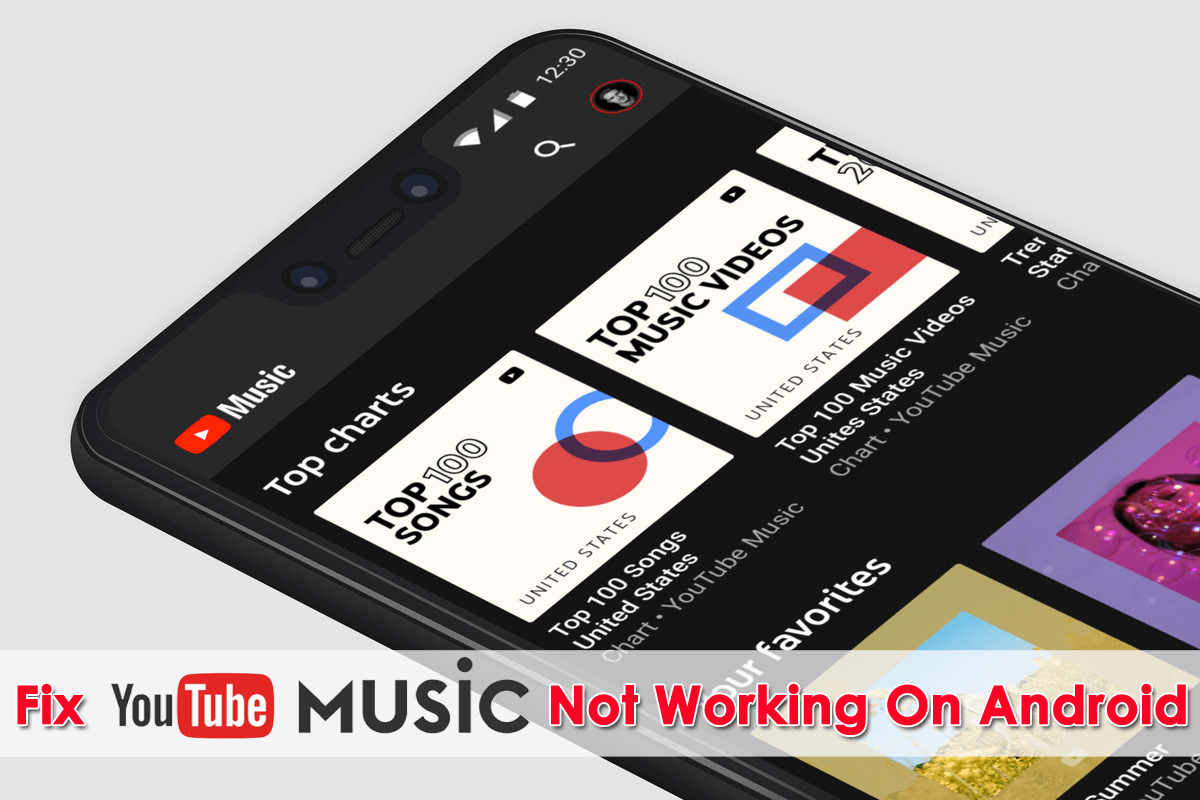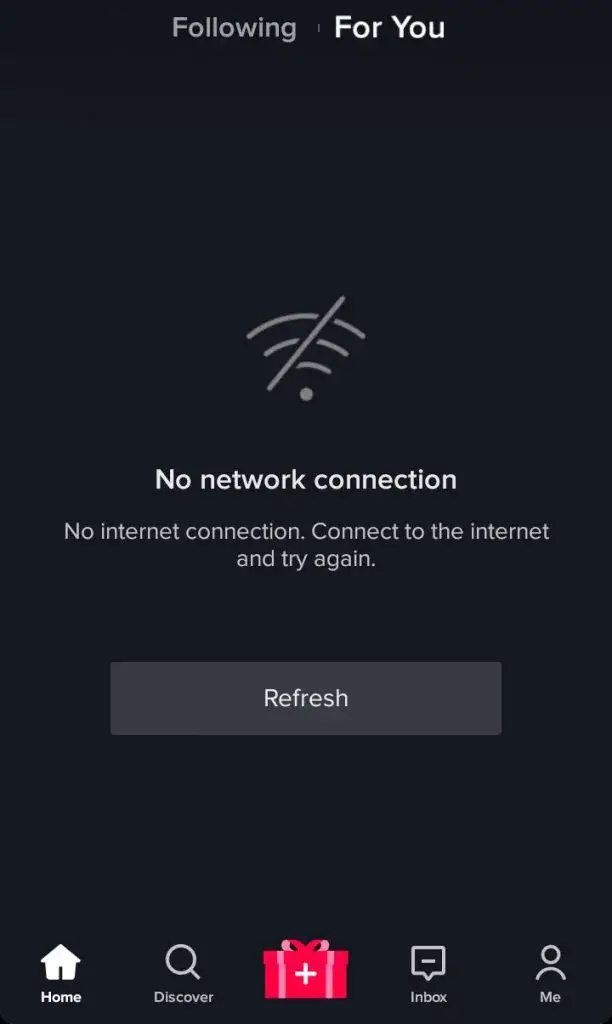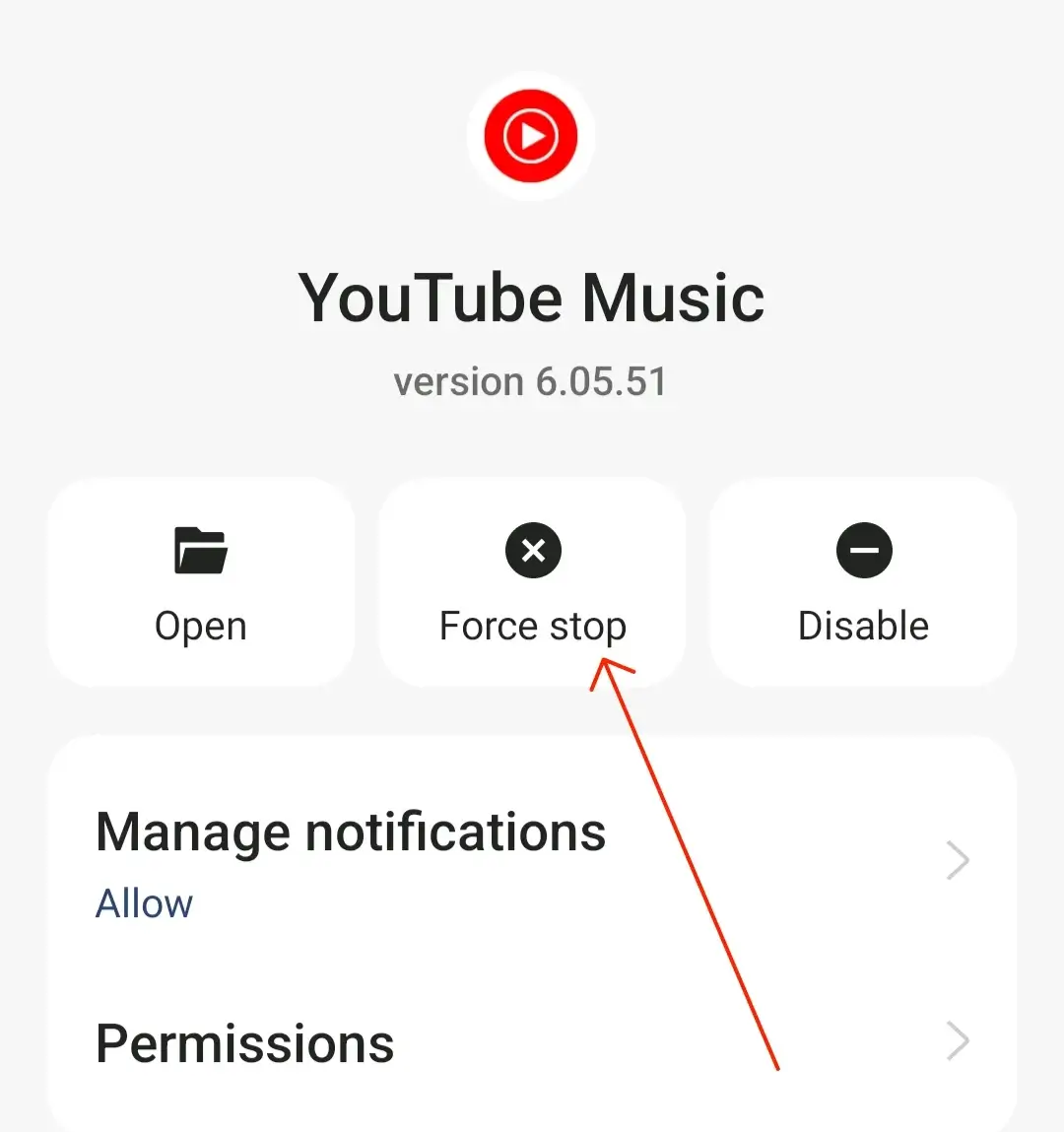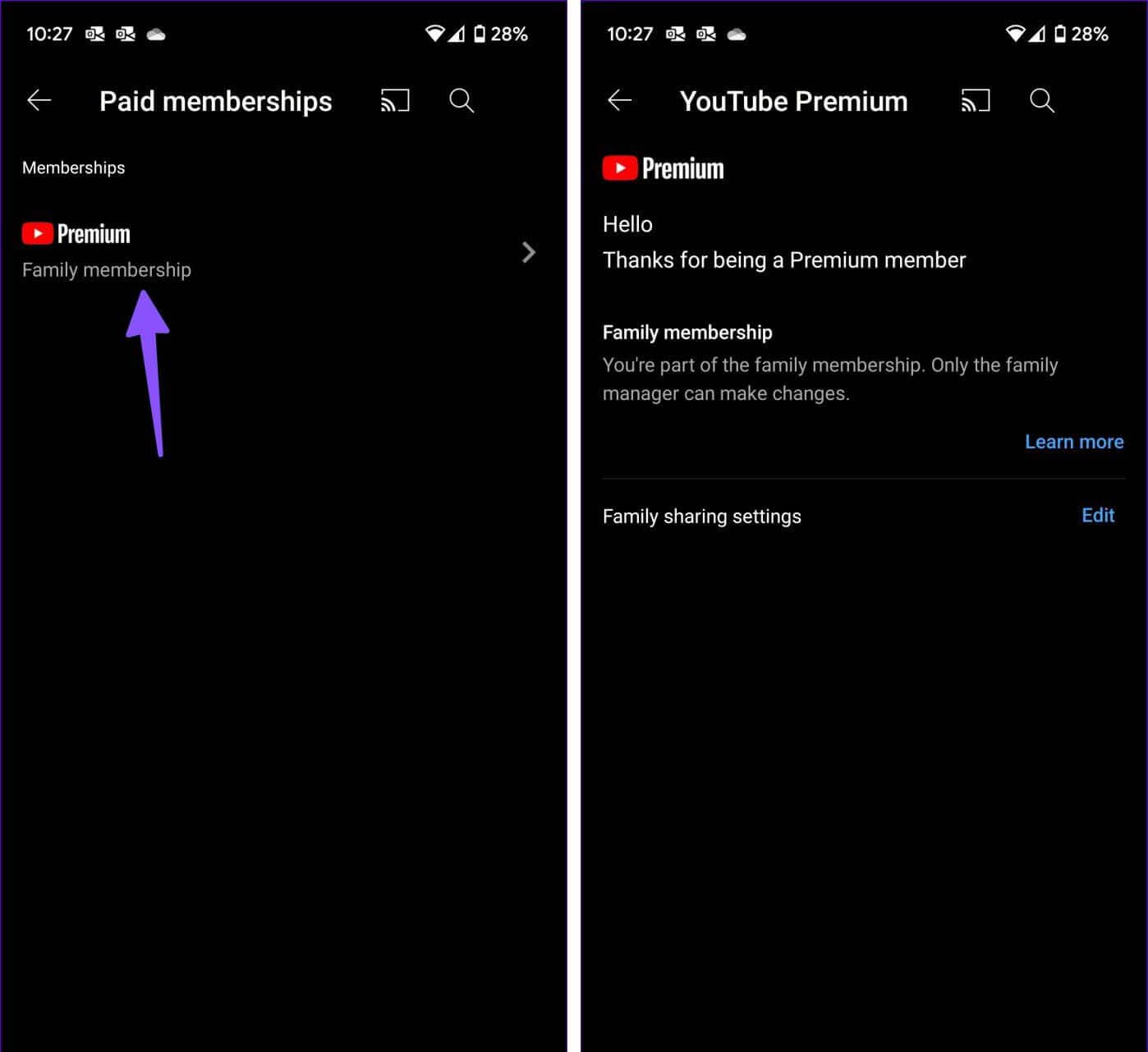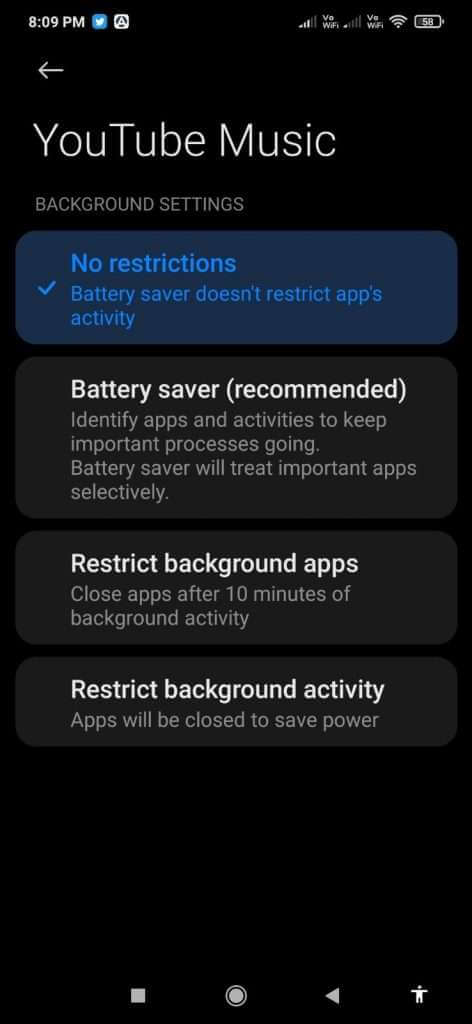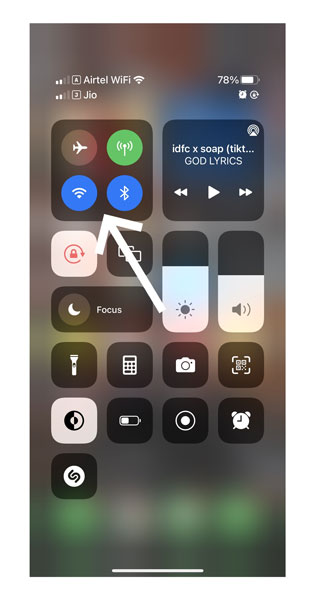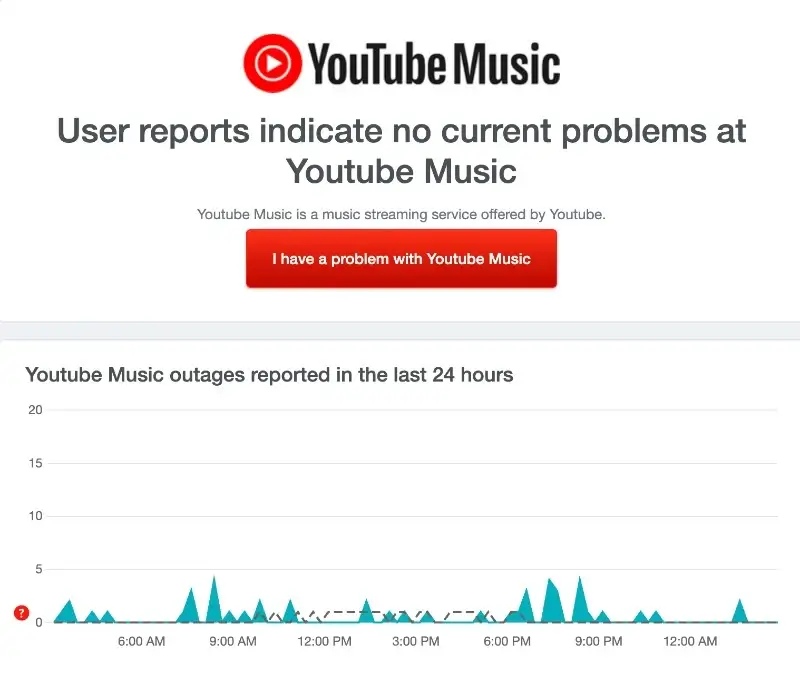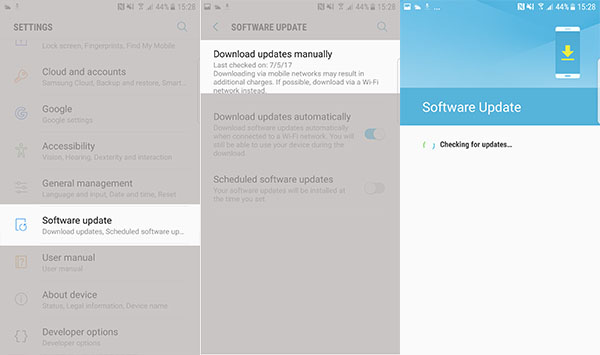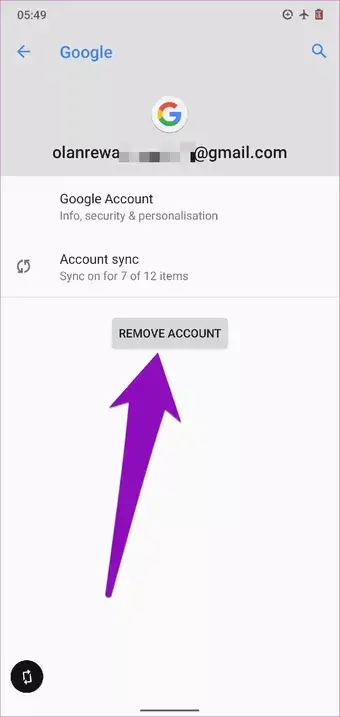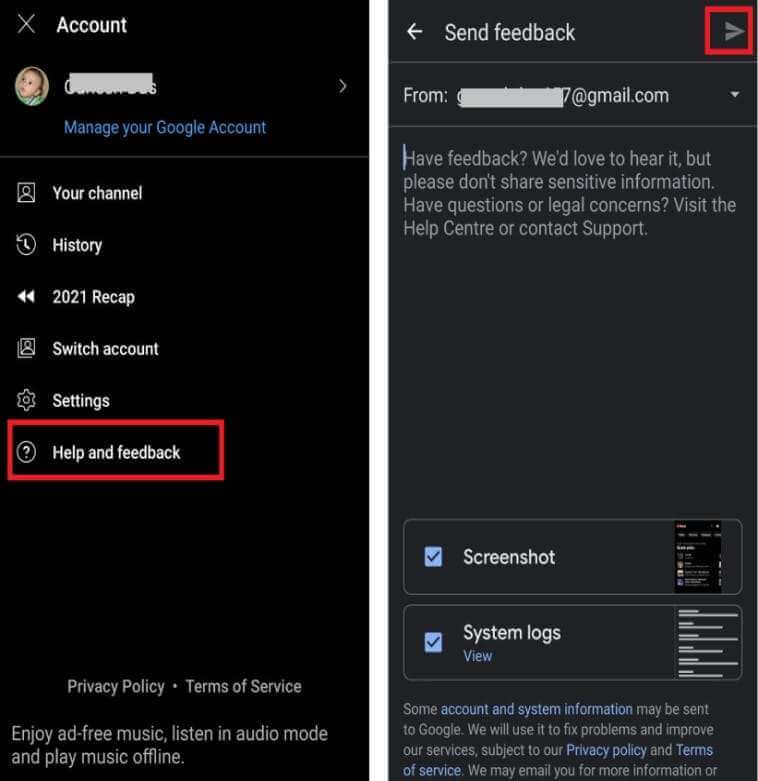Have you ever experienced the “YouTube Music not working” or “YouTube Music not loading” error on an Android phone? Eager to know why YouTube music playlist not working and how to fix it? Well, no need to panic as I am going to share some best ways to tackle it.
We all love music and YouTube also has its own app popularly called YouTube Music. It’s free of cost and yes, comes with a premium subscription as well. It’s loved by millions of people and is also one of the best apps for music streaming.
But sometimes, it also displays an error that irritates users while using it. If the same issue is pinching you continuously then don’t worry as I am here to help you.
In this comprehensive blog, I will discuss some of the best tricks to fix YouTube Music not working on Android phones.
How To Fix YouTube Music App Not Working/Keeps Pausing On Android
Well, now it’s time to walk through all the possible and effective ways to fix YouTube music playlists not working or YouTube Music Keeps Pausing or keeps stopping errors.
So let’s move ahead.
- Check Your Internet Connection
- Restart Your Device
- Force Close YouTube Music
- Delete Cache Of YouTube Music
- Verify YouTube Music Subscription
- Check Audio Quality In Settings
- Disable Stream Via Wi-Fi Only
- Turn Off YouTube Music Battery Optimization
- Turn Off Bluetooth
- Check For Server Problem
- Check & Update Music App
- Uninstall And Reinstall YouTube Music App
- Update Android System
- Upgrade To YouTube Music Premium Account
- Logout & Login To Google Account
- Download Song To Listen
- Take Help From Support Team
- Bonus Tip- Alternate Way To Fix YouTube Music Not Working On Android
Method 1: Check Your Internet Connection
The common reason the YouTube music app keeps stopping issues is due to a poor internet connection. This not only happens while using YouTube but it can stop accessing from other apps as well. Poor or unstable connections can stop streaming songs from the app.
Therefore, you are suggested to check your device’s internet and make sure it’s working. If you are using Wi-Fi change it to mobile data or vice versa.
Method 2: Restart Your Device
Another trick that can help you to get rid of the error is restarting your phone once. It happens most of the time that your device or app stops working due to minor glitches or bugs. This is where rebooting your phone works.
It removes any type of bugs that might be leading to the issue and allows the app to work smoothly. But if this process also does not work then move to the next solution.
Method 3: Force Close YouTube Music
To solve the error on YouTube Music, you can also force close the app once. Doing this will stop the app from running and will start fresh, hence solving the issue.
Here is how to force-stop stop YouTube music app:
- First, go to Settings on your device
- Move down and tap on Apps
- Now, search and click on YouTube Music app
- Here, tap on the Force Stop option
- Finally, open the app and check if the issue is resolved
Method 4: Delete Cache Of YouTube Music
The app cache files that get stored on your device can also be the reason for the error when gets corrupted. In such a situation, you should delete the app cache files to use the app smoothly.
Follow the below steps;
- First, open Settings > click on Apps
- Now, choose the YouTube Music app
- Next, click on Storage Usage
- Finally, click on the Clear Cache option
That’s it
Method 5: Verify YouTube Music Subscription
As you know the music app is free but it has a premium subscription. When you are using a premium version then check if it’s active or not. Most of the time, when your plan expires it can show you YouTube Music not working error.
Here is what you need to check:
- First, open the YouTube Music app > click on the Account picture
- Now, click on Paid memberships > check YouTube Premium account here
Method 6: Check Audio Quality In Settings
When you cannot access the app due to a slow internet connection then you can change the audio quality from streaming settings. You only need to change the “Always High” to the “Low” option to play the song hassle-free.
Follow the below steps:
- First, go to the YouTube Music app > click on Account and choose Settings
- Now, click on the Data Saving option
- Here, choose Audio Quality > select Low
Method 7: Disable Stream Via Wi-Fi Only
To fix YouTube music not working on Android, you can also turn off the Wi-Fi only option. This feature is helpful as it works to play music when your device is connected to a Wi-Fi network.
But when you want to use mobile data to stream music then you should turn off the “Wi-Fi Only” feature.
Here is what you have to do:
- First, launch the YouTube Music app
- Now, click on the profile icon and click on Settings
- Next, tap on the Data Saving option
- Finally, disable stream via the “Wi-Fi Only” option on settings
Method 8: Turn Off YouTube Music Battery Optimization
If the YouTube music playlist not working and the error continues then it might be because battery optimization is enabled. Many users enable this so that apps don’t consume more battery.
However, this feature can get you in trouble and you may encounter such kind of unexpected errors while using any app. Therefore, you are suggested to disable battery optimization for YouTube Music to get rid of the issue.
Here are the steps to follow:
- First, open Settings > move to Apps
- Now, choose the YouTube Music app
- Then, open the Battery Saver option
- Finally, click on No Restriction
Method 9: Turn Off Bluetooth
You should also check that your Bluetooth feature is not enabled on your phone. If this happens then YouTube music will play on the connected device. Therefore, you should verify this and disable Bluetooth on your phone to avoid such kind of error.
Method 10: Check For Server Problem
YouTube Music not working or YouTube Music keeps pausing error can also occur when there is a server outage. If there is any problem from the server end, the app does not work and you can see it’s still loading.
If this happens then you cannot do anything from yourself except to wait for some time. To check the recent status, you can visit the Downdetector website.
Here, you will know if any server problem is going on the app as it will show “Users report indicate Problems at the Youtube Music”.
Method 11: Check & Update Music App
You should also check if the app needs any updates because an outdated version can also display an unexpected error on the app. Remember, updating the app troubleshoots lots of bugs and offers several new features to users.
Follow the steps to update the YouTube Music app:
- First, open Google Play Store and search for YouTube Music
- Now, see if there is any update available
- If yes then click on Update option
That’s it.
Method 12: Uninstall And Reinstall YouTube Music App
Yet another trick that can help you to fix the problem is by reinstalling the music app once. This process has proved effective for several users.
Here is what you have to do:
- First, launch Google Play Store > find for YouTube Music app
- Now, choose YouTube Music > click on Uninstall
- After the app is installed, wait for some time and again search for YouTube Music
- Here, click on the Install option
Last, log into the app and check if it’s working as before
Method 13: Update Android System
Apart from updating the app, it’s a must to check if there is any update available for your Android OS. This is because older versions of the OS can also ruin access to music apps. Therefore, you should check and update the system OS to solve several types of errors.
Follow the given steps:
- First, go to Settings on your phone
- Now, click on the About Device option
- Here, check if there is any update available and then click on Download and Install
Once done, restart your device and check if you can use the app without any problem
Method 14: Upgrade To YouTube Music Premium Account
If you are wondering why YouTube music not playing in the background then remember, it’s only for premium users. If you are using the app for free then the music will stop playing after your phone gets locked.
So, if you want the play the music continuously in the background then you need to upgrade your membership. But if you are a premium subscriber and facing YouTube music keeps stopping or pausing error then follow other methods.
Method 15: Logout & Login To Google Account
Your Google account is linked to YouTube and when any error occurs on the account, then you can face YouTube music playlist not working or YouTube music not showing all songs error. To get rid of the issue, it’s suggested to remove the Google account and again add it.
Here are the steps to follow:
- First, launch Settings > Users and Accounts
- Now, click on Google and choose your Google account linked with Google Play Store
- After that, tap on the three-dot icon and tap on the Remove Account option
- Doing this will remove the account. Next, move to the accounts page, tap on add your account and choose Google
- Enter your email and password to proceed
- Finally, the account is added, and now open YouTube Music to check if it is working or not
Method 16: Download Song To Listen
You can simply get rid of the error by downloading your favorite songs and listening to them in offline mode. This can especially help you to avoid buffering of songs while playing online.
Steps to download songs from the YouTube music app:
- Launch the music app > choose an album that you wish to download
- Now, click on the Download button and all your songs will be saved in the Library menu
Method 17: Take Help From Support Team
When the issue continues then you can contact YouTube support for help. Once you reach them, explain the issue to them and they will help to solve the error.
Here are the steps to contact support:
- First, launch the YouTube Music app > click on the profile picture
- Here, choose Help and Feedback> Send feedback
- Then, explain the error you are experiencing and click on the send icon to submit
That’s it.
Bonus Tip- Alternate Way To Fix YouTube Music Not Working On Android
You can also go for a professional tool like Android Repair that can easily fix all types of issues on Android or Samsung phones. Using this powerful repair tool, you can easily fix YouTube music not working and other errors. It is an easy-to-use software that fixes the problem with one click.
It can troubleshoot various errors like YouTube not working, Showbox not working, Spotify keeps crashing, Amazon Prime video not working, app keeps crashing, black screen of death, and many more.
So, you need to simply download and install this amazing tool to get rid of Android or Samsung phone errors hassle-free.
Conclusion
Finally, this blog has come to an end where I have concluded various methods to fix YouTube Music not working on Android/Samsung. The app can stop due to several reasons like an outdated version, cache problems, etc.
But there is nothing to panic because the problem has solutions. In this article, I have discussed all the possible workaround to get rid of the error easily.
Further, if you have any suggestions or queries then drop them in the comment section below.
You can further reach us through our social sites like Facebook and Twitter. Also, join us on Instagram and support us by Subscribing to our YouTube Channel.

Sophia Louis is a professional blogger and SEO expert from last 11 years. Loves to write blogs & articles related to Android & iOS Phones. She is the founder of Android-iOS-data-recovery and always looks forward to solve issues related to Android & iOS devices