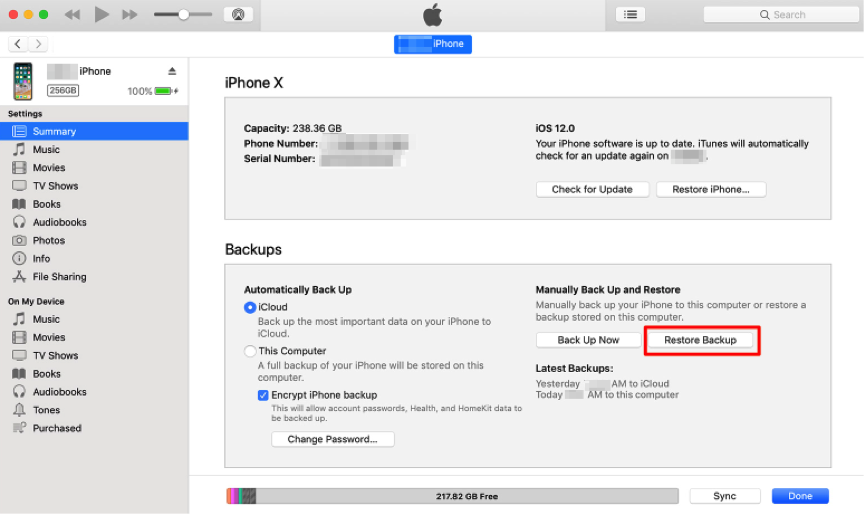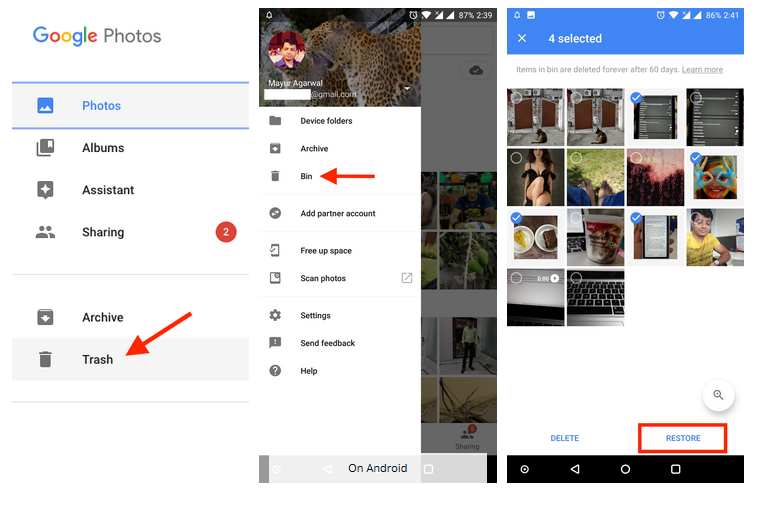Have you accidentally or unintentionally deleted your VITAL data like photos, videos, contacts, etc. from iPhone 15, iPhone 15 Plus, iPhone 15 Pro, or iPhone 15 Pro Max? If yes then don’t worry as this blog will teach you what to do.
Finally, the waiting is over for all iPhone lovers as the iPhone 15 series has been launched. With its magnificent style and lots of improved features, soon it will be in the user’s hand. Several new features are available that users can access.
In all these situations, you might lose your crucial data from the device and be unaware of how to get back it. In this blog, I will cover all the possible ways to recover lost data from iPhone 15/15 Plus/15 Pro/15 Pro Max.
Is It Possible To Restore Files From iPhone 15 Series?
Well, every user might have one common question in their mind, “can I get back lost iPhone data”?
The answer is “YES”, you can restore all your missing data from your iPhone after they are deleted. The main reason behind this is that the data gets hidden in the internal storage of the device which is invisible to every user.
The only thing that happens here is the data moves to the “unallocated” folder from “allocated”. If you save any new data after data deletion then this this space is occupied and your data is permanently removed. So unless you save any new data, you have time to restore those disappeared files.
To find the missing data, the best option is to use any professional recovery tool to retrieve deleted data from iPhone. Also suggested not to use your device after data loss as data can get overwritten and the chance of getting back lost files will come to an end.
How To Recover Data From iPhone 15/15 Plus/15 Pro/15 Pro Max
As you come to know that your deleted data can be recovered, it’s time to walkthrough below and check the best methods to rescue missing iPhone files.
So let’s read further.
- Restore Lost iPhone 15 Data From Recently Deleted Folder
- Get Back Missing Data From iPhone 15 Pro Using iTunes
- Use iCloud.com To Rescue Lost Files From iPhone 15/15 Plus
- Retrieve Lost Data From iPhone 15/15 Pro From iCloud Backup
- Restore Disappeared Photos/Videos On iPhone 15 Using Google Photos
- Best Way To Recover Deleted Data From iPhone 15 Without Backup
Method 1: Restore Lost iPhone 15 Data From Recently Deleted Folder
The first method that I will suggest is to check your device’s ‘Recently Deleted’ album. This is the easiest way to get back your missing photos or videos as it stores data for up to 40 days.
Therefore, if your important pictures or videos are lost then go and check them in the folder.
Follow the below steps:
- First, open the Photos app on your iPhone and click on Albums
- Now, move down to select the Recently Deleted folder
- Next, tap on Select and choose how many pictures or videos you want to restore
- Finally, click on Recover and then on the Recover Photos option to retrieve lost data
Method 2: Get Back Missing Data From iPhone 15 Pro Using iTunes
Another way that can help you retrieve data from iPhone 15 Pro or iPhone 14 Pro Max is via iTunes. Remember, it will help you only when you have created a backup.
Here are the steps to follow:
- First, you need to connect your iPhone 15 to the computer via USB cable (enter your phone passcode or click Trust This Computer when asked)
- Now, launch iTunes and choose your iPhone
- Next, tap on Summary and then on Restore Backup
- Here, choose your proper backup under Restore from Backup option
- Finally, tap on the Restore option and wait unless the process is over.
Note– In between the process, don’t disconnect your device.
Method 3: Use iCloud.com To Rescue Lost Files From iPhone 15/15 Plus
Every iPhone user tries to back up their device either via iCloud or iTunes. So if you have also synced your iPhone with iCloud then it becomes easy to restore data or apps.
Similarly, iCloud includes a “Recently Deleted” folder where your data gets stored for 40 days.
Check out the below steps:
- First, open com on your iPhone 15
- Now, log in with your Apple ID & password
- After that, select Settings and tap on Restore Files under Advanced
- Finally, choose the files you want back and then tap on the Restore option
That’s it
Method 4: Retrieve Lost Data From iPhone 15/15 Pro From iCloud Backup
This is yet another method that can help you to restore deleted files using backup. But it’s a little bit tricky and removes all your data and settings from the device.
Here are the steps to follow:
- First, open Settings and go to the General option on iPhone 15
- Now, search and click on Reset
- Next, click on Erase All Content and Settings and enter a password. This will reset your device
- Once your phone is set up, open the “Apps & Data” option and click on “Restore from iCloud Backup”
- Here, login to your iCloud account and click on the “Choose Backup” option
- After that, choose your back that was made previously and click on the “Restore” option
Method 5: Restore Disappeared Photos/Videos On iPhone 15 Using Google Photos
If you are looking for your missing photos and videos on your device then you can search for them in Google Photos once. Whatever pictures are saved in the gallery also get saved in Google Photos when it is linked with your Google account.
In addition, lots of users save those data on Dropbox, OneDrive, and other storage media. In Google Photos, the data gets saved for 60 days in the Trash folder before being permanently deleted. So you have enough time to restore them.
Here are the steps to recover permanently deleted photos from Google Photos:
- First, open Google Photos on your iPhone 15/15 Plus/15 Pro/15 Pro Max
- Now, click on Library and then on the Trash option
- From here, choose the photos and videos you want back and finally, click on “Restore”
That’s it, now you can see all those pictures on your device gallery and easily access them
Method 6: Best Way To Recover Deleted Data From iPhone 15 Without Backup
If you fail to restore your important data from iPhone 15 using manual methods then it’s highly suggested to use iPhone Data Recovery software. This professional program is made especially to retrieve lost or deleted data from iPhone without backup. It’s an easy-to-use software that restores lost iPhone data even after the iOS update.
All types of data can be recovered such as contacts, photos, videos, messages, audio, calendar, WhatsApp chats, Viber messages, etc. Apart from supporting iPhone 15 series, it also works for other models like iPhone 14/14 Pro, iPhone 13/13 Pro, iPhone 12/12 Pro, iPhone 11/11 Pro, iPhone X/XR/XS/8/7/6 and iOS 17/16/15/14/13/12 and below versions.
The software can work in any data loss situation and also ensures to restoration of files even if they are hidden. It also extracts data from iTunes and iCloud.
Therefore, it’s time to download and install this powerful iPhone Data Recovery software and get back missing data from iPhone 15/15 Plus effectively. Check its complete user guide to use the software step by step.
iOS Data Recovery- Recover lost/deleted files from iPhones/iPad/iPod Touch
The best and effective tool to recover lost, deleted, inaccessible data from iPhones/iPad/iPod Touch. Some unique features include:
- Directly recover several data types like photos, contacts, iMessages, videos, WhatsApp, Kik, Viber, call logs, documents, notes, etc.
- Recover lost data in any critical situation like a broken screen, accidental, unintentional, factory reset, formatting, virus attack, or other reasons
- Provides one-click option to "Recover" deleted files without backup
- Compatible with all iOS version including iOS 13/14/15/16/17

Conclusion
I hope, following the above methods has helped you to recover deleted data from iPhone 15/15 Plus/15 Pro/15 Pro Max device. Regardless of losing data due to several reasons, you can still get them back without further losing.
You are also suggested to use the iPhone Data Recovery tool to recover deleted data from your iPhone without backup. It’s the quickest and most efficient method to restore disappeared data hassle-free.
Further, if you have any suggestions or queries then drop them in the comment section below.
You can further reach us through our social sites like Facebook and Twitter. Also, join us on Instagram and support us by Subscribing to our YouTube Channel.

Sophia Louis is a professional blogger and SEO expert from last 11 years. Loves to write blogs & articles related to Android & iOS Phones. She is the founder of Android-iOS-data-recovery and always looks forward to solve issues related to Android & iOS devices