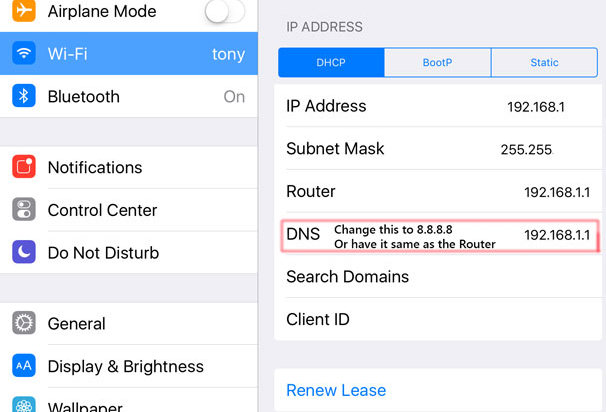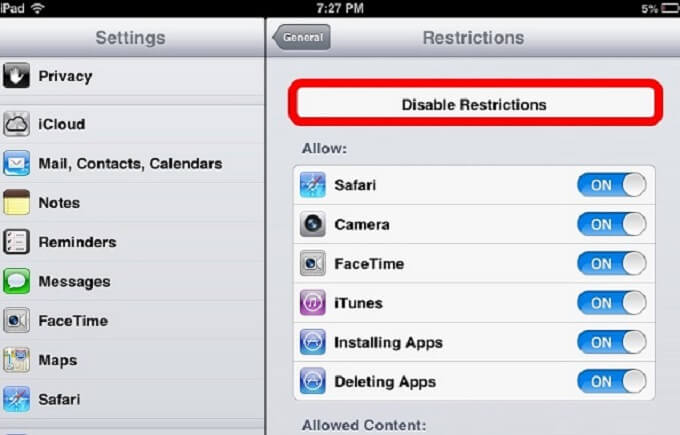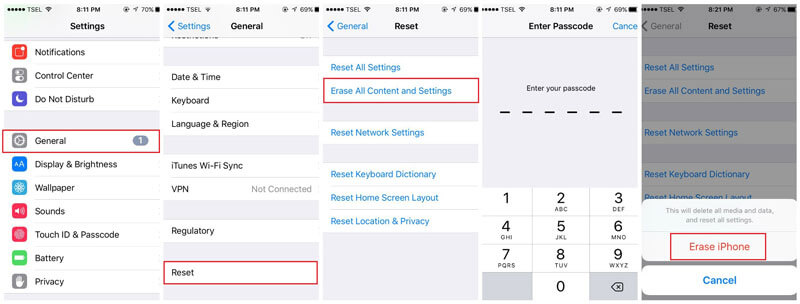Have you met iTunes error 0xE8000015 while you connect your iPhone to iTunes or your computer? If yes then this blog is for you as you will know how to fix iTunes error 0xE8000015 without any problem.
Several iPhone users have reported that they are encountering error 0xE8000015. This is a problem that should be figured out immediately.
It is one of the most common iTunes errors when users try to connect their device to a PC and they try to restore it with iTunes due to iPhone or iPad getting disabled or some other situations.
Users can get several error messages stating, “iTunes error 0xE8000015”, “iTunes could not connect to iPhone, an unknown error occurred (0xE8000015)” etc.

So if you are also among several users who are facing such an iTunes error then obviously this blog is for you. Here you will get the best methods to solve such unexpected error messages.
Solutions for iTunes error 0xE8000015
Here you will get a few simple and best methods to fix iTunes error 0xE8000015. Follow these methods and easily solve the error you are facing on your iPhone.
Method 1: Restart or force reboot iPhone
The very first thing you should or other iPhone users should do is simply restart your phone and try to fix the error.
So don’t take your own time but immediately do this step.
For iPhone 8 or earlier– Just press and hold the Sleep/Wake button unless you get the option “slide to power off”. Slide it to turn it off and then wait for some time.
And after that again press and hold those same buttons until you get the Apple logo.

For iPhone X– Just press and hold the Sleep/Wake button or volume button of iPhone X unless you get the slider option.
Now slide to turn off your device, then wait for some time and then press, and hold the same button unless the Apple logo occurs.
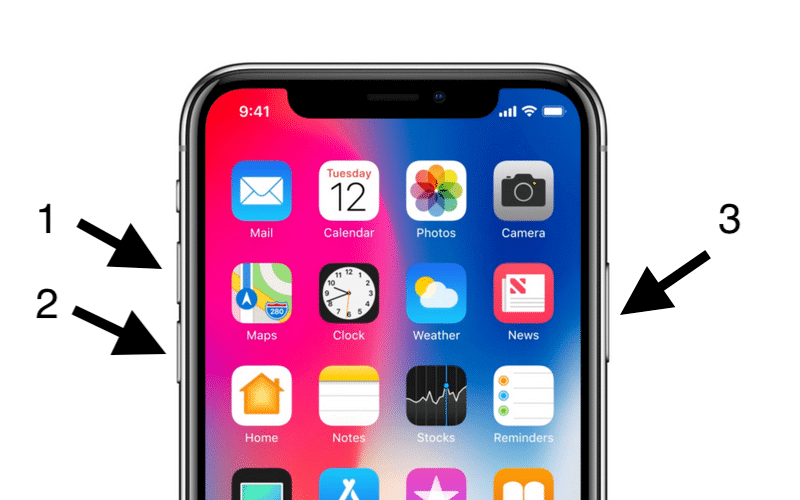
Hopefully, this method can solve the issue but if still the problem exists then you should move to the next method.
Also Read: 4 Methods to Fix iPhone Stuck on “Attempting Data Recovery” After iOS 12/11 Update
Method 2: Check the network connection
Many times due to improper network connection, you may come across such iTunes error 0xE8000015. So it is suggested to re-establish the network connection on your iPhone. Follow the below steps:
For Cellular data– Go to Settings > Cellular > Turn off and after that turn it on
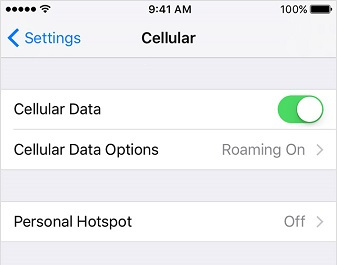
For Wi-Fi connection– Go to Settings > WLAN but here ensure your iPhone is connected to the proper Wi-Fi network.
Method 3: Check your iPhone have enough storage space
When you don’t have enough space on your iPhone then you may encounter trouble with your device while connecting to iTunes and error 0xE8000015 is one of them.
So when you get such an error then freeing up some space on your iPhone can solve the error.

You can delete some of the files which are not important to you but before deleting any files or data, ensure you have backup all those in a safe place so you don’t have to worry in the future.
If you want to know how much space you have left on your device, just go to Settings > General > iPhone storage
Method 4: Reset the Lockdown Folder
Resetting the lockdown folder can solve the iTunes error 0xE8000015. When iTunes will recreate the directory again after you start the Lockdown folder after deleting files from it.
On Windows:
Step 1: First, you have to click on the search option and then if you have Windows 7, click on Start. On Windows XP, click on Start and tap on Run > type %ProgramData% and then press the return button
Step 2: Now open the Apple folder by double clicking it > Delete Lockdown folder but remember you have to sign in as administrator.
On Mac:
Step 1: From the Finder option, tap on Go > Go to Folder > Type /var/db/ lockdown and press the return button > tap on View to see the files
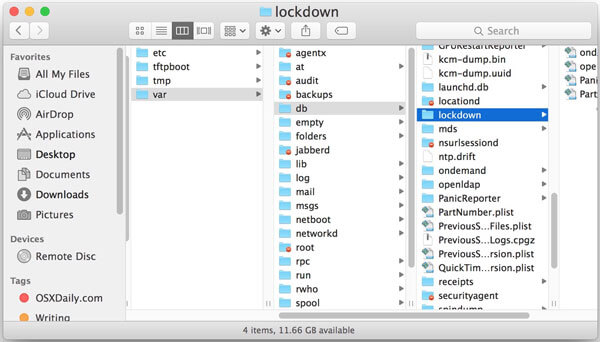
Step 2: Select those files together and then delete them. But remember not to delete the lockdown folder itself, only you have to delete files that are within the lockdown folder.
Popular Posts:
Best Methods To Fix iTunes Error 3194 While Restoring iPhone/iPad
Method 5: Make sure USB port is working properly
Whatever USB accessories you have connected to your computer, try to unplug all of them except your iPhone.
Now try all the USB ports and see whether they are working fines. Even you should try other USB ports or cables to see if the error still exists or not.
Method 6: Reset iPhone without screen passcode
Step 1: First connect the USB port to Windows or Mac system and it is suggested not to connect your iPad to it
Step 2: Now switch off your iPhone by pressing and holding the Home and Power buttons
Note: Do not continue to hold them but rather you can release them after the screen goes black.
Step 3: After your iPhone gets off, hold down the Home button and then connect your iPhone to the other end of the USB cable that should also be connected to the computer system. Doing this will force iPhone to switch on
Step 4: Now continue holding the Home button until you get an alert message on iTunes stating your iPhone has been detected in recovery mode
Step 5: Here you have to opt ‘Restore’ option after which it will download a large file (2.5 GB) and reset the iPhone. Enter your Apple username and password when required.
But when you don’t have a backup then select ‘Update’ and it might work.
Hopefully, this step works effectively to fix iPhone error 0xE8000015. But if you still face the same error then you have other methods as well.
Don’t Miss: 7 Best Methods To Fix iTunes/iPhone Error 4005
Method 7: Disable/Deactivate Restriction on iPhone
You might have enabled restrictions for certain apps and other features like device functions, cellular data usage, content types and ratings, privacy settings, etc which causes you to face iTunes error 0xE8000015.
So if you have done this for any of the above features then don’t forget to deactivate it because it might solve the error you are getting.
To deactivate restrictions on your iPhone, simply go to Settings > General > Restrictions > Disable Restrictions and here you have to enter your passcode.
Method 8: Do Factory Reset on iPhone to fix the error
This is one of the best and quick options to solve iTunes error 0xE8000015 without any use of a computer or iTunes.
Before doing a factory reset, back up all your essential data in a safe place and then try to follow the below steps as mentioned.
Go to Settings > General > Reset > Erase all Content and Settings. Here you will have to enter the password and then select Erase iPhone to remove data and restore iPhone to the factory setting.
Method 9: Best method to fix iTunes error 0xE8000015
When all the above methods do not work for you then only one option is left and that is by using the third-party tool- iOS System Repair. This is the only solution to fix iTunes error 0xE8000015. With the help of iOS System repair, any kind of error on an iPhone/iPad is easily resolved.
It can fix several issues like Apple Logo, Stuck on recovery mode, iPhone stuck in headphone mode several iTunes errors, etc. So without any worry, simply Download iOS System Repair Tool and repair the iTunes error 0xE8000015 hassle-free.
Bottom Line
So now we have come to the end and I hope that all the above 9 methods will help you to solve iTunes error 0xE8000015. It does not matter whether the problem is on iPhone or iTunes, this blog will surely help to get out of such error without any problem.
Further, you can follow us on Facebook, Twitter for further news and updates.

Sophia Louis is a professional blogger and SEO expert from last 11 years. Loves to write blogs & articles related to Android & iOS Phones. She is the founder of Android-iOS-data-recovery and always looks forward to solve issues related to Android & iOS devices