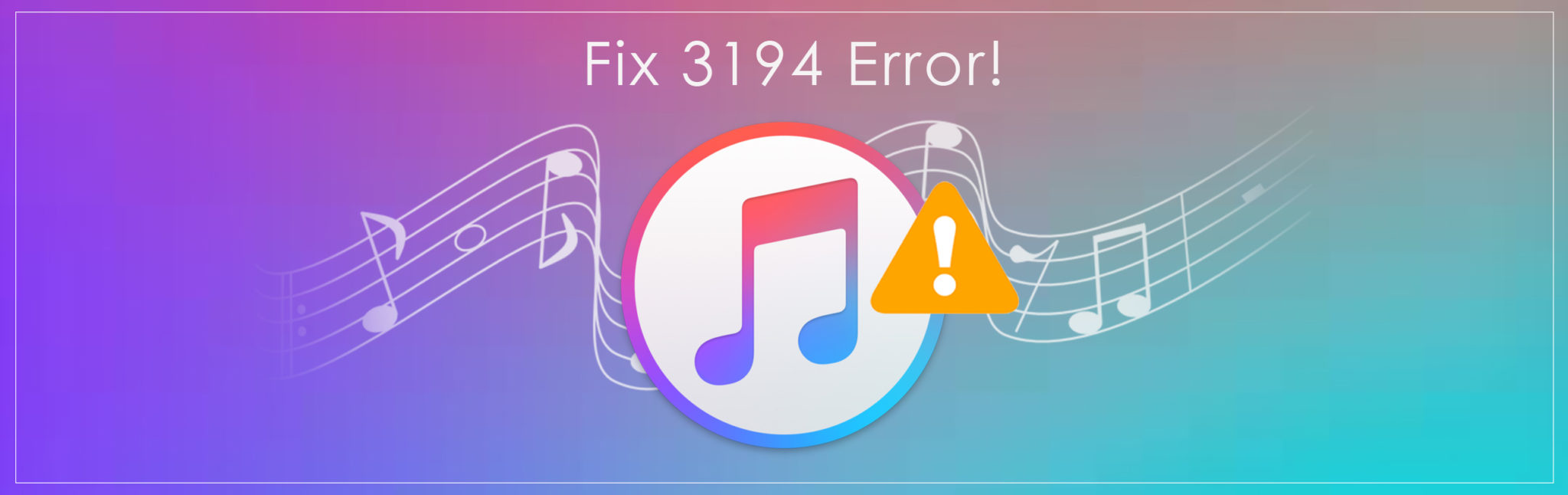Did you try to update your iOS device via iTunes but encountered an error 3194?
If you are worried about how to tackle this error then don’t worry, you are not the only one to come across this error. Plenty of users have gone through this glitch on their phones and also a common one.
While trying to restore or update their iPhone, users see such a popup that says “The iPhone could not be restored. An unknown error occurred (3194)”.
If you are looking at how to fix the error then this article is for you. Here I will assist you with some of the best possible ways to fix 3194 error successfully.
iTunes error 3194 which is also known as iPhone error 3194 is experienced by many iPhone or iPad users at the time of updating their device.

Basically, the error occurs because of a lack of communication between iTunes and Apple’s update servers. When the firmware is not approved then obviously users will encounter such error on their iDevices.
Reasons behind iTunes error 3194
As already discussed earlier that the problem is due to either firmware expired while downgrading or upgrading the device or might have jailbroken your device that has modified the host’s file. When the iDevices are jailbroken then Apple is not interested in all such issues and it doesn’t provide any solutions for that.
But not only you but lots of iPhone users face such problems on your device. So it is important to solve such an error and get out of the situation immediately.
Therefore, here are a few methods that can help you to solve iTunes error 3194 in an easy way.
Best solutions to resolve iTunes error 3194
Solution 1: How to fix 3194 error successfully (Recommended)
The best and easy way to fix iTunes error 3194 is by using a professional tool like iOS System Repair is one of the best and most effective ways to fix iTunes error 3194 easily.
This program helps to restore and update iPhone/iPad/iPod Touch and apart from this, the powerful software is able to fix several other problems like DFU mode, iPhone stuck at a black screen, white screen, Apple logo, iDevice gets locked or disabled, etc.
So, whenever you come across any iTunes or iPhone error and you face problems in restoring your iPhone with iTunes then feel free to Download iOS System Repair program to fix iTunes error 3194 while restoring your iPhone/iPad.
Steps to repair iPhone error 3194
Solution 2: Update your iTunes to Latest Version
It is very important to check whether your iTunes is up to date or not. Because of iTunes old version, it is common to encounter error messages. So it’s better to see if the latest version is available or not. And if available then update your iTunes to the latest version.
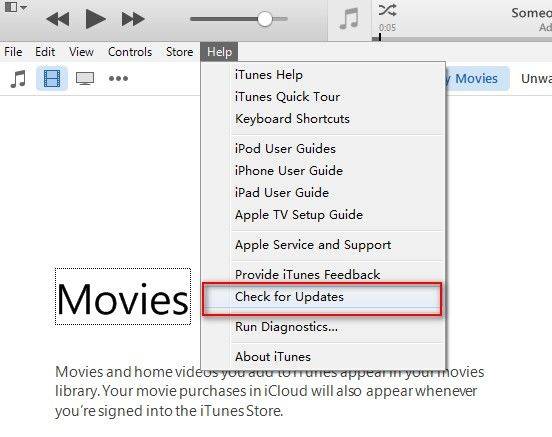
For Windows users– first, open iTunes, and in the menu bar, select Help and check for Updates
For Mac users– first, open iTunes and then open the Menu option, click on iTunes, and tap for Updates
Solution 3- Fix iPhone error 3194 with the Hosts file
Generally when iTunes fails to connect to Apple’s software update server then such an error occurs. The unsigned firmware or expired firmware is the main reason behind error 3194 which exists during iOS upgrades or restores.
Therefore, changing host files on your computer just because iTunes can connect to Apple’s update server can solve the error. So follow the below steps:
Step 1: First, ensure that iTunes is stopped on the computer (Windows/Mac)
Step 2: Now open the host’s file on the computer
- For Windows PC: c:\windows\system32\drivers\etc\hosts
- For Mac: open Terminal, type this command, and press Return: sudo nano /private/etc/hosts/etc/hosts

Step 3: Here open the hosts file with administrator rights
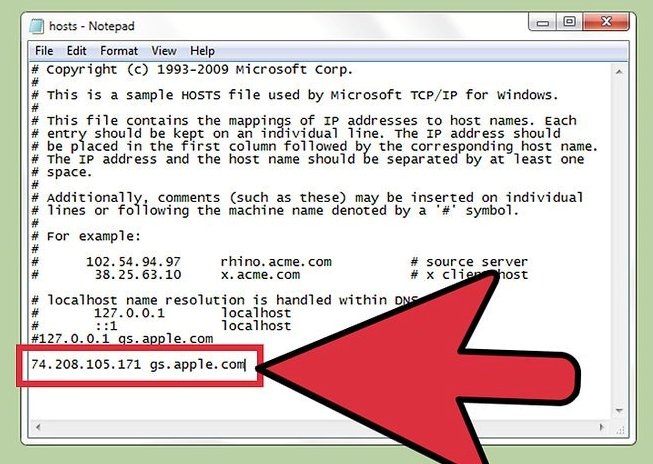
Step 4: After that copy “74.208.105.171 gs.apple.com” and paste it in the last line of the Hosts file and then click on the ‘Save’ option.

Step 5: Next connect your iPhone to the computer through USB and then open iTunes
Step 6: Here you have to put your iPhone/iPad into DFU mode by switching off your device and holding the Home and Power button for 10 seconds. After that release, the Power button but continue to hold the Home button until you see Recovery mode on your device.
Step 7: You can restore the iPhone in recovery mode. But this method also deletes all data from your device, so remember to backup your device to iTunes or iCloud
Step 8: When the iOS update is finished, go back to the Hosts file, and from there, remove the “74.208.105.171 gs.apple.com” line again so iTunes can update properly. This step is important otherwise errors can occur in the future while updating or installing iOS versions.
Solution 4: Reset your iOS device using iCloud
When you encounter the same error 3194 then you should use a different approach to fix the problem. This method includes resetting your device using iCloud to delete the firmware found on your device.
But one thing you should remember is that this method might be risky as the data can be erased. So you can back up your device through iCloud or iTunes to restore everything back but this should be remembered.
- First, go to the iCloud website and log in
- There, you have to tap on the “Find my iPhone” service. Here a map will open and all the registered iOS devices will be seen
- Now go to “All Devices” and select the device you want to restore
- Here you have to choose “Erase” to begin the process. When it is over then your iOS device will restore to factory settings
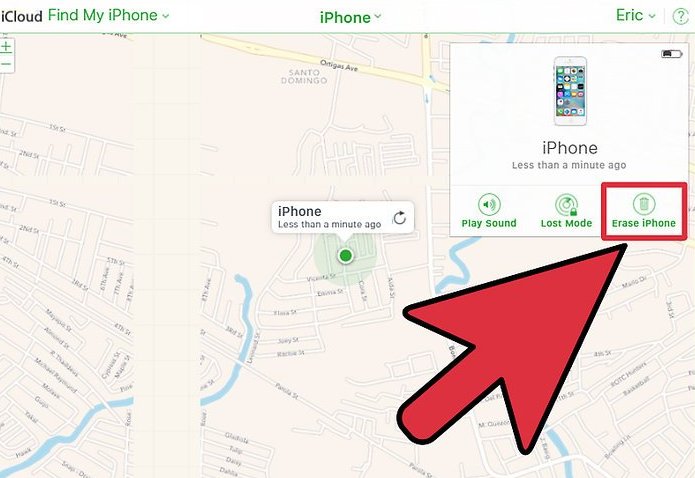
- At last, you can easily rescue all backups after all the things are done. In fact, your device will be completely new
This method is good to provide positive results after it’s done. This should end the error that is shown on the iPhone. But if again such an error occurs then go ahead to follow other solutions.
Solution 5: Ensure network connection on PC or Mac
After following the above methods, if the error still exists then you can try to adjust the network settings on your PC. Follow the below steps:
- Always be ensure that your computer is able to connect to the internet. If not then you solve the problem by restarting your PC or modem
- Uninstall security software on your computer temporarily
- Use an Ethernet cable to connect your PC to the modem if using a wireless router
If still, you face the same problem after following all the above methods then you have to use any third-party software to fix iTunes error 3194.
Method 6: Fix iTunes Error 3194 using TinyUmbrella
 TinyUmbrella is software and is one of the ways to fix error 3194. It’s used for downgrading iOS firmware and in some cases, it’s also used to update as well. This is possible because the phone is jailbroken and was not restored to factory settings.
TinyUmbrella is software and is one of the ways to fix error 3194. It’s used for downgrading iOS firmware and in some cases, it’s also used to update as well. This is possible because the phone is jailbroken and was not restored to factory settings.
Here are the steps to follow:
- First, Download the iOS firmware that you want to upgrade or downgrade on your iPhone
- Now download TinyUmbrella
- Next, connect your iPhone and close iTunes when it opens automatically
- After that, open TinyUmbrella and tap on “Start TSS Server”
- Now, put your iPhone in DFU mode
Connect the phone to the computer via a USB cable and open iTunes
Now turn off your iPhone and hold the Sleep/Power button
Then, start DFU mode by holding the Power + Home button at a time for 10 seconds and leave the Power button only. Continue to hold the Home button unless you see “your device is in recovery mode” on iPhone/iPad/iPod Touch
- After that, you have to click on Shift + Restore (Win) / Option + Restore (Mac) when you are updating firmware and point to the iOS ipsw file that you downloaded first.
Now, iTunes will restore to the correct iOS firmware that you have pointed and your iPhone will update as well.
Method 7: Use iTunes Repair Tool To Fix Error 3194
This is also one of the best-recommended tools to fix iTunes error 3194 and other iTunes errors. When you come across such an unknown error then the iTunes Repair tool is highly suggested. This is easy to use and without any problem, it works effectively to solve the error.
Follow the user guide on how to fix iTunes 3194 error successfully:
Conclusion
iOS users can face some or the other problem on their devices anytime. So it is important to be aware of such errors and have enough knowledge to fix iTunes error 3194. In fact, after reading this blog, I hope you will not face any problems in getting out of the error on your iPhone/iPad. This blog has given you some best solutions to solve iTunes error 3194 and hope that they will help to get out of the error.
You can further reach us through our social sites like Facebook, Twitter

Sophia Louis is a professional blogger and SEO expert from last 11 years. Loves to write blogs & articles related to Android & iOS Phones. She is the founder of Android-iOS-data-recovery and always looks forward to solve issues related to Android & iOS devices