Have you faced iTunes error 4013/4014 on your iPhone or iPad while upgrading it with iTunes? Looking for the best solutions to fix iTunes error 4013/4014?
This page completely focuses on giving you the best fixes for iTunes error 4013/4014.
About iTunes Error 4013/4014
iTunes error 4013/4014 also known as iPhone error 4013/4014 generally occurs due to hardware related issue which is seen because of damaged port or cable.
Now to understand it simply, the error occurs due to a problem in connectivity that happens between PC/Mac and iDevices.
You can encounter several other errors like iTunes error 3014, iTunes error 9, iTunes error 17, etc and all these types of error has almost the same solution.
So let us see what can be done to get rid of such error but before that, what are the other reasons that lead to such error should be looked into.
User experience
I get error 4013 while recovering it and it stucks at “connect to itunes” logo.
I tried to recover it by removing a screen and still comes up with the error 4013.
Is there anything else I can do to try identify the problem?
Causes behind iTunes error 4013/4014
Damaged lightning port or cable- When there is damage to a lightning cable or port then it’s obvious that you can come across such error. The hardware might get a notification about the problem and it begins to show iPhone error 4013/4014.
Less memory space– When there is less space on your phone then also there is a chance that you may come across such an iTunes error. Generally, while upgrading your phone, an indication of low memory is seen and hence such error 4013/4014 occurs.
Connectivity issue– If there is an internet connection problem then it can also be one of the reasons that can lead to iPhone error 4013/4014. This is almost similar to the issue that you try to upgrade your device but doesn’t have a better network connection, hence such an iTunes error occurs.
Improper iTunes installed– When iTunes is not properly installed or some configuration is not properly done then it’s obvious to receive an iPhone error. While you connect your device to your PC, a popup occurs stating “iPhone could not be restored. An unknown error occurred (4013/4014).
Now as you have read the reasons behind the iTunes error,
You will definitely move ahead to find the solutions to overcome such iTunes errors quickly.
But before going to any solution, you should do some necessary steps so that you don’t have to face problems in between.
Let us see what the things to do before fixing the error are:
- Check your iPhone battery, if it’s low then charge it
- See whether the cables or the USB ports are working properly or not. Also, ensure you are using an Apple USB port
- Check whether your internet connection is sufficient or not. If not then try to disconnect and again reconnect your device to check it properly
- See whether your device is not running out of storage. If so then delete some unwanted apps or data so to make some space for your iPhone/iPad.
Best solutions to fix iTunes error 4013/4014
Solution 1: Update iTunes to its latest version
As you can see that iTunes error has occurred so that is a chance that whenever you receive such an iPhone error then it can be due to an old version of iTunes.
As you try to restore your iPhone using iTunes and so there might be a possibility that iTunes has gone damaged.
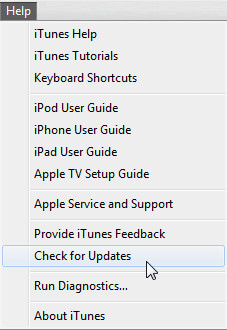
So once checking whether iTunes needs to be updated or not can help you to solve the error.
Check for updates and if available then update iTunes to the latest version.
Solution 2: iPhone needs rebooting
Many times your iPhone/iPad can hang up and you might don’t know why. But yes, if you reboot your device once then the error can be solved.
So try to do the following, first remove the cable from the phone and then press and hold the Home button along with the Sleep/Wake button.

Around 10 seconds, your phone will reboot.
If you are an iPhone 7/7 Plus user then this process is a little bit different. Rather than pressing the Home button, you have to press the Volume down button.
This is one of the easy and simple ways to get rid of iPhone errors. But when this method also doesn’t work then move to the next method.
Solution 3: Check internet connection
As you have read in the above paragraph (causes part) that due to connectivity issues, such errors can occur.
So when you try to restore or update your phone but have a poor internet connection then iPhone error 4013/4014 exists.
So you should ensure that your internet connection is proper, check everything by disconnecting and again reconnecting the device with better internet.
Solution 4: Check Wi-Fi network
Many times your Wi-Fi connection is not properly connected and due to this, an error can occur. So it is important to check your Wi-Fi connection. For that, follow the below steps:
Part 1: Reset Network Settings
 After resetting your phone’s network settings, now it will be easier to start your iPhone with Wi-Fi again.
After resetting your phone’s network settings, now it will be easier to start your iPhone with Wi-Fi again.
This can solve the error because a bad Wi-Fi connection can interrupt in between. So to reset network settings, follow the steps:
- First, unlock your iPhone and from Menu, tap on “Settings” and then go to “General“.
- After that, click on “Reset” and “Reset Network Settings“
- Now enter the passcode and again click on “Reset Network Settings“.
Part 2: Restart Wi-Fi Router
Here you have to check the Wi-Fi network by restarting the Wi-Fi router.
This requires unplugging the power source and after some time, again connect it and try to update iOS again.
You can see the problem is fixed and if not then move to other solutions as well.
Solution 5: Check USB port and connector
Many times the issue you are facing is due to hardware related and so you have to be careful about this.
Check whether your USB ports and connectors and in good condition or not.

Follow the below steps:
- Ensure you always use the Apple USB port
- When the USB port does not work then try some different port
- You can try a plugin to different PC
Solution 6: Free up some memory
The error you have received is also due to less storage space on your iPhone.
When you try to upgrade your device to any new version, then due to less space on your phone, you might encounter 4013 errors.
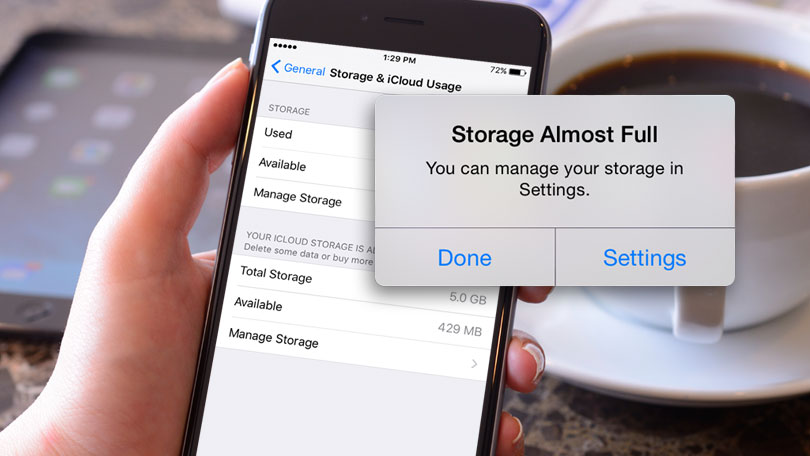
So, before you try to upgrade your iOS device, once just confirm that you have enough storage space so that you don’t have to face any kind of issue.
You can delete some files or apps that are not important or not required. But it is also suggested to do a backup of all your files before your further proceed to upgrade your device.
Solution 7: Update your PC/Mac
You should check whether any update is available for your PC.
Many times not updating to the latest version can also show several problems. So it’s important to see updates for both PC and Mac.
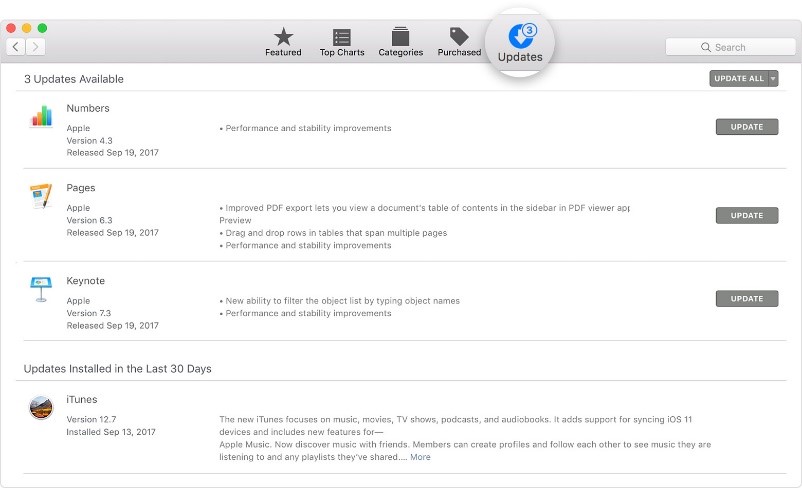
For Windows, Visit Microsoft Update Website to know for any updates available or not.
Even you can use the Windows Automatic Updates feature to know if any updates are available.
For Mac, go to the Mac menu bar, and click on the Apple icon > Software Update. You can see the Mac App Store where you have to click on updates if available.
Solution 8: Reset all settings
There is a possibility that due to some settings on your device, iPhone error 4013 or 3014 might occur.
It can be anything like misconfigured, out of date, or even incorrect fill-ups at the initial setups.

Such type of errors can only be fixed by resetting all settings on your device but remember, this process might wipe away every data from your phone.
So keep a backup of all essential files and then proceed further to do a reset, go to Settings > General > Reset > Reset All Settings
Solution 9: Use Recovery Mode to restore your phone
Though you have gone through several methods to get out of the iPhone error while updating your phone you have failed, then you should try Recovery Mode and restore your phone in iTunes.
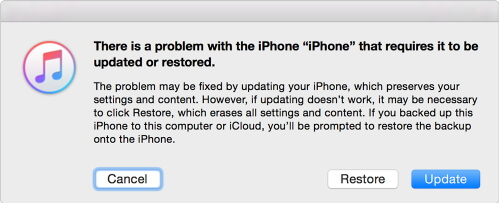
But this process also deletes all your crucial data from the device, so it’s important to back up everything in a safe place and then proceed further.
Solution 10: Use DFU Mode to fix the error
The DFU mode is one of the ways which can help you to get out of the situation no matter what software conditions your device is having right now.
Doing this process means that your iOS device has shown some errors like 4013 or 4014.
So try to enable DFU mode that can make your device a brand new phone but at the same time, note that all your data, and settings will be lost forever.
So to enter DFU mode, follow the below steps:
- First, connect your iPhone/iPad to a PC where iTunes is installed
- Ensure that your device is detected by iTunes
- Enter DFU mode by pressing and holding both the Home button and Sleep/Wake button for at least 10 seconds
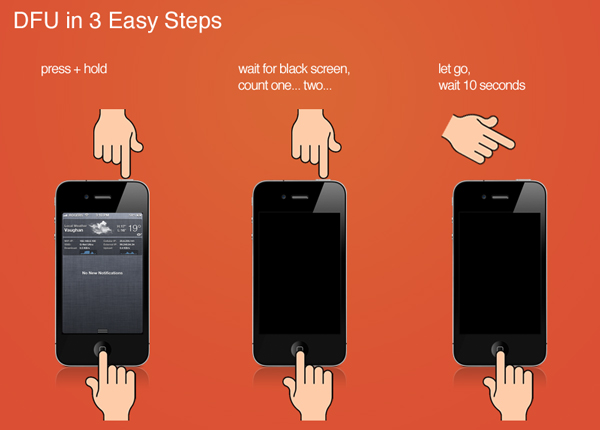
- Wait until the iPhone screen turns black and after that again wait for 10 seconds.
- Now, release the Sleep/Wake button but continue pressing and holding the Home button until your come to know that your device has entered into DFU mode.
- When you come to know that your device has entered into DFU mode, move further to restore your device through iTunes.
Solution 11: Do Factory Reset
When there is no option left then you can try doing Factory Reset of your device.
This will make your device new but also all your data will be erased.

So backup all your data in a safe place before you do a factory reset and after that, follow the below steps:
- Go to Settings > General > Reset
- Now select Erase All Contents and Settings
- Here you have to enter the passcode
- At last, confirm to delete every file by clicking Erase iPhone
Solution 12: Best way to fix iTunes error 4013/4014 without losing data (Recommended)
As you have come across several methods that are helpful in solving the iPhone error 4013/4014.
But many of them don’t want to go through all such methods or solutions and want some best and less time taking methods to get out of the situation. So in this situation, I would suggest you use powerful third-party software like iOS System Repair.
Yes, this is one of the best-recommended software that can help you with all such types of errors on your iDevices. It easily fixes iTunes error 4013/4014 while restoring iPhone.
Apart from this error, the software also solves other errors as well like iTunes error 0xe8000015, iTunes Error 29, iTunes/iPhone Error 4005, iTunes Error 3194, and several others.
So without any worry, simply Download iOS System Repair and resolve iTunes error 4013/4014 with ease without any data loss.
Conclusion
Well, many iPhone users have come across iTunes error 4013/4014 and they need some best ways to get out of the situation. Here in this blog, I have explained the best 12 solutions that will surely help to fix the error.
For a quick and fast fix, use iOS System Repair software to fix iTunes error 4013/4014.
You can further reach us through our social sites like Facebook, Twitter

Sophia Louis is a professional blogger and SEO expert from last 11 years. Loves to write blogs & articles related to Android & iOS Phones. She is the founder of Android-iOS-data-recovery and always looks forward to solve issues related to Android & iOS devices


