Do you come across a popup on your iPhone saying “Error 9006” while using iTunes and you cannot think what to do to solve it? Are you looking for ways to solve iTunes error 9006 on your iPhone/iPad?
If this is the issue you are facing then here in this blog, I will give you the best and most reliable solutions to fix iTunes error 9006 on iPhone/iPad.
There are plenty of users who have encountered such errors on their iPhones. Now users ask what is iTunes error 9006 and why it appears. So let us know about it.
About iTunes error 9006
Well, iTunes error 9006 also known as iPhone error 9006 is a common error that is faced by several iPhone users with a message saying, There was a problem downloading the software for the iPhone ”iPhone”. An unknown error occurred (9006). This error occurs while updating or restoring iPhone/iPad.
Apart from this, when iTunes is old or using the old version and is not updated then also there is a chance to face this issue. Even due to network connection or due to Apple software update servers, such iTunes errors can appear.
Reasons for iTunes error 9006
As you already know that iTunes error 9006 error occurs during updating, downloading, and restoring iPhone devices. But there are other reasons as well that can lead to such issues and they are:
- Due to the internet connection
- Old iTunes version
- Anti-virus software
- Due to software failure
- Busy on Apple server
No, as you have come to know about the reasons, it’s now important to know how to fix iTunes error 9006 on iPhone/iPad with ease. So go through the below methods and solve iPhone error 9006.
Never Miss: 7 Best Methods To Fix iTunes/iPhone Error 4005
Best methods to fix iTunes error 9006
Here you will get some of the best methods to fix iTunes error 9006. I am sure that going through each of the methods will definitely help you to get out of the situation.
So let us go through them in detail…
Method 1: Check the network connection
One of the main things that can really trouble all iPhone users is the network connection. The error you have faced can occur generally due to an internet connection. Ensure your phone works well and your Wi-Fi connection is active.
If you are getting iTunes error 9006 then it can be due to poor network connection. You can solve this problem by restarting the Wi-Fi router and again connecting the device with iTunes and now I think the problem will be solved.
If not then move to the next method.
Method 2: Update iTunes
Always check whether iTunes is updated or not because the old version of iTunes can also make you suffer from such unwanted errors. The error occurs meaning that the old version of iTunes is installed and you have to update it.
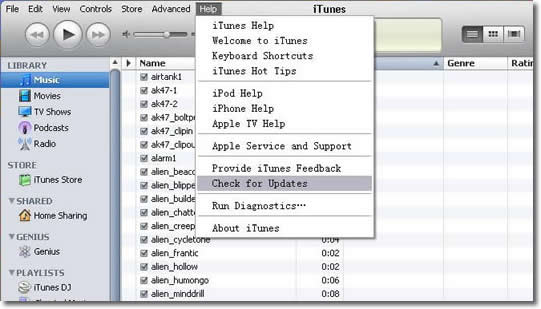
So first, check it by going to Windows or Mac PC and look “iTunes” in the menu bar or “Help”. Here check if any update is available by clicking on “Check for Updates”
If any update is available then you will get a popup message. Agree on the terms and immediately update iTunes to its latest version.
Recommended: Best Methods To Fix iTunes Error 3194 While Restoring iPhone/iPad
Method 3: Update your computer operating system
Well, the error 9006 can also be because of the old OS of your computer. Yes, this is a common cause and you need to check it and update your PC immediately to avoid such problems further.
- For Windows– Click on the Windows icon and choose “Settings”. Here, you have to tap on Update and Security and select Windows Update.
- For Mac– Go to the Apple menu and then choose Software Update.
Method 4: Always use the original USB cable
For facing iTunes error 9006, a USB cable can be one of the big issues. Always make sure you use only the original USB cable at the time of charging or updating your device.
All these are small things that should be remembered but users don’t keep these things in mind and finally, they have to encounter iTunes error 9006.

Method 5: Reboot your device
Simply restarting can also be one of the best solutions to fix such iTunes errors. If your iTunes is updated then try to reboot your device by simply pressing the Power (wake/sleep) button and after you see the Power slider, slide to turn off the device and wait until the device restarts.
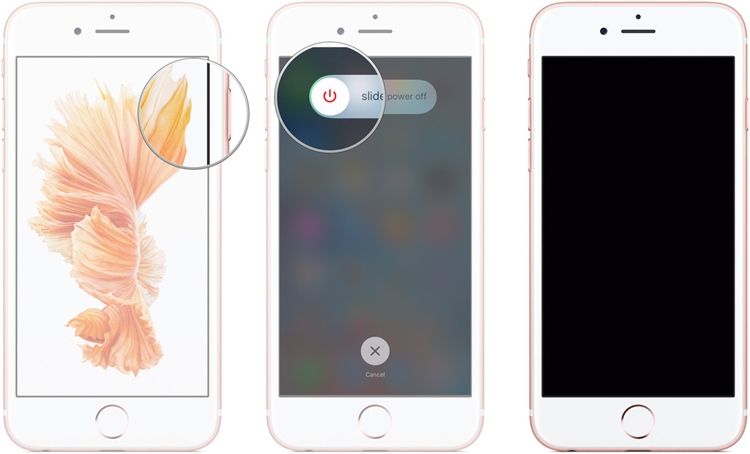
Many times, you need to forcefully restart your device. For iPhone 6 or older versions, you have to press the Home + Power button at the same time until the screen turns black and that it shows Apple logo screen.
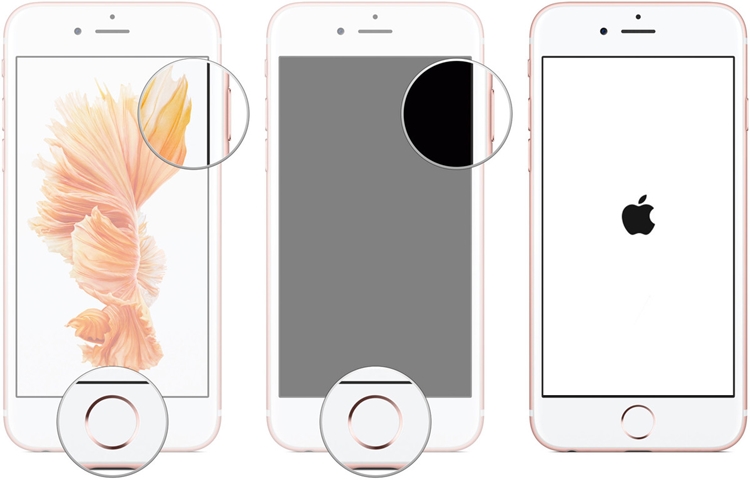
For iPhone 7/7 plus, you have to press the Power + Volume Down button together and wait until your device screen goes black.
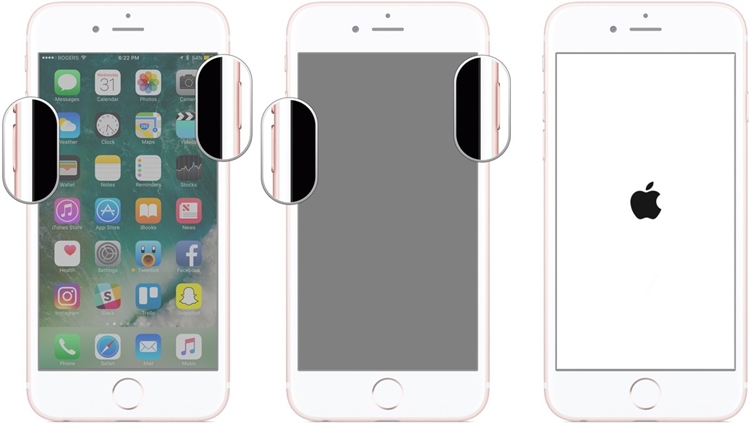
Method 6: User Recovery Mode
Going through Recovery Mode is also one of the best methods to fix the iTunes problem. So to go into Recovery mode, follow the below steps:
- First, exit the iTunes application and connect your device to the computer
- Now launch iTunes

- Here you have to force restart your device until Recovery mode occurs (press sleep/wake) button and Volume buttons to enter recovery mode
- After that, you will get Restore or Update options where you have to select the update option.
Related:
- 7 Useful Methods to Fix iTunes Error 3014 Without Data Loss
- 9 Quick and Easy Methods to Fix iTunes Error 0xe8000015
- 6 Quick Fixes To Solve iTunes Error 29 With Ease
- Top 7 Ways To Fix iTunes Error 3600 on iPhone XR/XS/XS Max/8/7
- 9 Solutions To Fix iCloud Backup Greyed Out On iPhone/iPad
- 9 Solutions To Fix iPhone Stuck on “Verifying Update” Screen [iOS 12 Supported]
- 29 Most Common iOS 12 Problems That Can Occur And Their Possible Solutions
Method 7: Put the device into DFU mode and restore it with iTunes
This is also one of the best ways to get out of iTunes errors. Put your device into DFU mode and restore it with iTunes.
NOTE: If you come across the same problem while restoring your device then again do this method.
- Press and hold the “Power” button for 3 seconds
- After that, press the ‘Home’ button for 15 seconds and now release the “Power” button
- Here you will get a notification that the device is ready to connect to iTunes
- After that, open iTunes on your PC and then connect your device to it
- Here you have to select your iPhone in iTunes. Tap on “Summary” and move ahead to the “Restore iPhone” option
- At last, after restoring your iPhone will restart and it’s done now
Method 8: Fix iTunes error 9006 by IPSW file
Generally, it has been seen that users come across iPhone error 9006 when the system fails to download the IPSW file from Apple’s server. IPSW is a raw iOS system update file, which is used to update the device using iTunes. Even downloading manually can solve the error.
Follow the steps below to fix the error:
Step 1: Download the IPSW file for your device here. Also, ensure that the correct file is downloaded
Step 2: Now, connect your device to the system and launch iTunes and visit the Summary section
Step 3: Here you will see the “Restore” and “Update” buttons. For Mac users, hold the Option (Alt) and command keys and press the respective button. For Windows, follow the same process-holding the Shift key and another button as well.

Doing this will open a file browser from where you have to select the IPSW file that you have downloaded. This will update iTunes or can restore the device without any issues.
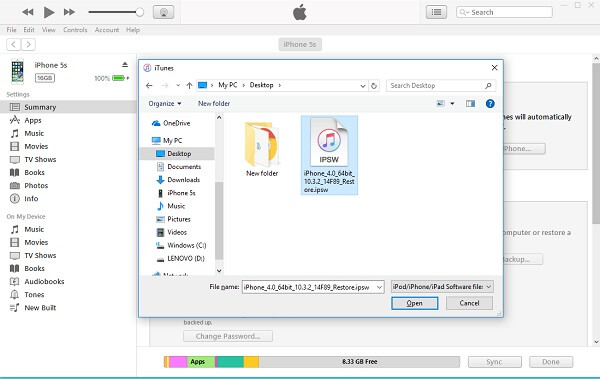
Don’t Miss: 11 Top Methods To Fix iTunes Error 4013/4014 After iOS Upgrade
Some more ways to fix iPhone error 9006
Connect your computer to the router directly
Check once if the router is creating problems and blocking iTunes. This can be another problem and so to fix it, use an Ethernet cable for a laptop and connect directly to the router.
Set date and time zone
Always ensure that your computer has the correct date and time zone settings. Because of improper settings, the iTunes error can occur and put you in trouble
Switch off Anti-virus and Firewall
If you have installed any anti-virus software for protection then it can block the connection and show you the problem. Therefore, it’s better to disable antivirus protection by going to settings. Even you can disable firewall protection temporarily.
Also Read: 5 Top Useful Fixes For iTunes Error 13010 After iOS Update
Best way to fix iTunes error 9006 without any loss
When you cannot fix the error by following all the above methods then I think it’s time to use the one and only method to solve iTunes error 9006. It’s a third-party tool recommended by many people to get out of such errors immediately. iOS System Repair is a program that works effectively to fix every iTunes error that users come across.
This is one of the best solutions that not only fix iTunes error but solve other issues as well like crashing issue, looping on start, stuck on Apple logo, black or blank screen, freezing issue, red or white screen problem, and many more.
So without any worry, Download iOS System Repair and fix any iTunes error without any difficulty.
Follow the steps to resolve iTunes error 9006
Conclusion
There are plenty of users who come across iTunes error 9006 and several other errors on their devices. However, this is not a new thing and so users should be aware of the fact and should know how to solve the errors.
If anyone does not know to fix iPhone error 9006 then I hope this blog has definitely helped you to resolve the error.
You can further reach us through our social sites like Facebook & Twitter

Sophia Louis is a professional blogger and SEO expert from last 11 years. Loves to write blogs & articles related to Android & iOS Phones. She is the founder of Android-iOS-data-recovery and always looks forward to solve issues related to Android & iOS devices
![[Solved]- 8 Best Methods To Fix iTunes Error 9006 While Restoring iPhone](https://android-ios-data-recovery.com/wp-content/uploads/2018/11/Fix-iTunes-Error-9006.png)

