Did you come across the “unfortunately the process.com.google.process.gapps has stopped after factory reset” error message on Android? Wondering why this error has popped up and how to fix it?
Well, no need to worry. It is already known to everyone that Android is one of the leading and most used operating systems. And whenever any new version comes then it is packed with several ATTRACTIVE and EXCITING features.
But few users have reported that after the OS update, they have come up with an annoying issue, which completely surprised them.
The error message was ‘com.google.process.gapps has stopped unexpectedly’ or ‘Unfortunately, the process com.google.process.gapps has stopped’ on Android.
This one is really an irritating issue and if you are among several other users to experience it then you have landed in the right place.
Here you will get a few best solutions to fix com.google.process.gapps has stopped on Android.
But before going to any fixes, let us know some more things about this error.
About “com.google.process.gapps has stopped” error
The error com.google.process.gapps has stopped generally occurs as “the process com.google.process.gapps has stopped has stopped”.
You should know that .gapps means Google apps. It generally occurs when an app does not properly connect to servers or has timed out from the Google Play service.
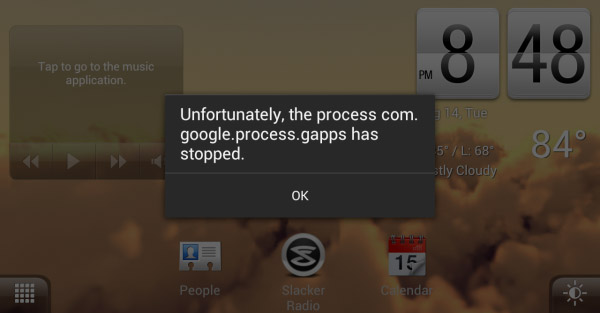
Further, an error like “Unfortunately, The Process Com.Google.Process.Gapps Has Stopped” is also related to other error as well such as:
- “Unfortunately, Google Search has stopped.”
- “Unexpectedly, Maps has stopped.”
- “Unfortunately, Gmail has stopped.”
- “Unfortunately, Play Store has stopped.”
Let me show you an example related to this issue:
For a few days i have been unable to access anything on my tablet (it’s a Tesco Hudl) due to this error message :
Unfortunately, the process com.google.process.gapps has stopped
This message keeps flashing up and does not allow me to access anything else. I have checked online and followed several threads about how to recify this issue but it continues. I have even performed a factory reset and it is still an issue.
When i have managed to access the account settings it tells me that my google account has not ‘synced’ and try again later. But as i mentioned this has been an issue for several days now……
Check out another example of the error mentioned above.
I have a micromax canvas a096 and have this error message (Unfortunately, the process com.google.process.gapps has stopped. Two buttons “Report” and “OK”. Regardless of which I click on, the message just reappears and I can’t power off my phone or get beyond this error message to do anything on my phone. Any ideas of how to fix this since I can’t even access anything on my phone?
There are several other users who have faced the same situation and looking for ways to get rid of it.
So let us go through them one by one…
Best solutions to fix “Unfortunately, The Process Com.Google.Process.Gapps Has Stopped”
All the solutions that you will get here are manually tested and experienced by several Android users, so there is no chance of any failure.
Method 1: Reboot your phone
The first thing advised to millions of users when any kind of error occurs on Android phones is to reboot the phone.
Obviously switching off and on the device is the first choice everyone should prefer. You don’t have to do much in this process, Simply hold the Power button for a few seconds after which a restart option will occur.

Then tap on it and your device will restart. Now check if the problem is fixed or not. If the problem still occurs then move to the next method.
Method 2: Clean data of Google Service Framework
This is also one of the quick solutions that many Android users try to get rid of the error.
Going through this will erase all Google Play Service preferences along with settings but don’t worry, they are easily assigned later on.
- First of all, go to Settings > Apps
- Click on 3 dots in the upper right and choose Show System
- Now move to the app and choose Google Services Framework
- Here on the App info page, click on Storage and then Clear cache
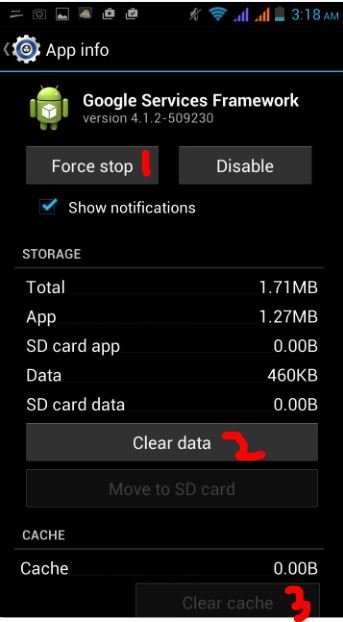
Method 3: Clear app cache
Several times you might come across the issue while trying to use the app. And if this happens then the maximum chance is because of the app. So it’s better to clear out the cache of that particular app.
- First, go to Settings > Apps and search for the app creating the problem
- Now click on that app and then on Storage and there you will get Clear cache Tap and that and it might help you.
- If still the problem exists then Clear data of the app also. Doing this will lose all your progress in games or conversations (backup all app data previously)
- The Clear Data button will be just above Clear Cache (picture below)
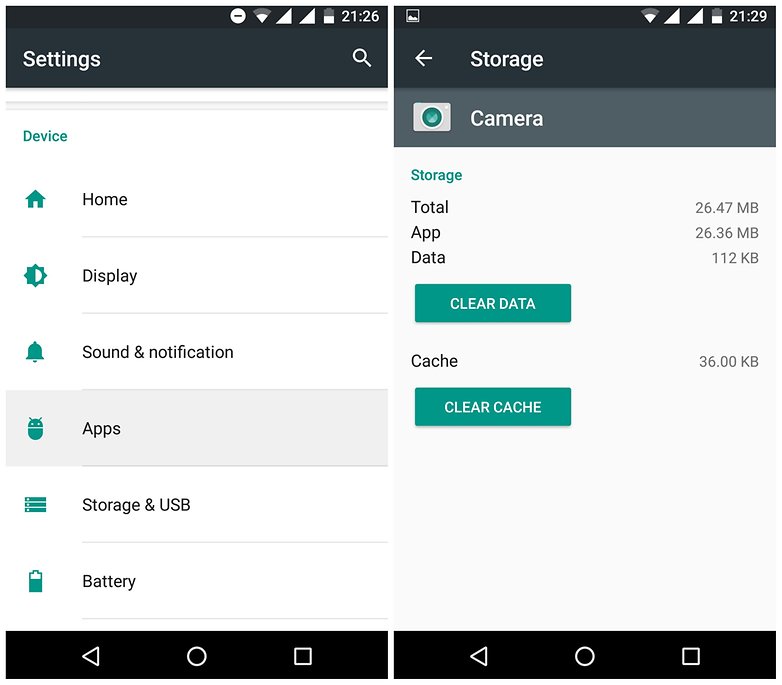
If this method also doesn’t work for you then move to the next one.
Method 4: Reset app preferences
Doing this process also can help you solve the error and your app data will also not be deleted, so there is nothing to get worried about.
Now follow the below steps to reset app preferences for the above error:
- Open Settings on your phone and click on Apps > All
- You will see 3 dots or a hamburger icon at the bottom of the screen, just tap on it
- There you will get “Reset app preference”. Click on it as in the below picture
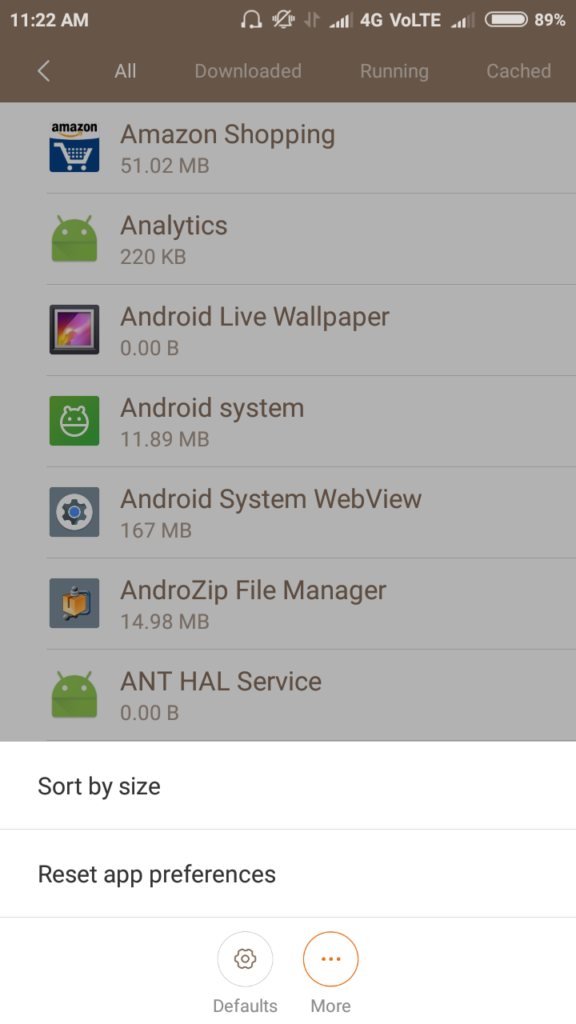
Method 5: Disable and enable Download Manager
The error you have come across can also be because of a Download manager, So you can disable it for some time and again enable it.
For that, you have to follow the below steps:
- Open Settings on your phone > Application Manager > All > Download Manager > Disable > Ok > Enable
- At last, Restart your Android phone
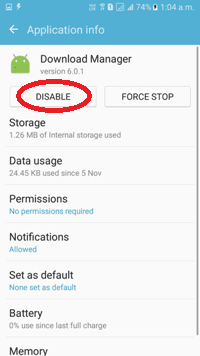
If you have the Marshmallow version then follow the steps:
- Open Settings > Applications > Application Manager > More > Show system apps > Download Manager > DISABLE > OK > ENABLE
- Now Restart or Reboot your phone
Method 6: Disable automatic app updates
Basically, users have reported that the error occurs after they have updated their app. The automatic update of the app’s option can lead to such an error.
So why enable the automatic update option, it’s better to do it manually. Manually updating the apps is more convenient and also has less chance to get through such unwanted errors.
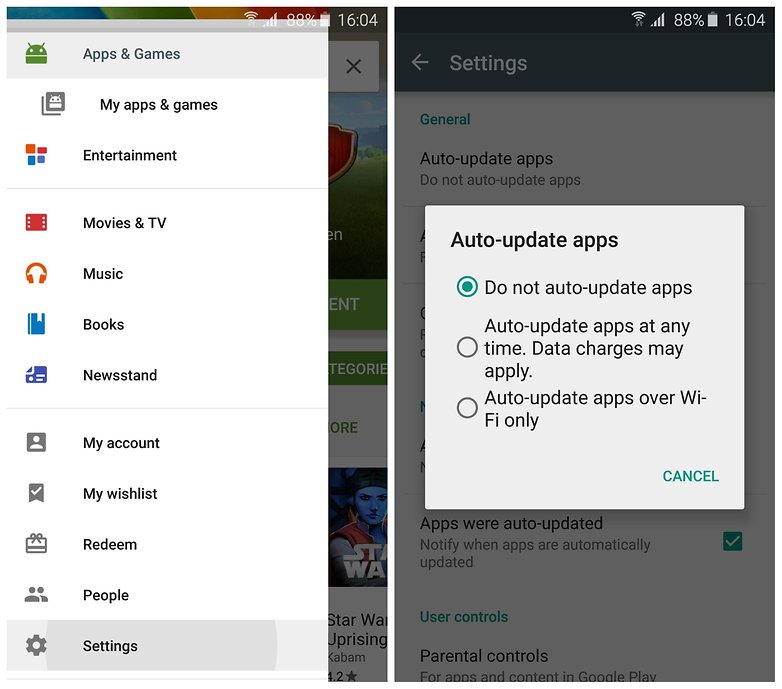
Go to Google Play Store app settings and there you will have an option to deactivate automatic updates, that’s it.
Method 7: Uninstall Google Play Service and Reinstall again
This is known as one of the best and most efficient solutions to fix “Unfortunately, the process com.google.process.gapps has stopped”.
Several users have found this method helps to get rid of the error.
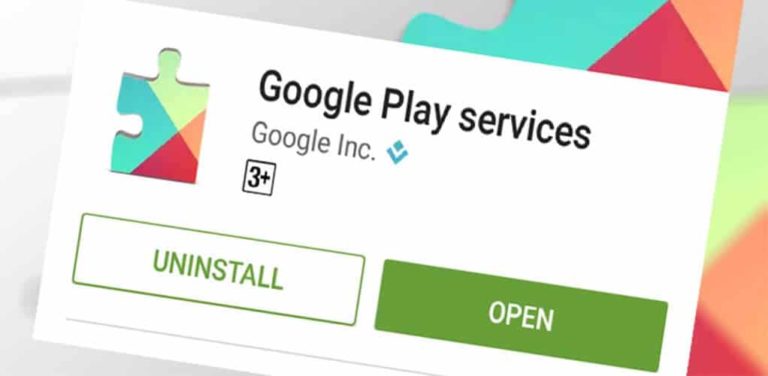
It’s simple, uninstall Google Play Service from the device and reinstall it again to the latest version. If some problem occurs then disable it. A popup message will occur and you have to deactivate, doing this will uninstall the app.
After you have successfully uninstalled it, again re-install its newer version of Google Play Store along with the updated Google Play Service.
Method 8: Perform a factory reset of your device
After trying out all the methods, if the error still occurs on your phone then the last option left is to do a factory reset of your phone. This process is risky as it can take away all your data, so you should take a complete backup previously.
Now after backing up all essential data, its time to follow the steps to factory reset your device
- First, go to Settings > click on Backup & reset
- Ensure the Backup my data is on
- Click on Backup account to choose the account you want to backup and make sure you have access to that account
- After doing this, now go to the Backup & reset option and click Factory data reset
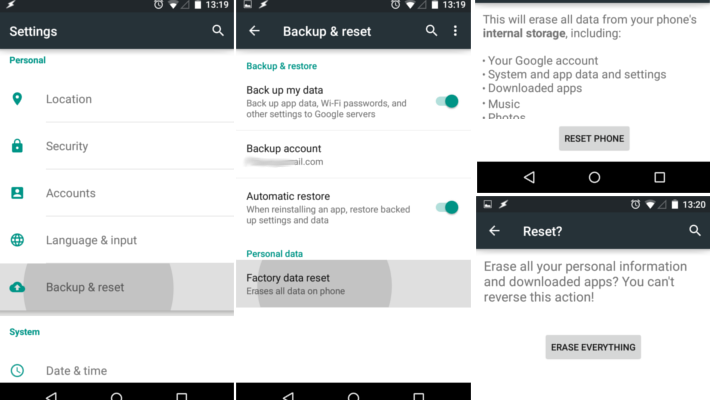
- At last, confirm it and the process will start to erase every data from your phone. Now after you log in again to your Google account, all your data will be restored.
Method 9: Advance way to fix the process com.google.process.gapps has stopped on Android
In addition to all the above methods, there is also a simple and easy way to tackle this error. Android Repair is one of the highly suggested tools to fix Unfortunately, the process com.google.process.gapps has stopped on Android.
Using this tool has the ability to repair any kind of Android errors or issues without any difficulty. It allows a one-click repair process that doesn’t need any technical skills to operate.
Some other issues it can fix include Android red triangle error, vertical lines on Android, Samsung black screen, Android update failed to install, and others.
Therefore, it’s time to download this powerful Android Repair software and get rid of the error hassle-free.
Conclusion
So on the whole, I have discussed some of the helpful ways to fix the “Unfortunately, the process com.google.process.gapps has stopped” error on Android.
This might be a common error for many of the users but after going to this blog, I hope the error is removed and you are happy with the solutions.
Don’t forget to comment in the below section and do share it.
You can further reach us through our social sites like Facebook & Twitter

Sophia Louis is a professional blogger and SEO expert from last 11 years. Loves to write blogs & articles related to Android & iOS Phones. She is the founder of Android-iOS-data-recovery and always looks forward to solve issues related to Android & iOS devices
![[SOLVED]-How to Fix “process com.google.process.gapps has stopped” On Android](https://android-ios-data-recovery.com/wp-content/uploads/2018/11/main-error-copy.jpg)

