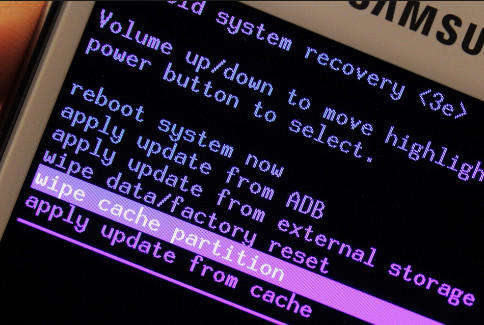Did you come across a dead Android and yellow triangle exclamation mark? Are you facing a problem in accessing your Android phone as it is showing a red triangle with an exclamation point on the screen?
If this is the issue then you are not alone here. Several users have reported such a problem and they are looking to get out of this error.
When you get a red triangle on your Android phone then it means that your Android has crashed or got damaged and gone into recovery mode.
So today I will explain to you how to fix dead Android phone with red triangle screen.
I am also sure that if this is the first error you are coming across on your Android phone then obviously you will be confused on how to tackle such an error. This situation is one of the big mountains that should be removed immediately to access your device.
So let us read further to fix dead Android with red triangle.
About Android red triangle screen with an exclamation mark
The actual error is that Android users come up with Green Android on the screen with red triangle and an exclamation mark sticking on it.
This error generally comes when you are trying to boot up your phone as normal or when you try to enter Android recovery mode.
What are the devices that end up with a red triangle screen?
Well, there are no such devices in which you cannot find this error. Almost every Android device can experience such errors as Samsung, Motorola, Sony, LG, Huawei, etc.
So if your Android phone is showing a red triangle with exclamation while going to boot your device or entering recovery mode then it’s important to fix it.
How to fix dead Android with red triangle?
Now, let’s move ahead of this article and learn some best ways to get rid of Red Triangle dead Android in recovery mode. Well, when you come across such an error on your Android phone it has several solutions according to the problem.
Method 1: Restart your Android phone
The very first method that I am going to suggest to you is to restart your device. You might know that Rebooting your device once while any error is reflecting on it has the power to solve the error.
So, in this situation, I will suggest you restart your phone once. If this does not help you then move to the next method.
Method 2: Wipe cache partition
Another best solution to tackle the error easily is by wiping the cache partition. This is an effective way to fix dead Android with red triangle.
So when you face the error, then you have to follow the below steps carefully to get rid of such an issue.
You have to press a few buttons to get the menu option in recovery mode.
- First, hold down Power + Volume up and Down together
- Now continue this process again at the same time
- You can see a menu but sometimes it disappears off-screen. Continue pressing the buttons until you get a menu option
In this process, you have to be very careful in pressing the right buttons to get the menu (Recovery Menu) will occur
- Now from the Recovery menu, you can operate several things like Wipe data, wipe cache, reboot, and others.
- You can get this option automatically when your phone boots up, so simply move ahead and reboot. After this, if the same problem occurs then follow the above steps, and when the menu occurs, select wipe cache partition and reboot your phone. When this process fails then do a factory reset of your device to boot up normally.
Method 3: Using safe mode to fix the Android error
Every Android user has the option of safe mode that can help troubleshoot any error. Using safe mode means that if any third-party apps are the culprit for such an error then you can identify it.

In some situations, it deletes everything from your device and restores it to its factory state. As you know that doing a factory reset can help you to solve the error or when your phone doesn’t boot normally.
But make sure that you have created a backup of all your essential data in a safe place before doing all these processes.
You will lose Google authenticator credentials at the time of reset. Also, disable two-factor authentication on your device otherwise it can give you trouble later on.
Method 4: Remove Device battery
If you have a removable battery then this trick can help you to fix dead Android with a red triangle. Nowadays, almost every device has a non-removable battery but many users still use old devices with removable batteries. Just switch off your phone and take out the battery.
Now, wait for some time and again put it back in its place. Finally, restart your phone and check if the error is resolved.
Method 5: Do a hard reset of your Android phone
Before using the hard button of your device, if you have done a factory reset then it is also one of the reasons that you are getting a red triangle on your Android phone.
So in this process, you don’t have to stop but continue and finish it by following the below steps.
- Search for the key that will take you to recovery mode with factory reset or wipe data. Use your volume buttons to go up and down and the power button to choose.

- Now after you have selected factory reset/wipe data, you will further get other options where you have to select “yes, delete all user files”
- Now, wait until the process is over before rebooting.
Wait for some time to initialize your device and after this, your phone will restart. Now it will look like a new phone that you had bought for the first time.
Method 6: Take help from device support
If you still facing the same issue then it’s time to contact your Android phone support team. You can easily find the contact details by searching Google and then getting professional help. Explain to them the issue you are coming across and they will try to resolve the problem from their end.
Method 7: Use the Android Repair tool to fix dead Android with red triangle (Suggested)
After the manual methods, many users want some professional tool to get rid of the issue. In this situation, I would suggest you use the Android Repair tool to fix dead Android with red triangle. This is easy to use and has the ability to fix all types of Android errors or issues without any difficulty.
The software is suggested by many experts and it makes your phone as normal as before. Some of the issues it can handle easily like No command error in recovery mode, process com.google.process.gapps has stopped” On Android, settings has stopped, app keeps crashing, and several others.
Therefore, without any delay, simply Download Android Repair software and fix red exclamation mark android recovery.
FAQ:
How do I fix dead Android and red triangle error?
There are several ways to fix dead Android with red triangle. Here are the steps:
- Restart your device
- Use safe mode
- Wipe cache partition
- Hard reset Android phone
How to fix Samsung red triangle with thermometer
The best way to fix Samsung red triangle with a thermometer is by using a professional tool like Android Repair. This is easy to use and allows users to tackle all types of errors or issues on Android/Samsung phones.
Conclusion
Well, the error that you encounter on your Android phone stops you from accessing your device but it should be fixed immediately. I hope the steps I have discussed in this blog will surely help you to get out of the situation and your dead Android with red triangle screen will be fixed without any problem.
For a quick and easy fix, go for Android Repair software. It has the ability to solve any kind of Android problem without any hassle.
You can further reach us through our social sites like Facebook and Twitter. Also, join us on Instagram and support us by Subscribing to our YouTube Channel.

Sophia Louis is a professional blogger and SEO expert from last 11 years. Loves to write blogs & articles related to Android & iOS Phones. She is the founder of Android-iOS-data-recovery and always looks forward to solve issues related to Android & iOS devices