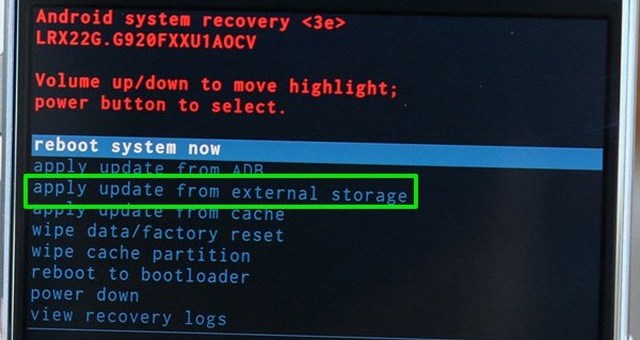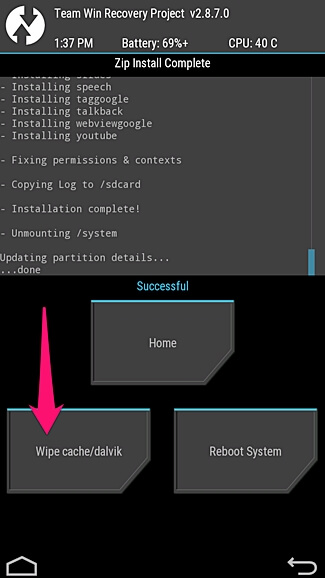Are you getting a “Recovery Mode No Command” error on your Android phone? Wondering why does recovery mode say no command and how to fix it?
If this is so then not only you but there are several Android users who have come across the “Android recovery mode no command” error on their phones.
Today, in this blog, you will get some of the best solutions to solve “no command boot loop” error on your Android phone. But it is also important to know about Android no command, how it occurs, and how to fix no command error in recovery mode on Android.
So, let us look once what it is and then go to the solutions one by one.
- Solve ‘No command’ error to access Recovery mode using key combinations
- Force Reboot Your Android
- Wipe cache partition
- Reinsert Battery (If Possible)
- Install the update manually
- Boot Device In Recovery mode
- Solve ‘no command in recovery mode’ error by flashing ROM
- Factory reset the phone to solve Android no command
- Advance Solution to fix Android recovery mode no command (Recommended)
About “Android recovery mode No Command”
Generally, when Android users encounter a “No Command” error then they don’t know about it and want to know what does no command mean in recovery mode. Well, when the error occurs when they try to install any new software update or try to access recovery mode. In fact, in several cases, your device only waits for a single command to access recovery options.
In this situation, some of the users get stuck in the boot loop along with no command error and it occurs every time when users try to start their device.
Now, this is not the only situation with you but plenty of Android users have already faced such errors on their phones.
Common reasons that lead to “No Command Recovery Mode” Error
Android users can come across this error when their installation process of the app store is being canceled, during resetting their Smartphone, or when trying to update OS.
All these processes need to enter Android Recovery Mode to finish the process. Users generally want to know why it is showing no command in recovery mode.
NOTE– It is suggested to take out the SIM card and memory card from your phone before going through any process.
You can see the below-mentioned errors on your phone:
- “No Command” Screen/Message
- Exclamation Point in Triangle or Dead Android Robot (icon)
- Phone not Rebooting/Restarting During Update
Now, if you see a robot with an exclamation mark in a triangle then ensure you are in Recovery Mode.
And finally, it’s time to follow the steps to get out of the error immediately by reading further.
How to fix “Android Recovery Mode No command” error on Android?
When your Android phone is stuck on the boot loop with an error “no command” then here mentioned some of the ways that can help to get rid of the issue. However, it is already known that because of improper installation of software or due to cache error, the error has occurred.
But before going to any solutions, it is recommended to access Android recovery mode by following the keys. If you fail to do so then kindly switch off your phone and take the battery out and again try the above key combinations.
REMEMBER– When your device is in Recovery mode, only physical keys will be accessed, so try to use Volume Up and Down keys to move up and down and the Power button to confirm a command.
Solution 1: Solve ‘No command’ error to access Recovery mode using key combinations
Generally, lots of users come across this error while they boot their device in recovery mode. If this is the case then you should know that it needs some command to go ahead. It means that a few key combinations will help to solve the error on Android.
Here is a list of key combinations that will surely help users get rid of the error and can easily access recovery mode.
Ensure to hold those keys for 20 seconds.
- Press and hold Power+Volume Up keys.
- Then, Press and hold Power+Home+Volume Up keys.
- Press and hold the Power+Volume Down keys.
- Again, Press and hold the Power+Home+Volume Down keys.
- Press and hold Power+Home keys

Solution 2: Force Reboot Your Android
Another easy way to get rid of no command error in recovery mode is by force rebooting your device. This process can resolve several issues and bugs that occur on Android devices. You just have to press the Power and Volume down buttons together.
Solution 3: Wipe cache partition
One of the easiest and simplest ways to resolve the ‘No command Android’ error is by wiping the cache partition. For that, you have to press the Volume Down key and then move to the “Wipe cache partition” option.
After that press, the Power button and again press it to confirm the cache deletion.
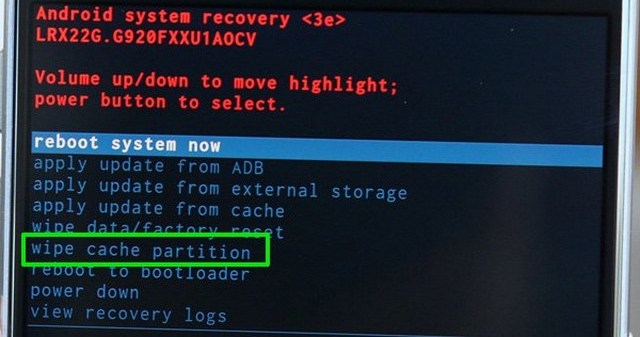
At last, use the “Reboot Device” feature to restart your phone and check whether the problem is solved or not.
Solution 4: Reinsert Battery (If Possible)
Most smartphones are coming with a non-removable battery nowadays, However, there are still some devices that have a removable battery. If you are coming across the error then it is suggested to remove the battery from the phone and wait for some time.
After that, reinsert the battery into the device and switch it on. Now, open recovery mode and check if you can access it without any error.
Solution 5: Install the update manually
If you encounter the no command error in recovery mode at the time or after the software update then you have to install the update manually.
For that, you have to follow the below steps:
Use the Volume Down key to go to the “Apply update from cache” option and then press the Power button to open it.
Here you have to see the available software update and select it and press the Power button to install the update manually.
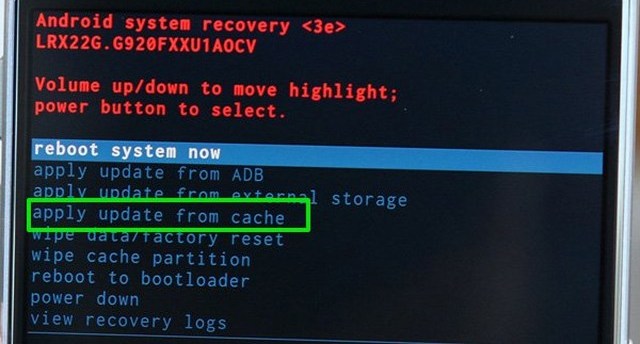
Even if come across no command error while flashing custom ROM, then simply go to “Apply update from external storage” and select the ‘Updater’ option, and after that choose the software file that you have downloaded.
Solution 6: Boot Device In Recovery mode
Booting your phone can also help you to fix no-command errors in Android. But remember to do the steps properly.
Here is what you have to do:
- First, turn off your device using the Power Off button. Here, enter Recovery mode if your device does not respond.
- Now to boot your phone to recovery mode, press the Power button and then immediately press and leave Volume Up button. After that, leave the Power button. Here, you have to hold the Power button when you press and release the Volume Up button.
Maybe the process does not go your way on the first try but you should not leave the process. Continue doing it and you will get Recovery Menu. From there, choose Reboot System Now and then check if there are any changes.
Solution 7: Solve ‘no command in recovery mode’ error by flashing ROM
When you are not able to solve the “recovery mode no command” error by following the key combinations then you have to do some little work to fix it. Flashing custom ROM can fix no command error in Android. Similar to the stock ROM version, doing a custom ROM will give users a new experience with new features as per your device and allow them to customize it completely.
So doing this will help to resolve no command error in Android recovery mode.
To do the process, you need to unlock the bootloader and require ROM to flash. CynogenMod is one of the popular versions that you should download. Apart from this, you need Google App’s zip file that will be downloaded from here.
Also, ensure that your device is compatible with the version during downloading. Then install TWRP recovery environment on the device and enable developer options to process all the required steps.
- First, connect your Android phone to the computer via USB cable and transfer all the recently downloaded files to the phone’s internal memory or SD card.
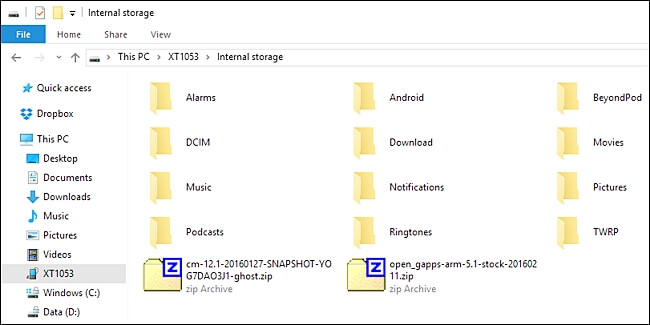
- Here, boot your device to TWRP mode with proper key combinations. Many times, simply press the Power and Volume down buttons together to enter TWRP recovery mode. Now click on the “Wipe” button to reset your device.
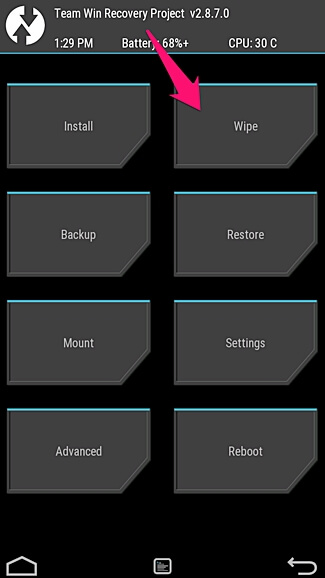
- After that, you will see the below screen. Only you have to swipe your device in order to proceed with the reset process.
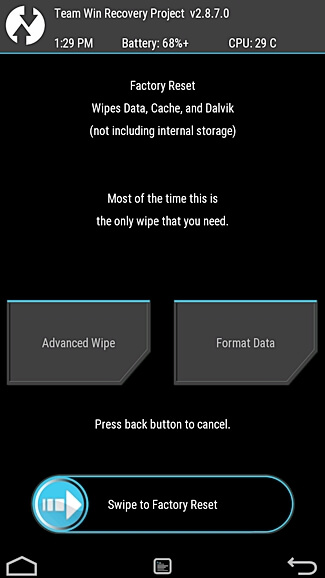
- Now its time to go back to the main page and click on the “Install” option to flash ROM
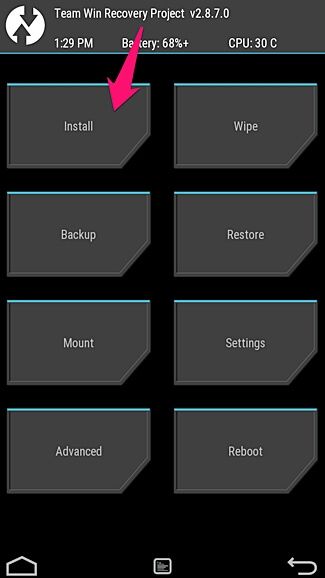
- You will see the below picture on your device. Only you have to select the recently transferred zip file
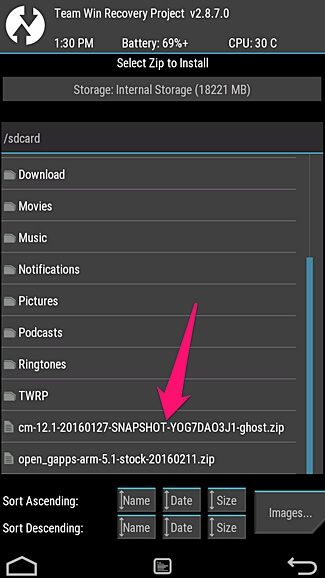
Now again swipe your phone to begin the installation process
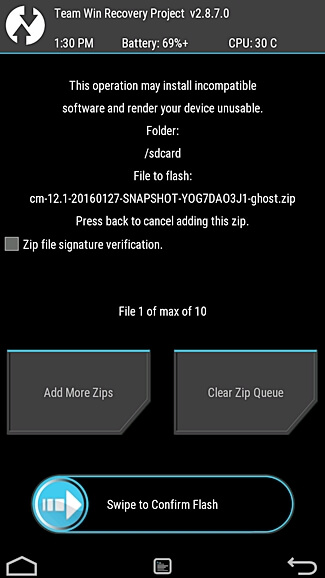
- Wait for some time until the installation is over and then, move to the home screen, and repeat the entire process to install the Google apps zip file.
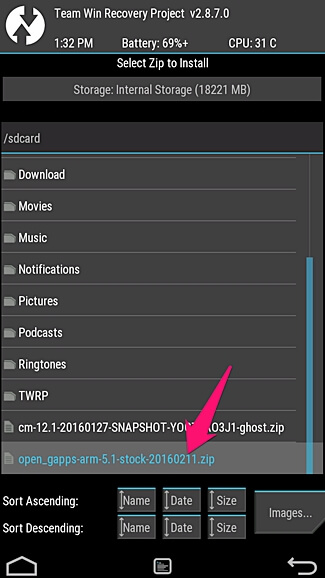
- After the process is over successfully, click on “Wipe data”. At last, reboot your device by clicking the “Reboot system” button and get rid of the error you are coming across on your Android phone.
Solution 8: Factory reset the phone to solve Android no command
When nothing works for you then the Factory reset of your phone will surely help to fix the problem. But this is a risky process because everything will be deleted from Android phones. So ensure you backup all your important data in a safe place before the factory reset.
To move further, use the Volume Down key, select the “Wipe data/factory reset” option, and then press the Power button. After that, confirm the prompt, and the reset process will begin.
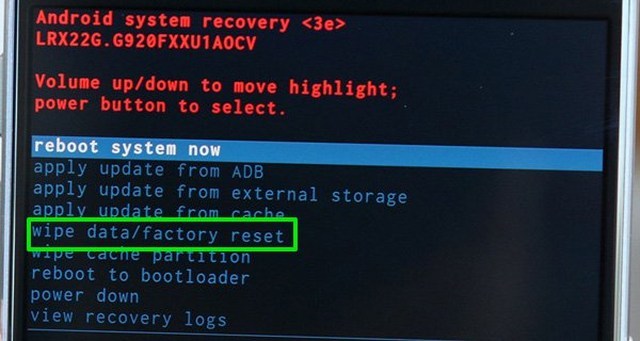
Once the process is over, your Android phone will start normally and all things have to be set up again.
Solution 9: Advance Solution to fix Android recovery mode no command (Recommended)
Apart from the above manual methods, if you are looking for a quick fix for no command error in recovery mode then go for Android Repair software. This is an effective tool that works on how to fix no command error in recovery mode on Android. It can easily troubleshoot several Android errors or issues with one click and without data loss.
Not only does the software fixes the “No command” error but has the ability to troubleshoot other errors as well like the Android setting has stopped, Android black screen, Android stuck in headphone mode, IMS service has stopped, and many others.
It makes the phone normally and is easy to access as before. So, simply download Android Repair tool and fix Android recovery mode not working easily. Check out the complete user guide to know how to use the software.
FAQ:
Why does it say no command when in recovery mode?
Generally, No command occurs while installing Superuser from Google Play Store, during a software update on Android, or when you try to reset your device. While entering Android recovery mode, this no command error occurs.
How do I fix my Android it won't boot into recovery?
There are several ways to fix Android recovery no command error. They are:
- Do soft reset
- Restart your device in Safe mode
- Try booting the device into the bootloader
- Wipe cache partition
Conclusion
In several cases, this ‘Android recovery mode no command’ error is not a big issue and can be solved easily. But sometimes, it can really create havoc and you need to fix it to access the device further. All you do is enter commands that can help to access recovery mode.
However, when you come across an Android no command error on your phone then I hope following the solutions in this blog will surely help you to get out of the situation. For best fixes, go for the Android Repair tool that efficiently fixes no command bootloop on Android.
You can further reach us through our social sites like Facebook & Twitter

Sophia Louis is a professional blogger and SEO expert from last 11 years. Loves to write blogs & articles related to Android & iOS Phones. She is the founder of Android-iOS-data-recovery and always looks forward to solve issues related to Android & iOS devices
![[FIXED]- “No Command” Error On Android In Recovery Mode](https://android-ios-data-recovery.com/wp-content/uploads/2018/10/no-command-error.jpg)