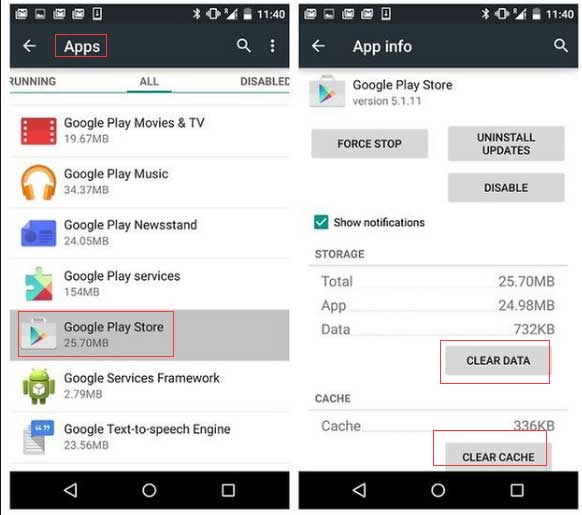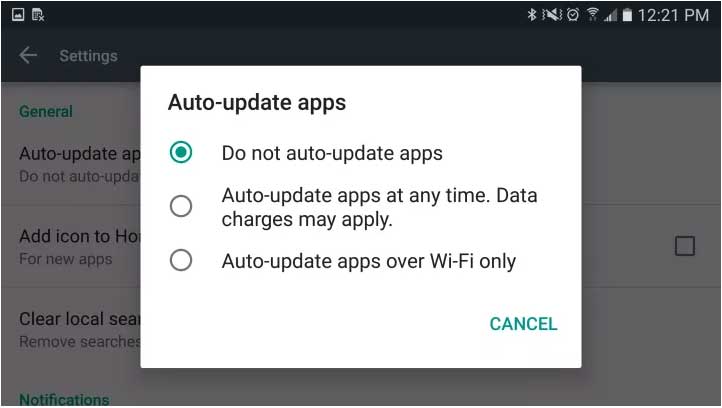Are you IRRITATED of receiving the ‘process com.android.phone has stopped’ error message on your Android phone? Willing to know why unfortunately the process com.android.phone has stopped?
If yes, then no need to worry, it’s time to say goodbye to it.
We all know that Android is one of the popular OS in this world and users just love to access Android devices. Google always puts its best when any upgrade comes so that users can always experience something new.
Better batteries, improved features, and other things are always a concern and Google always comes better than what it came before.
But that’s not the end because users always experience some other errors on their Android phones. The big problem is when the error occurs from applications that you don’t have control over.
So in this blog, I will guide you best ways to fix unfortunately the process com android phone has stopped after factory reset.
When you come across the “Unfortunately the process com.android.phone has stopped” error then before going to any solutions, kindly backup all your important data in a safe place. Use Android Data Backup & Restore Tool that easily backups and restore every data from your phone.
It works with one click and all your important stuff like contacts, videos, photos, notes, call history, SMS, music files, and several others are backed up with ease. This software allows viewing the files before restoring and it is easy to use.
About the “Unfortunately the process com.android.phone has stopped” error
Well, the “Unfortunately the process com.android.phone has stopped” error is somewhere not so common. But yes, it has troubled a lot of users, especially after upgrading to Lollipop.
Even now, some users come across an error that completely stops them from accessing their devices.

This type of error message can occur when the normal function was disrupted, especially while you upgrade your phone. While receiving calls or at the time of connecting to the internet, this error might occur.
What causes “Unfortunately the process com.android.phone has stopped”
Generally, when seen the causes behind this error then it was found because of the SIM toolkit app. In fact, if you are new to this error then it’s obvious that you will get confused about what to do and what not?
See some of the common reasons behind the error:
- Because of recently installed ROM
- Due to firmware update failed
- Some major modification to data was done
- Have updated your Android OS to the latest version
Solutions to Fix Unfortunately the process com.android.phone has stopped On Android
Now, it’s time to walk through the best ways to get rid of unfortunately the process com.android.phone has stopped keeps popping up.
So let’s dive into them…
- Reboot Phone
- Clear Cache on an Android device
- Clear Cache and Data on your Phone’s Apps
- SIM Toolkit
- New APN Settings [For Network Problems]
- Wipe cache partition
- Use AROMA file manager
- Stop automatic update of apps
- Uninstall recently downloaded apps
- Do factory reset
- Best way to fix “Unfortunately, the process com.android.phone has stopped”
Method 1: Reboot Phone
One of the most recommended and simplest ways to get rid of any error on an Android phone is by rebooting your device once.
This is the power to solve the “Unfortunately, the process com.android.phone has stopped” error that occurs anytime while making calls or sending messages, etc.
So, reboot your device, and after that check whether the problem is resolved or not. If not then move to the next step.
Method 2: Clear Cache on an Android device
If your Android phone is running on OS 4.2 or above then proceed to follow this method to get rid of the error.
- First, go to Settings > Storage
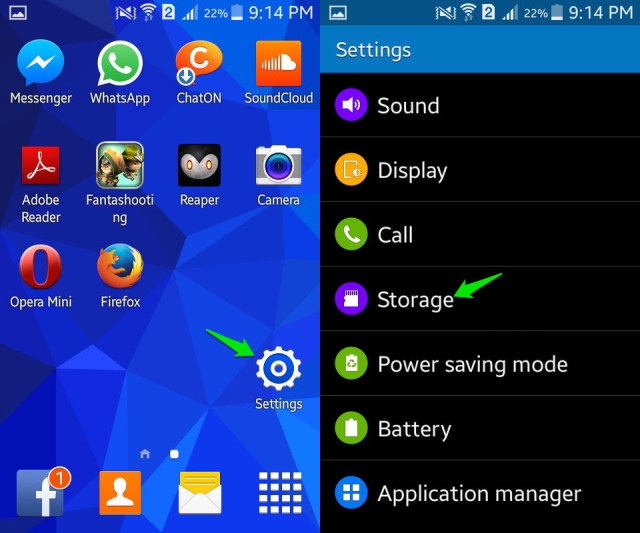
- Now select “cached data” after which a popup will occur where you have to confirm to clear cache.
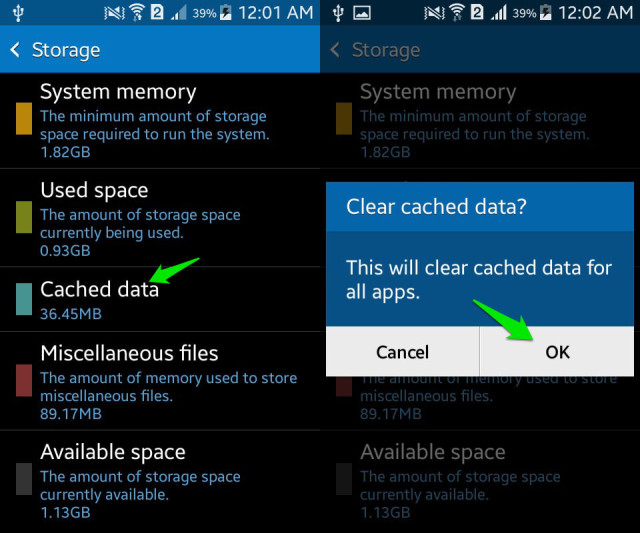
- At last, tap on OK and cached data will be cleared giving you relief from the error you were coming across
Method 3: Clear Cache and Data on your Phone’s Apps
This is yet another possible way to get rid of the error you are facing.
Follow the below steps:
- Simply, go to Settings > All Apps
- Go down and choose ‘Phone’
- After selecting, click on “Clear Cache”
- When this does not work then repeat the same process to clear data by pressing “Clear Data”
- At last, Restart your device and check whether the problem is resolved or not
Method 4: SIM Toolkit
As is already mentioned above that the problem was because of the SIM toolkit so it’s better to clear the data and cache of the SIM toolkit.
To do this, click on Setting > Apps > SIM Toolkit.
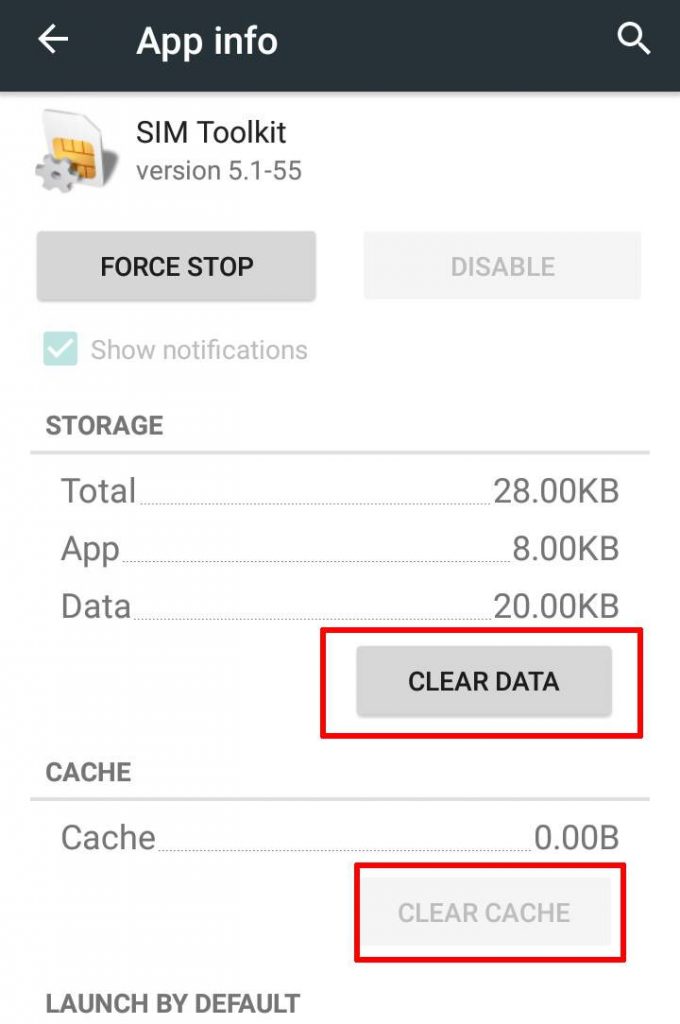
From there, you have to clear the data and cache of the SIM toolkit. After that, reboot your Android phone and check once whether Unfortunately, the Process com.android.phone has Stopped error resolved or not.
Method 5: New APN Settings [For Network Problems]
Many times it was seen that the ‘Unfortunately the Process com.android.phone has Stopped’ error occurred while trying to connect the Android phone to 3G or 4G service.
In this situation, a simple process to get rid of it is by rooting the device and after that, pushing a new APN setting.
Doing this will help you to resolve Unfortunately the Process com.android.phone has Stopped errors on Android phones with ease.
Method 6: Wipe cache partition
Wiping the cache partition is also another best way to fix the above error message.
Simply turn off your device by pressing long the power off/on the button. After that, you have to press and hold the below keys:
- Power on/off
- Volume +
- Home button
When your phone vibrates, release the power on/off button but continue pressing the other two keys unless you see a menu on display.
Now use the Volume keys to select “Wipe cache partition”.

Then confirm the “Power on/off” button to delete the cache and select ‘Reboot phone’ to reboot your Android device.
And that’s it, now you can check the error and I am sure it will be resolved till now.
Method 7: Use AROMA file manager
Few users have reported that using the AROMA file manager has fixed the error message.
So you need to download the AROMA manager that you can get on the XDA website. This helps to clear the SIM toolkit, delete the cache files, and remove the phone app’s temporary folders.
Method 8: Stop automatic update of apps
As per the user reports and a few surveys, stopping the automatic updates of the apps has a positive effect and has solved the ‘Unfortunately, the process com.android.phone has stopped’ error.
So its time to follow the steps:
- Go to Play Store from the Home screen
- Click on Menu icon > Settings
- Now click on Auto-update apps
- After that, you have to select the option, Do not auto-update apps
Method 9: Uninstall recently downloaded apps
Though going through Safe Mode might show if there is a problem related to the app but which app is creating a problem is not known. So it’s better to uninstall all the recent apps downloaded.
- To do that, go to Settings > App Manager or Apps
- Click on Downloaded and remove the apps that you have installed recently.
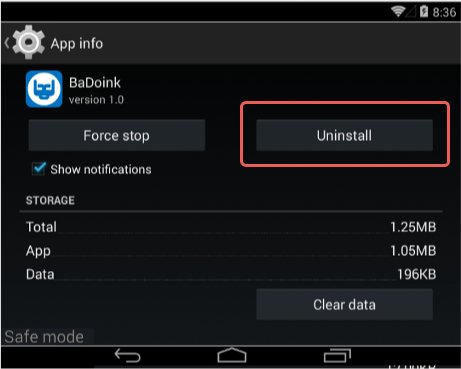
- Now, at last, tap on the application and then on Uninstall
Method 10: Do factory reset
If you still come across the same error after going through all the above methods then I think the only option left at last is to do Factory Reset.
But before that, you should back up all data from your phone as the process can delete the stuff.
Follow the below steps to do a factory reset of your phone to fix “Unfortunately, the process com.android.phone has stopped” on Android.
- First, switch off your Android phone
- Now, hold the Volume Up + Home + Power keys together. This will boot up your phone in recovery mode
- Select Wipe data/factory reset by using the Volume button

- Now, press the selection using the Power button
- Last, select Yes to confirm
- When reset is finished, your phone will be back to recovery mode. Just press the Power button and choose Reboot system now
Method 11: Best Alternative way to fix “Unfortunately, the process com.android.phone has stopped”
Apart from the above-mentioned methods, there is still an alternative that will allow you to repair the “Unfortunately, the process com.android.phone has stopped” error message on Android phones.
This is done by using a powerful tool known as Android System Repair. This is one of the best ways that fixes several errors on Android.
It easily repairs issues like the black screen of death, app keeps crashing, system update download failed, Android system recovery 3e, messaging has stopped, and several others.
So it’s time to Download Android System Repair and fix ‘Unfortunately, the process com.android.phone has stopped’.
Tutorial on how to fix “Unfortunately, the process com.android.phone has stopped” on Android
Conclusion
Well, it is not easy to say that Android users are far from any kind of error or issues. It has been seen many times Android users come across several issues that they don’t know how to deal with.
In this blog, I have discussed a few quick methods to fix “Unfortunately, the process com.android.phone has stopped” on Android and hope that applying the solutions will surely help to solve the error experienced by users.
For a quick solution, try out Android Repair to remove unfortunately the process com.android.phone has stopped.
If you like this blog, then don’t forget to drop a comment in the below comment section.
You can further reach us through our social sites like Facebook, Twitter

Sophia Louis is a professional blogger and SEO expert from last 11 years. Loves to write blogs & articles related to Android & iOS Phones. She is the founder of Android-iOS-data-recovery and always looks forward to solve issues related to Android & iOS devices
![[SOLVED]- Unfortunately the Process com.android.phone Has Stopped On Android](https://android-ios-data-recovery.com/wp-content/uploads/2018/12/fix-error-copy.jpg)